1. Feature Overview
Once the pVerify Connector is installed in your account, you can –
- View Comprehensive Reports – Containing all the necessary details like copay amounts, insurance plan details, active or inactive status, network status, etc.
- Download Reports – Navigate to the Lead Details page to download the insurance eligibility report as a PDF file.
- Reduces Turnaround Time – Capture copay details and co-insurance details for multiple services (in-office visits, physical therapy, doctor’s lab services, etc.) in a single verification request.
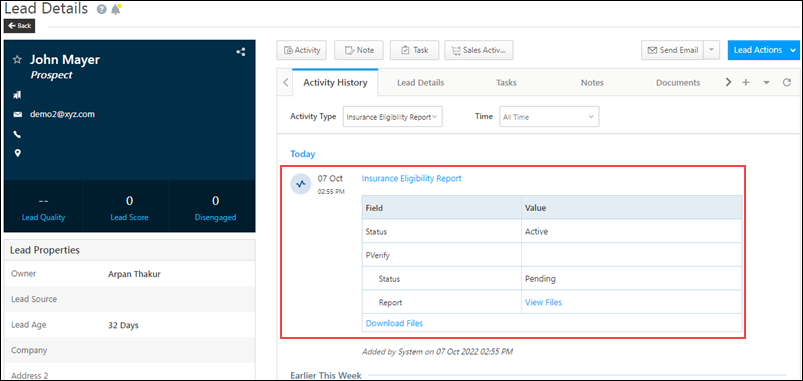
2. Prerequisite
Admin Users must install and configure the pVerify Healthcare Insurance Verification Connector in your LeadSquared account.
3. View Insurance Eligibility Reports
Activity History Tab
- Navigate to Leads>Manage Leads, and click on a lead you want to generate the report for.
- On the Lead Details page, hover your cursor over the Lead Actions menu, and under Custom Actions, click on the report view action created in your account (e.g., Generate Reports).
- Refresh the page after a couple of minutes. Filter by the Insurance Eligibility Report custom activity type, which is posted as an activity under the Activity History tab.
- To view the report, click View Files.
- To download the report, click Download.
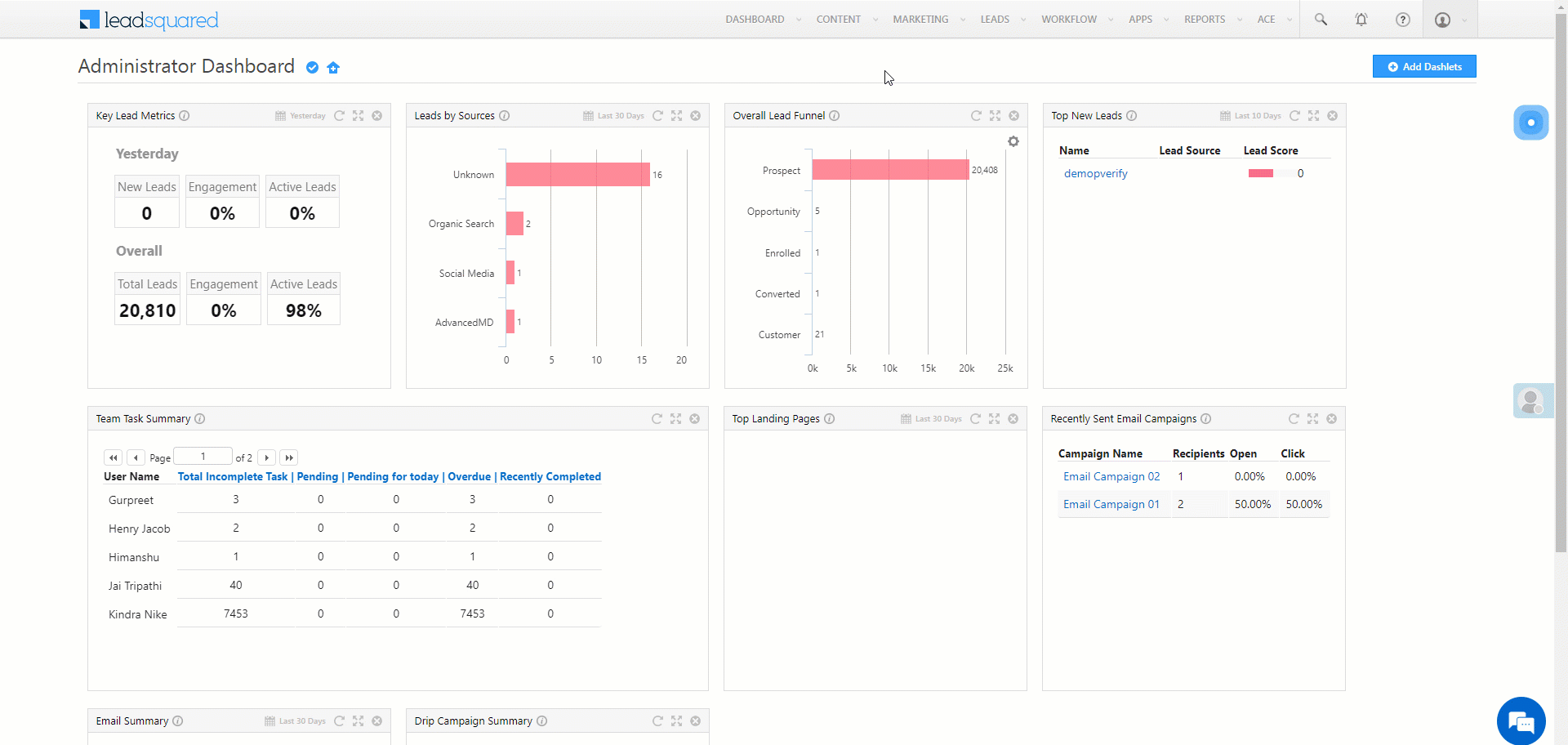
Documents Tab
Alternatively, on the Lead Details page, you can view the Insurance Eligibility Report from the Documents tab. To download the selected report, hover your cursor on the report, and click ![]() .
.
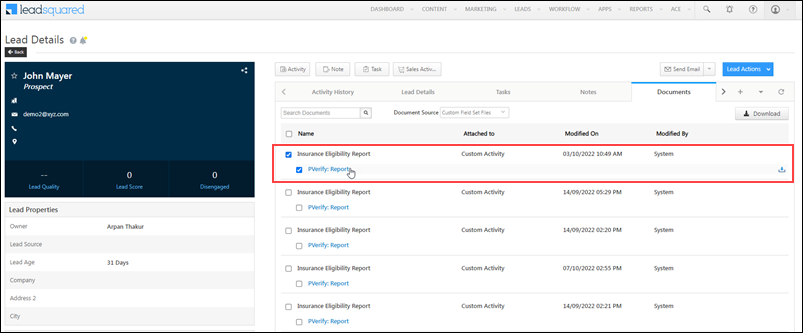
Any Questions?
Did you find this article helpful? Please let us know any feedback you may have in the comments section below. We’d love to hear from you and help you out!






