Geo Alerts
With this feature, users can be informed about leads nearby through notifications, helping them stay proactive in their sales activities. Each notification will provide users with relevant details about nearby leads, such as the lead’s name and location. They can also take actions like calling the lead or navigating to their location using Google Maps directly from the notification. To know more, refer to Mobile App Additional Settings.
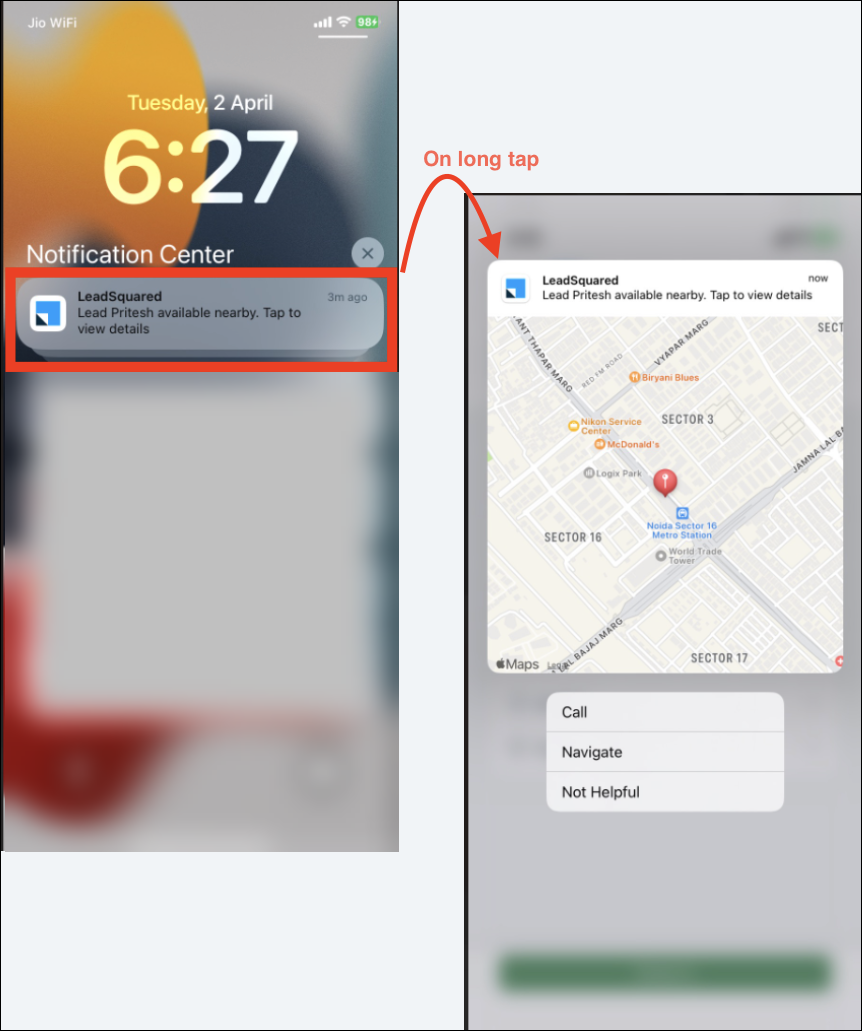
Opportunity Details View Customization
Based on each Team’s requirements, LeadSquared Admin users can customize the Tabs, Actions, Buttons, and Opportunity V-Card on the mobile app’s Opportunity Details page. To know more, refer to Customize Opportunity Details View on Mobile.
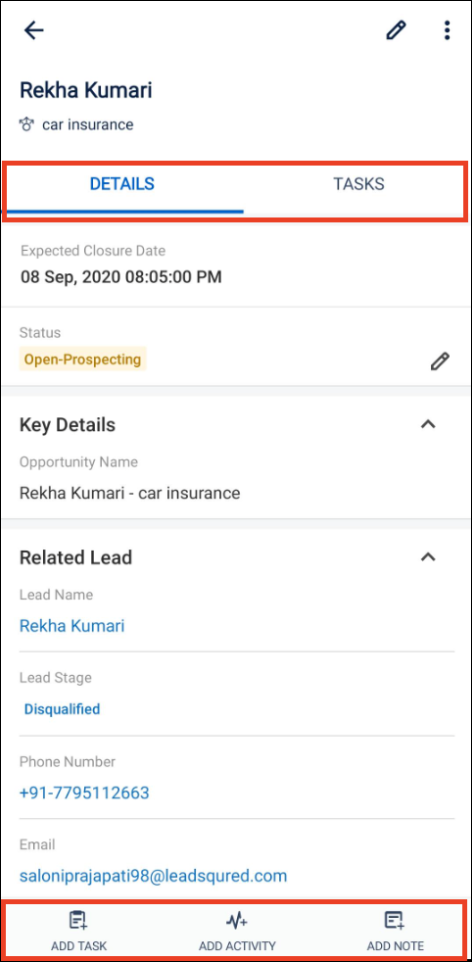
Distance Travelled Widget in Casa
Users can now have quick access to detailed location history information with the help of this widget in Casa. Users can navigate directly to the Location History Tracker Report by tapping on the distance displayed on this widget.

Lead Types
- Lead type support in Lead Details Customization: Users can select specific tabs and actions to be displayed for each lead type, providing a tailored view based on the lead’s classification. For example, you can create different views for the lead type “Parent” and the lead type “Student” in the same account.
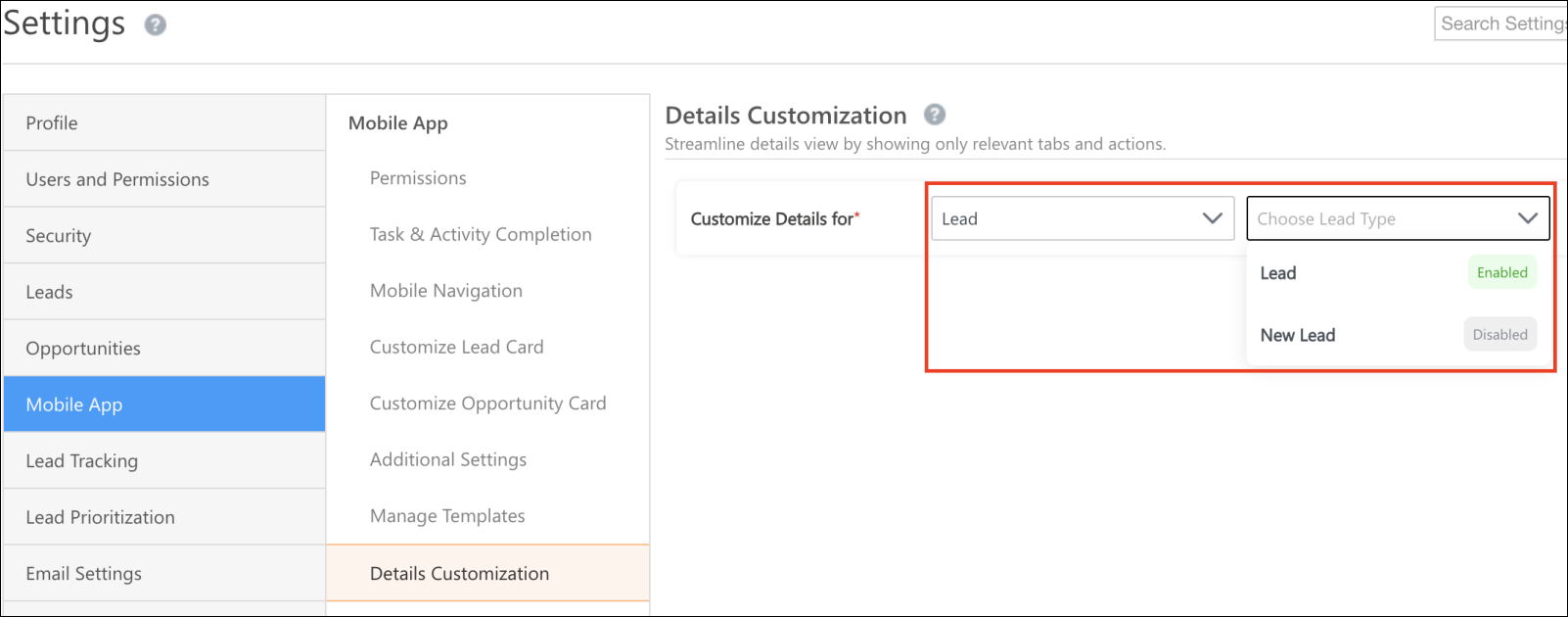
- Lead type support in Dynamic Forms: Form configuration allows admins to specify the lead type for fields like ‘Associate lead’ and ‘Lead datatype CFS.’ This ensures that when users launch the form and open these fields on the mobile app, they only see results relevant to the selected lead type.
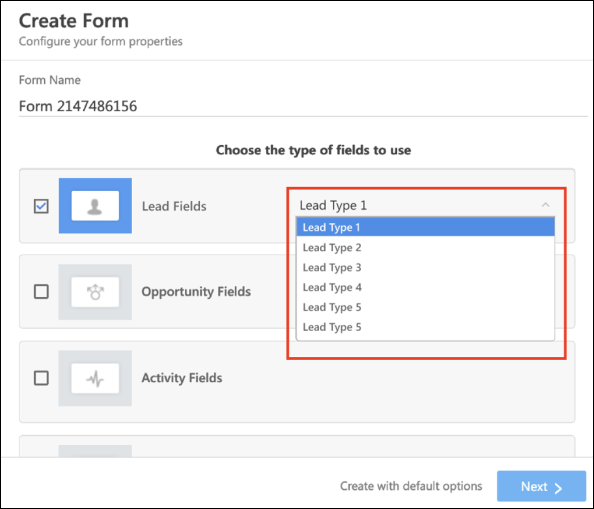
- Lead type support in Notification/Nudge: When users receive a nudge or notification prompting them to add a new lead, tapping on Add Lead will automatically launch the form pre-configured for the ‘Default’ lead type, allowing users to quickly add a new lead with the relevant fields and information.
Facial Detection in Image Linked Check-in/Check-out
The security of image linked check-in/check-out has been enhanced with a face detection feature. You can now ensure that users capture an image of themselves live from the check-in location and not from a photograph or softcopy. To know more, refer to Image Linked Check-in/Check-out.
Opportunity Renaming
This feature feature allows users to rename the default label ‘Opportunity’ to a term that better suits their industry or business context. For example, in the BFSI industry, users might want to rename it to ‘Policy’, while in Edtech, they might prefer ‘Course’. To know more, refer to Rename the Opportunity Entity to Reflect Your Business Terminology.
Previously, the renamed opportunities were only reflected on the web app. Now, the changes made will be reflected on the mobile app as well.
Dynamic Form
Users can define field values directly using Form Rules, eliminating the need for Pre-Submission Lapps for simple evaluations and reducing implementation time. We have introduced these two new features on dynamic forms –
- A Rule Condition called Form-On Submit allows users to set field values while the tab/form is being submitted.
- A action called Disable Submission & Show Error restricts form submission when defined conditions are met, showing relevant inline error messages at the required fields.
This feature enhances the user experience by providing more control over form submissions and improving the efficiency of lead conversion processes.
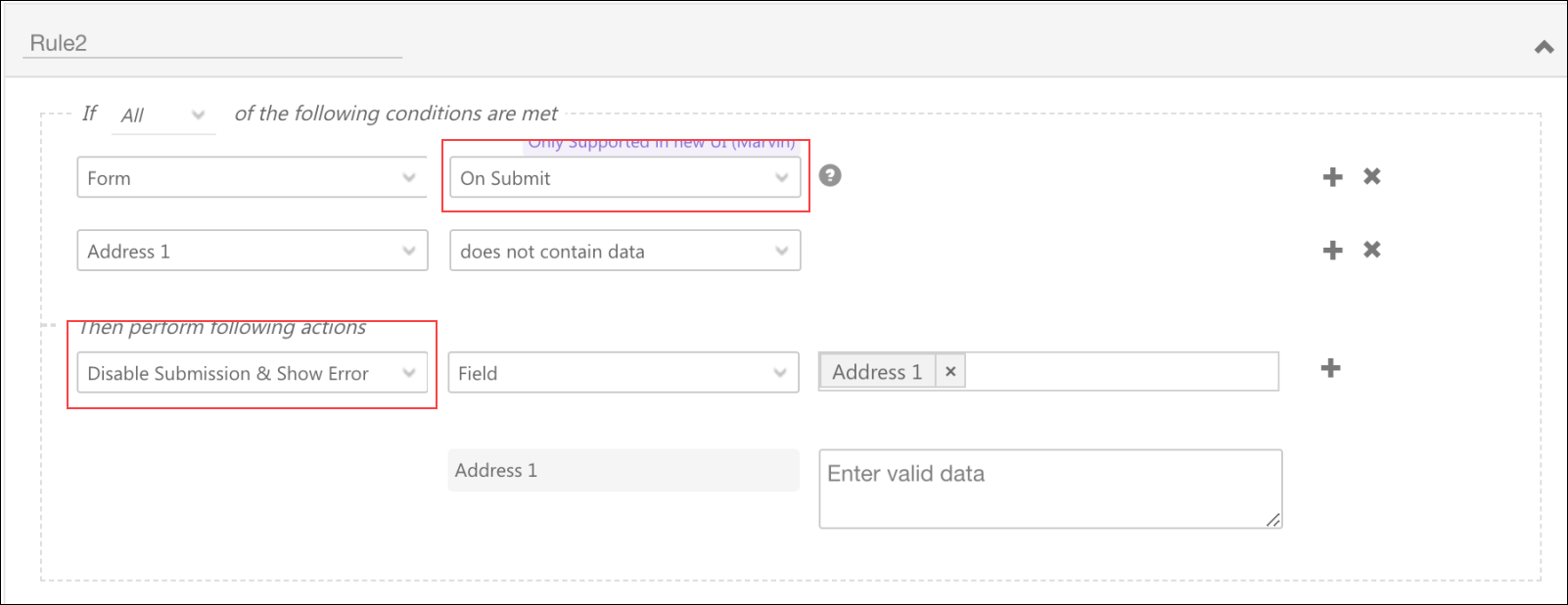
Multi-Select Dropdown in Lead Filter
Previously, users were limited to using only single-select dropdowns to filter leads. Users can now filter leads based on multi-select dropdown fields, providing more flexibility and accuracy in lead filtering. It enhances the user experience by enabling users to select one or more values (with no limit) in multi-select dropdown fields and apply the filter to fetch relevant results. For example, in Bajaj Auto, a sales user can now focus on leads who have provided a low rating in NPS (multi-select dropdown field) when the score falls between 0-5.
Journeys
My templates
This feature allows users (Sales User, Sales Manager, Administrator) to create and manage lead templates for journeys in the mobile app. Users can create templates for different types of journeys, such as sales pitches, customer follow-ups, or marketing campaigns. These can include the leads added to that template, predefined messages, tasks, or actions that need to be taken during the journey. Users can then select and use these templates while creating plans or approving template-based plans in the mobile app. To know more, refer to Manage Lead Templates on Mobile App.
Support for Partial Search while Adding Leads to a Plan
The Search Preference setting allows users to perform partial searches while searching for leads in the Journeys module of the mobile app. For example, if a user remembers only part of a lead’s name or details, they can enter that partial information and still find the relevant lead in the search results. You can configure this setting on the Mobile App Additional Settings page under Search.
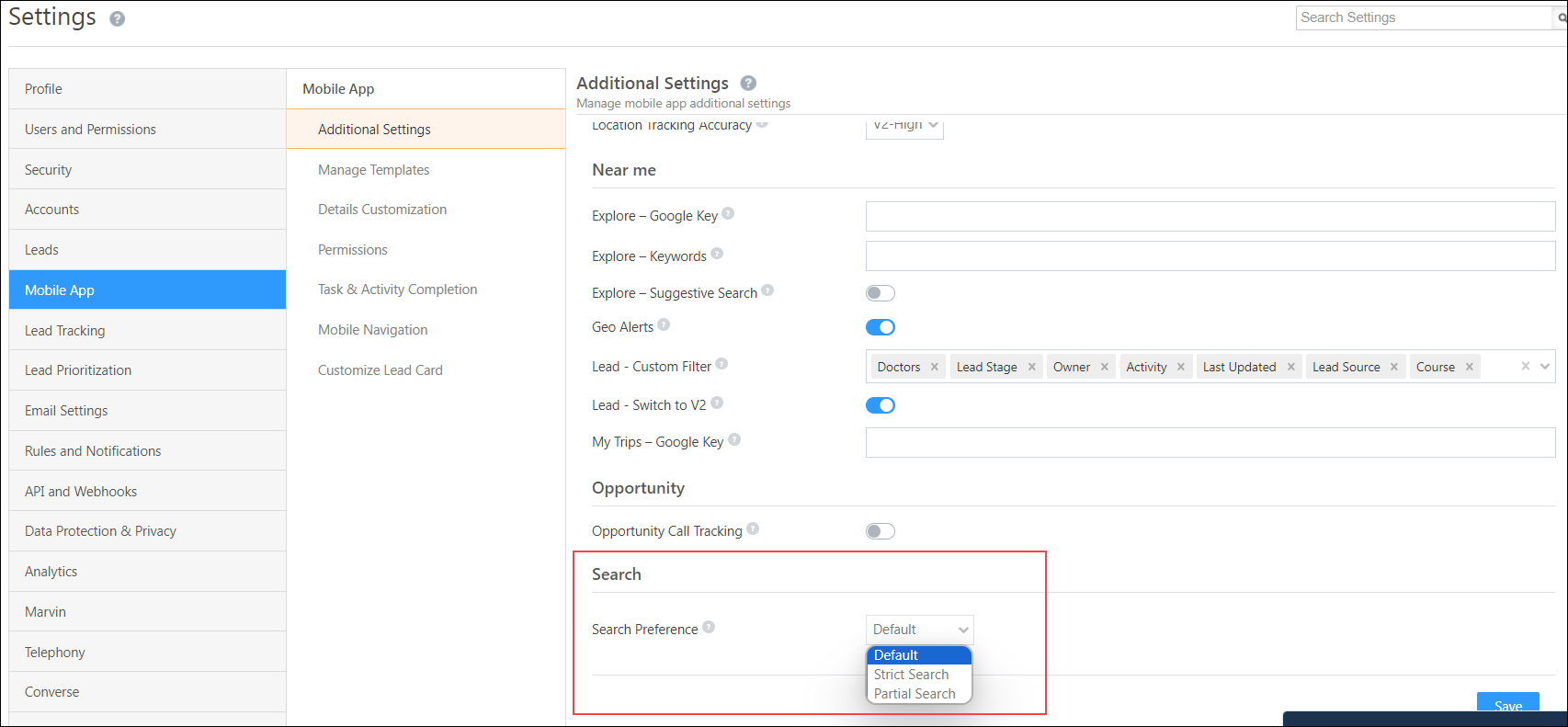
Support for Lead Card Customization
The customized lead card will now be reflected on Journeys as well. To know more, refer to How to Customize the Lead Card on Mobile?
Bug Fixes
- Query and request regarding the Direction option on the mobile app has been resolved.
- Fixed the issue where multi-select dropdown was not working in the mobile app.






