1. Feature Overview
A Nudge sends a timely reminder to Sales Managers and Sales Users on the performance and progress of their Goals. It’s a great way to motivate users to complete their Goals.
If you’re new to the Goals feature, see LeadSquared Goals.
Note:
- This article will show you how to configure a Progress Nudge.
- For now, you can only send Nudges to users through emails. Stay tuned, the option to send a Nudge to Mobiles and Carter will be released soon!
2. Prerequisites
- Only Admins, and users who have reportees under them, can configure a Nudge. For more information, see How to Configure User Hierarchy.
- You must have a Goal that has been published.
3. How it Works
- Navigate to the Manage Nudges page.
- Filter the Goals you have published.
- Now, you have the option to enable or disable the Nudge, edit its frequency, and preview the messaging.
4. Configuring a Nudge
Navigate to Ace>Goals>Managed by Me>Manage Nudges>Progress Nudge.
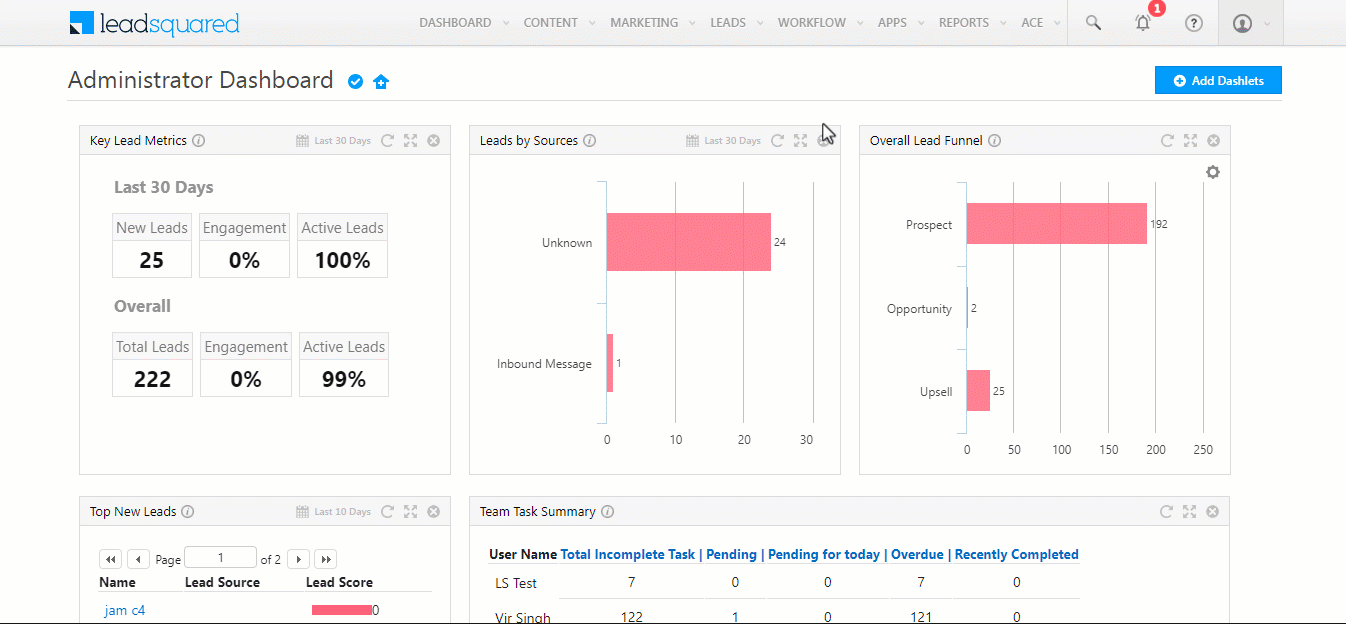
Filter down the Goals that have been published. You can only create nudges for published goals –
| Filter | Description |
| Cycle Type | Select the Cycle Type of the Goal you are configuring the Nudge for. |
| Goal Status | You can choose to view all Goals, Published Goals that are in progress, or Goals that have been published but are yet to start. |
| Goal Owner | Select a user who is the Goal Owner. Or, choose to see all Goal Owners. |
| Templates | Select the appropriate Goal Ruleset for the Goal. Or, choose to see all Rulesets. |
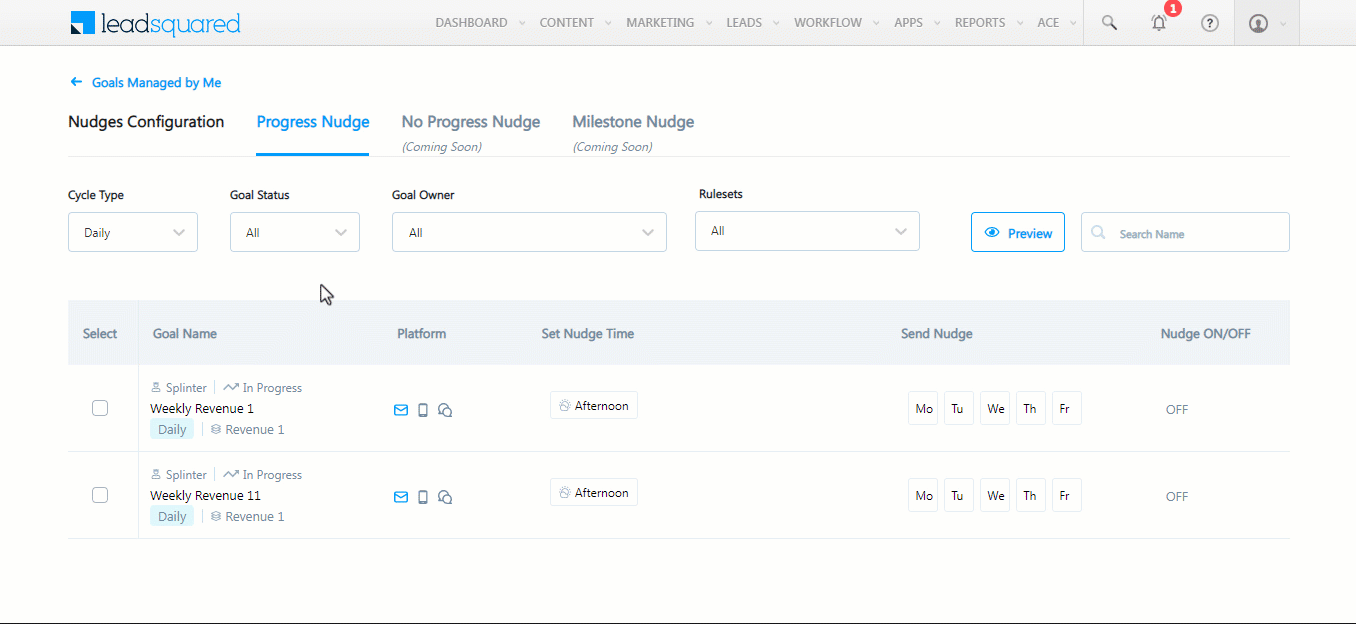
Once you have filtered the Goal you want to configure, click on ![]() Edit.
Edit.
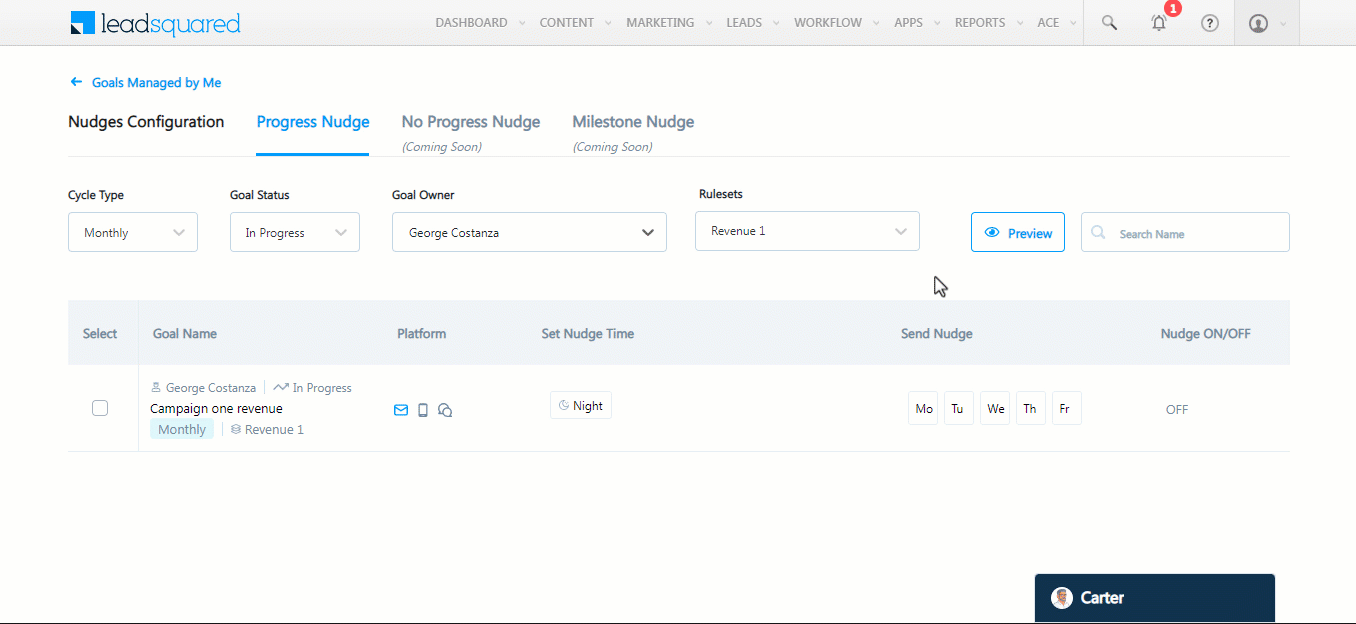
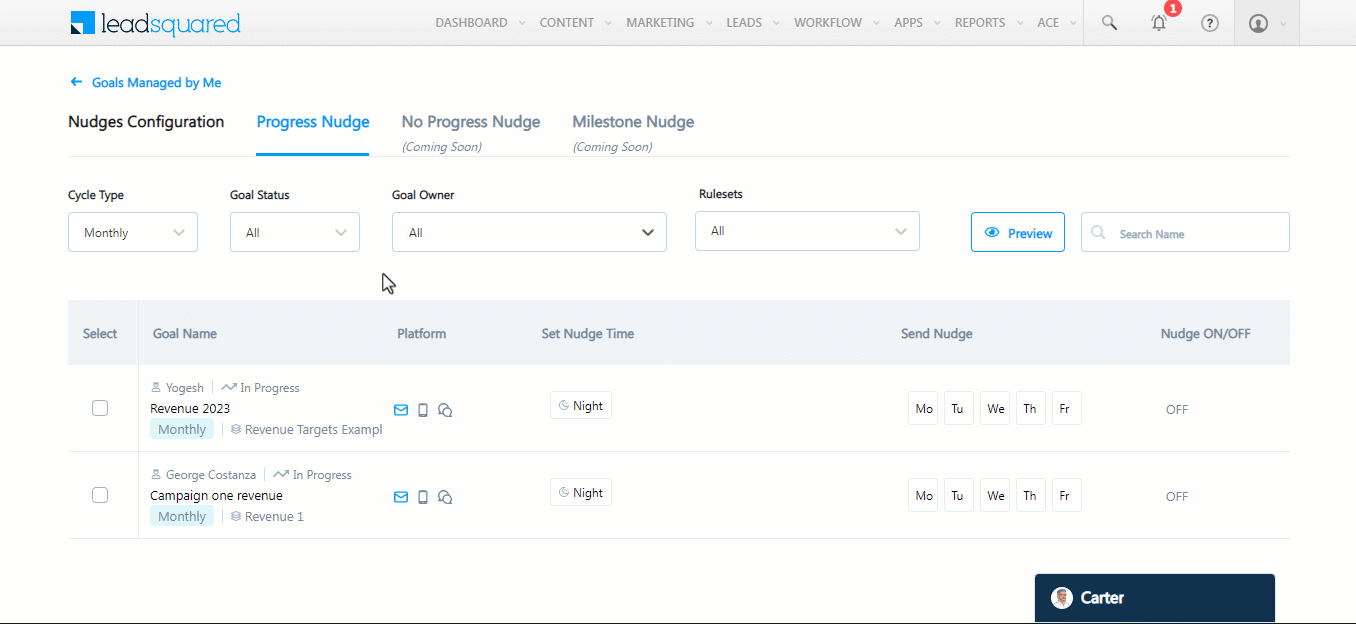
You can enable or disable a Nudge for the Goal by toggling ![]() ON/OFF – Progress Nudge. Once enabled, the Goal owner and all users that have been assigned this particular Goal will receive the Nudge.
ON/OFF – Progress Nudge. Once enabled, the Goal owner and all users that have been assigned this particular Goal will receive the Nudge.
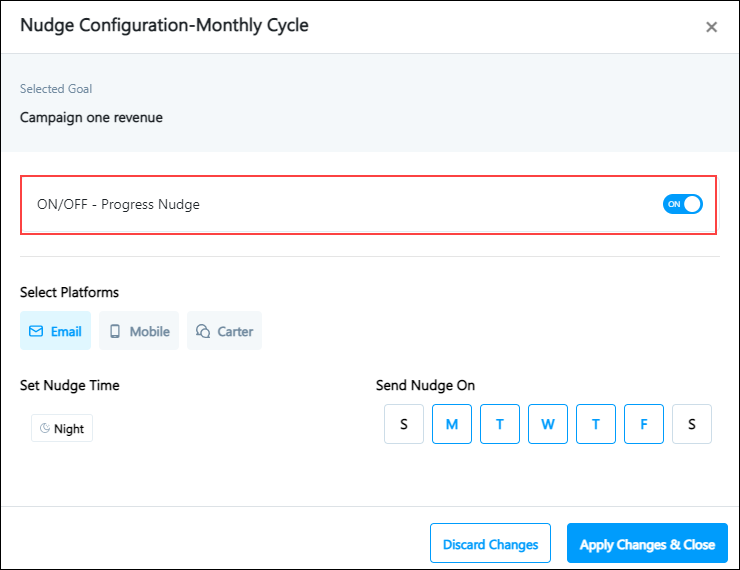
The Select Platform options let you choose the medium through which a Nudge will be sent. For now, only the Email option is available to use – Mobile and Carter will be released soon.
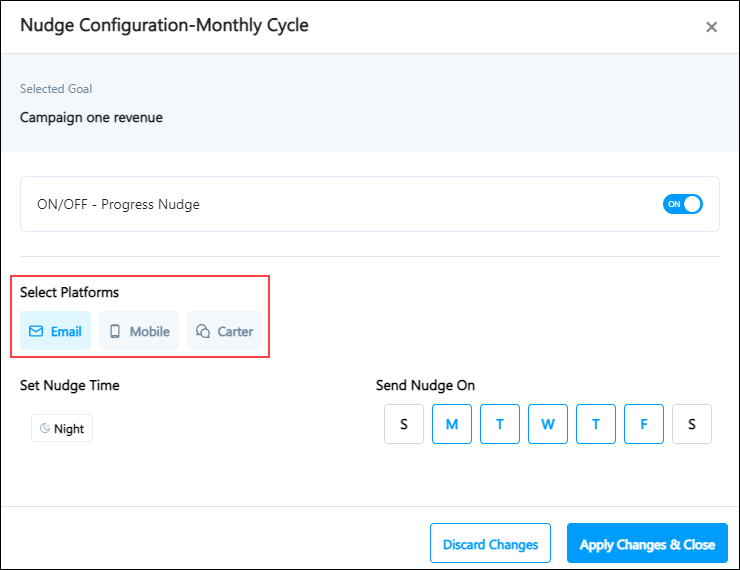
The Set Nudge Time and Send Nudge On options let you choose the frequency of your nudge.
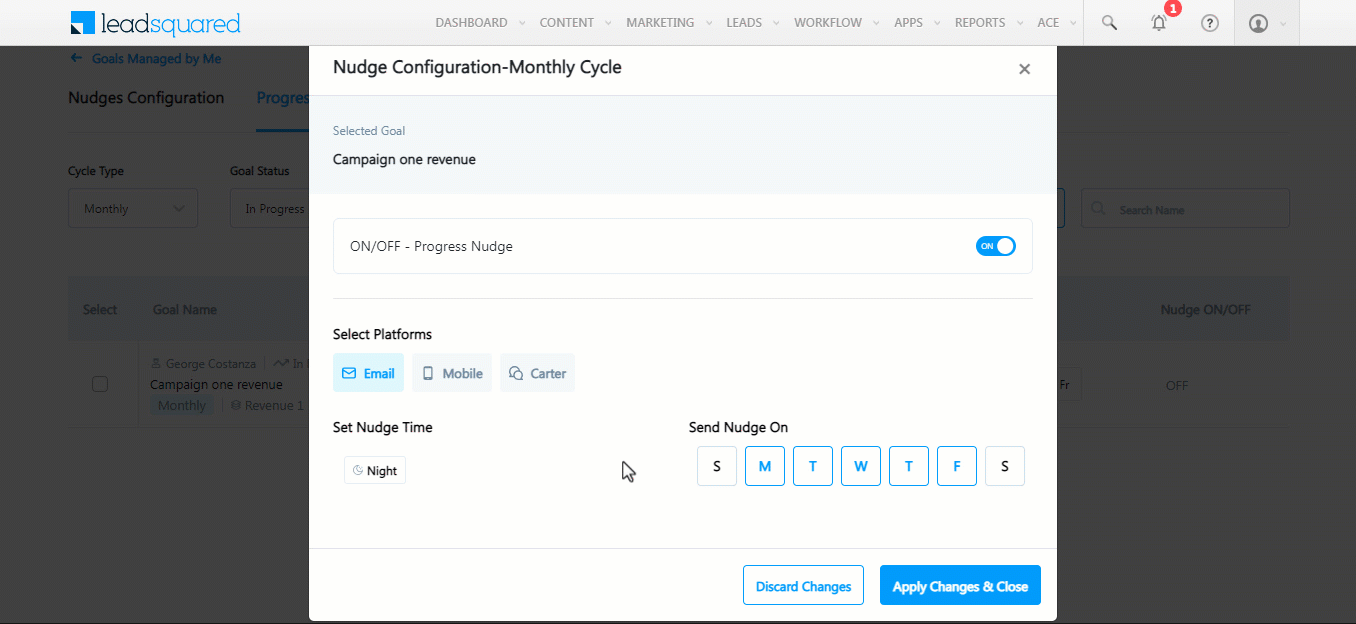
Note:
- You can choose to send a Nudge 7 days a week.
- You can only choose to send Nudges through pre-set nudge timings. Refer to the table below for Nudge timings on different cycles.
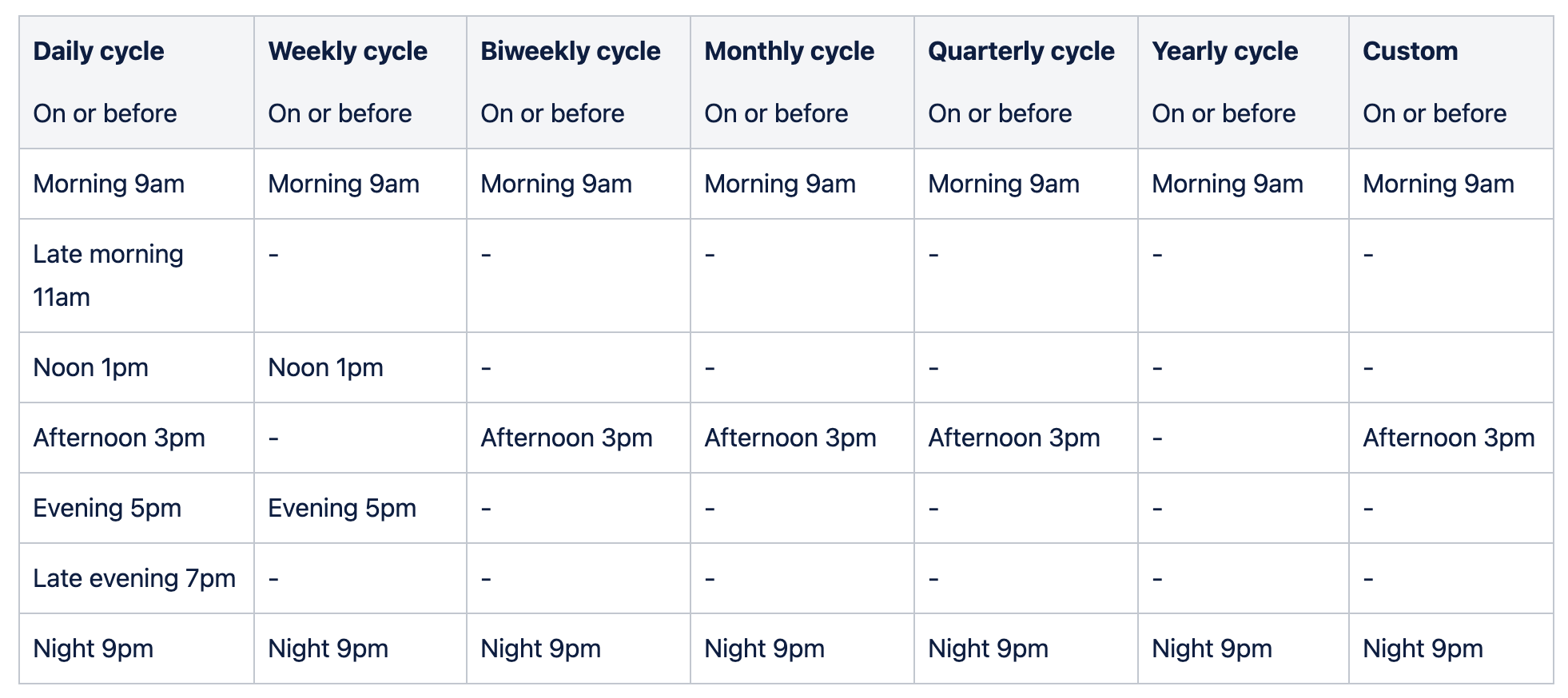
Once you have configured your Nudge, click Apply Changes & Close.
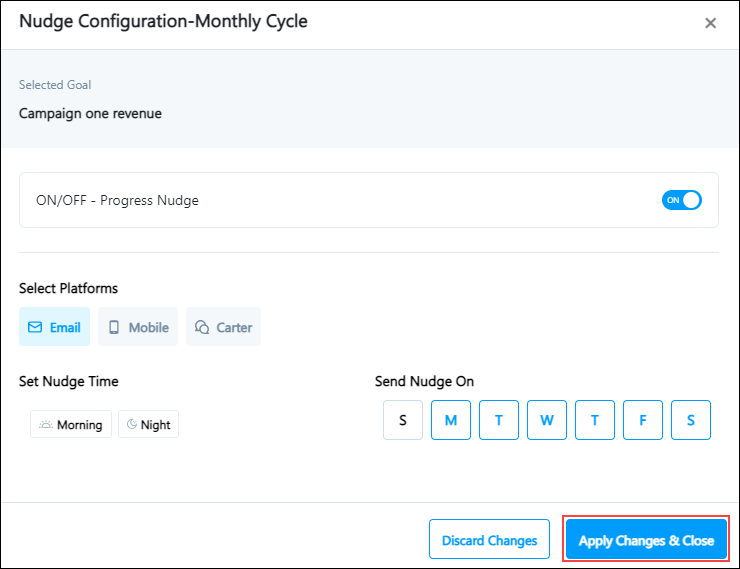
Click on Preview to preview the Nudge. You can toggle between the Nudge preview for the Sales Manager and Sales User.
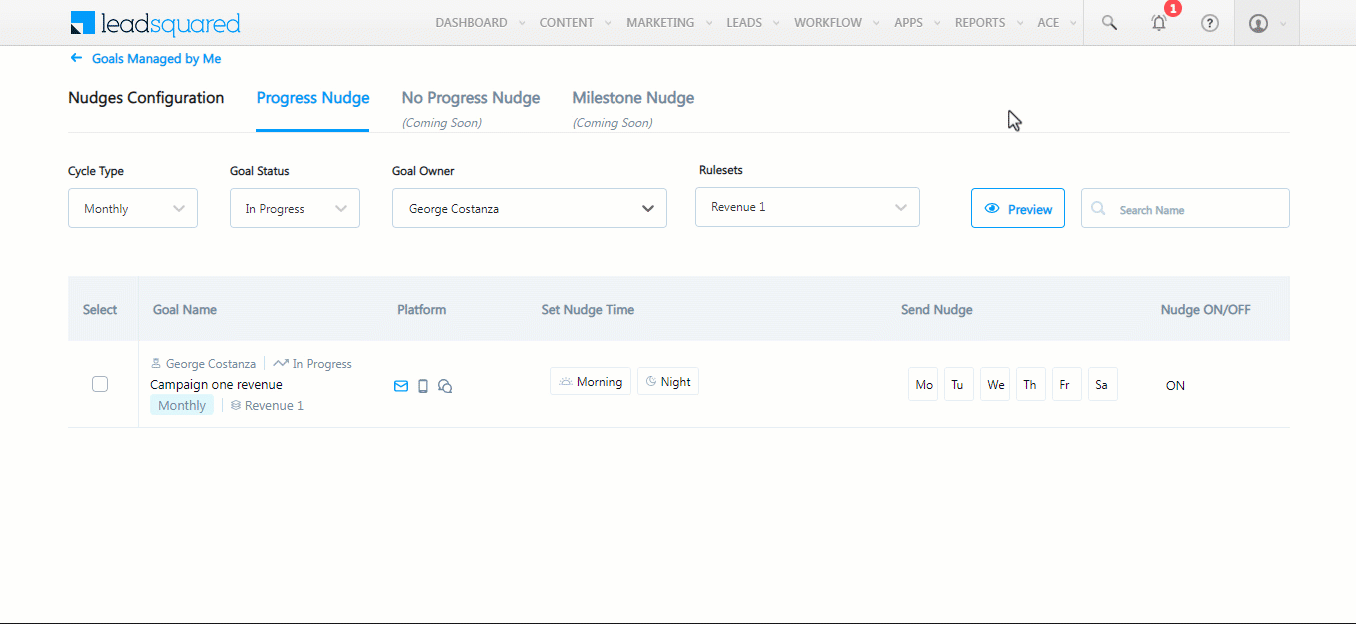
Any Questions?
Did you find this article helpful? Please let us know any feedback you may have in the comments section below. We’d love to hear from you and help you out






