1. Feature Overview
View the assignment logs of all the changes an Admin makes to the SLA Policies and Assignment Rules in your account. This helps admins track changes across the account, ensures transparency, and simplifies auditing configuration updates.
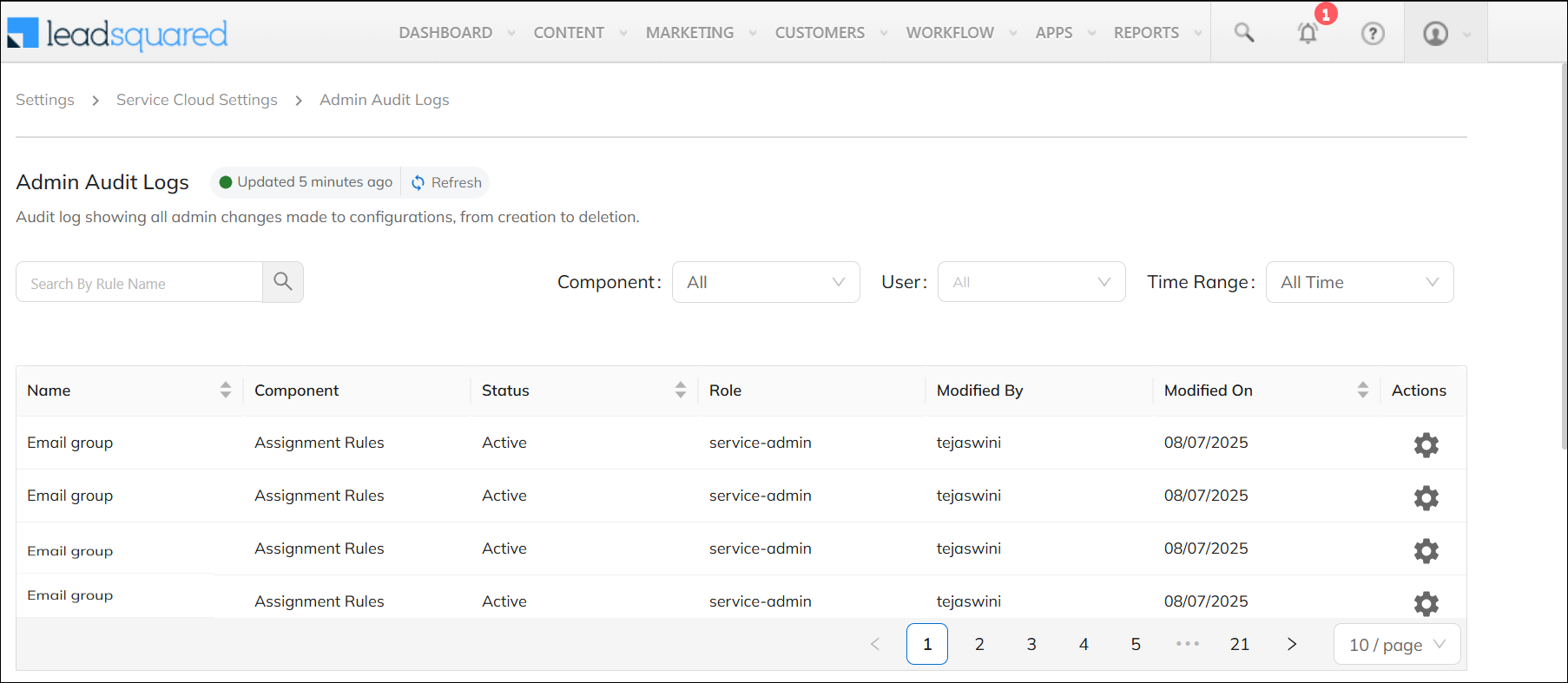
2. Prerequisite
Only Admin users can view and access the Audit Logs screen.
3. View the Logs
- Navigate to My Profile>Settings>Service Cloud, and under Logs, click Admin Audit Logs.
- The following details are available –
- Name – The name of the SLA Policy or Assignment Rule that was updated.
- Component – Displays if it’s an SLA Policy or Assignment Rule.
- Status – Displays if the policy or rule is “Active” or “Inactive”.
- Role – The LeadSquared user role of the person who made the changes.
- Modified By – The name of the user who made the changes.
- Modified On – The date on which the rule or policy was updated.
- To view more details about the log, under Actions, click
 , and then click View Details. On this screen, view –
, and then click View Details. On this screen, view –
- Fields – The policy or rule field that was updated.
- Created On – The date and time at which the field was updated.
- Previous Value – The previous value stored in the field.
- Current Value – The updated value in the field.
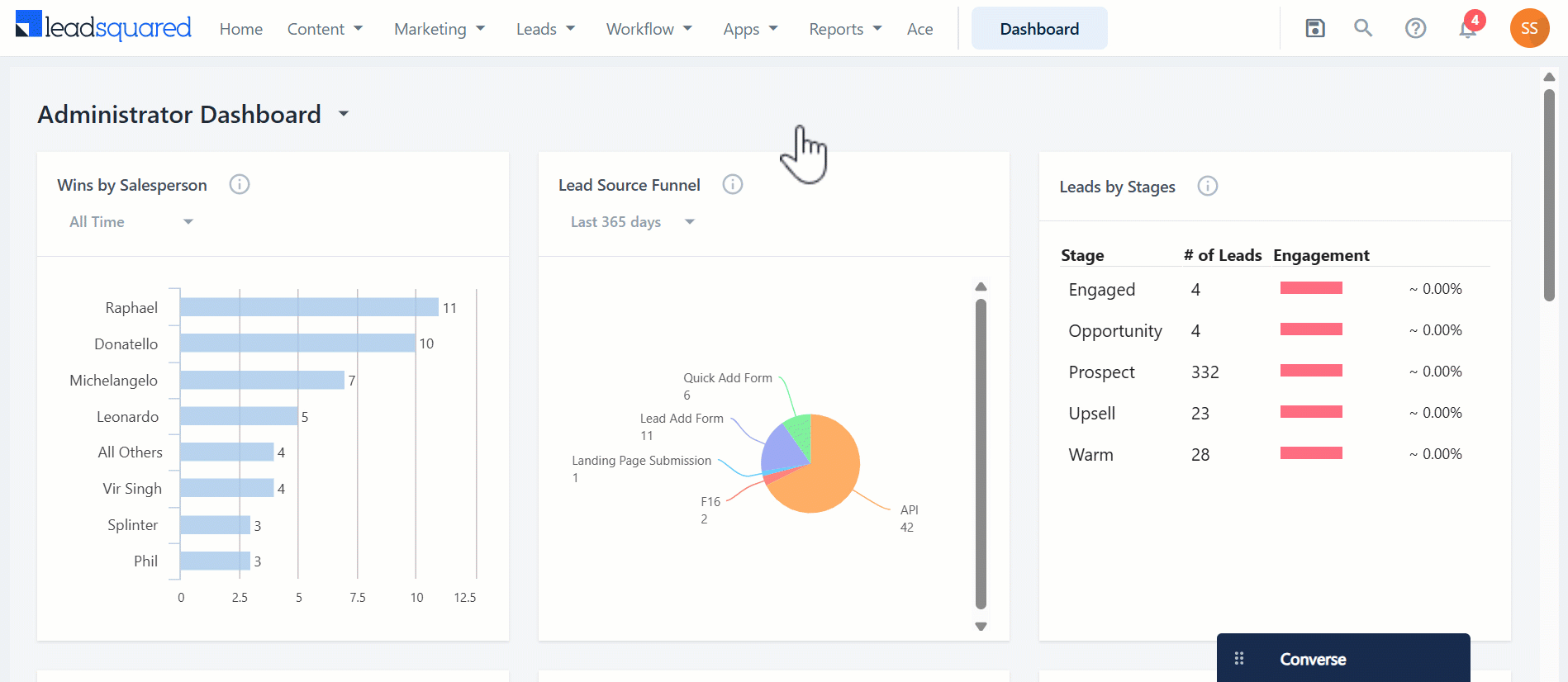
4. Other Actions
On the Admin Audit Logs page, you can also perform the following actions –
- Search – Use the search bar to find a rule or policy by name.
- Use the following filters to filter the page by –
- Component – Filter by SLA Policy, Assignment Rule, or All (both).
- User – Select the email IDs of the users you want to filter the logs by. You can select multiple users.
- Time Range – Select the time range to filter the logs. Filter by All Time, Last 7 days, 30 days, 90 days, or a custom date range.
- Sort the following columns in ascending or descending order –
- Name – Sorts the column alphabetically
- Status – Sorts the column based on “Active” and “Inactive” entries.
- Modified On – Sorts the column by newest or oldest updates.
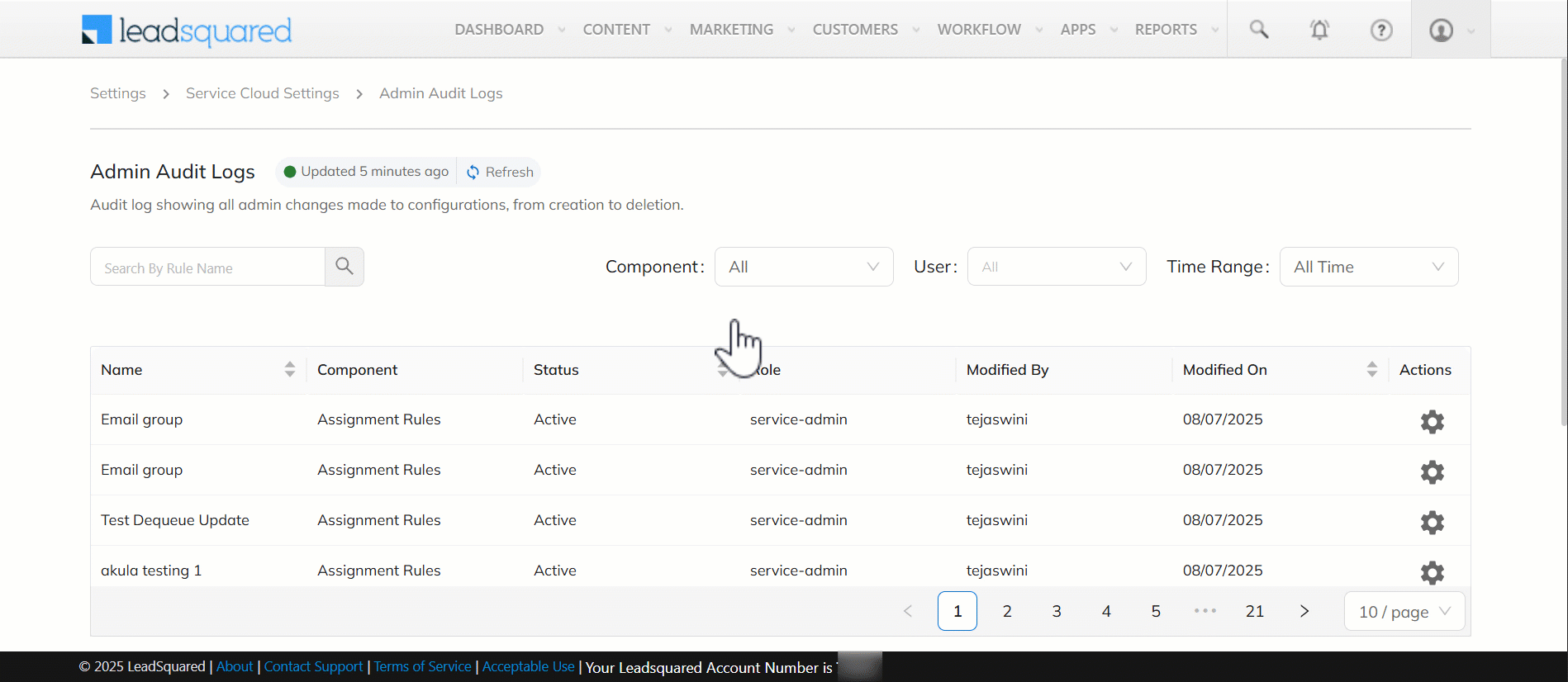
Any Questions?
Did you find this article helpful? Please let us know your feedback in the comments section below. We’d love to hear from you and help you out!






