1. Feature Overview
Quality Assurance (QA) teams typically review a random set of tickets to assess agent performance, but this manual process is time-consuming and limited, as it doesn’t review every interaction.
To address this, we built the Auto Quality Assurance (Auto QA) feature powered by Lexi AI. It automatically analyses and rates all your agents’ ticket-related email and call interactions with customers. Auto QA evaluates your agents on key criteria such as communication skills, process adherence, technical accuracy, and other custom business-specific parameters. This ensures consistent, objective, and continuous evaluation across all customer interactions.
2. Prerequisite
This is a paid feature. To enable it, contact your account manager or write to sc.support@leadsquared.com.
3. How it Works
The Auto QA feature functions like a digital QA agent that evaluates and scores your agent’s interactions while they resolve tickets. Powered by our proprietary AI, it uses the configured prompts to assess performance against active parameters.
Your account includes predefined system parameters that check for Grammar, Empathy, and Ticket Closure. You can also create custom parameters with your own prompts and assign a rating scale for each. All parameters together form a total weightage of 100. Based on these configurations, the system automatically analyses each interaction and scores it according to your defined weightage.
You can view overall performance trends and detailed conversation-level scores directly from Service Dashboard.
4. View the Parameters
Your account includes a set of predefined Parameters (or metrics) used to evaluate agent performance.
- In your LeadSquared account (app.leadsquared.com), navigate to My Profile>Settings>Service Cloud.
- On the Service Cloud Settings page, under Lexi AI, click Auto Quality Assurance, and click Add Parameter.
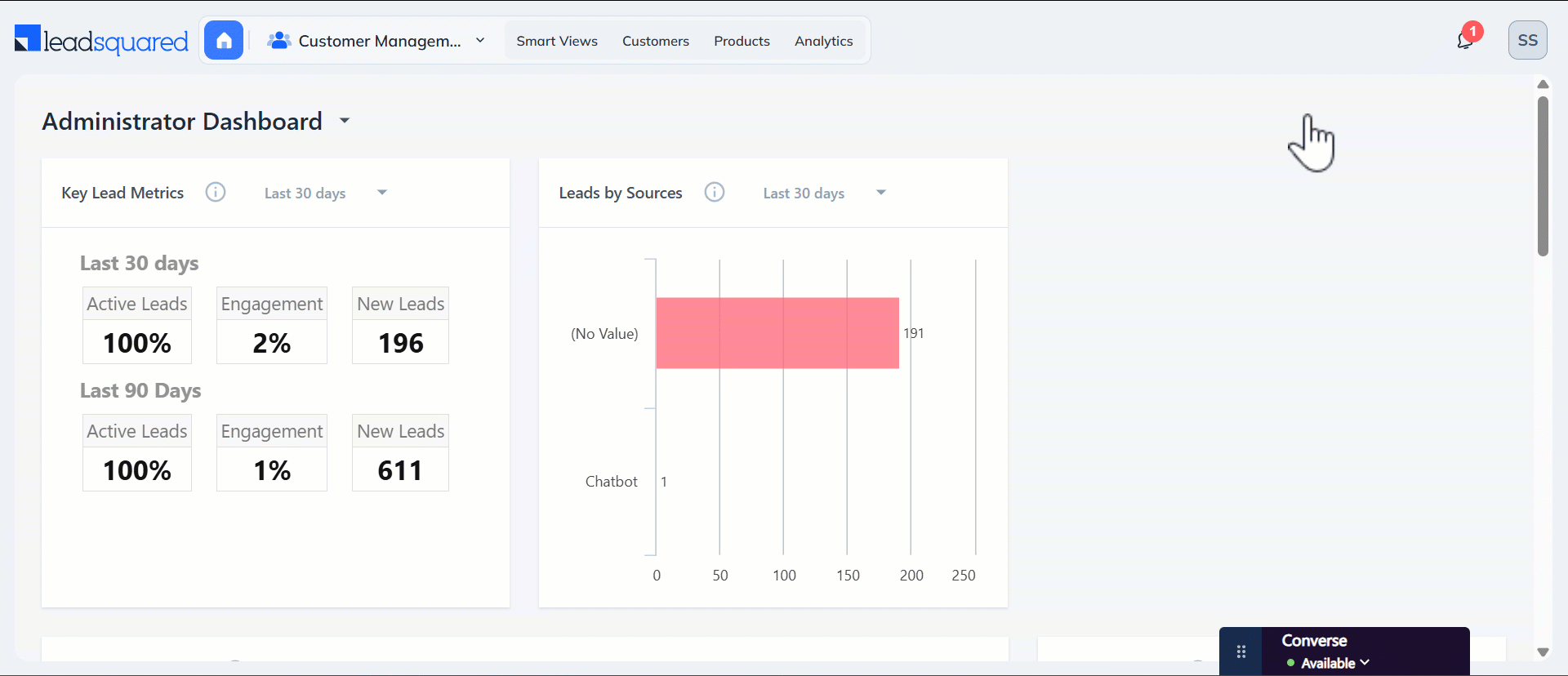
5. Parameter Details
You can enable or disable these parameters or create new ones specific to your business. This section explains how to create a new parameter.
Configure the parameters used to evaluate agent interactions –
- Name – Enter an internal display name for the parameter.
- Description – Enter a clear and specific explanation to help the AI system understand what you want to evaluate.
- Category – From the available options, select the evaluation category this parameter belongs to –
- Communication – Evaluates the agent’s communication skills, such as grammar, readability, etc.
- Process – Checks whether the agent follows the correct internal process when handling a query.
- Technical – Assesses the technical accuracy of the resolution provided.
- Other – Use for any other custom use case.
- Scoring Scale – Choose whether you want the Auto QA to rate this parameter on a scale between 1-10, or if it should simply rate it with a Yes or No, depending on the quality of the interaction.
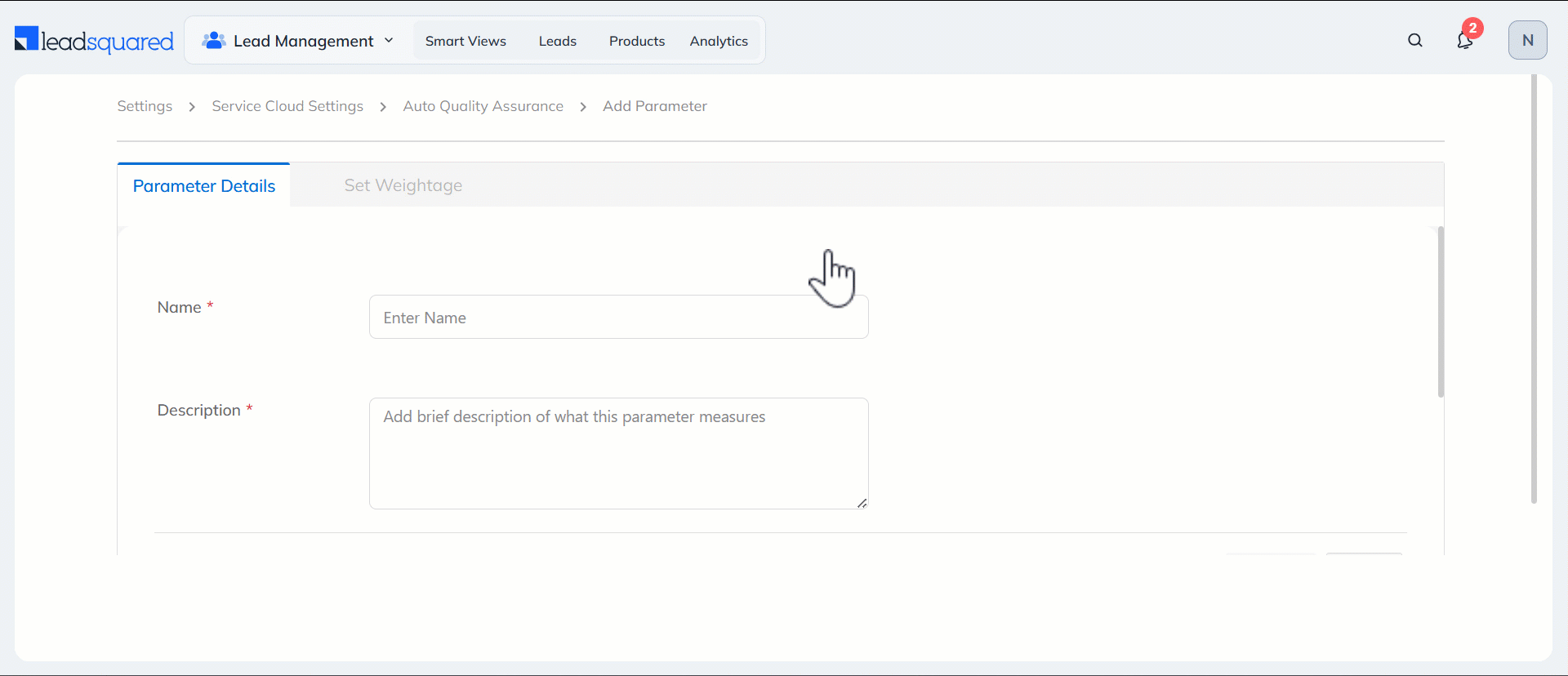
6. Set Weightage
In this section, configure the weightage for the parameter you created. Once you’re done, click Save and Apply. The set-up for the Auto QA is now complete.
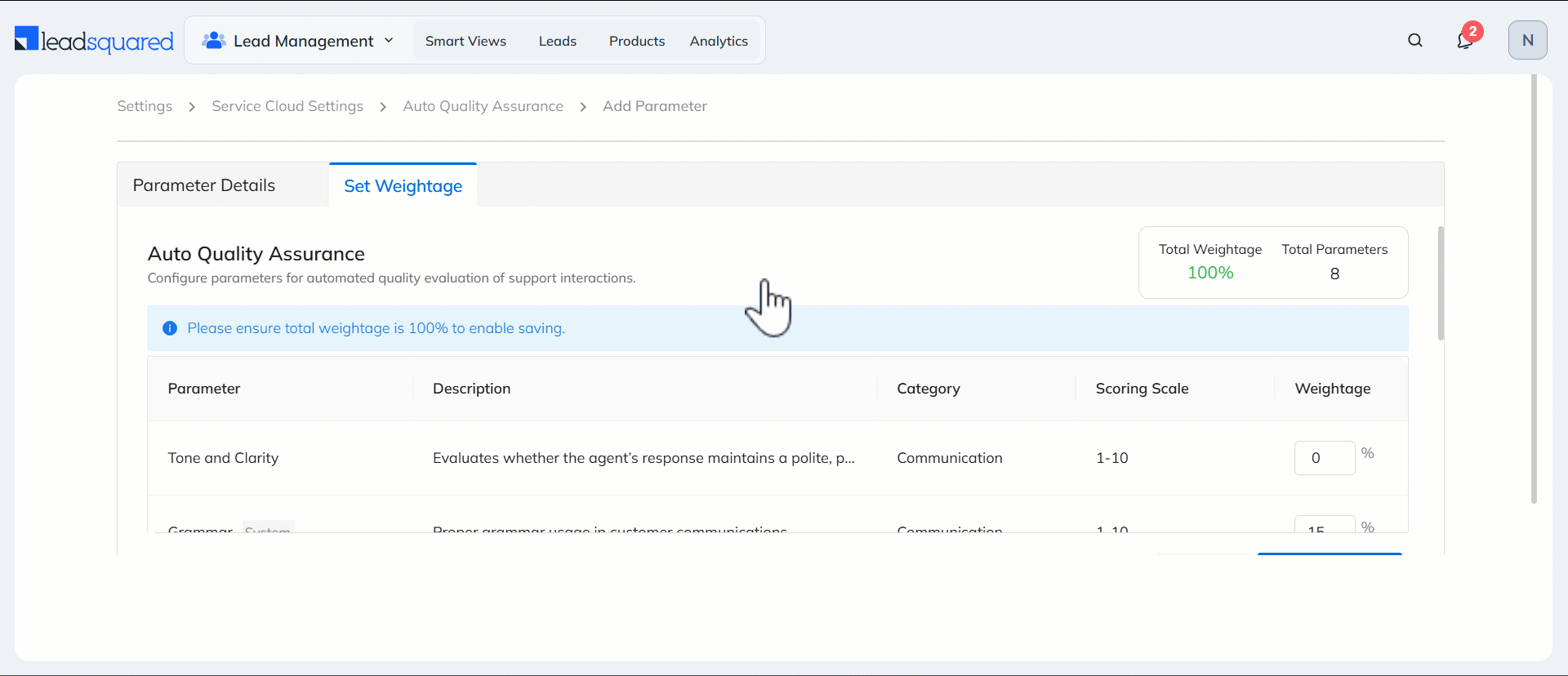
7. Other Actions
You can also perform the following actions on this screen –
- Edit – Modify the Parameter Details for a parameter.
- Disable – Turn off an active parameter while retaining its configured details.
- Delete – Permanently remove a custom parameter from your system.
- Edit Weightage – Let’s you update the weightage for each parameter.
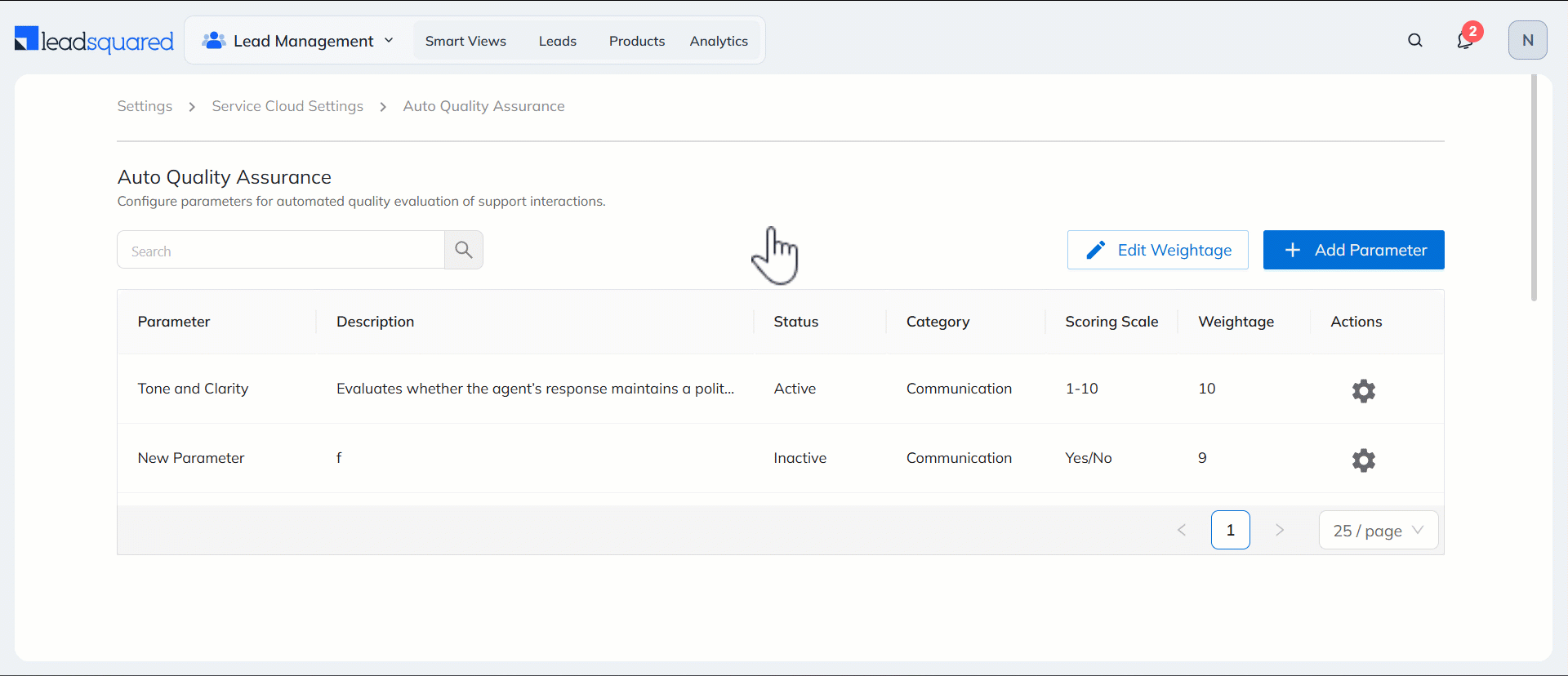
8. View Audit Logs
8.1 View Agent Performance
Admins can track QA findings for each agent from the Service Dashboard. To view the average cumulative score for all agents, individual agent scores, and average scores for each active parameter, filter the dashboard by Eval AI.
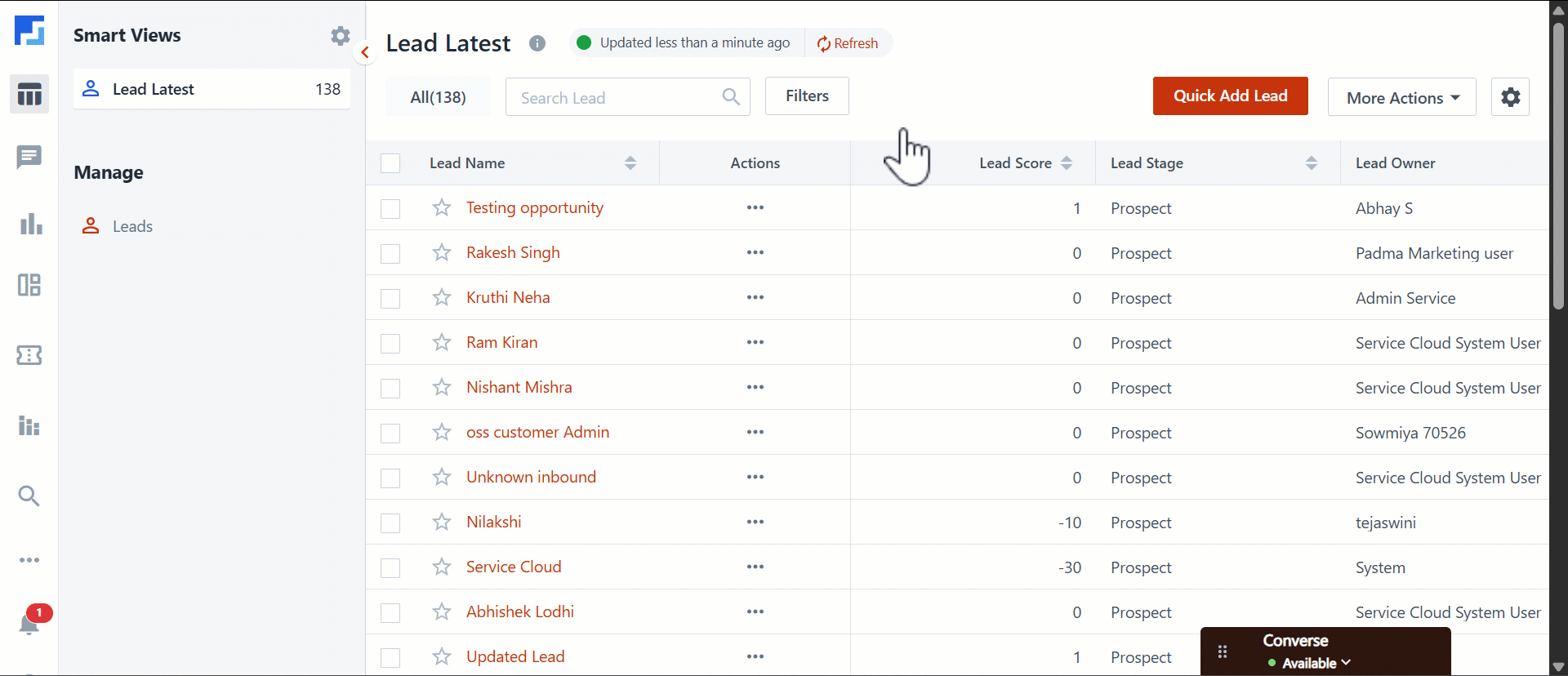
8.2 Conversations
In this tab, you can view the overall score for each ticket conversation and the individual score for each parameter. You can also open the ticket by clicking its ID.
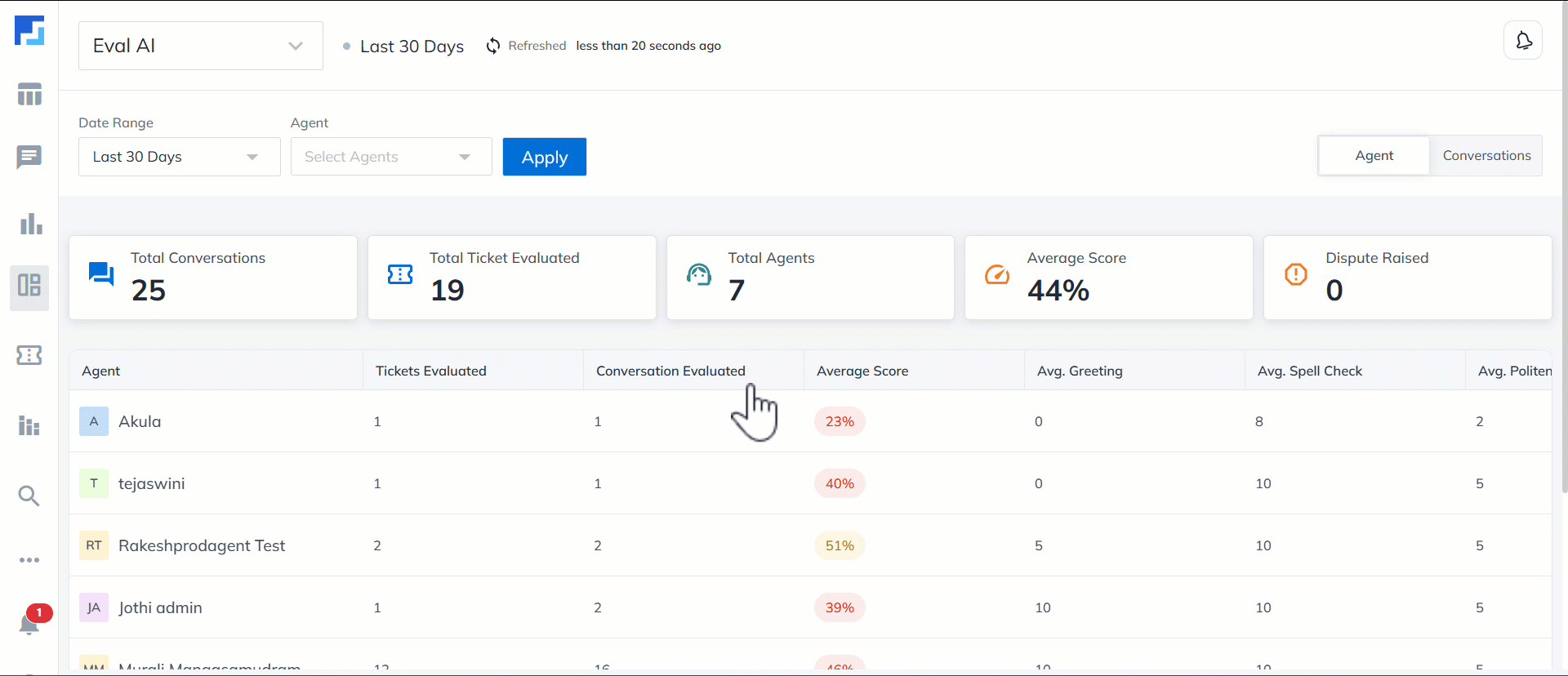
Any Questions?
Did you find this article helpful? Please let us know your feedback in the comments section below. We’d love to hear from you and help you out!






