You can verify phone numbers entered in your landing page forms using the SMS Verification/One Time Password (OTP) feature. It’ll help you reduce erroneous form submissions as well as junk leads in your LeadSquared account.
If you’re new to landing pages and the LeadSquared landing page designer, see Video Tutorial on Responsive Landing Pages.
Prerequisites
- When setting up the Company name, ensure the name meets the sender name character restrictions set by your SMS provider. For e.g., if your SMS provider is Gupshup, the sender name must be less than 30 characters, and it shouldn’t contain special characters like ‘<‘ and ‘>’.
- You must be an Administrator or Marketing User of your LeadSquared account to create landing pages.
- This feature is not available by default. If you want it enabled for your account, contact us at support@leadsquared.com.
Procedure
1. Navigate to Marketing>Landing Pages and click Create Landing Page.
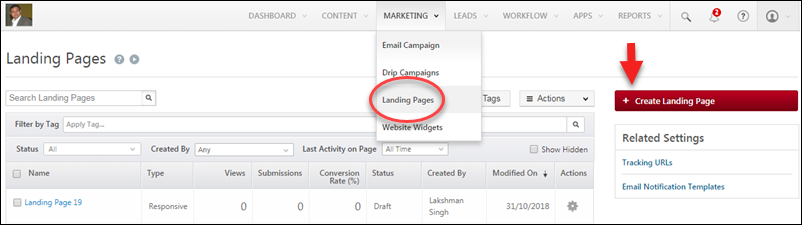
2. On Step 2 of the landing page creation wizard (landing page editor), click the highlighted button to add a form block. Next, double click on the form itself to open the form editor.
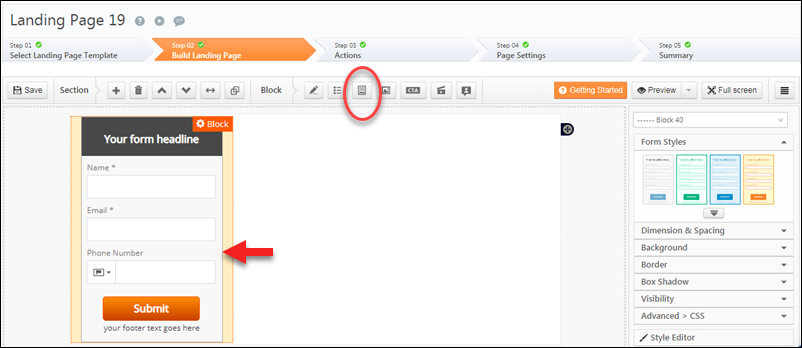
3. Now click the Phone Number field, then click the Verify by SMS checkbox under the Lead Field Properties section. Click Save.
Note: You should mark the phone number field as mandatory so leads can’t submit the form without entering their phone numbers. The Is Mandatory option is available above the Verify by SMS checkbox under Lead Field Properties.
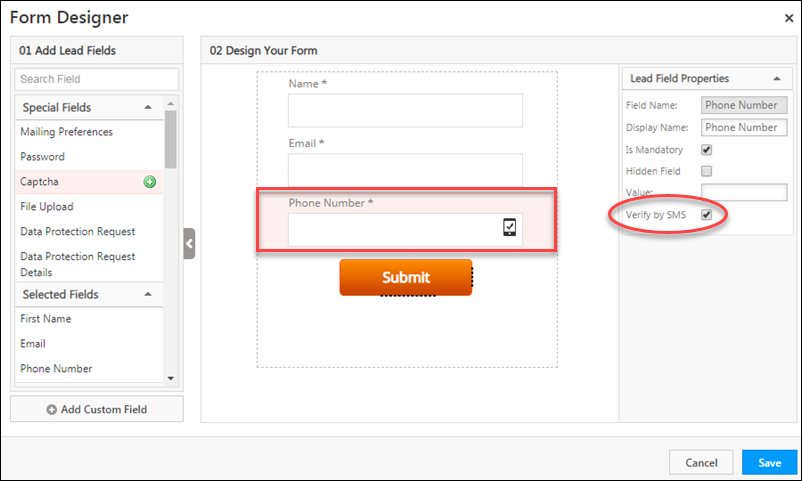
Advance through the remaining steps on the landing page creation wizard. Once your landing page is published and a lead enters their phone number, they’ll receive an OTP. If they enter it correctly they can proceed to submit the form.
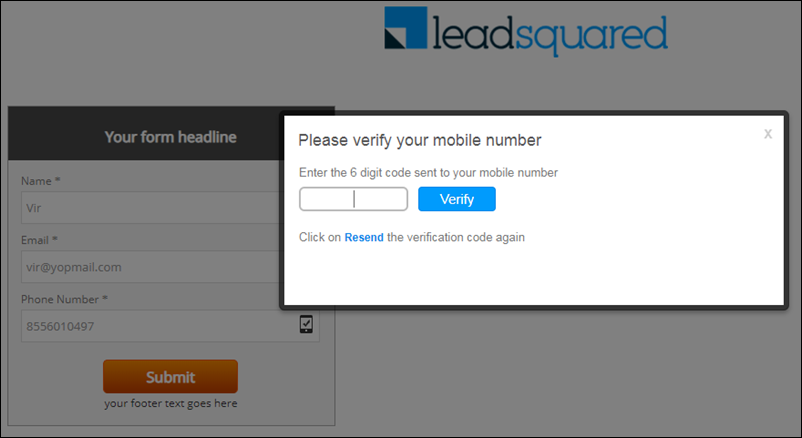
Any Questions?
Was this article helpful? If you need more clarity or had trouble implementing this feature, we’d love to help you out. Go ahead and start a discussion in the comments section below.







me gustaría saber que proveedores son compatibles
Hey, Paola.
Although Twilio and Gupshup are commonly used, any SMS providers that have the APIs available are compatible.
Can we Consider when a lead click on Verify, as a Lead capture activity
Hi, Shinesh.
No, the lead capture activity will be created when the lead clicks on Submit.
This feature is not working on Apple devices. Please explain.
Hi, Ramesh. This should not be happening. Can you explain this issue in detail, and send an email to support@leadsquared.com. We’ll look into it and get it sorted ASAP. Thanks.
I am unable to find “Verify by SMS” option in my phone field, please let me know what is the issue.
Hi, Dev. This feature is not available by default. To enable it on your account, please contact your account manager, or write to support@leadsquared.com.
How do we configure the OTP DLT template
Hi Pankaj, thank you for your question.
OTP messages on LeadSquared landing pages are sent from the sender Id – LEADSQ, by default. If you want to configure your own SMS provider or have other doubts, please send a request email to support@leadsquared.com.
You may also find this article helpful – https://help.leadsquared.com/mandatory-dlt-registration-for-sms-services-in-india/