You can share a lead’s information with other users in your account over email.
Note: To give a user temporary view or edit access to a lead, see How to Share Leads for a Limited Duration.
Follow these steps to share a lead via email –
- On the main menu, navigate to Leads>Manage Leads.
- Hover your cursor over the actions
 wheel, then click Share Via Email.
wheel, then click Share Via Email.
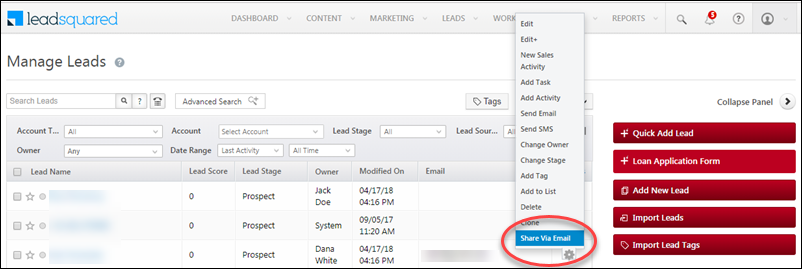
On the Share Lead Info Via Email pop-up,
- Use the Email to field to add more users you want to send the email to
- Use the Notes field to add relevant information or context to the email
Click the Email button when you’re done.
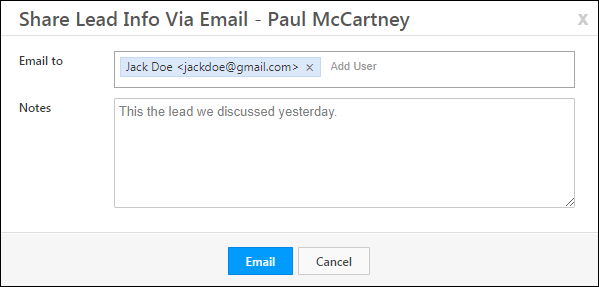
The selected users will now receive an email like the one shown below. They can click the View Lead Detail link to navigate to the Lead Details page in LeadSquared. Note that only users with permission to view the lead will be able to see the lead details page.
- To give users temporary access to a lead, see How to Share a Lead for a Limited Duration
- To set up view/edit permissions on leads and lead fields, see Permission Templates.
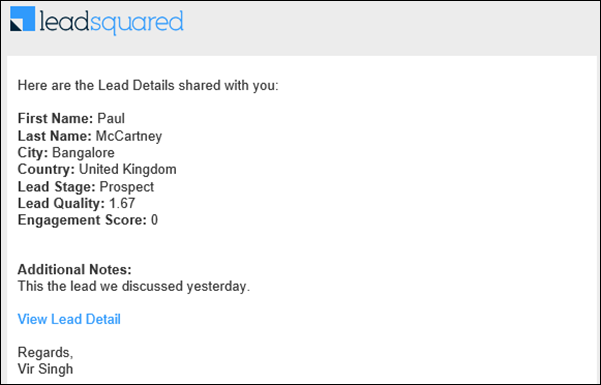
Was this Helpful?
Let us know if you liked the post and help us improve.







Can we remove the lead share via email option for users, this is causing lead leakage for us?
Hello, Chetan.
Please reach out to support@leadsquared.com detailing the situation. We will get back to you ASAP.