1. Feature Overview
You can configure advanced settings for Telephony through the General Settings page. This article explains each of these settings in detail.
2. Prerequisites
- Settings on this page are only accessible by LeadSquared Admin users.
- Certain settings are available only if the associated feature is enabled on your account. Contact us at support@leadsquared.com if you want to enable new features on your account.
3. General Settings
Navigate to Settings>Telephony>General Settings.
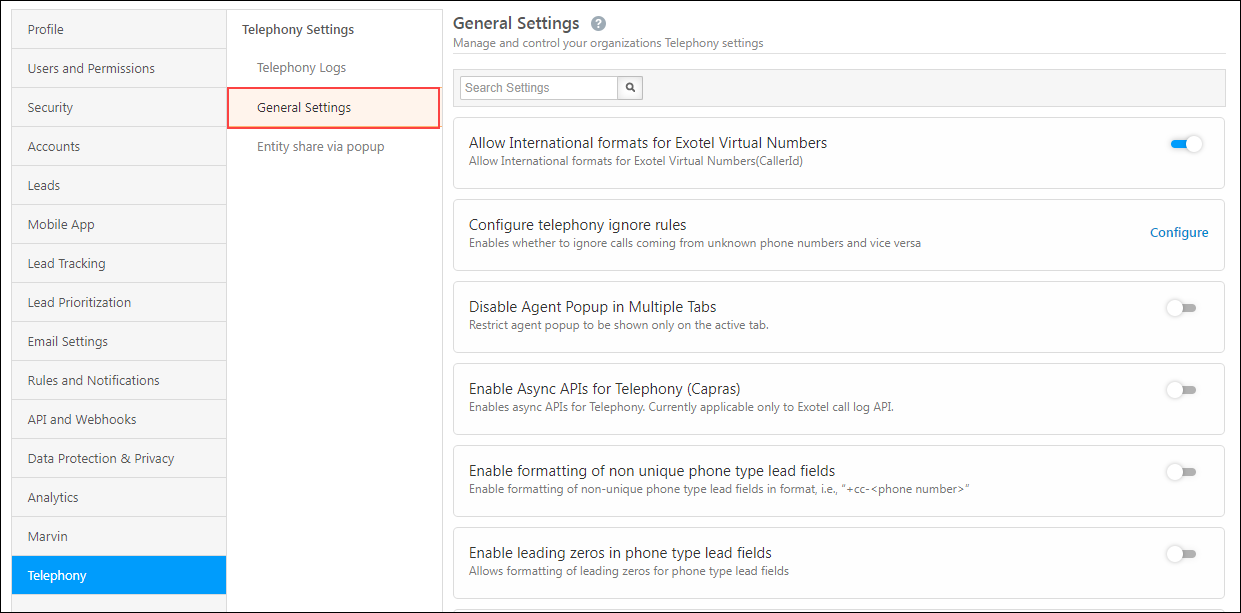
You will find the following configurations –
- Allow International formats for Exotel Virtual Numbers
Enables you to configure international phone numbers in the Virtual Numbers (Caller Id) field of the Exotel V2 connector.
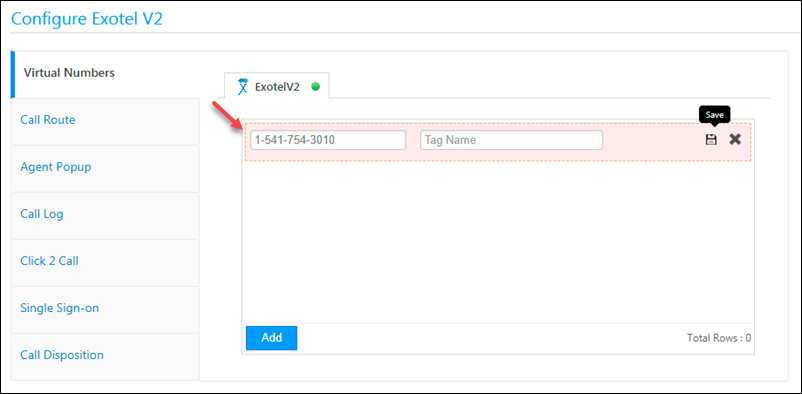
- Configure telephony ignore rules
When enabled, this setting will ignore calls from unknown numbers. This works across all telephony providers. Logs of ignored calls will still be posted in your account. To view telephony logs, navigate to My Profile>Settings>API and Webhooks>Telephony Logs.
- Disable Agent Popup in Multiple Tabs
When enabled, the Agent pop-up will only be displayed on the active browser tab (when LeadSquared is open on multiple tabs).
- Enable Async APIs for Telephony (Capras)
For customers using the Exotel Telephony connector, once you enable this setting, you can use LeadSquared’s Async API framework to ensure more reliable call logs posting for outbound calls. To know more, refer to Exotel Connector.
- Enable formatting of non-unique phone type lead fields
When enabled, phone type lead fields that are not marked unique, will be processed and formatted as follows –
+cc-<phone number>
For this to work, the default country code must be defined from the Company Profile settings (Settings>Profile>Organization Settings>Company Profile and define ‘Default Country Code’ field).
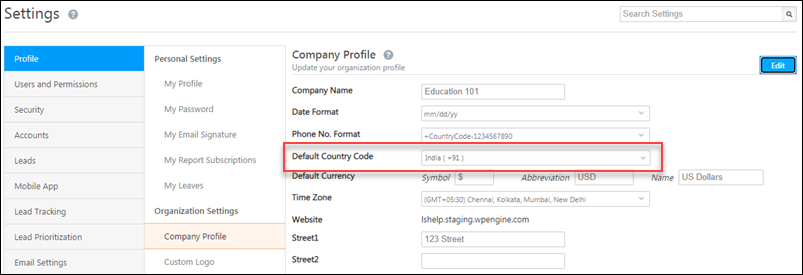
- Enable leading zeros in phone type lead fields
When enabled, users can create phone numbers with zero as the first digits. This is helpful for phone numbers in certain countries that support zeros as the first digit of the phone number.
- Enable Virtual Number Randomization
In telephony connectors, where multiple virtual numbers are configured, the setting randomizes the virtual number with every call placed by an agent.
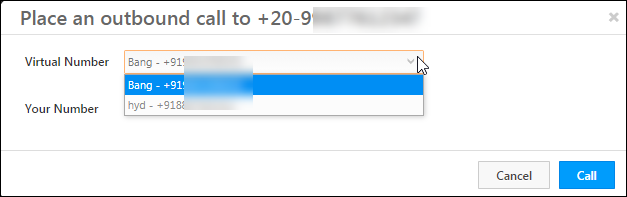
- Ignore Inbound Calls
When enabled, all incoming calls from unknown numbers received through any configured telephony connector (through the call log or agent pop-up) will be ignored. This ensures that users can focus only on calls with existing leads.
- Redirect to lead details page
Enables you to redirect to the Lead Details page, instead of seeing the agent popup, while making or receiving calls from a lead.
Any Questions?
Did you find this article helpful? Please let us know any feedback you may have in the comments section below. We’d love to hear from you and help you out!






