1. Feature Overview
There are cases where the existing lead might be reaching out to a different Sales User to enquire about a different product. So, a Sales User who is not the lead owner can create an Opportunity on the existing lead through LeadSquared’s Dynamic Form.
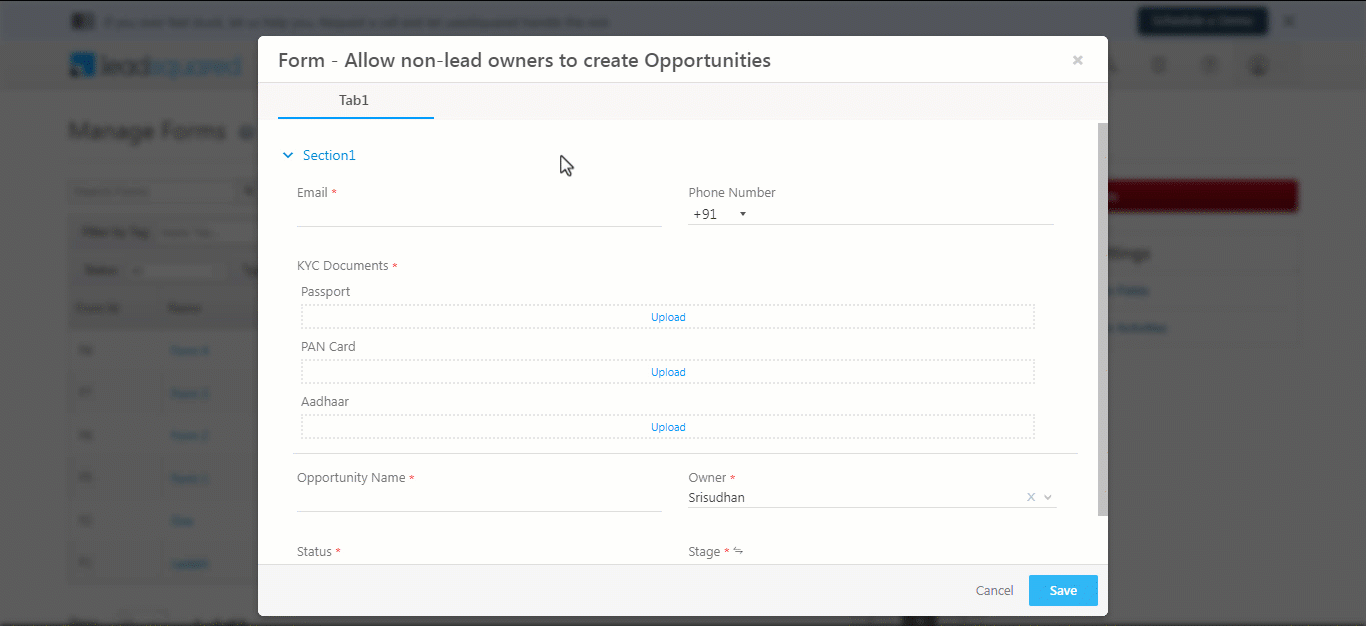
2. Prerequisites
- You must be the Administrator of your LeadSquared account.
- You must know How to Create a Form.
3. Non-lead Owners Can Create Opportunities Through Dynamic Forms
Navigate to Settings>Profile>Advanced Configuration and search for Allow Users without lead access to create opportunities. Click Configure.
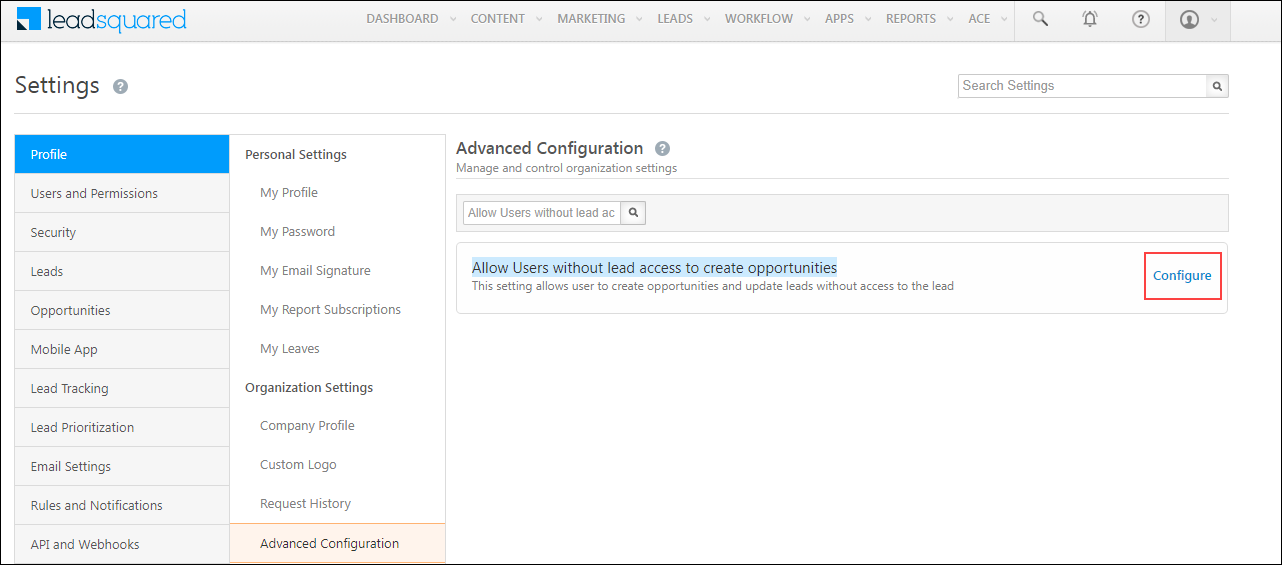
You can select two configuration permissions –
- Allow sales user to create Opportunity on inaccessible leads – Sales users can create opportunities on leads they don’t have access to if a correct lead identifier is passed.
- Allow sales user to update or overwrite lead fields of inaccessible leads – Sales users can update or overwrite lead fields if the correct lead identifier is passed.
Click Save once you have selected the permissions.
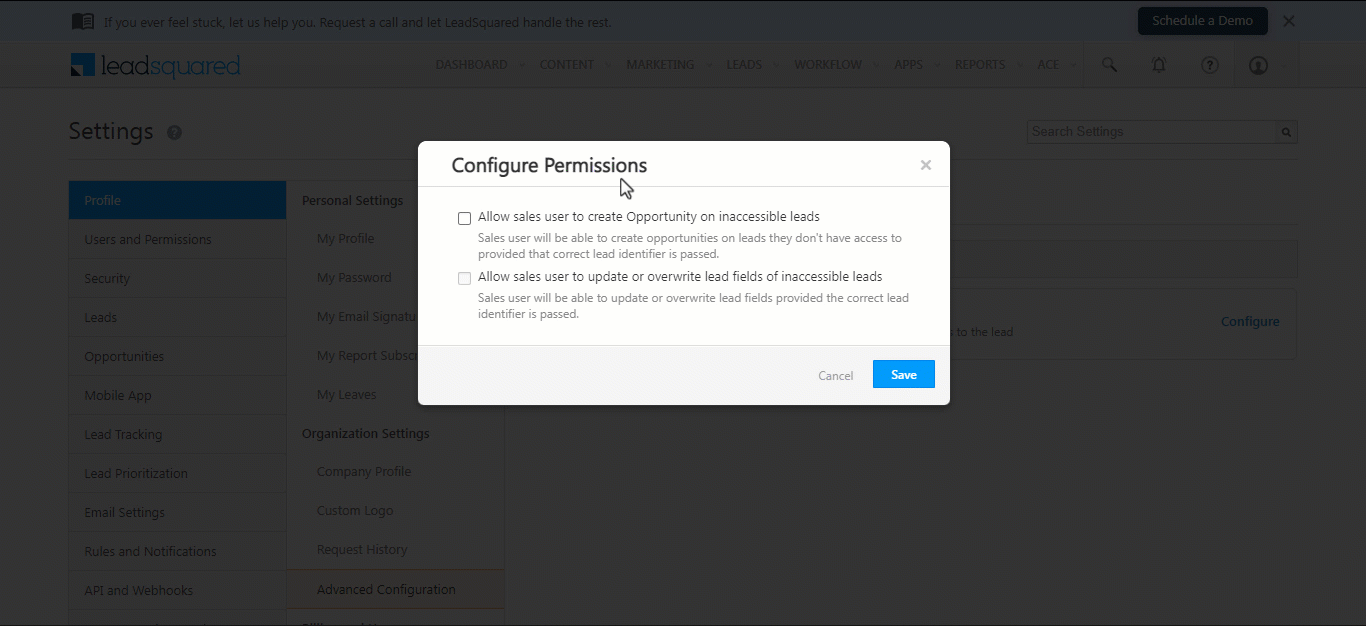
On your Form, Navigate to Form Settings>Additional Settings and enable Allow Non-lead Owners to create Opportunities by toggling ![]() . Once enabled, Overwrite lead field based on unique fields will also enable automatically and it cannot be disabled.
. Once enabled, Overwrite lead field based on unique fields will also enable automatically and it cannot be disabled.
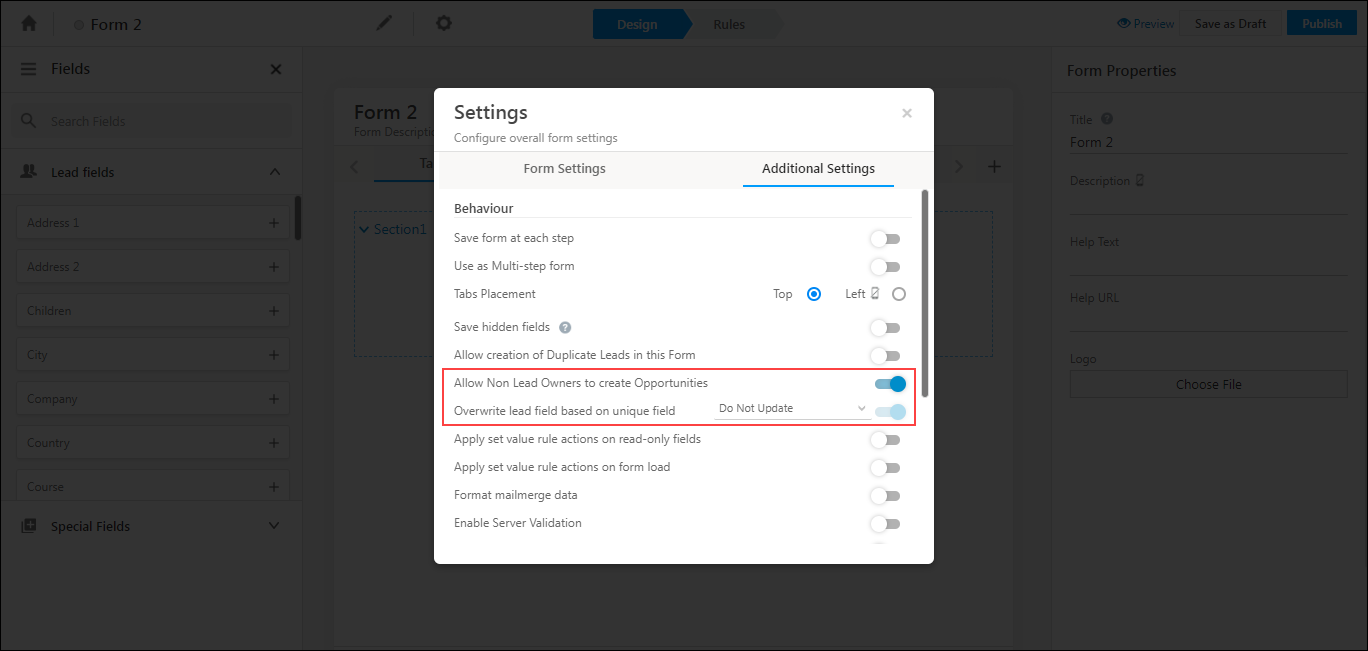
If you have selected Allow sales user to update or overwrite lead fields of inaccessible leads in the Advance Configuration Settings, then you can select from the three overwrite mechanisms for the Lead Fields on Form submission –
- Update All Fields – This will update all the Lead Field values that are present in the Form post the Form submission.
- Do Not Update – This will not update any Lead field value post the Form submission.
- Update If Empty – This will update Lead field values that are empty at the time of Form submission.
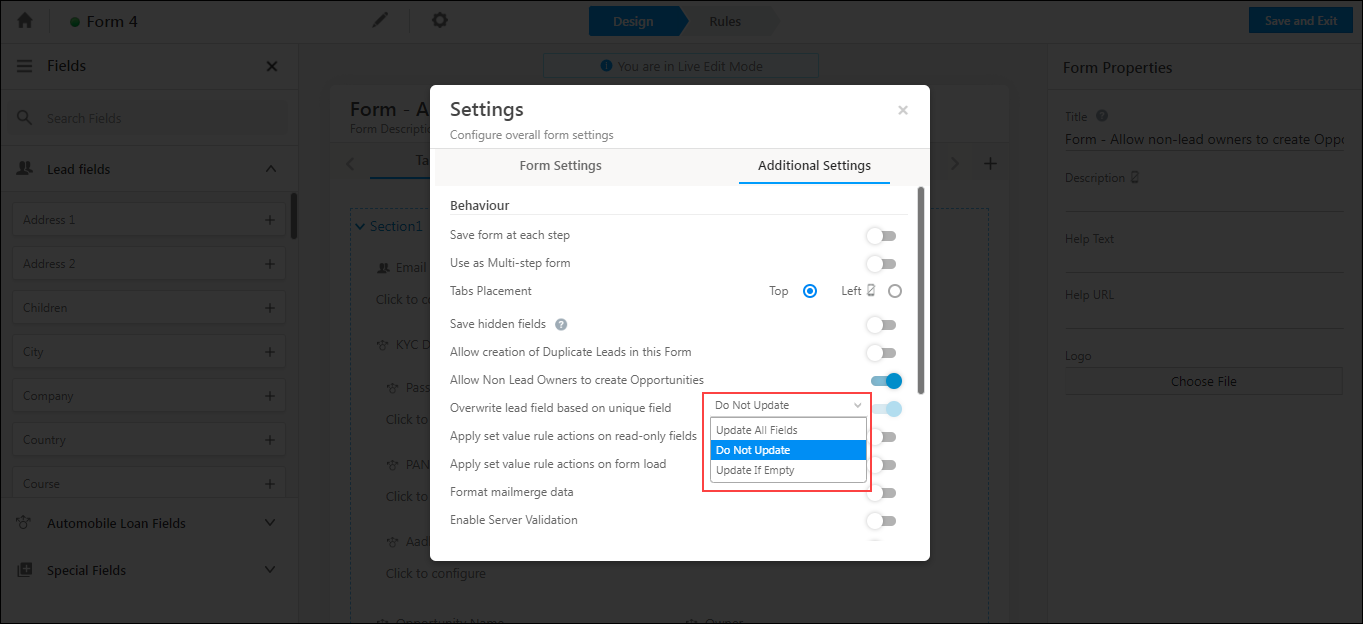
When an existing lead is recognized on the Form through a unique identifier field (For example, an email or phone number), the Sales User will be presented with an option – Would you like to fill field values? Yes | No. You can hover your mouse over View Details to preview the lead details. Click Yes to auto-populate the fields. On successful Form submission, an Opportunity will be created on the existing lead, and the existing Lead Field details will be updated according to the overwrite mechanism you have specified.
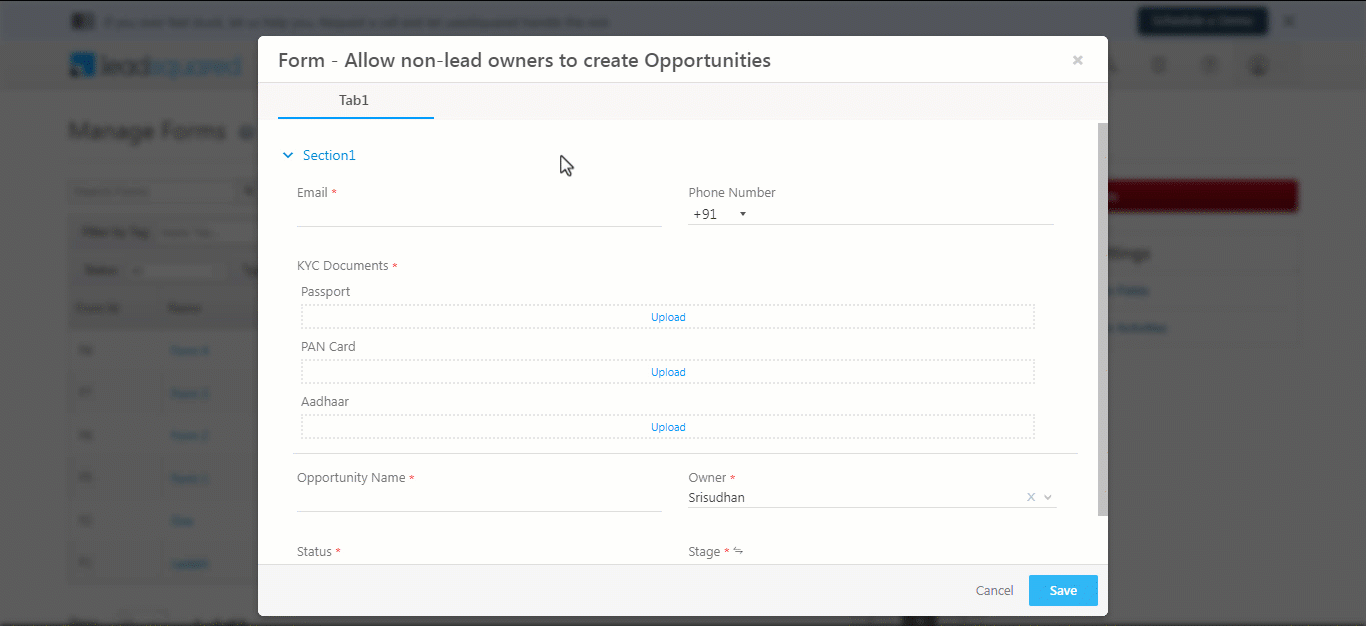
4. FAQs
Why is the form not getting submitted when I mark the opportunity task as complete?
- Issue: When marking an opportunity task as complete, users encounter the error message: “You are not authorized to update the records.” The permissions have already been verified, and the issue does not stem from user permissions.
- Root Cause: This issue arises when the opportunity owner submits the form, which includes lead, opportunity, and activity fields, but the lead owner is a different user. The user submitting the form does not have edit access to the lead because the lead’s owner is someone else. Although the lead is shared with the user due to the opportunity, the form still attempts to update the lead fields, causing the “You are not authorized to update this record” error.
- Solution/Workaround: To resolve this, enable the two advanced configurations – Allow sales user to create Opportunity on inaccessible leads and Allow sales user to update or overwrite lead fields of inaccessible leads described above.
Any Questions?
If you have any questions related to forms that weren’t answered here, please leave comments below. We’ll be happy to help!






