1. Feature Overview
If a Sales User or a Lead attempts to create an Opportunity through Dynamic Forms, and the Opportunity is identified as a Duplicate (based on the configured Duplication logic for that Opportunity Type), the Form will display an error message stating “Duplicate Opportunity detected.”
Now, the feature explained in this article will allow the Form to be Submitted when a duplicate opportunity is detected while simultaneously updating the existing opportunity.
For example, consider a student who has enrolled in a Data Science certification course for the Summer intake. But, due to certain reasons, the student wants to change their intake to Spring. The existing Data Science opportunity (with the Summer intake) can now be updated to the Spring intake through Dynamic Forms.
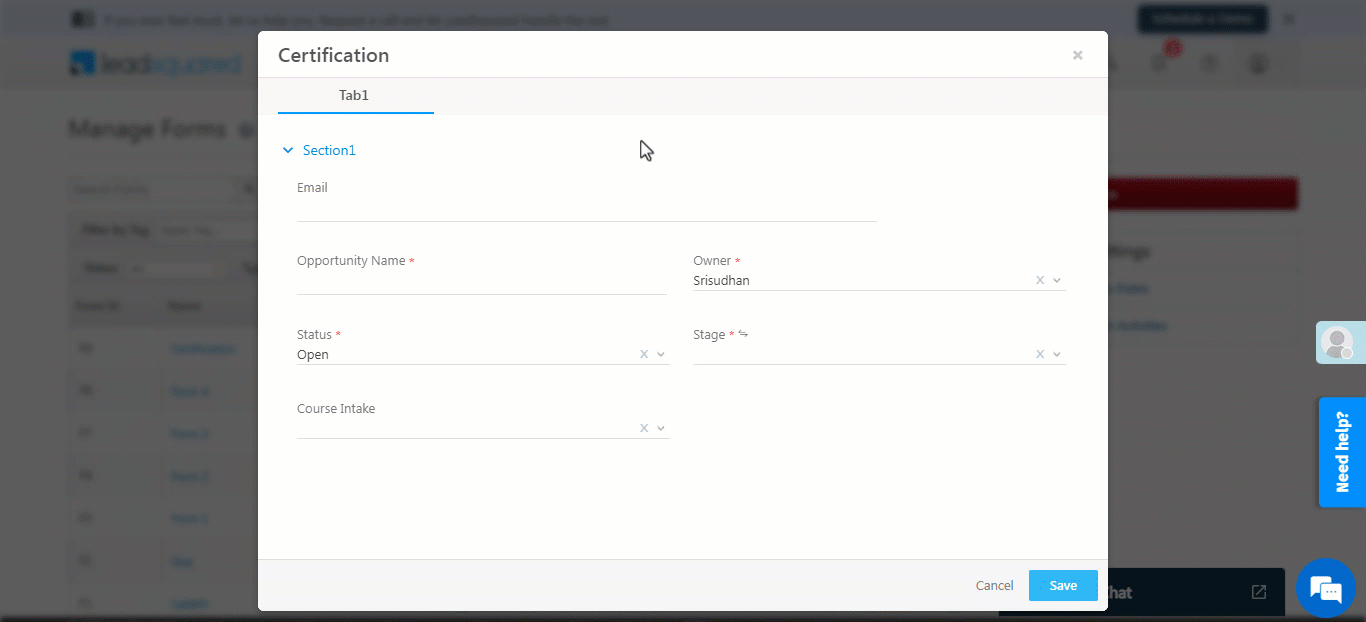
2. Prerequisites
- You must be the Administrator of your LeadSquared account.
- You must Create a Dynamic Form.
3. Update Existing Opportunity when Duplicate Opportunity is Detected
Navigate to Form Settings>Additional Settings and enable Allow Form Submission when Duplicate Opportunity is Detected by toggling![]() . You will be presented with three Form behaviors when a duplicate Opportunity is detected –
. You will be presented with three Form behaviors when a duplicate Opportunity is detected –
- Update All Fields – Once the Form is submitted, this will update all the Opportunity Field values present in the Form.
- Do Not Update – Once the Form is submitted, this will not update any Opportunity Field values present in the Form.
- Update If Empty – Once the Form is submitted, this will update Opportunity Field values that were empty before the Form submission and the user has now added values for.
- For example, if an Opportunity Field City did not have a value, then through the Form, you can update the value for the City Field. But, no other field that has an existing value can be updated.
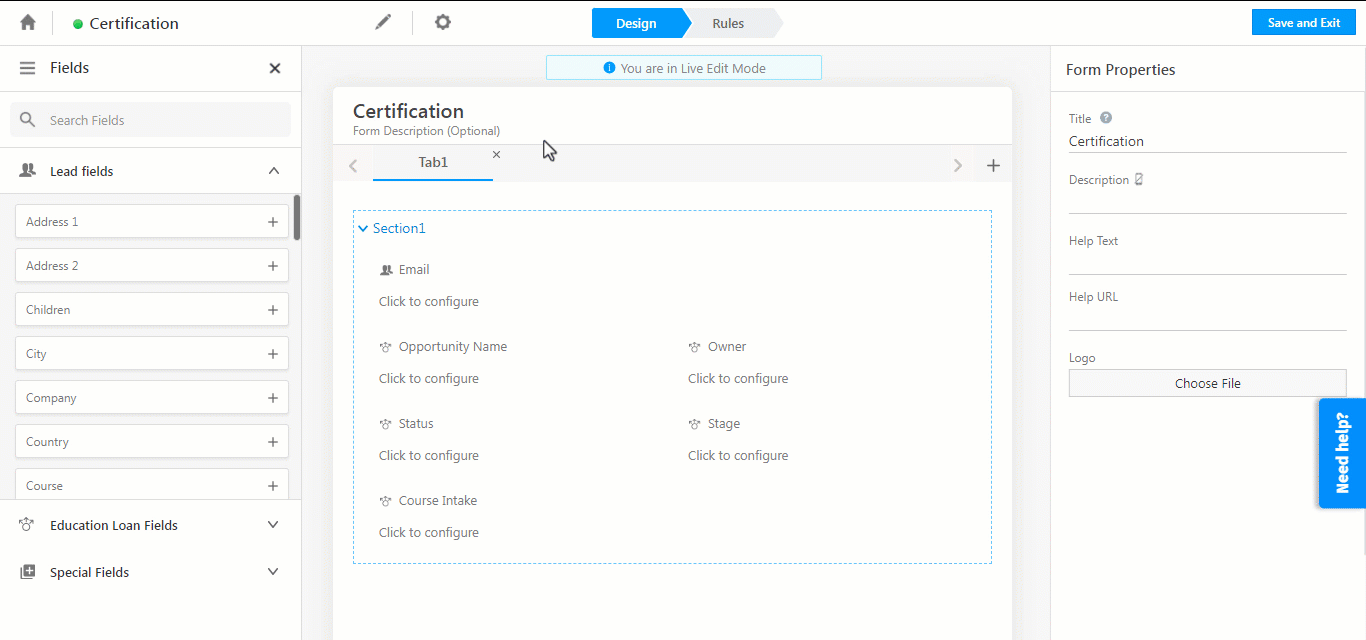
Any Questions?
If you have any questions that weren’t answered here, please leave comments below. We’ll be happy to help!






