1. Feature Overview
The Call Analysis Report in SIERA helps Sales Managers monitor call centre metrics and agent productivity within their teams. Sales users can use the report to track their total calls (inbound, outbound, connected, unanswered, missed) and talk time.
2. Prerequisites
SIERA is a paid feature. To enable it for your account, contact your account manager or support@leadsquared.com.
3. Call Analysis Report
To view the SIERA Call Analysis Report, navigate to Reports>SIERA>Reports>All Repots and search for Call Analysis Report.
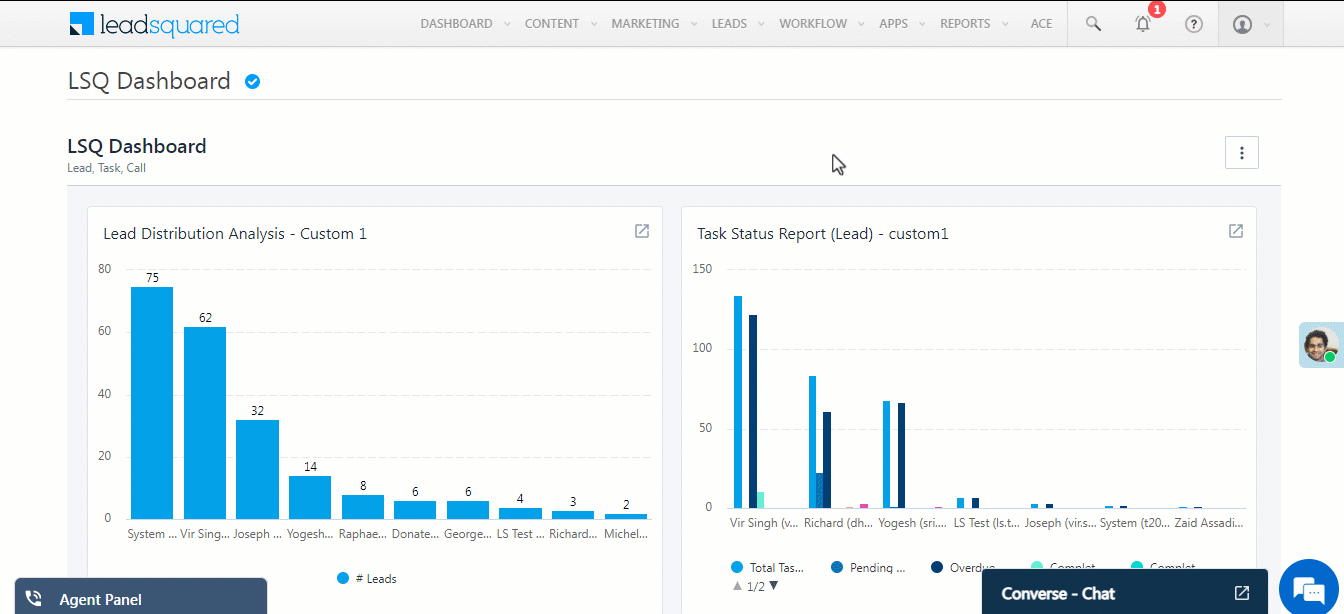
3.1 Filters
Use this section to filter your report
| Filter | Description |
| Called On | Date range on which the call was made |
| Sales Groups | Use this to apply filters on specific Sales Groups |
| Owner Name | Use this filter to apply filters on specific agents |
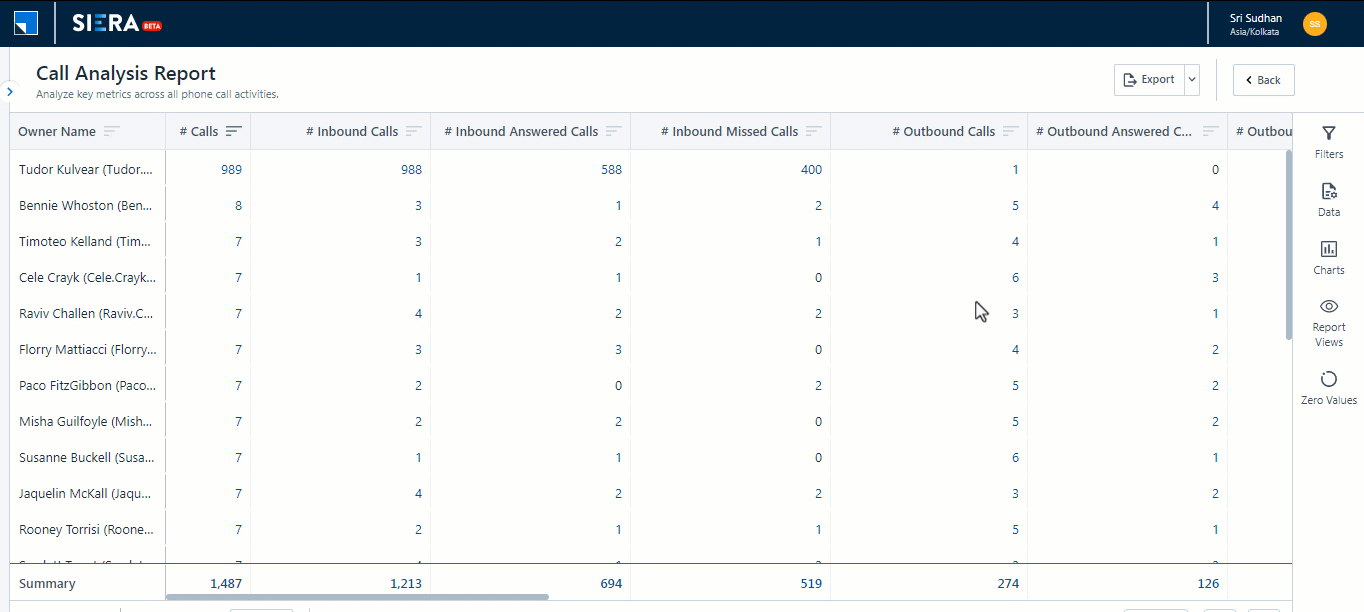
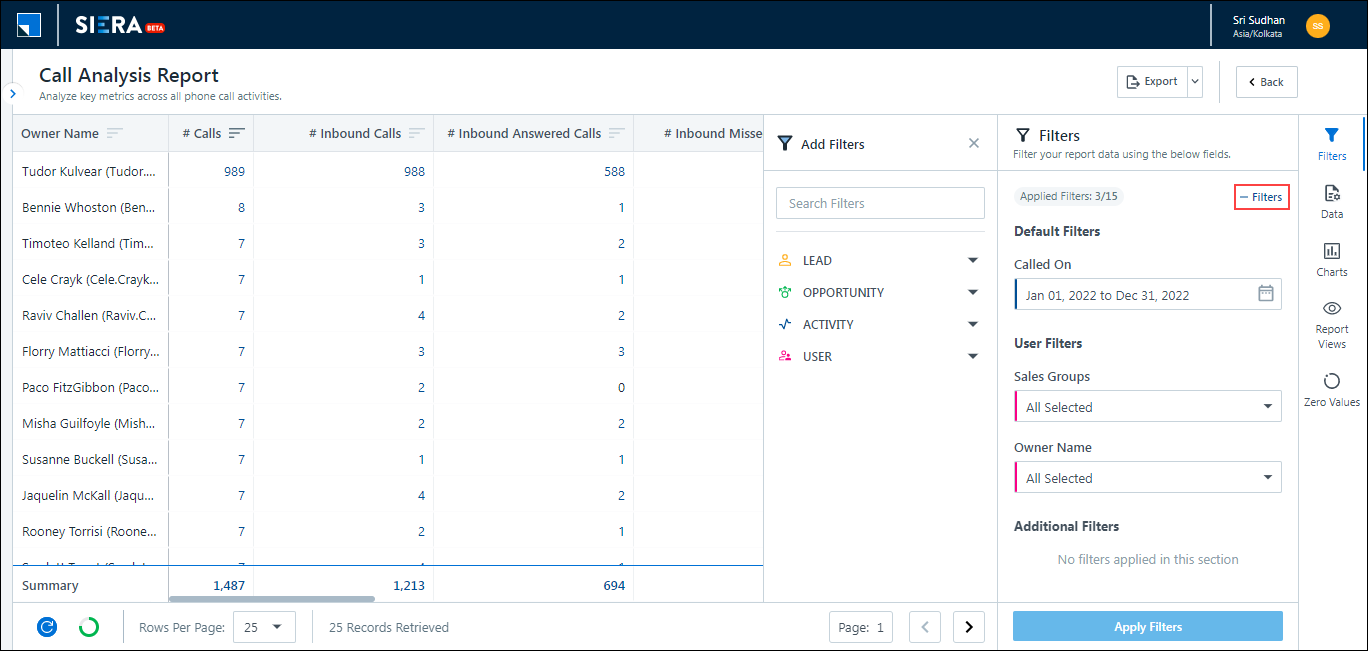
3.2 Data
Use this section to modify the rows and columns in your report –
- Select the Data tab.
- click on
 to choose the fields you would like to group and click Apply Settings.
to choose the fields you would like to group and click Apply Settings. - You can drag and drop the fields to change the order.
- In order to clear the groupings, click on the
 icon for the fields and click Apply Settings.
icon for the fields and click Apply Settings.
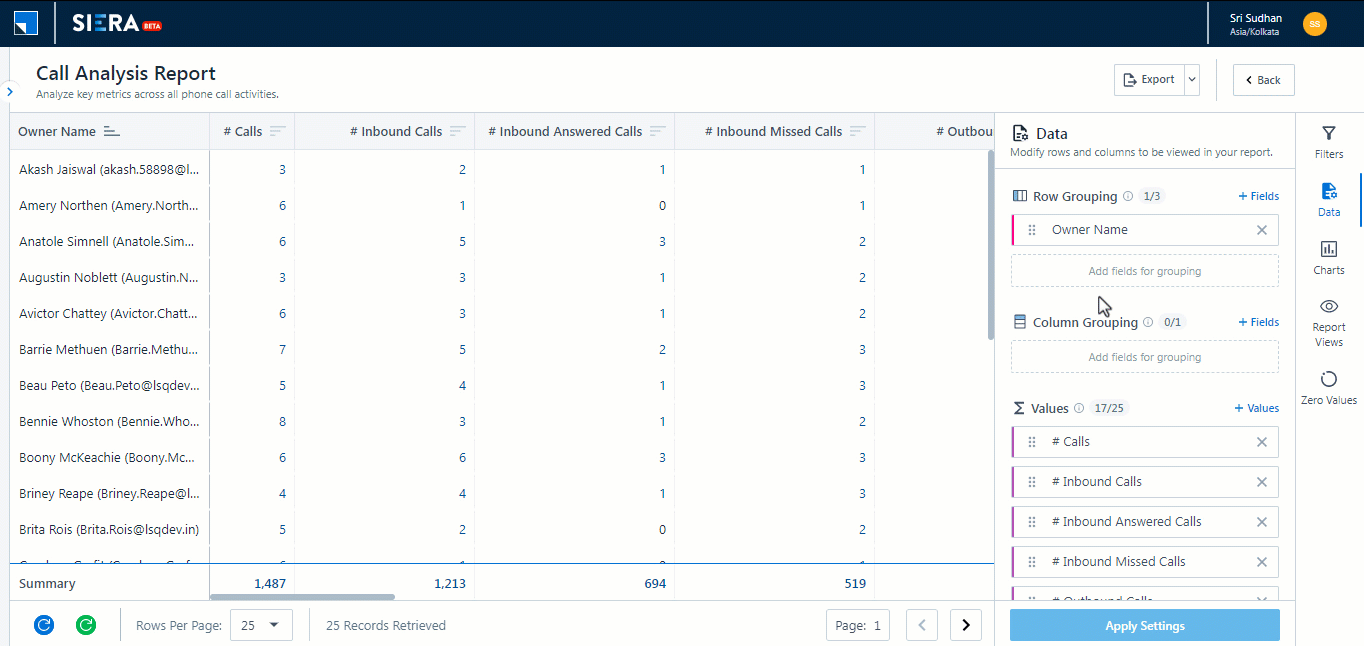
3.2.2 Pre-defined values
The Visualize section also has a set of pre-defined values.
- You can change the order by dragging the field box and clicking Apply Settings.
- You can delete a field from the view by clicking on the
 icon next to the field and clicking Apply Settings.
icon next to the field and clicking Apply Settings. - Click
 to add a pre-defined value from the PRE-DEFINED section and click Apply Settings.
to add a pre-defined value from the PRE-DEFINED section and click Apply Settings.
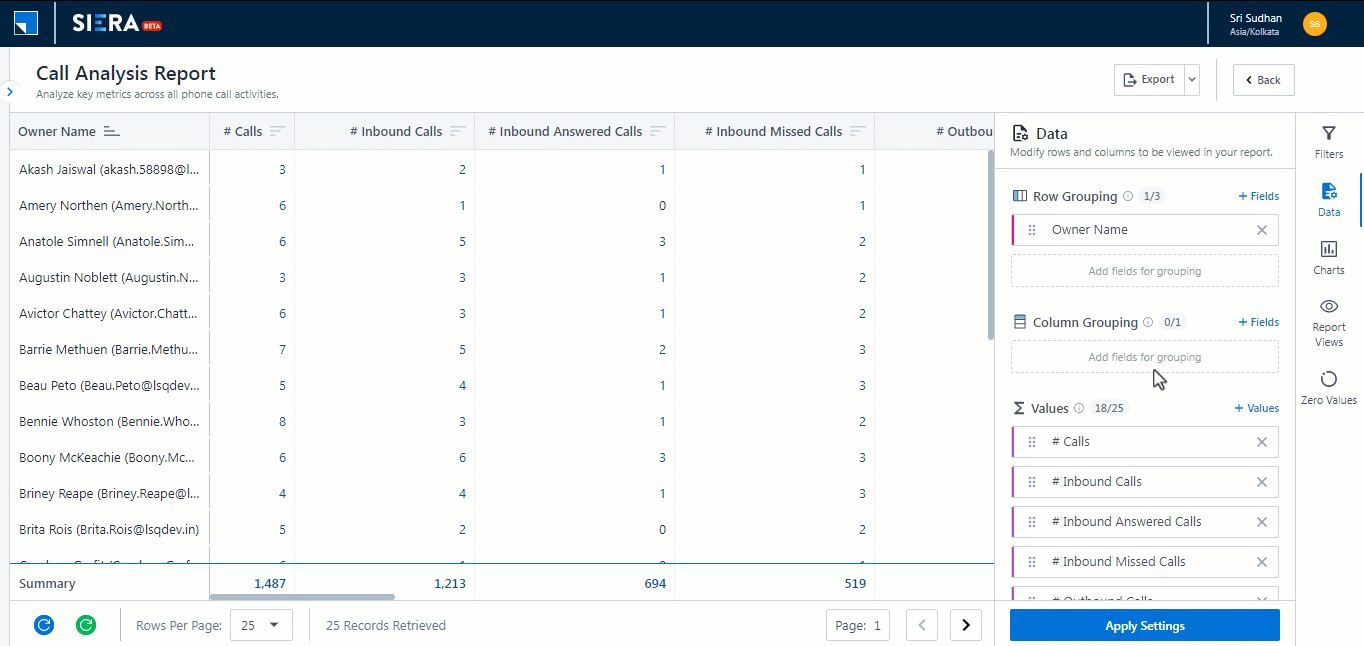
3.2.3 Additional Values
Apart from the pre-defined values, you can add additional values to the view –
- Click on
 .
. - You can select values from Lead, Opportunity, and Activity by clicking the
 icon.
icon. - Once you select a value, you can click on the
 icon to configure it.
icon to configure it. - You can change the Display Name.
- Select an aggregator for the value.
- Click Save Changes.
- Once done, click Apply Settings.
| Aggregator | Description |
| Sum | Displays the summation of all the values. |
| Max | Displays the maximum value. |
| Min | Displays the minimum value. |
| Count | Displays the number of values. |
| Count Unique | Displays the number of unique values. |
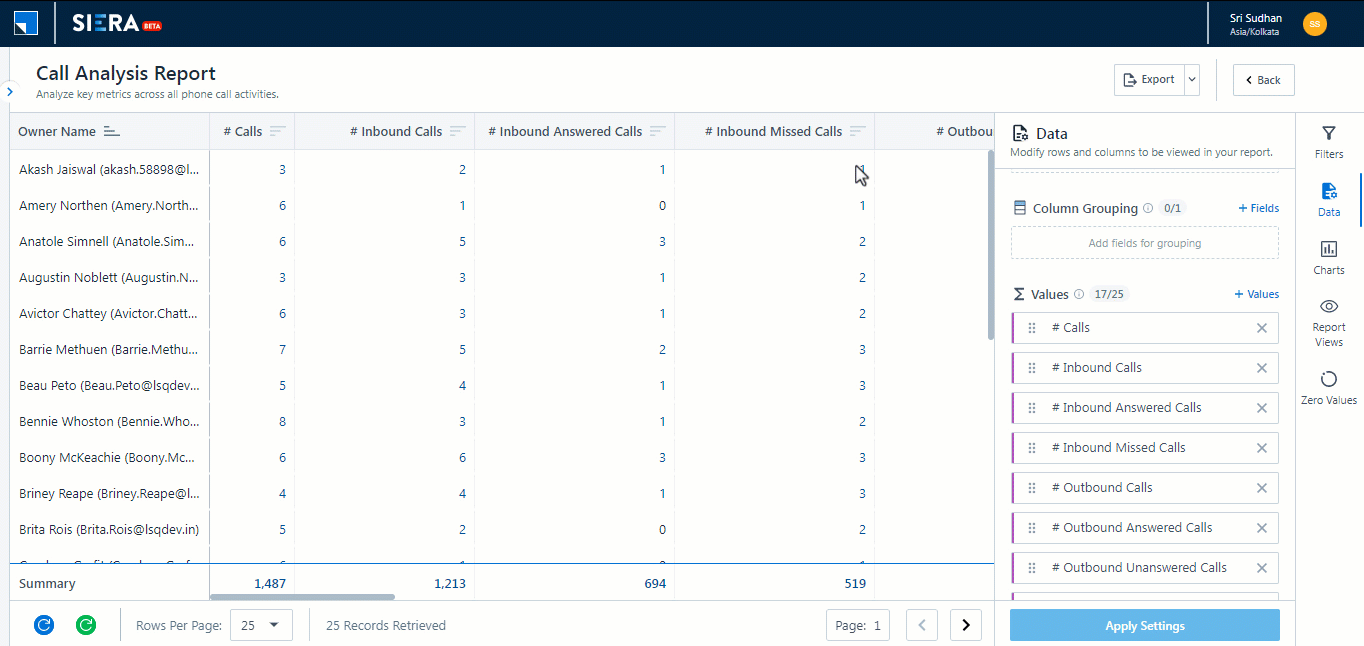
3.3 Report Views
You can create and share multiple reports based on pre-set filter conditions. The filter values and groupings are saved and the data refreshes when the report view is opened.
- Select Report Views.
- Click Create New View.
- Enter a name for the report and click Save.
- Under My Views, you can only see the Report Views you have created.
- Alongside the view you want to share, click
 , and click Share View.
, and click Share View. - To stop sharing a Report View, click
 , and click Stop Sharing.
, and click Stop Sharing.
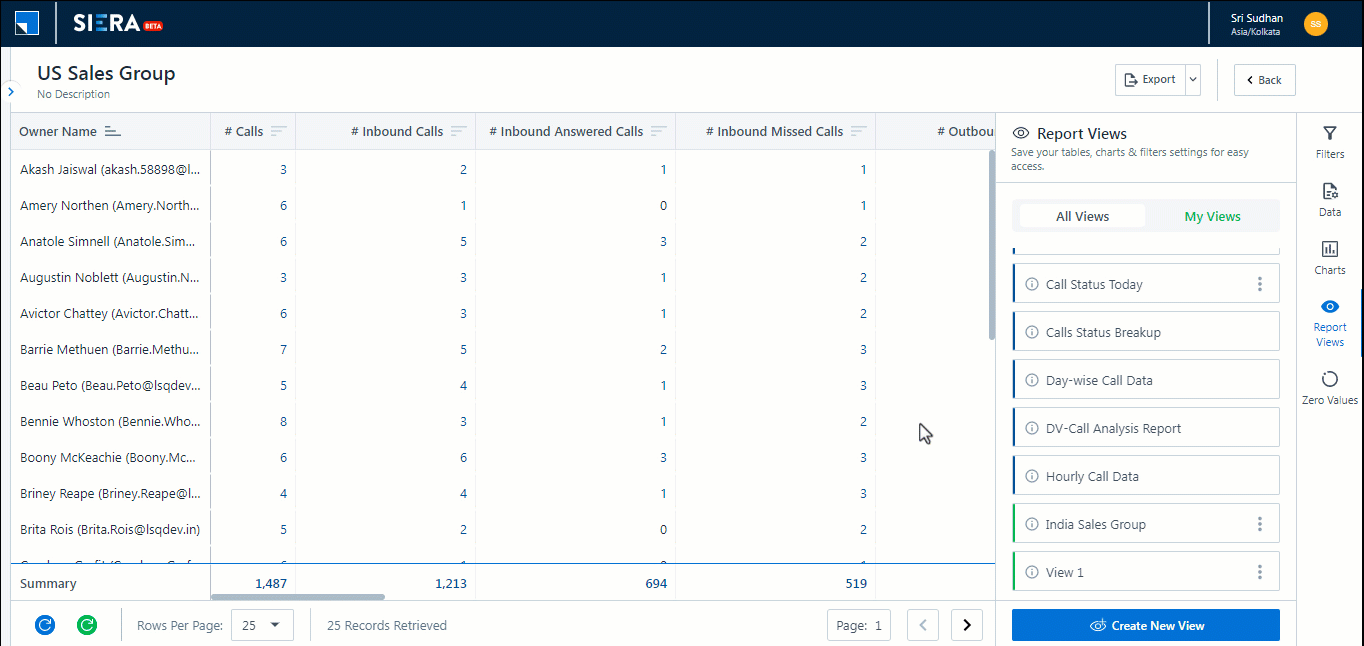
3.4 Quick Export
To enhance your experience while using SIERA, you can perform the Quick Export action to export all the data that’s present on the current report page you’re on. You can export this page as a CSV file and as an Excel file. This export happens instantaneously, without any reliance on the Export History tab. You can Quick Export the summary as well as the drill-down reports.
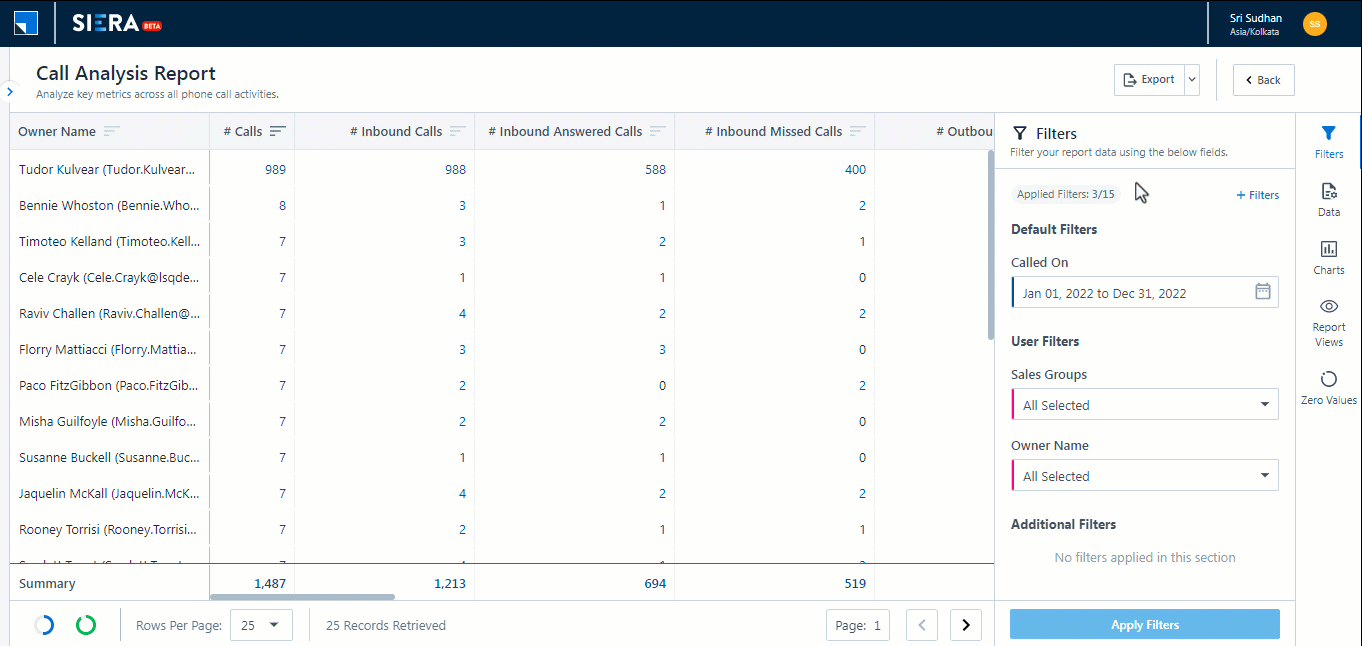
3.5 Export
You can also perform the Export action to export all the rows across the entire report. You can export this page as a CSV file. Once you’ve performed the Export action, the report is queued as a link on the Export History tab. Once the file is rendered, you can download the report.
Note:
- You can only Export up to 1,000 rows through this action.
- You can restrict certain users from exporting the report by creating and applying Permission Templates.
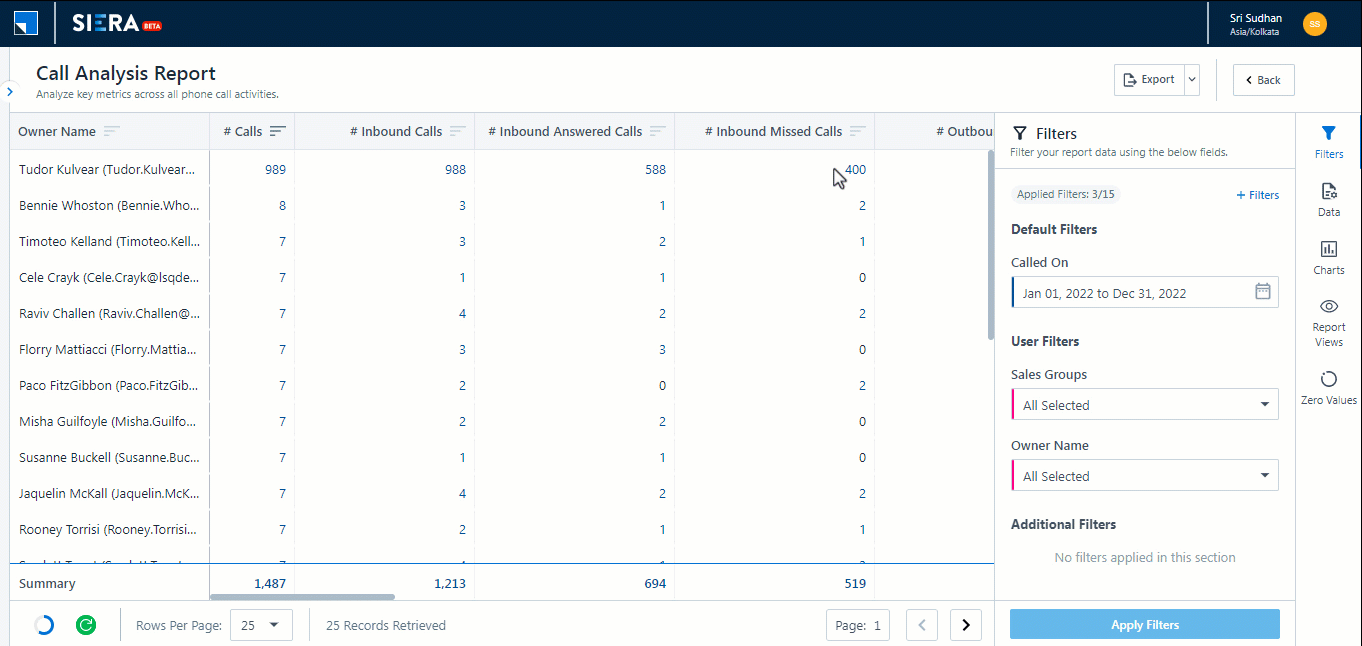
4. Call Analysis Metrics
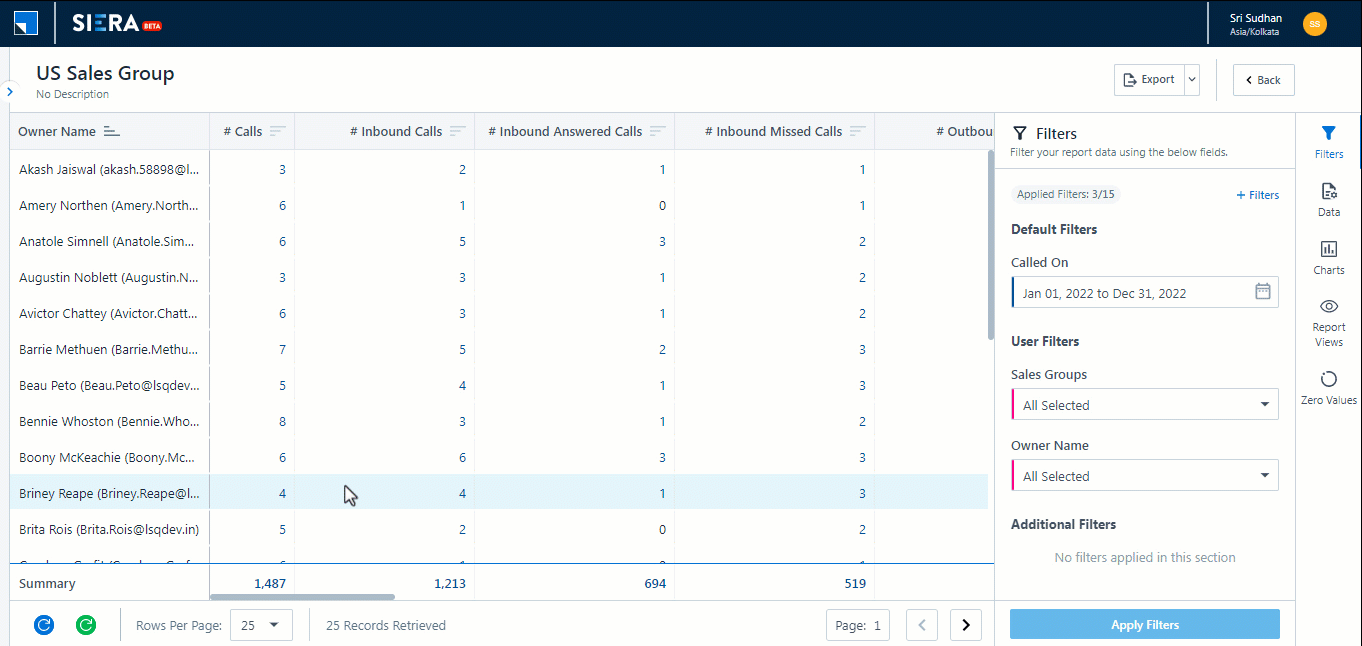
4.1 Call Volume Analysis
| Metric | Description |
| Calls | Total calls during the date range selected (Inbound + Outbound) |
| Calls Connected | Total answered calls in the date range (Inbound answered + Outbound answered) |
| Unique Leads | Total unique leads attempted in the date range (Inbound + Outbound) |
| Unique Leads Connected | Total unique leads connected in the date range (Inbound answered + Outbound answered) |
| Outbound Calls | Total calls dialled by the agents |
| Outbound Answered Calls | Total calls answered by the leads |
| Inbound Calls | Total calls answered by the agents |
4.2 Call Duration Analysis
| Metric | Description |
| Total Call Duration | Total call duration for Inbound and Outbound calls |
| Average Call Duration | Total call duration for Inbound and Outbound calls/Number of calls |
| Calls < 2 minutes | Total answered calls with call duration < 2 minutes (Inbound + Outbound) |
| Calls > 2 minutes and < 5 minutes | Total answered calls with call duration > 2 minutes and < 5 minutes (Inbound + Outbound) |
| Calls > 5 minutes and < 10 minutes | Total answered calls with call duration > 5 minutes and < 10 minutes (Inbound + Outbound) |
| Calls > 10 minutes | Total answered calls with call duration < 10 minutes (Inbound + Outbound) |
4.3 Not Connected Analysis
| Metric | Description |
| Inbound Missed Calls | Total inbound calls from the leads not answered |
| Outbound Unanswered Calls | Total outbound calls not answered by the leads |
5. Call Analysis Use-Cases
5.1 New Leads Dialled Today
With the customization features offered in SIERA reports, users can add date fields as a filter. In this case, users can add leads Created On as a filter in the report. With the filter value of Today, we can identify the calls made for leads that were created today.
Steps –
- In the Filters section, click on
 .
. - Search for Created On date field under the Leads entity, and select it using the
 icon.
icon. - Select the value of Today and click on Apply Filters.
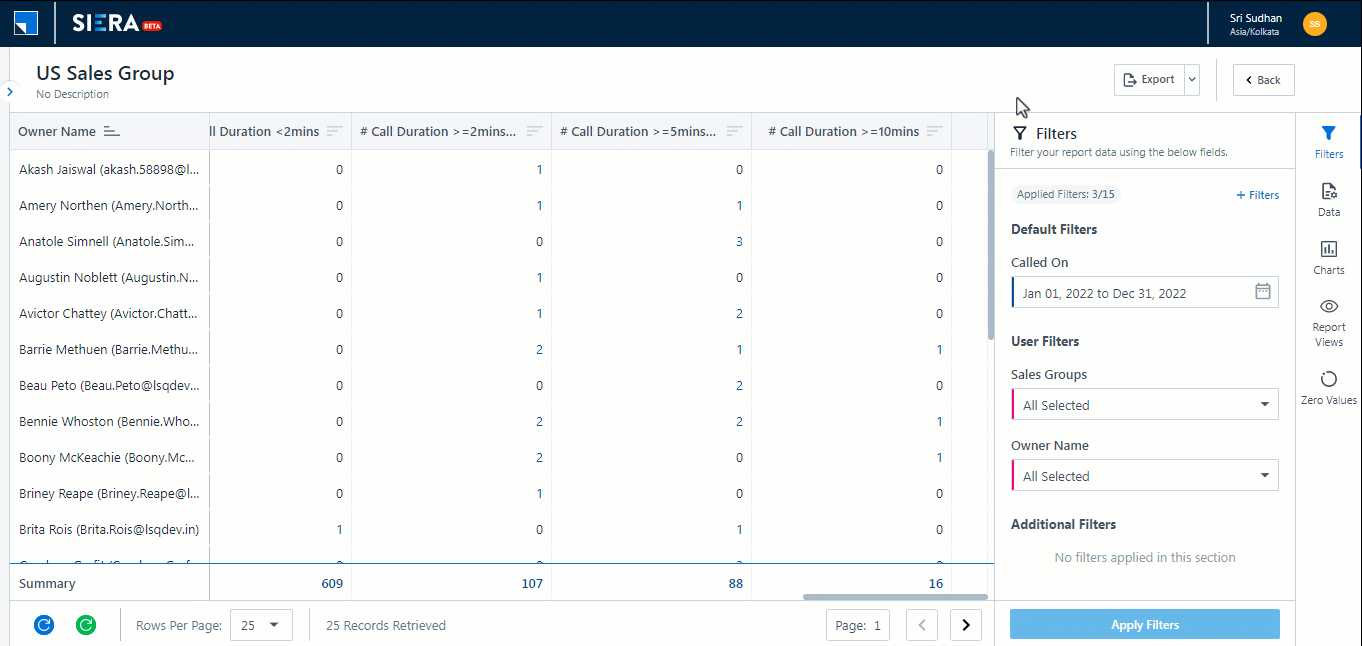
Click on Report Views and save the report configuration.
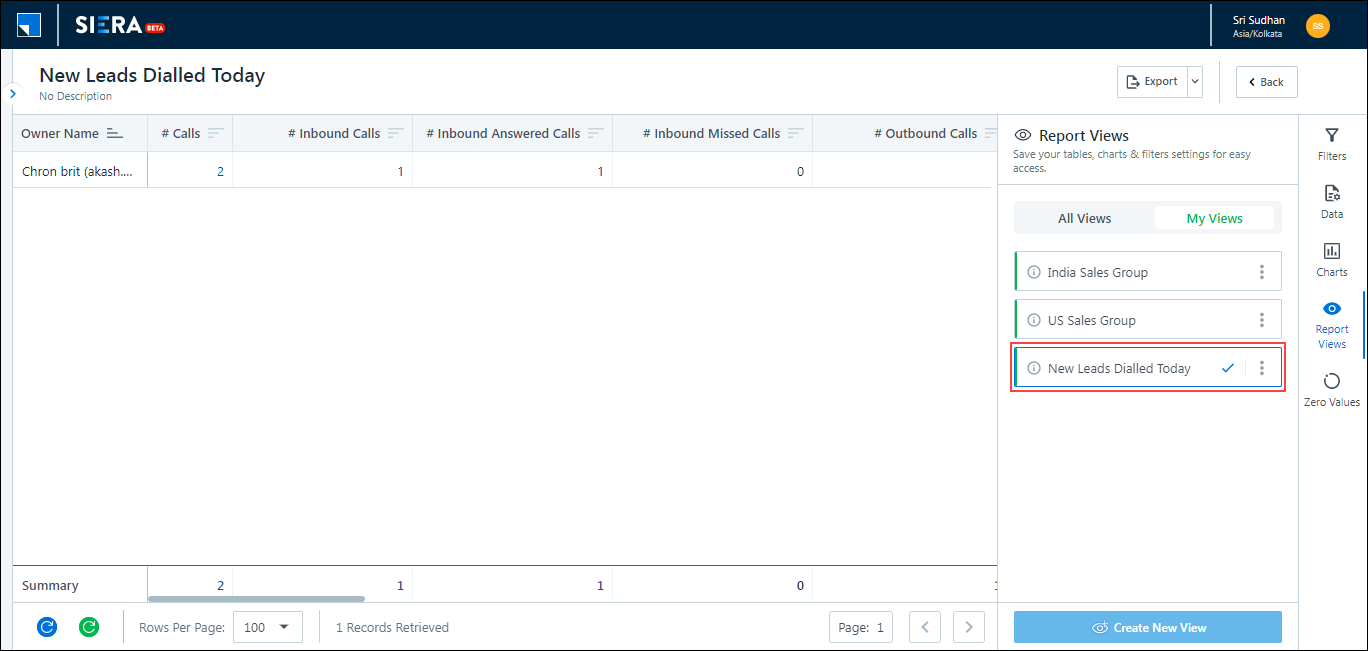
5.2 Total Call Duration for Answered Calls
Total call duration includes the total calls dialled. In order to exclude the ringer for missed calls, users can add Status as a filter to exclude these missed calls.
Steps –
- In the Filters section, click on
 .
. - Search for the Status field under the Activity entity, and select it using the
 icon
icon - Deselect the Missed and NotAnswered status.
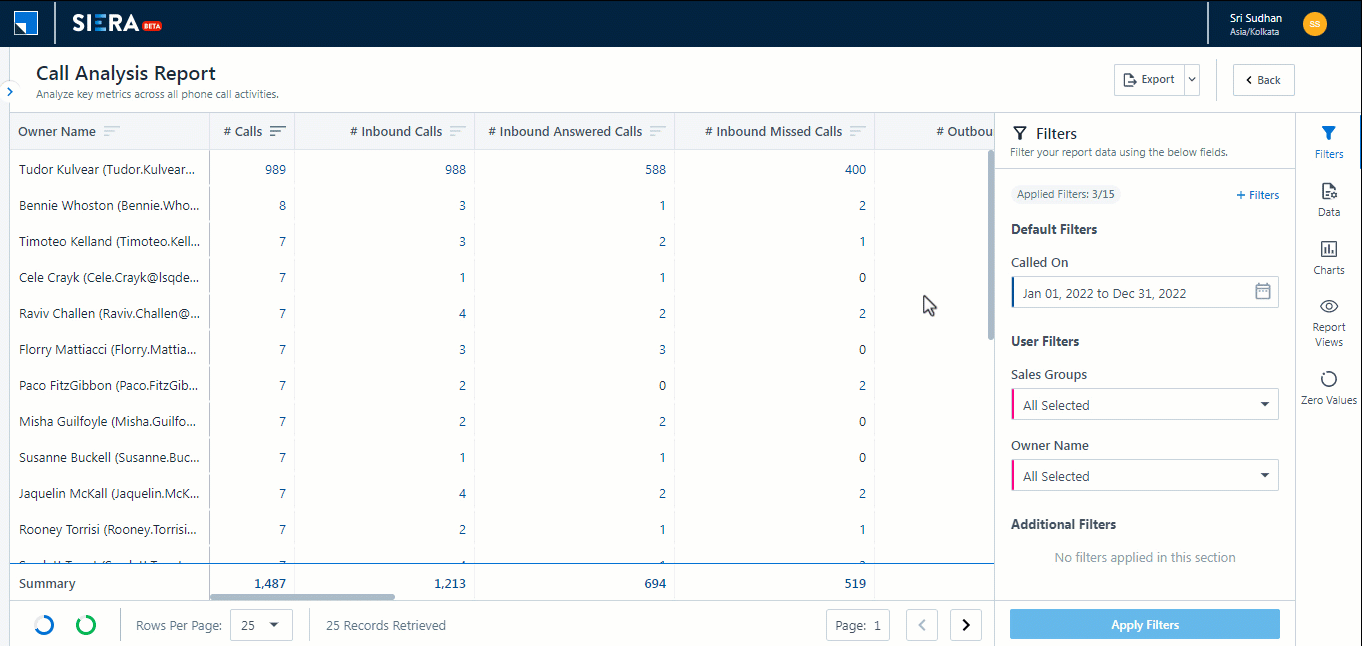
Click on Report Views and save the report configuration.
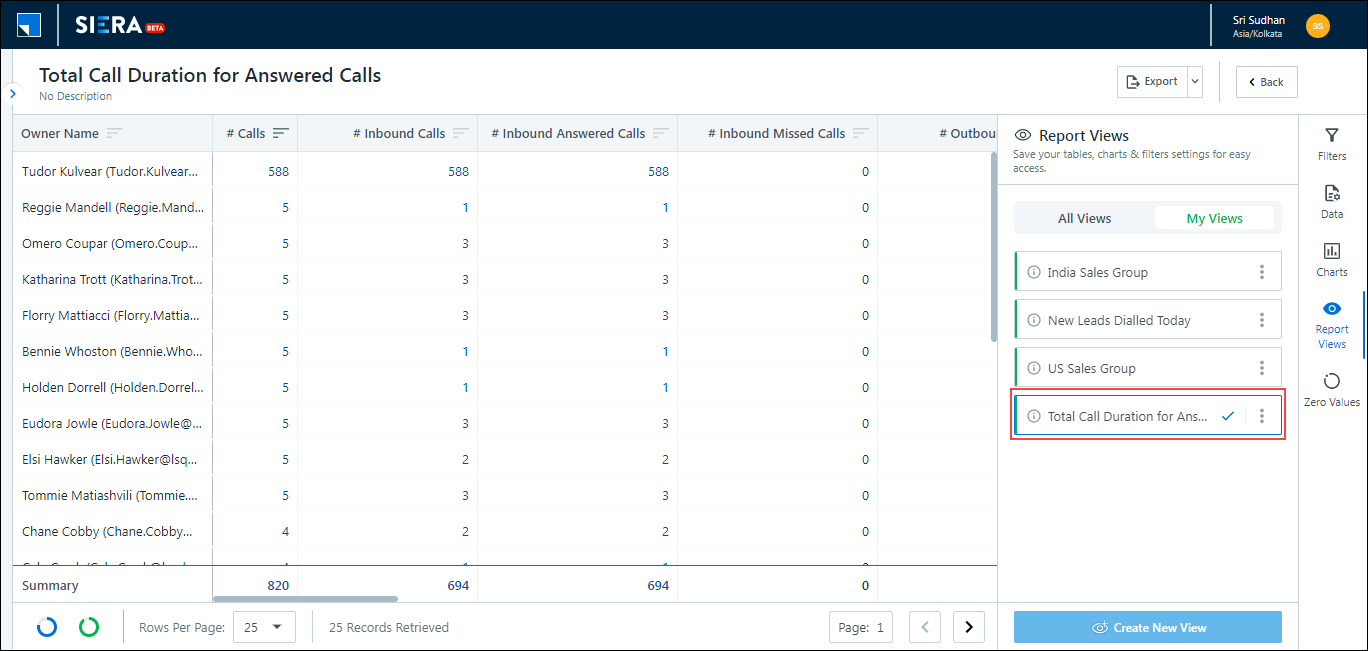
5.3 Call Recordings
Click on any call measure, for example, Connected Calls, to drill down to the lead level. Use the Call Recording URL to listen to the call recordings.
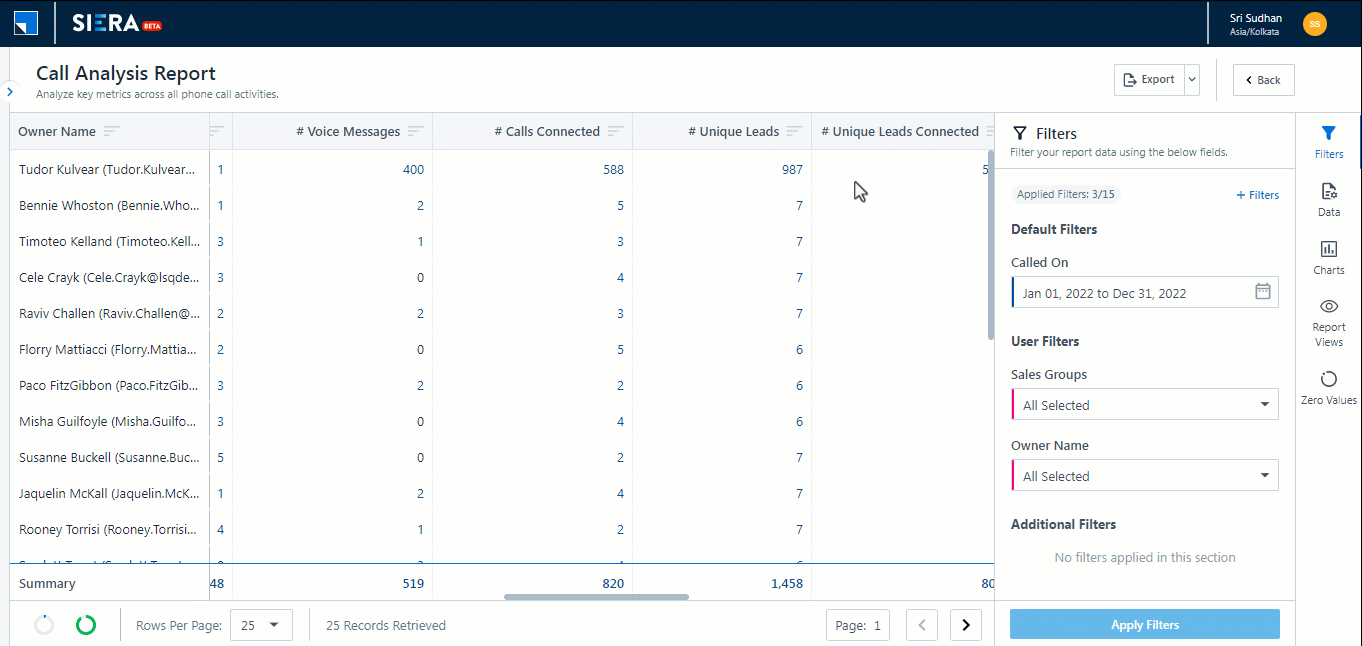
Any Questions?
Did you find this article helpful? Please let us know any feedback you may have in the comments section below. We’d love to hear from you and help you out!






