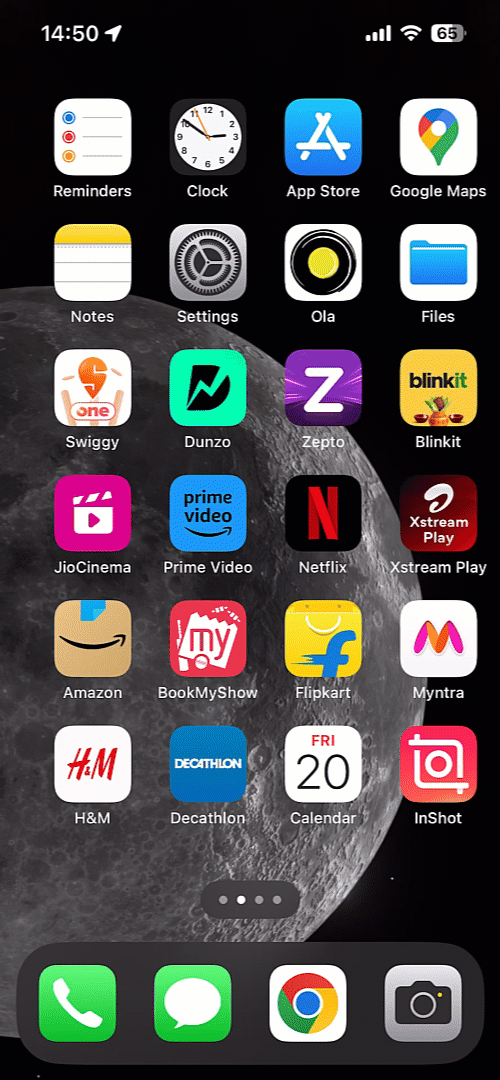Note:
- Closing or force-quitting the LeadSquared Mobile App doesn’t save battery, as many believe. In fact, when apps run in the background, they enter battery-saving mode and use less power than relaunching the app.
- Once users check-in on the LeadSquared Mobile App, they must avoid killing or forcibly closing the app as it may temporarily pause location tracking.
The following measures must be taken by the user to ensure significantly improved distance computation accuracy and location tracking in the LeadSquared Mobile App.
To know more about how to use location tracking in the mobile app, refer to these articles –
User Check-In/Out
Ensure that the User Check-In feature is enabled for the tenant. All mobile users must perform check-in/out daily for seamless location tracking and distance computation. Distance calculation will not be initiated for the day if the mobile user has not checked in. Once n your Mobile App, users must navigate to the Side Navigation and tap on Check-in when they start their day and Check-out at the end of the day.
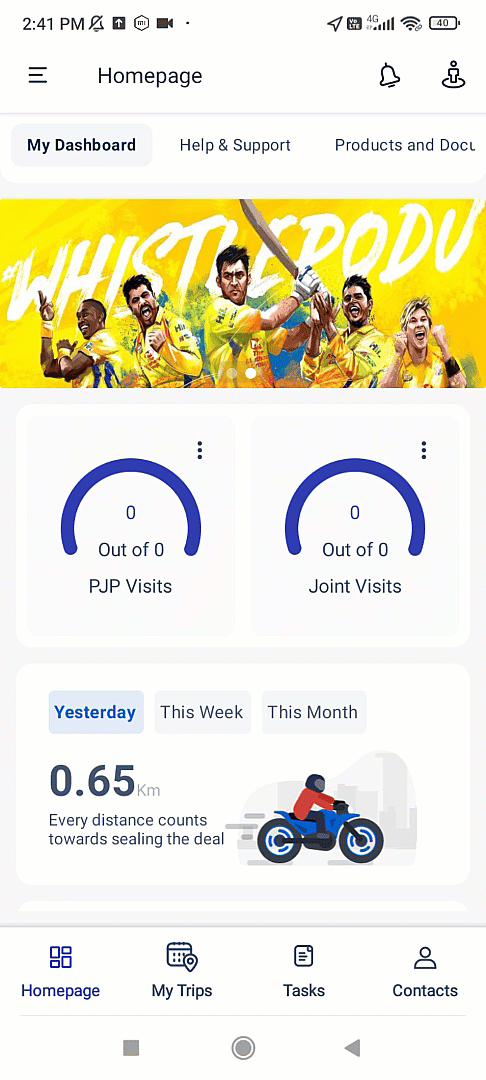
Enable Location Services
Ensure that the mobile device has its location services (GPS, Wi-Fi, or mobile data) turned on. The mobile app relies on these services to determine the device’s coordinates accurately after checking in.
For Android Users
Location services run in the foreground on android, it won’t pause even on closing the app, except when users Force Stop the app in the mobile Settings.
For iOS Users
Do not forcibly close the LeadSquared App when checked in. The app will send a push notification immediately to open the app and avoid interruption in location services.
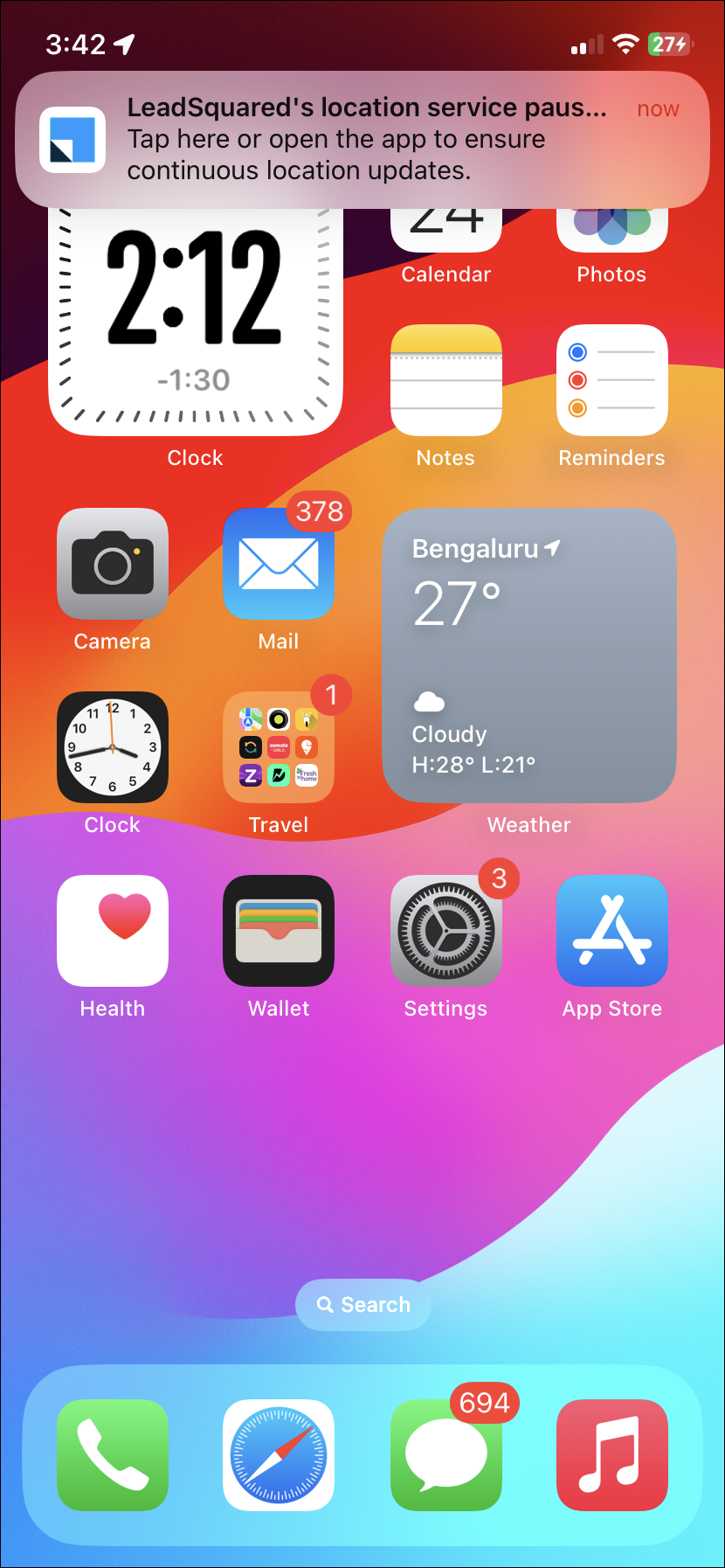
App Permissions
The LeadSquared Mobile App must have the necessary permissions to access the device’s location. Users should grant these permissions during the app installation or within the device’s settings.
For Android Users
- Long press on the LeadSquared App from your Home Screen or Menu.
- Tap the info icon to go to App Settings.
- Under Permissions, allow access for Calendar, Camera, Contacts, Location, Microphone and Phone.
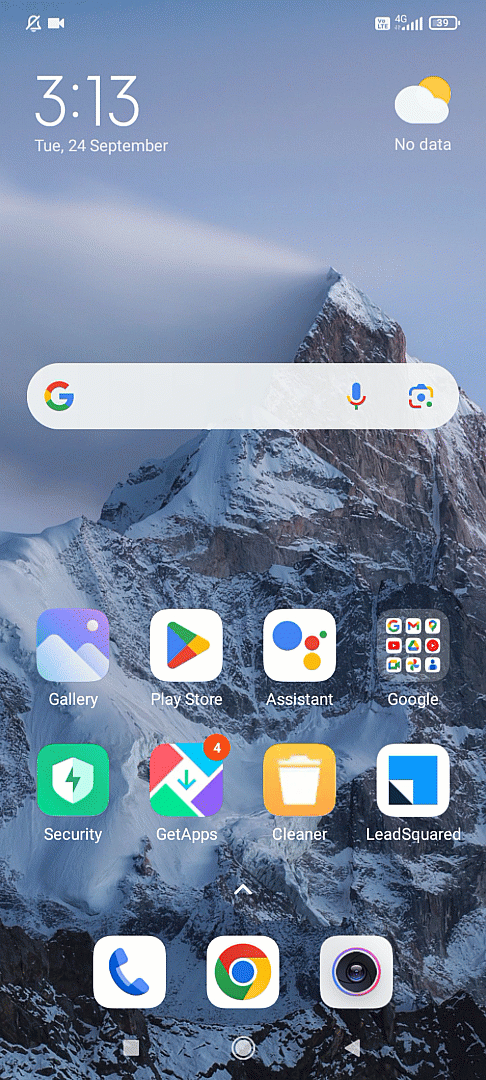
For iOS Users
- Navigate to Settings and search “LeadSquared”.
- Allow access for Camera, Calendars, Live Activities, Background Refresh and Mobile Data.
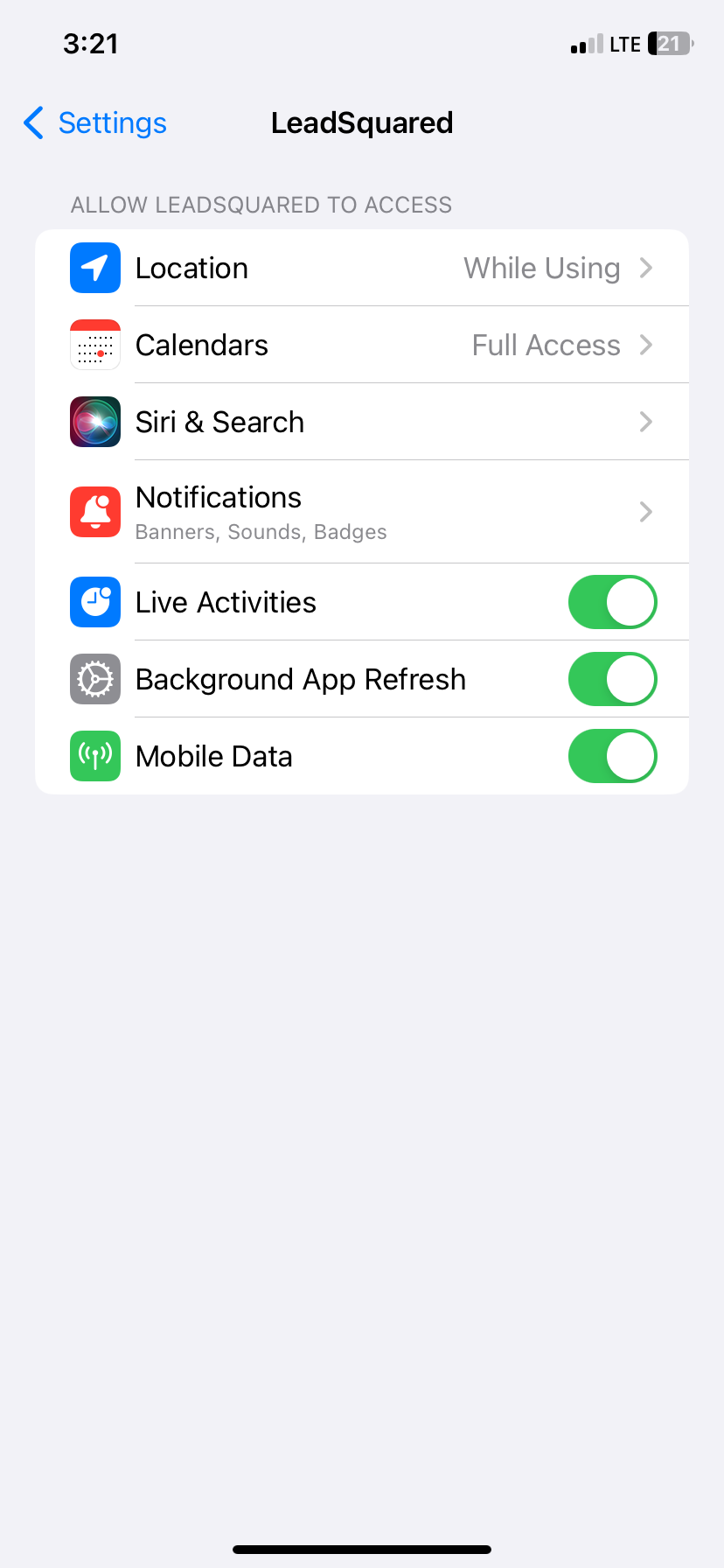
Location Accuracy Settings
In the device settings, users can adjust location accuracy preferences. Higher accuracy settings may use GPS and Wi-Fi for precise tracking, while lower settings might rely on mobile networks, which can be less accurate.
For Android Users
- On your mobile Settings, navigate to Apps and tap on Manage Apps.
- Select LeadSquared from the list of apps.
- Tap on App Permissions and select Location.
- From the Location Access settings, select Allow only while using the app.
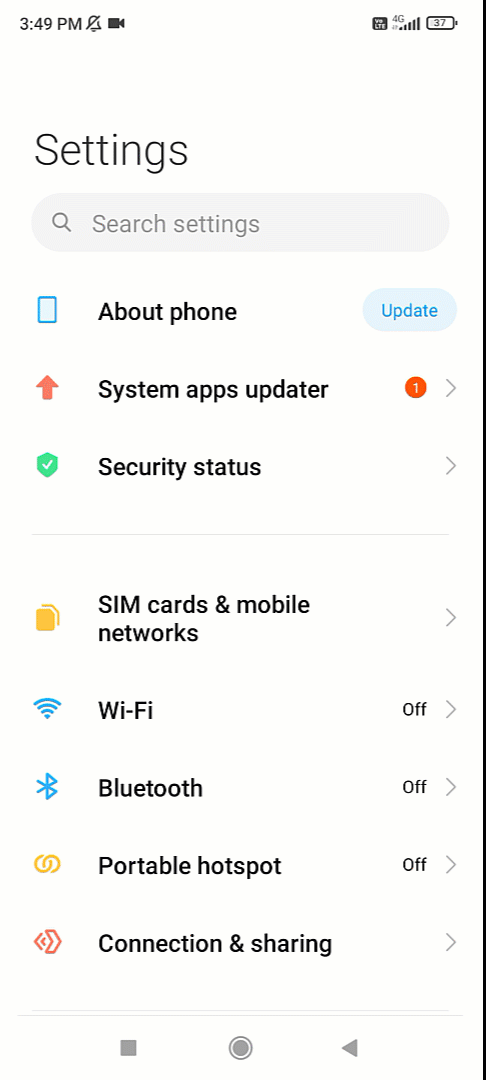
For iOS Users
- Search Location on the mobile Settings and Navigate to Location Services.
- Select LeadSquared from the list of apps.
- Under Allow Location Access, select Always, with Precise Location enabled.
Network Connectivity
The mobile device should preferably have an active network connection, either through mobile data or Wi-Fi. Location data may be more accurate with a strong network connection.
Battery Optimization
On your Android device, check that the mobile device’s battery optimization settings do not restrict the tracking app’s background activity. Some devices may limit background location updates to save power. In App Info, tap on Battery and ensure that Battery Optimization is set to Not Optimized or Unrestricted. Alternatively, if the setting is not available on App Info, search for Battery Optimization or Power Saving on the Settings page.
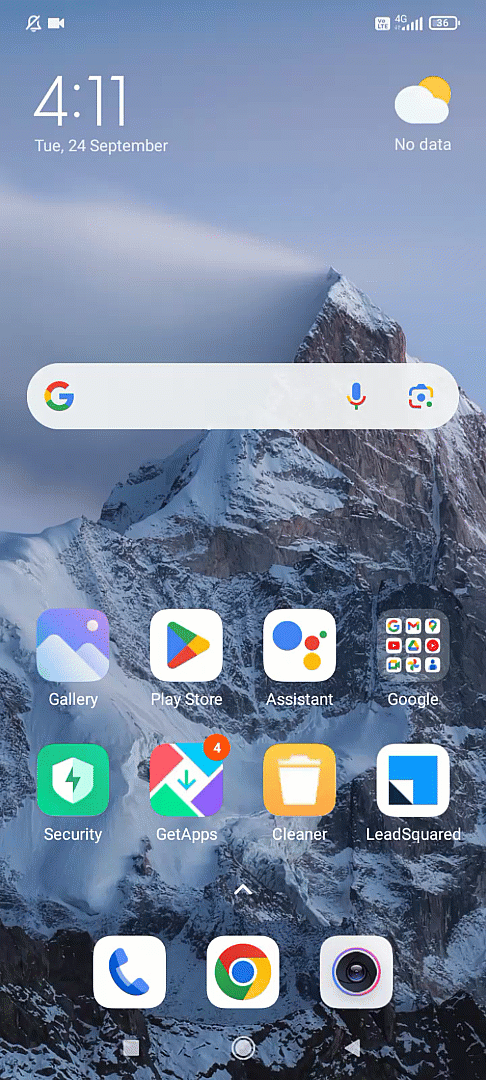
App Updates
Ensure that the LSQ mobile app is up to date as we often release updates that can further improve location tracking accuracy and reliability.
Background Location Permissions
If the app needs to track location in the background (when not actively in use), users may need to grant special permissions for background location access. If the permission is granted, users can see a Location Tracking notification on their Notification bar until they check out.
![]()
Location Hardware
Ensure that the mobile device’s GPS or location hardware is functioning correctly. Hardware issues can result in inaccurate or unreliable location data.
Network Stability
For apps that send location data to a server, a stable internet connection is essential to transmit data in real time.
Any Questions?
We’d love to answer your questions or hear your own unique use cases. Feel free to share your experiences in the comments section below.