1. Feature Overview
In LeadSquared’s Service CRM, customers can raise tickets through various channels, such as Social Media, Chat, Calls, Emails, Portals, etc. This article focuses on integrating Facebook, Instagram and Google Reviews with LeadSquared.
When a customer posts a grievance on your business page, replies to one of the posts, or sends a direct message to your business’s social media account, it is automatically captured as a ticket in LeadSquared.
Once a ticket is created, you can set up assignment rules to automatically assign these tickets to your agents. Group Managers can also manually assign them to the agents in their groups. Once assigned, agents can work on resolving these tickets, and reply to your customer’s social media queries directly from LeadSquared.
2. Prerequisites
- Service CRM is a paid feature. To enable it, contact your account manager, or write to scsupport@leadsquared.com.
- You must be a Service CRM Admin to integrate social media accounts with Service CRM.
- Before integrating Google Reviews with Service CRM, install and configure the Google Reviews Connector in your account.
3. How it Works
This feature captures the following activities as tickets in LeadSquared –
- When customers reply to your business’s posts, and their replies contain specific keywords.
- When customers tag your business in their posts, and these posts contain specific keywords
- When customers send Direct Messages (DMs) to your business page. All DMs are automatically created as tickets.
- When customers post reviews on your business’s Google listing page.
For the feature to work as intended, the following steps must be completed –
For Facebook/Instagram –
- Your Facebook/Instagram page must be synced with LeadSquared. Our support team will complete the steps to sync these pages, and no action is required from your end. To initiate this, contact your account manager, or write to scsupport@leadsquared.com.
- Once the pages are linked, configure the keywords based on which you want tickets to be created.
For Google Reviews –
- Once you’ve configured the Google Reviews Connector on your account, define the review threshold (i.e., reviews equal to or less than the number of stars defined) for which you want to create tickets.
- Then, add the keywords usually in the reviews for which you want to capture tickets.
Once the configuration is completed, customer queries on social media (that satisfy these conditions) are created as tickets in Service CRM.
4. Facebook/Instagram Configuration
Once you log in to LeadSquared (https://in21.leadsquared.com/), to integrate a social media account with Service CRM –
- Navigate to My Profile>Settings>Service Cloud.
- On the Service Cloud Settings page, under Channel Configurations, click Social Media, and click the social media account you want to integrate with LeadSquared.
- We’re selecting Facebook.
- On the Facebook/Instagram Configuration page, you’ll see that LeadSquared integrates with your Facebook Business Page. Alongside this page, under Actions, click
 .
. - On the Page Configuration screen, configure the Ticket Creation Triggers –
- Comment on admin post – When customers comment on your Facebook or Instagram posts, and these comments contain any of the configured keywords (e.g., issue, bad), LeadSquared captures them as tickets. Configure the keywords based on which you want tickets to get created. To turn off this feature, disable the slider
 .
. - Mentions – When customers create posts tagging your brand, and these posts contain any of the keywords configured (e.g., issue, bad), LeadSquared captures these posts as tickets. Configure the keywords based on which you want posts to get captured. To turn off this feature, disable the slider
 .
.
- Comment on admin post – When customers comment on your Facebook or Instagram posts, and these comments contain any of the configured keywords (e.g., issue, bad), LeadSquared captures them as tickets. Configure the keywords based on which you want tickets to get created. To turn off this feature, disable the slider
- Once you’re done, click Update. All comments and posts containing the configured keywords are captured as tickets in Service CRM.
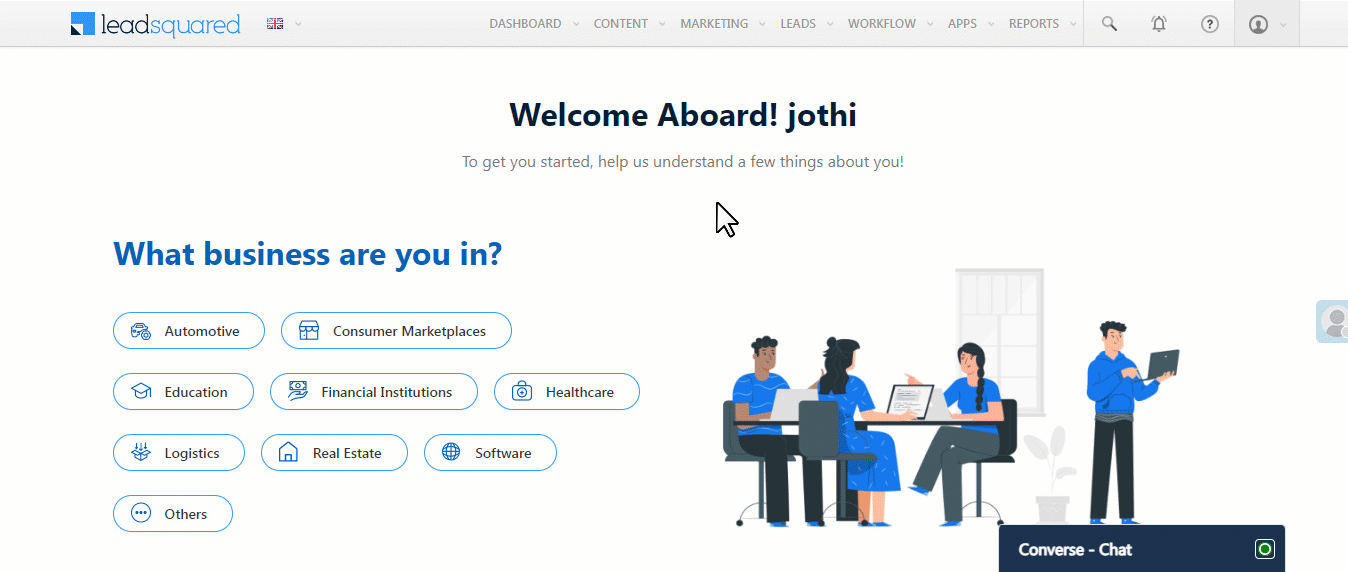
5. Google Reviews Configuration
Once you log in to LeadSquared (https://in21.leadsquared.com/), to integrate Google Reviews with Service CRM –
- Navigate to My Profile>Settings>Service Cloud.
- On the Service Cloud Settings page, under Channel Configurations, click Social Media, and then click Google Reviews.
- Please wait a few minutes while our system automatically syncs your Google Reviews page with Service CRM.
- On the Google Reviews Configuration screen, alongside the page that’s synced, click
 .
. - On the Page Configuration screen, choose to capture reviews as tickets based on the star rating and/or the keywords these reviews contain. To enable either option, turn on the slider
 . Both options can be enabled simultaneously.
. Both options can be enabled simultaneously.
- Ticket Creation Triggers – Set the Google Reviews star rating threshold below which reviews should be captured as tickets in LeadSquared. For example, if you set this to 3 stars, any review with a rating less than or equal to 3 stars will be captured as a ticket.
- Keywords – Reviews containing any of the keywords defined here will be automatically captured as tickets in LeadSquared. For example, if you add “disappointed,” “not satisfied,” and “bad” as keywords, reviews containing any of these will be captured as tickets. Type the keywords you want to add, and hit ENTER.
- Once you’re done, click Update. Google Reviews fulfilling the configured conditions will now be captured as tickets in your account.
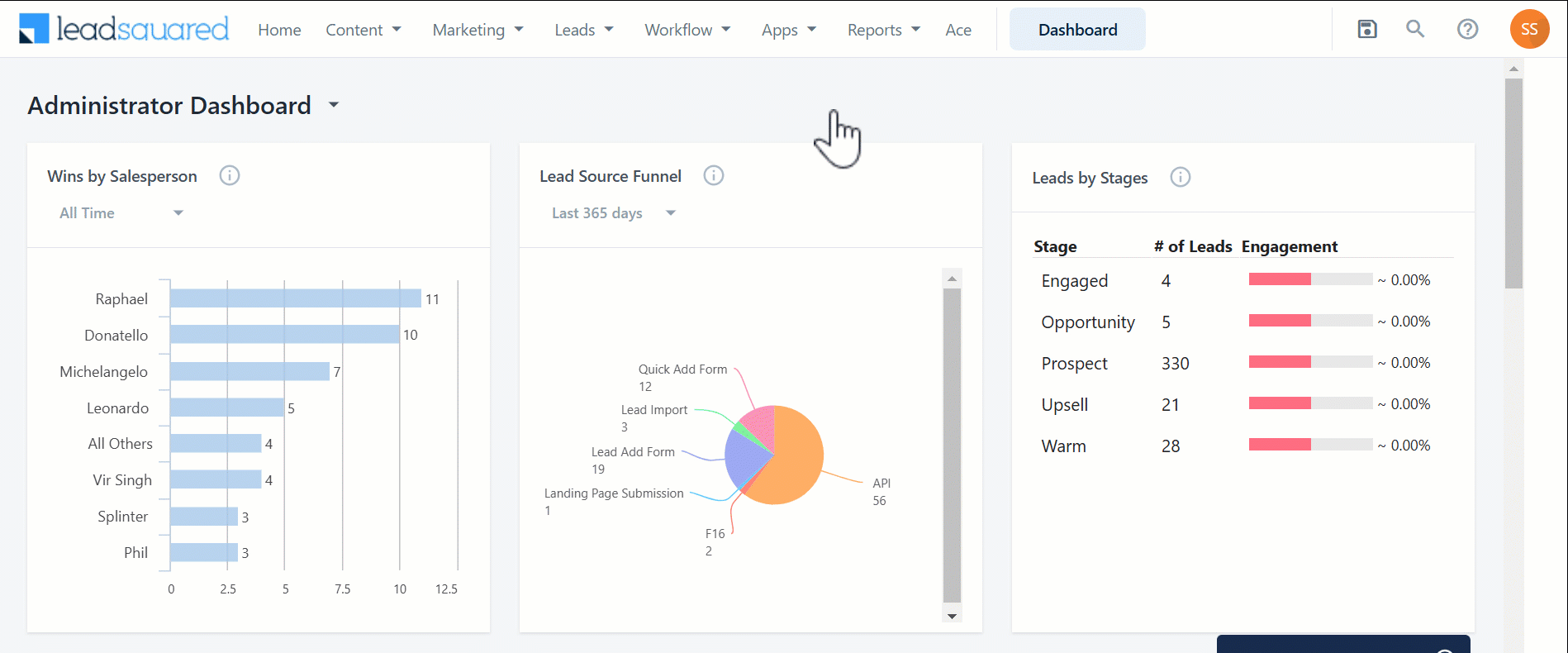
Any Questions?
Did you find this article helpful? Please let us know your feedback in the comments section below. We’d love to hear from you and help you out!






