1. Feature Overview
Admins can create customized dashboards to track and analyze key performance metrics across teams within the organization. Dashboards can be configured to display data from external analytics and BI tools (Tableau, PowerBI, Logi, etc.) to LeadSquared users.
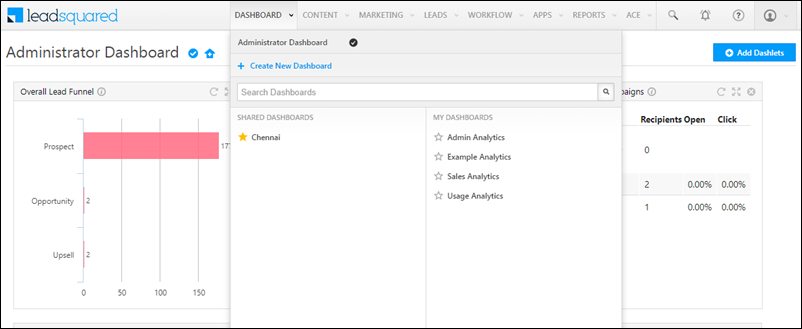
2. Prerequisites
- You must be the Admin of your LeadSquared account.
- You must create Teams in your account.
3. Create the Dashboard
Admins can create shared dashboards from the Analytics section of their Account Settings.
- From the main menu, navigate to Settings>Analytics>Dashboards and click the Create button.
- On the popup window, enter the
- Name for your dashboard
- External webpage’s URL link from where you want to pull the report. The access key and secret key are mail merge fields supported.
- Height for the display size of the report.
- On the popup window, against the View Type dropdown, you can choose Web, Mobile, or Web & Mobile.
- If you opt for the Web & Mobile or the Mobile view, ensure the webpage for the URL is responsive. This will maintain a uniform view across platforms.
- Once you’ve entered all the details, click Create.
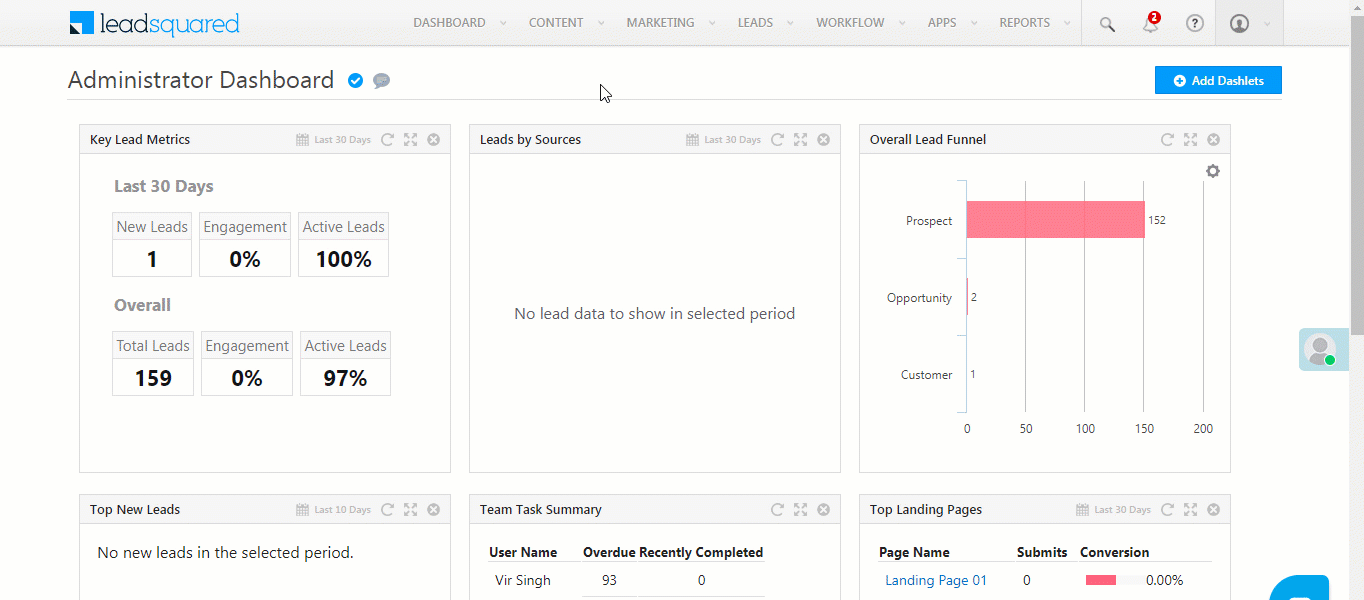
4. Assign the Dashboard to a Team
After you’ve created the dashboard, assign it to specific teams within your organization.
- Navigate to the Users and Permissions>Teams.
- Alongside the team you want to assign the dashboard to, click
 , then click Apply Dashboard.
, then click Apply Dashboard.- The “Inherit from team” option will apply the dashboard assigned to the parent team.
- Click the
 icon to make this the default dashboard for the team.
icon to make this the default dashboard for the team.
- Select the dashboard you want to assign from the dropdown.
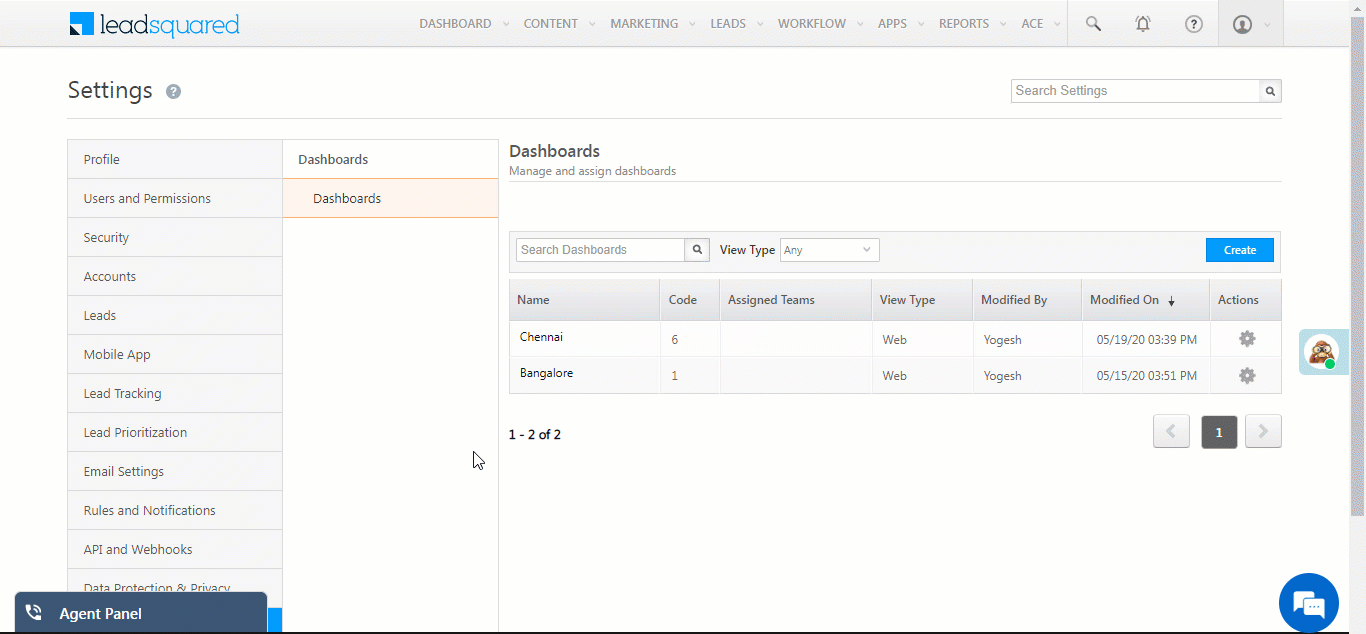
5. Viewing the Dashboard
When your users log in to LeadSquared, they can view all the Dashboards assigned to them. Click ![]() to mark a dashboard as favourite. Starred dashboards remain at the top of the list for easier access (this is especially helpful when a large number of dashboards are available to choose from).
to mark a dashboard as favourite. Starred dashboards remain at the top of the list for easier access (this is especially helpful when a large number of dashboards are available to choose from).
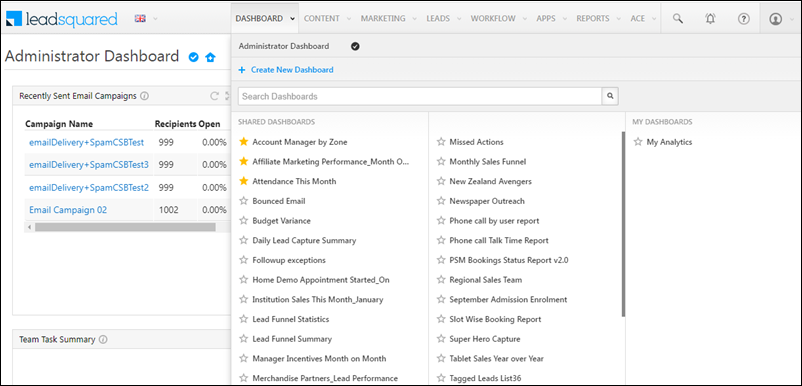
Any Questions?
Did you find this article helpful? Please let us know any feedback you may have in the comments section below. We’d love to hear from you and help you out!







Hi Team,
can we share a Dashboard that is manually created (using default dashlets options) by an admin with other users?
Hi, Shailesh. This is currently not possible. As a workaround, you can use each dashlet’s URL to create a separate dashboard, and share this dashboard with your users. Hope this helps.
How to embed the tableau dashboard URL?
Hi, Kalyan. Can you please send the URL to your account manager, or send it by mail to support@leadsquared.com. We’ll help you embed it.
Hi Team,
I would like to know if there is anyway that we can see the number of users checked-in in group wise in a dashboard?
Hi, Vignesh. Yes, this is possible. To know how it can be done, please contact your account manager, or send a mail to support@leadsquared.com.
Is the Dashboard available for mobile devices?
Hi, Manish. Yes, Dashboards can be applied for the mobile app as well. Please refer to the Create the Dashboard section in this article to know how it can be done. Thanks!