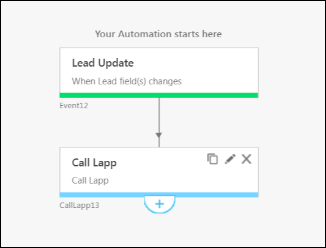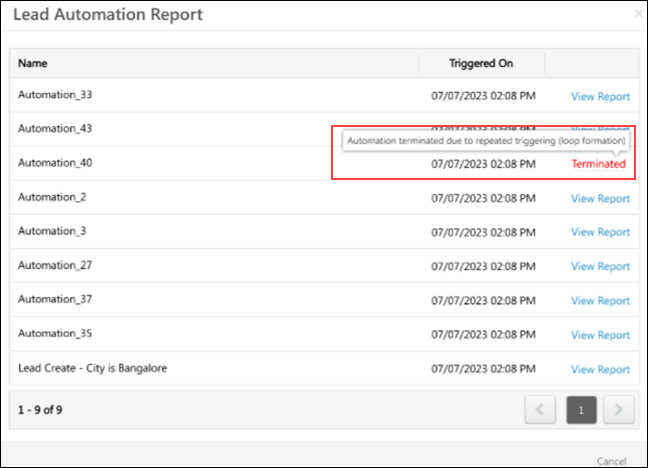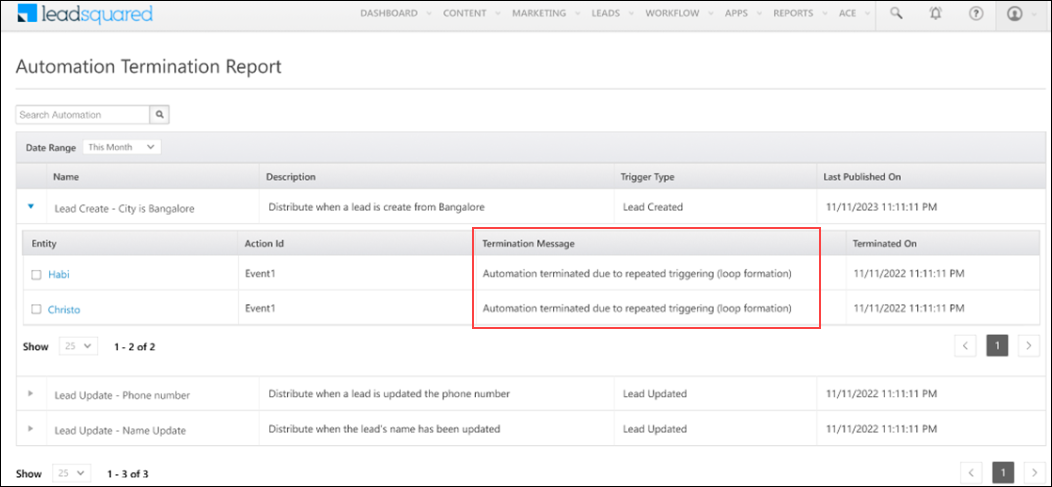1. Overview
This article will help you troubleshoot LeadSquared’s Automation feature.
2. Automation Triggers
1. Why didn’t the Automation trigger?
- Verify if the Run only once per lead/account/opportunity option is selected. If selected, and the Automation has triggered once, it will not trigger a second time.
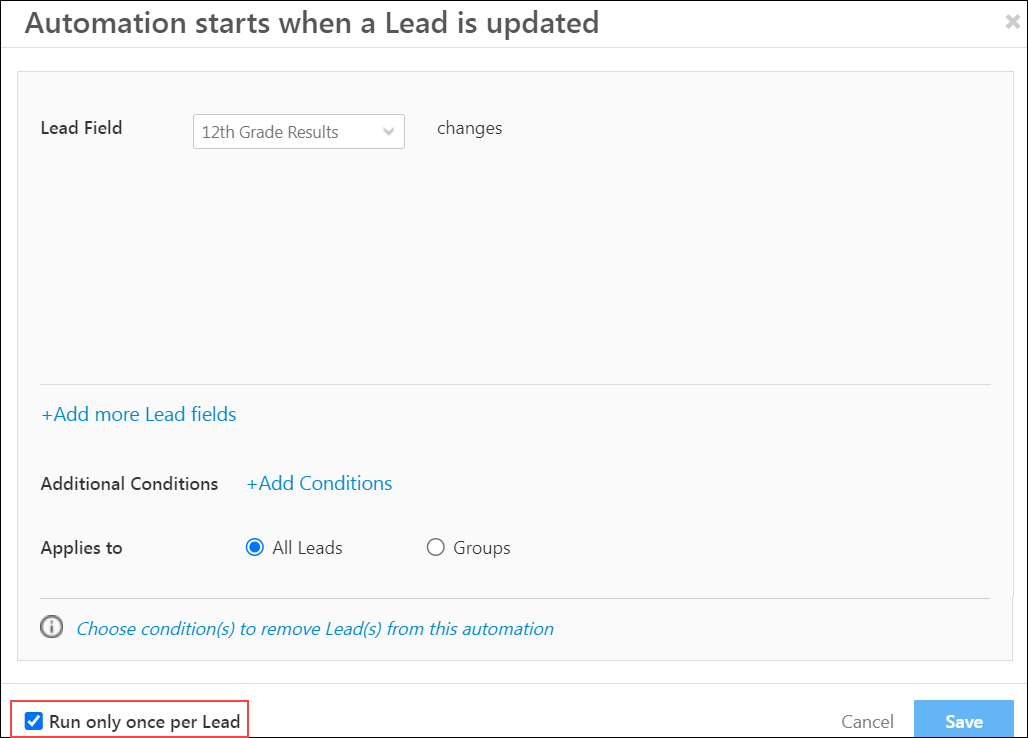
- If you’ve included additional conditions/inclusion criteria, the entities must match the criteria for the Automation to trigger.
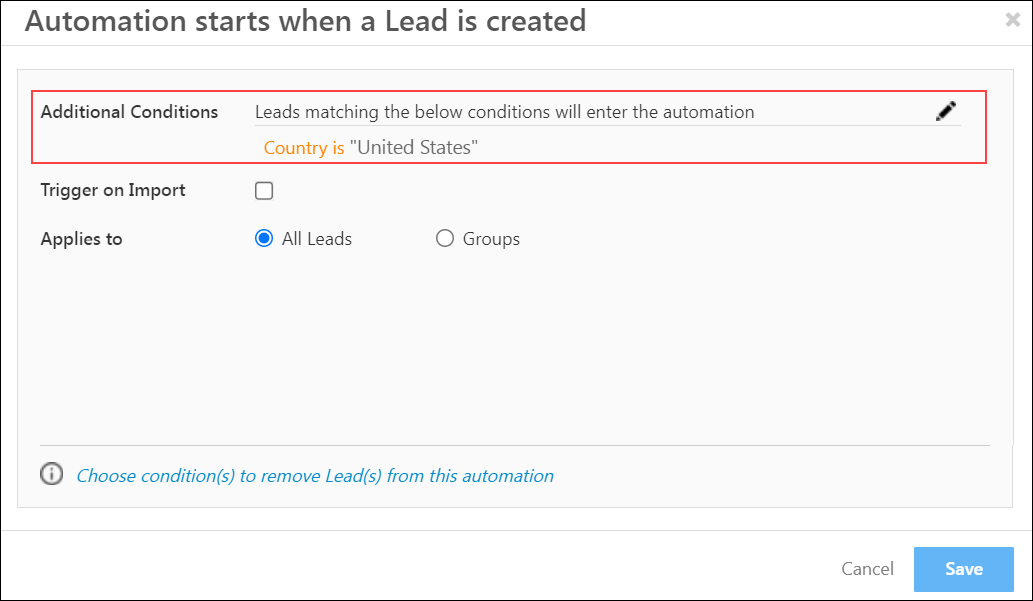
- The Automation will only trigger on entities that enter the system after the Automation has been Published.

- When an Indirect loop is created, it leads to multiple duplicate automation triggers. For example, when you set up automation with the Lead Update trigger, which triggers when the City field is updated, and then set up a Custom Action to Call a Lapp to update the City Field, this leads to an indirect loop (because when the City lead field is updated, a Lapp is called, which will, in turn, update the City lead field, leading to an infinite loop). These scenarios have been addressed by ensuring that the automation will terminate after 50 triggers of automation on a lead in a day.
The automation entry in the Lead Automation Report will display the Terminated status.
The Automation Termination Report will reflect the same entry.
A Lead Update trigger that updates the Owner will not trigger when the lead owner is changed through the distributed lead card. This is done to improve performance and avoid looping.
2. Why didn’t the Automation trigger from Bulk Import or Bulk Update?
- You must enable the Bulk Automation Trigger settings by writing an email to support@leadsquared.com.
- Once the Bulk Automation Trigger setting is enabled, by default, it will only be enabled on the Lead Create and Activity Create trigger. To enable the setting on other triggers (for example, Opportunity Create), you must raise a request by writing to support@leadsquared.com.
- For the following triggers, you will need to enable an additional setting, Trigger on Import when configuring the trigger –
- Lead Create
- Opportunity Create
- Account Create
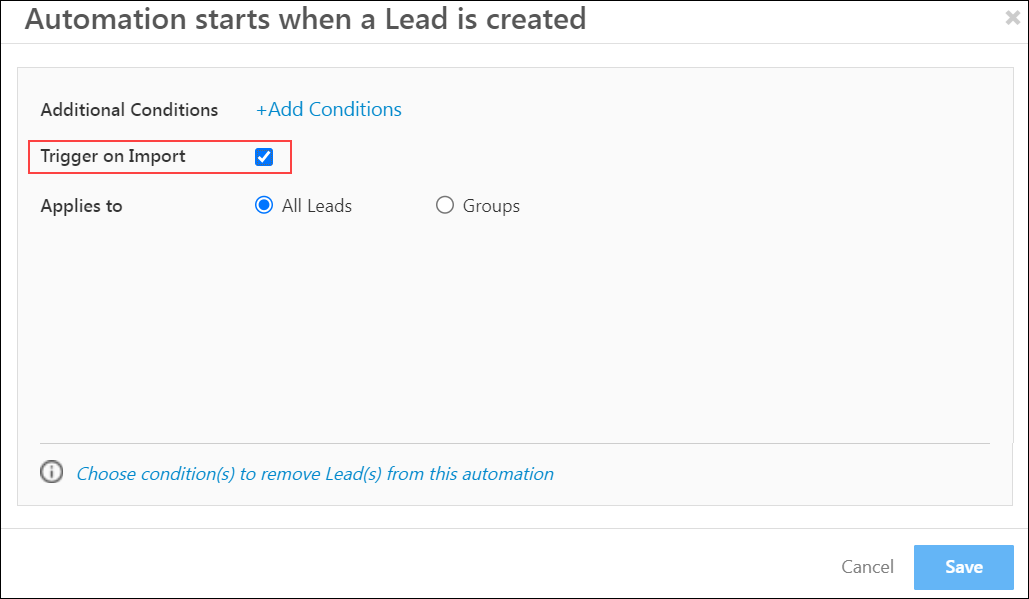
- The maximum limit by default for bulk automation triggers is 10,000. For example, if you import 15,000 leads, the Bulk Automation on all 15,000 records will fail. You can increase the limit on bulk automation triggers to 25,000 by contacting support@leadsquared.com.
3. Why didn’t the Automation trigger from the Update Lead API?
You must pass an additional query parameter, postUpdatedLead=true in the Update a Lead API request.
3. Send Email Card
1. Why isn’t the Send Email card functioning properly (Send Email Card Failure)?
- When using a Send Email action, make sure the email address of the lead field has a valid email address. Navigate to Manage Leads>Lead Details to edit or verify the lead’s email address.
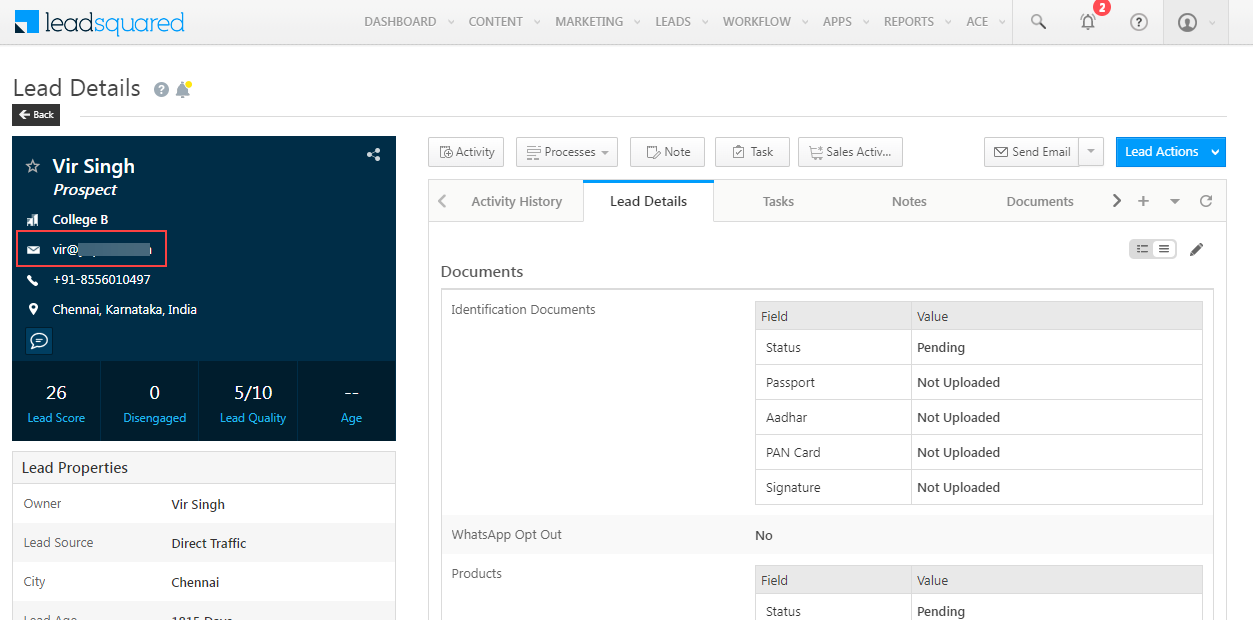
- Make sure the Do Not Email flag is disabled (“No“) for the lead. To find this option, navigate to Manage Leads>Lead Details Page>Lead Details Tab.
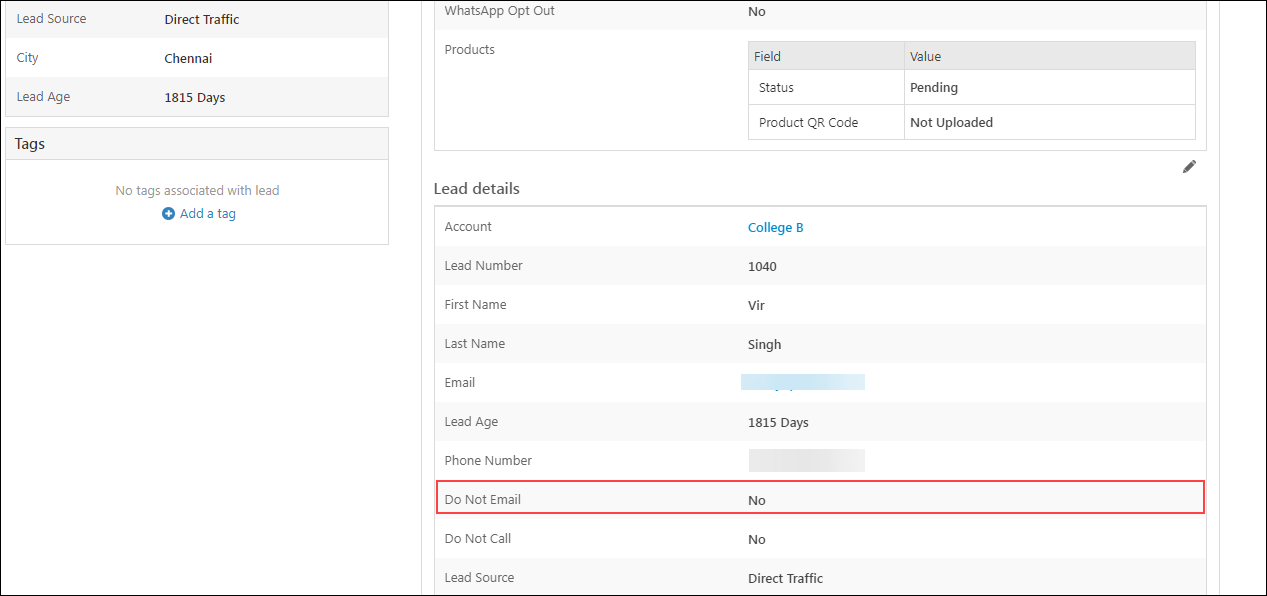
- Verify if they have unsubscribed from emails or a specific email category. Navigate to Manage Leads>Lead Details>Activity History. Under Activity Type select the unsubscribed filters to check the Unsubscribe activities.
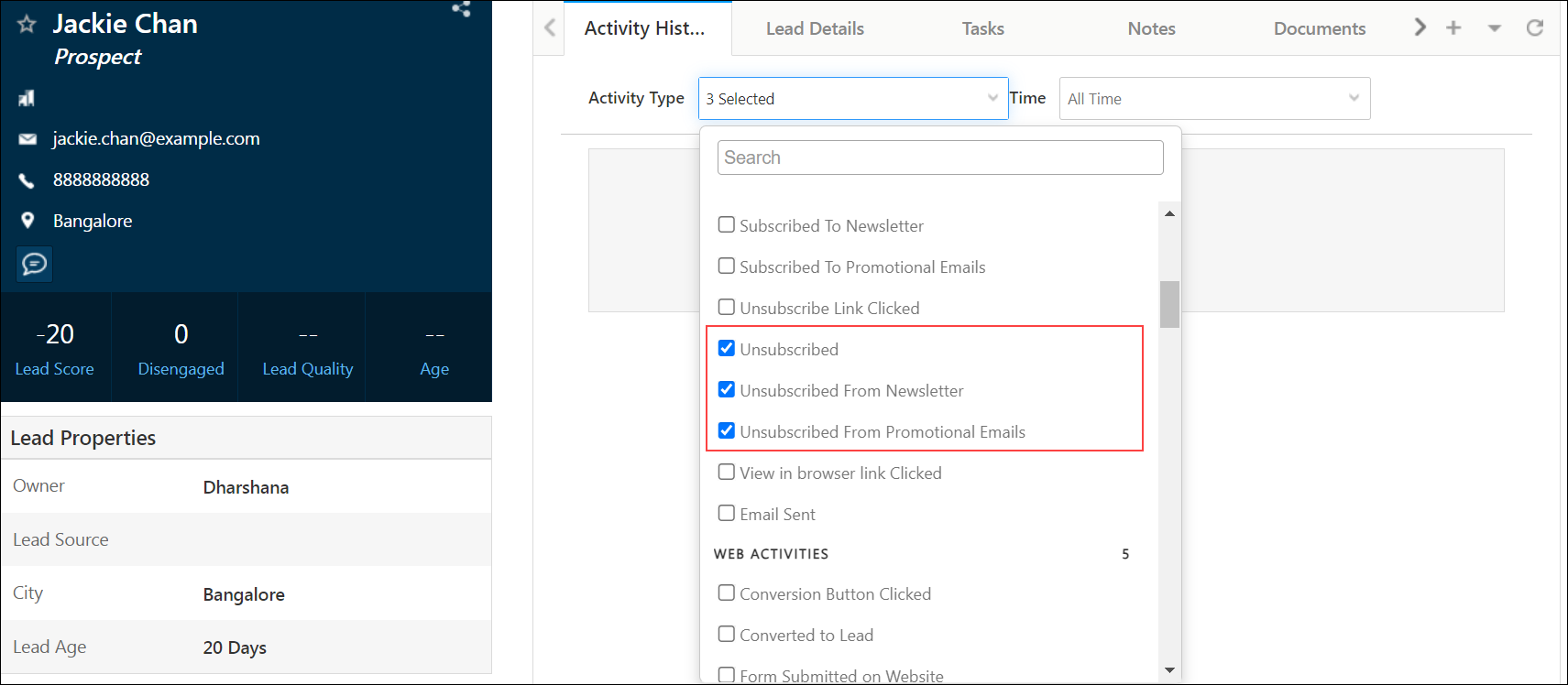

4. Distribute Card
1. Why isn’t the round-robin lead Distribution functioning properly?
- If user availability is enabled, then based on the different timings that users check in the round-robin distribution may not be uniform. For more details, you can watch this video.
2. Why isn’t the lead Distribution functioning properly?
- If there’s parallel execution of more than 1 distribute card, then a user might have gotten more leads from one of the other distribute cards.
3. Why are users being assigned leads past their permitted quotas?
- If you have parallel Distribute cards executing on the same user, there might be cases where they are assigned more leads. To resolve this issue, please contact support@leadSquared.com.
- Check if leads have been assigned to the user manually. For example, if a manager manually updates the lead owner to a particular user, the lead distribution quota will not apply.
4. What happens when a lead satisfies multiple rules in a Distribute card?
If a lead satisfies multiple rules, then the first rule which is satisfied serially will be considered and the lead will be assigned as per that rule. For example, if a lead satisfies both Rule 1 (City) and Rule 2 (Language), the lead will be assigned as per Rule 1 (City).
5. After the Rules are being satisfied why is the Default Rule being executed?
- If Evaluate on latest data is enabled, then the Automation assesses the distribution rule on the current lead data in your account. For example, you set a lead distribution rule where the ‘Stage is Prospect’. A lead, whose stage is ‘Prospect’, enters the automation. While passing through the automation, the lead’s stage changes to ‘Disqualified’.
- If ‘Evaluate on latest data’ is enabled, the lead won’t be considered by the lead distribution rule (Stage is Prospect), because according to the latest data, the lead’s stage is now ‘Disqualified’.
- If ‘Evaluate on latest data’ isn’t enabled, the lead will be considered by the lead distribution rule (Stage is Prospect), because only the data at the time the lead entered the automation will be considered (and at that time the lead’s stage was ‘Prospect’).
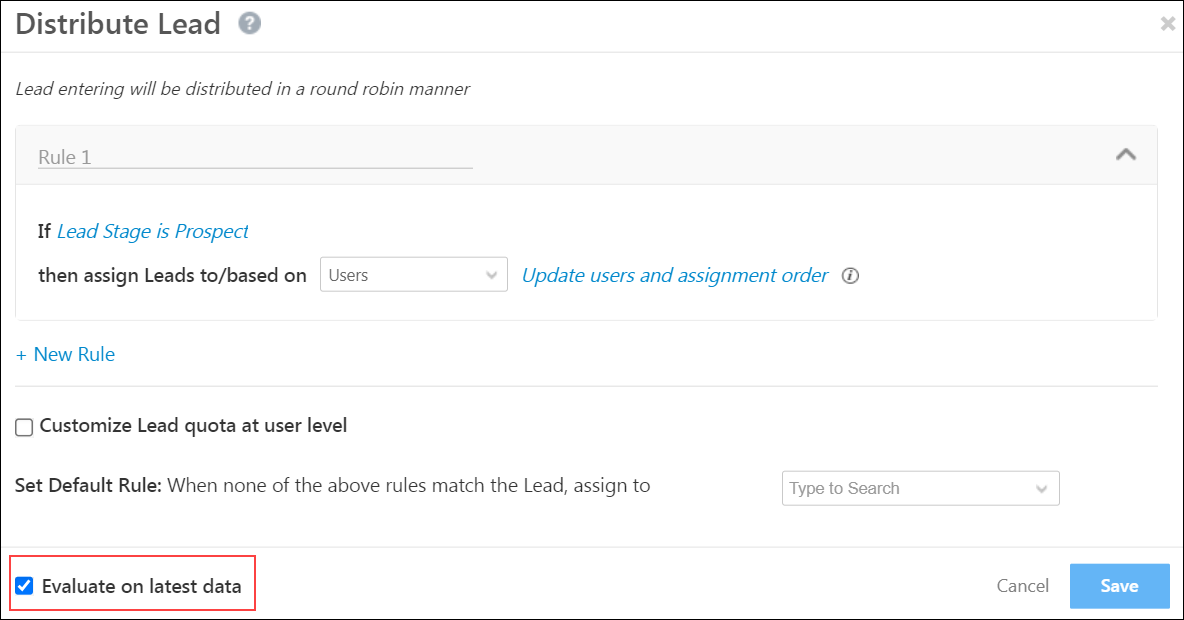
- Verify extra whitespace isn’t present in the entity level fields or the Distribute card.
- Verify the configured users in the Distrubite card are not deactivated. You can navigate to the Manager Users page and search & filter for deactivated users.
5. If/Else Card
1. Why are the If/Else conditions being evaluated as False?
- Evaluation here will always happen on the latest data. Verify if the data has changed after the Trigger Data through the Automation audit log (You will need to contact support@leadsquared.com to enable the lead audit log on Automation).
- Verify extra whitespace isn’t present.
2. Why are the Multi If/Else conditions being evaluated as False?
- The Multi If/Else evaluation flow will be from left to right. Whichever condition is evaluated as True first, will be considered and the rest will be ignored.
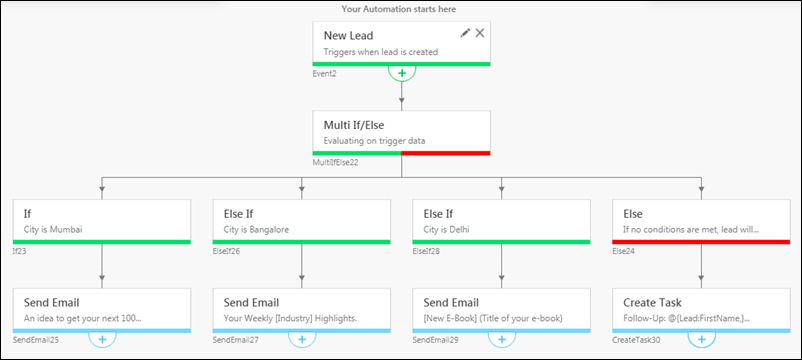
- If Evaluate on latest data is selected, then the Automation will evaluate the current lead data in your account. A lead, whose stage is ‘Prospect’, enters the automation. While passing through the automation, the lead’s stage changes to ‘Disqualified’.
- If ‘Evaluate on latest data’ is enabled, the lead won’t be considered (Stage is Prospect), because according to the latest data, the lead’s stage is now ‘Disqualified’.
- If ‘Evaluate on latest data’ isn’t enabled, the lead will be considered (Stage is Prospect), because only the data at the time the lead entered the automation will be considered (and at that time the lead’s stage was ‘Prospect’).
6. Share Lead
1. Whom can you share a lead with?
You can only share a lead with the Activity Owner.
2. Why can’t I unshare a lead?
Verify if the activity ID used to unshare the lead matches the activity ID used to share the lead.
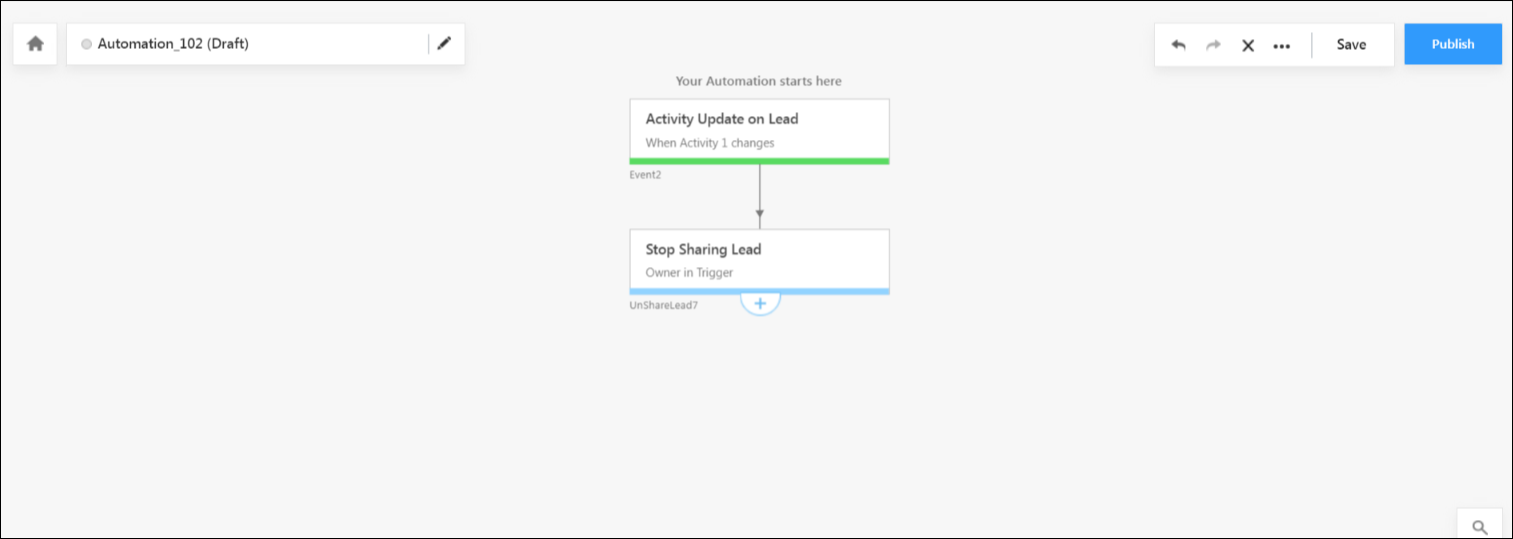
7. Publishing an Automation
1. What happens to leads in an Automation when I unpublish, modify, and republish it?
- Question: If I unpublish an automation, add a new action (e.g., a “Send Email” node), and then republish it while keeping existing leads in the automation, will those leads be processed through the newly added action?
- Answer: Yes. When you unpublish an automation, modify it by adding new nodes, and then republish it, the following behavior applies:
- Leads currently in the Wait Card of the automation will be processed through the newly added nodes when they reach the relevant step.
- New leads entering the automation after republishing will also follow the updated automation flow, including the newly added actions.
If a lead has already passed the point where the new node was added, it will not go back and be processed through the new action.
8. Automation Report
1. Why is there a count mismatch on the Automation Report?
- Verify if duplicate leads were ignored (or if leads have been merged).
- Verify the lead wasn’t deleted from the system.
Any Questions?
Did you find this article helpful? Please let us know any feedback you may have in the comments section below. We’d love to hear from you and help you out!