1. Feature Overview
Incoming messages on Converse and Chatbot can be routed to a Chat Group (that consists of several users) through a Routing Rule. On LeadSquared Chatbot, You can create a Chat Group to set up a Handover Node and transfer the chat conversation to a group of agents in your organization.
2. Example Use Case
A student enrolled in a graduate computer course at a particular university also shows interest in a postgraduate course in AI or Data Science. When the student enquires about these Opportunities on Converse, they will be routed to the relevant Opportunity Owner, but if the Opportunity Owner is not available they can be routed to a Chat Group.
3. Chat Group Settings
You can create multiple chat groups in your account. Incoming messages can be assigned to these users in a round-robin manner. For example, we can create two Chat Groups, one to receive Opportunities for AI courses and the other to receive Opportunities for Data Science courses, both under the Postgraduate Course Opportunity Type.
- Navigate to Settings>Converse>Chat Group Settings.
- Click on + Add a New Group.
- Assign a set of users to this group.
- Enter a Group Name and Group Description.
- Click Save.
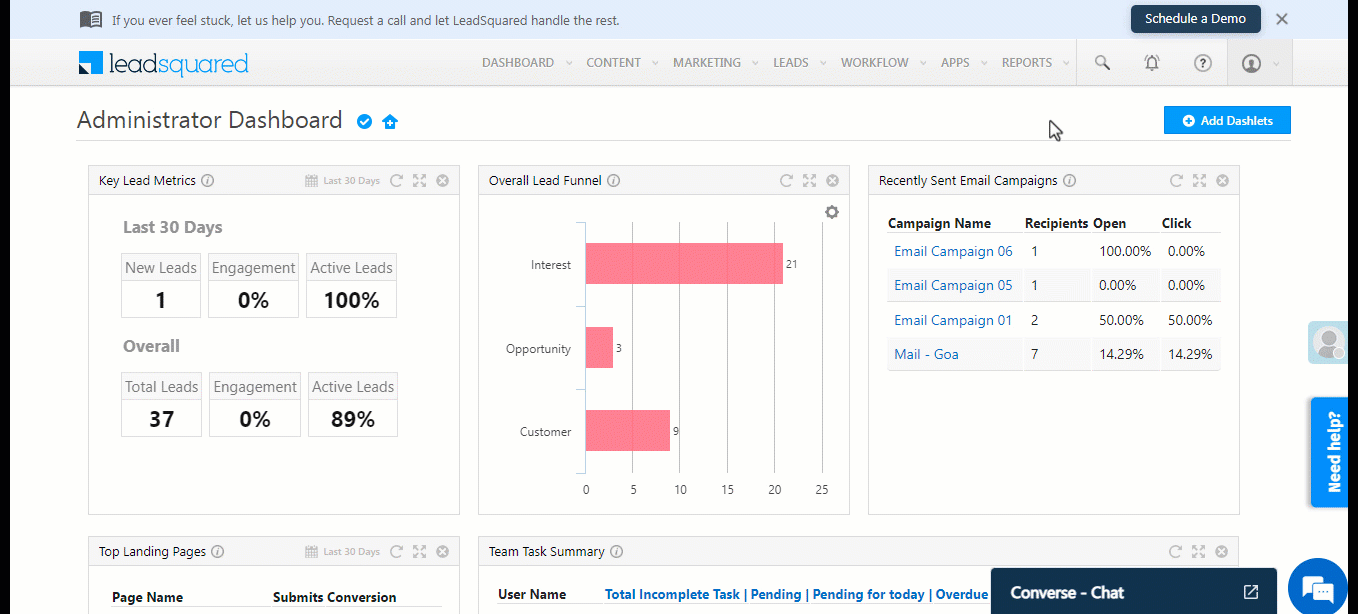
Any Questions?
Did you find this article helpful? Please let us know any feedback you may have in the comments section below. We’d love to hear from you and help you out!






