1. Feature Overview
Routing management will route the incoming message on Converse and Chatbot to the relevant Lead Owner, Opportunity Owner, Chat Group, Admin, or Specific User. On LeadSquared Chatbot, you can create a Routing Rule to set up a Handover Node and transfer the chat conversation to a group of agents in your organization.
2. Example Use Case
|
|
3. Routing Management
Note:
- We have taken Opportunities as an example, but the same steps can be used to achieve other use cases.
- Incoming messages can be routed to the following Users –
| User | Description |
| Lead Owner | The user is the Owner of the lead. |
| Opportunity Owner | The user is the Owner of the Opportunity. |
| Chat Group | A Chat Group that is created through Converse Settings. |
| Specific User | Any specific user. |
| Admin | The Admin user. |
- Navigate to Settings>Converse Settings>Routing Management.
- On the Routing Management page, click + Add New Rule.
- Enter a Rule Name.
- Select your routing preference –
- Default Routing – When there is an incoming Opportunity, the lead will first be routed to this user/group. For example, if the customer chooses an existing opportunity, through the default rule, you can route it to the opportunity owner.
- Fallback 1– When the user/group in default routing is unavailable, the Opportunity will then be routed to the Fallback 1 user/group. For example, if the customer chooses a new Opportunity (there’s no Opportunity Owner associated), the Opportunity can then be routed to a Chat Group, where it will be assigned to a user via round-robin.
- Once done, click on the
 icon.
icon.
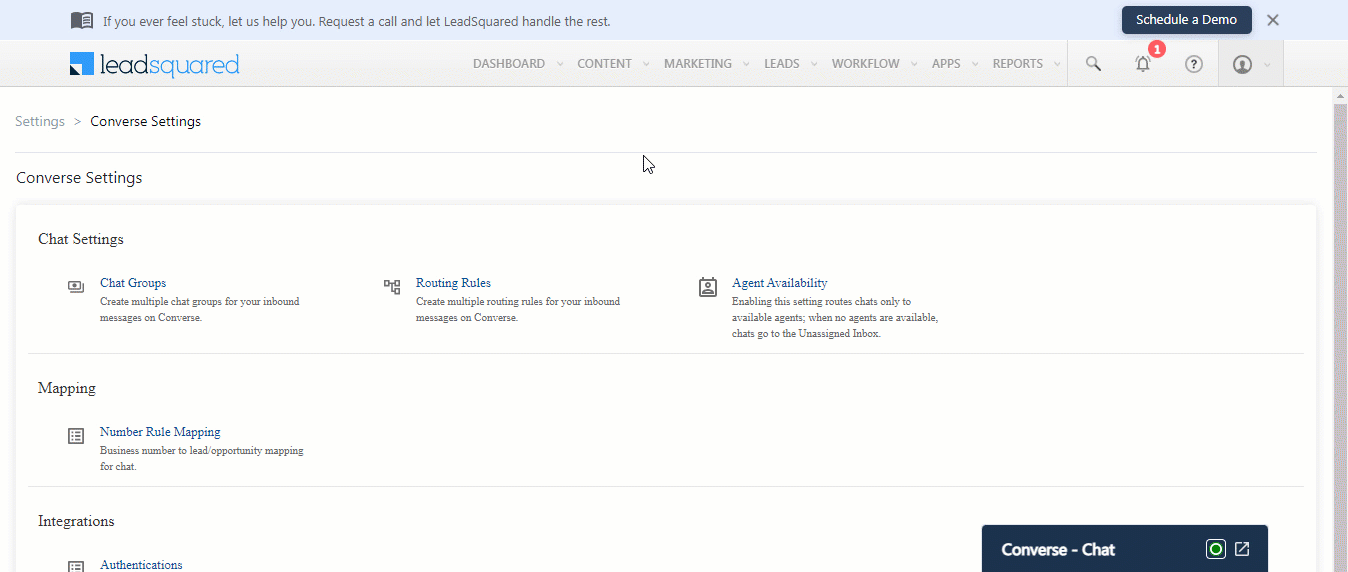
Note: You can create optional Fallback options by clicking the  icon. For example, if there is no Opportunity Owner or user available in the Chat Group, the Opportunity should then be routed to the Admin.
icon. For example, if there is no Opportunity Owner or user available in the Chat Group, the Opportunity should then be routed to the Admin.
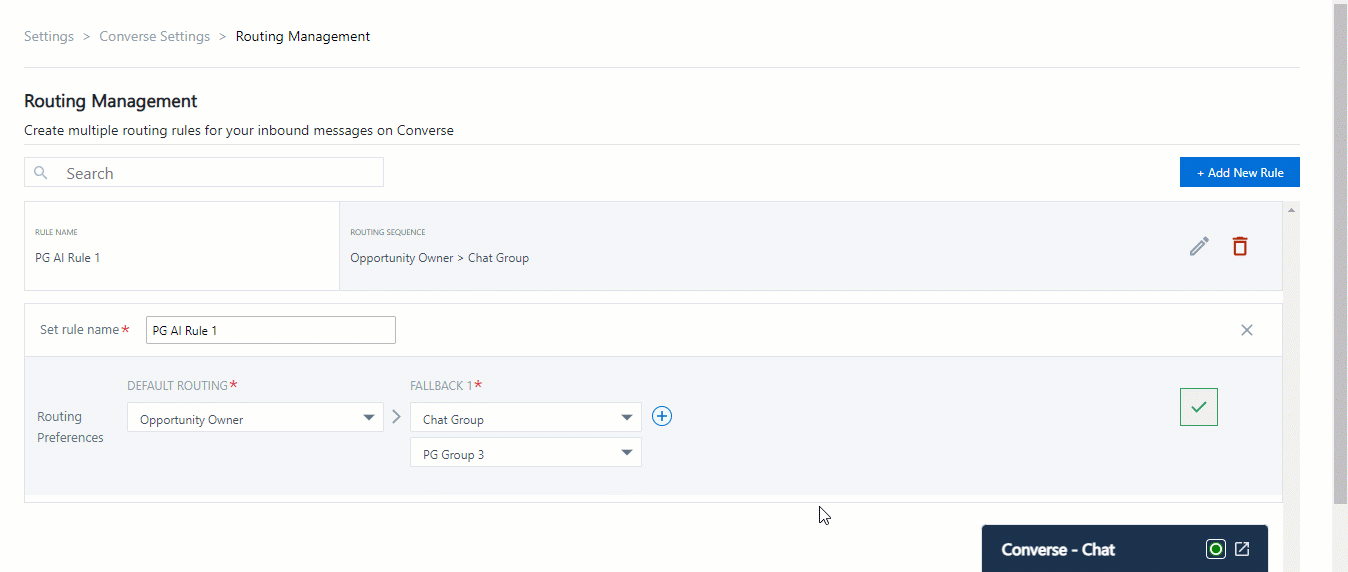
Next Steps
- Set up a Handover Node and transfer the chat conversation to a group of agents in your organization on LeadSquared Chatbot.
- Route an incoming Opportunity to the relevant Lead Owner, Opportunity Owner, Chat Group, Admin, or Specific User on LeadSquared Converse.
Any Questions?
Did you find this article helpful? Please let us know any feedback you may have in the comments section below. We’d love to hear from you and help you out!
Was this Helpful?
Let us know if you liked the post and help us improve.






