1. Feature Overview
Opportunities represent potential deals. You can add opportunities on leads who’ve shown interest in different products that your business offers. These opportunities within LeadSquared can be exported and sent to you via email. This article will help you understand how you can export these opportunities. To know more about Opportunities, refer to Manage Opportunities.
2. Export Opportunity
- From the main menu, navigate to Leads>Manage Opportunities>Opportunity Type.
- From the Actions dropdown, select Export Opportunity.
- If you want to export all the opportunity fields, select “Export all fields”.
- If you want to export only selected opportunity fields, select “Export selected fields”.
- Click Choose fields.
- You can search for fields by using the Search Fields search box.
- You can choose fields by checking the checkbox
 against each opportunity field.
against each opportunity field.
- Once you’ve made the selection, click Export.
- If the export access is successful, you’ll receive an email with the file download link, to the email Id you’ve registered in your LeadSquared account.
Note:
- To add or delete fields in your opportunity form, refer to Opportunity Configurations.
- By default, you can export up to 100,000 opportunities per request. To increase the export limit upto 500,000, write to support@leadsquared.com. To export even larger data sets, refer to Large Exportable Reports.
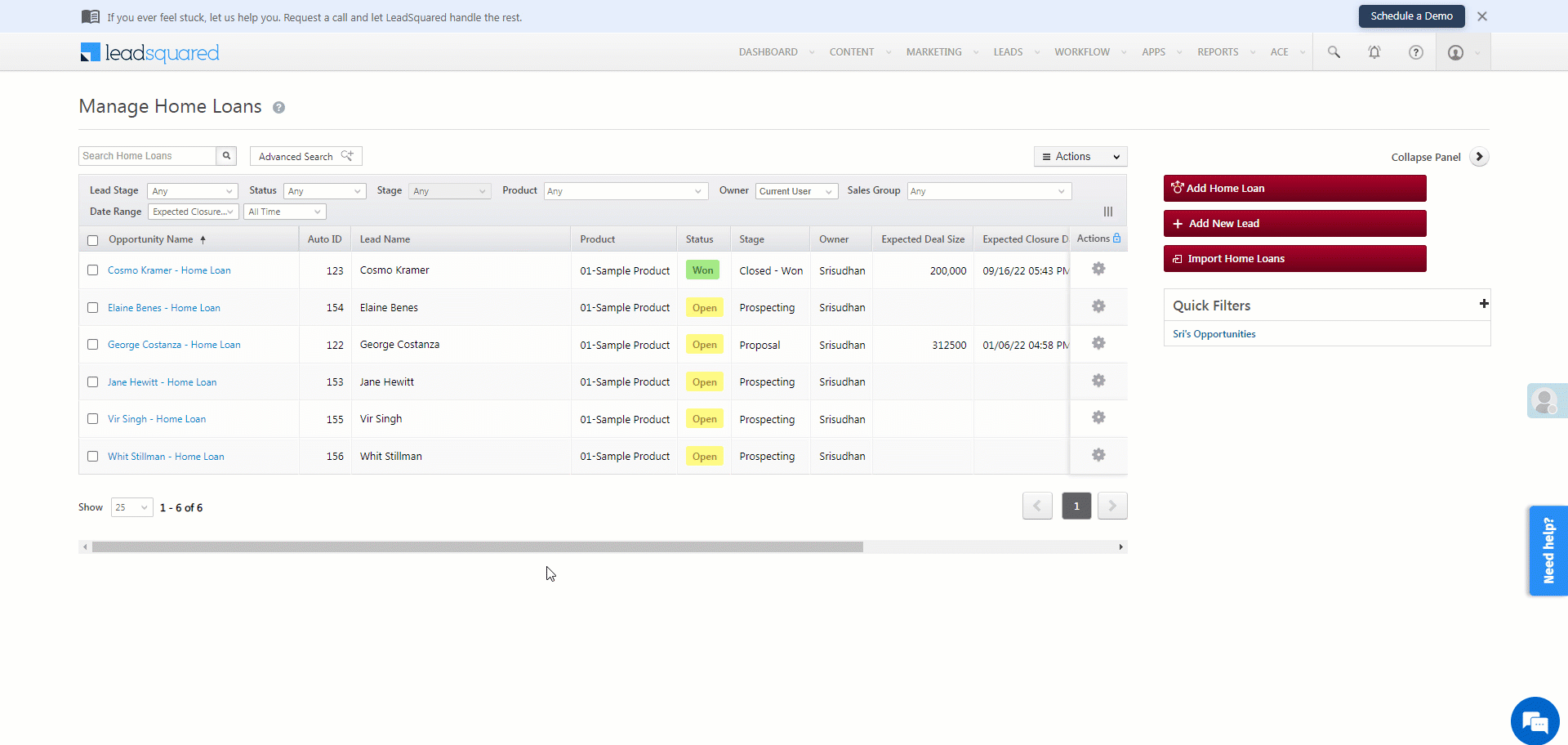
Any Questions?
Did you find this article helpful? Please let us know any feedback you may have in the comments section below. We’d love to hear from you and help you out!
Was this Helpful?
Let us know if you liked the post and help us improve.






