1. Feature Overview
A Multi-select dropdown is a feature that allows you to select multiple options in a dropdown list. E.g., a college can have Courses as a multi-select dropdown type lead field. This allows applicants to apply for multiple courses.
2. Prerequisite
You must be an Admin User of your LeadSquared account.
3. Create Multi-select Dropdown Field
- Navigate to Settings>Leads>Lead Fields.
- Click Create and enter the relevant lead field details.
- Click the Data Input Type dropdown and select Multi-select Dropdown.
- Enter the values for the dropdown and click Save.
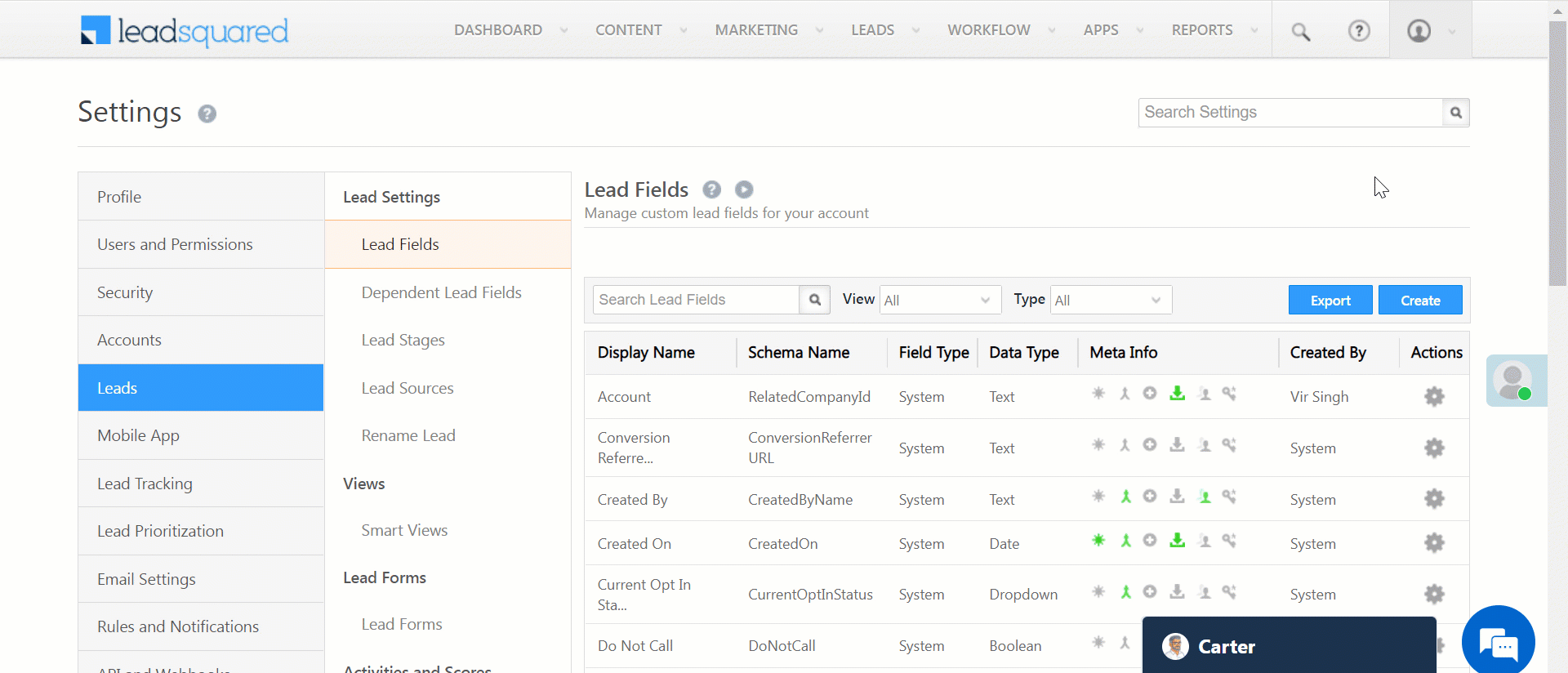
4. Next Steps
Once you create these Multi-select dropdowns, you can add them to your Default or Dynamic lead forms. Dynamic Forms are a better alternative if you wish to create large forms using lead, activity and task fields. To know more about creating a Form, check How to Create a Form and Lead Form Customization. You can also view these dropdowns in the Advanced Search feature.
5. Any Questions?
Did you find this article helpful? Please let us know any feedback you may have in the comments section below. We’d love to hear from you and help you out!







How to push data via API to an multiselect dropdown
Specifically if one wants to send multiple values into the dropdown
Hi, Anish. Please refer to this documentation: Add Values to a Lead Drop-down Field.
Let me know if it helps!