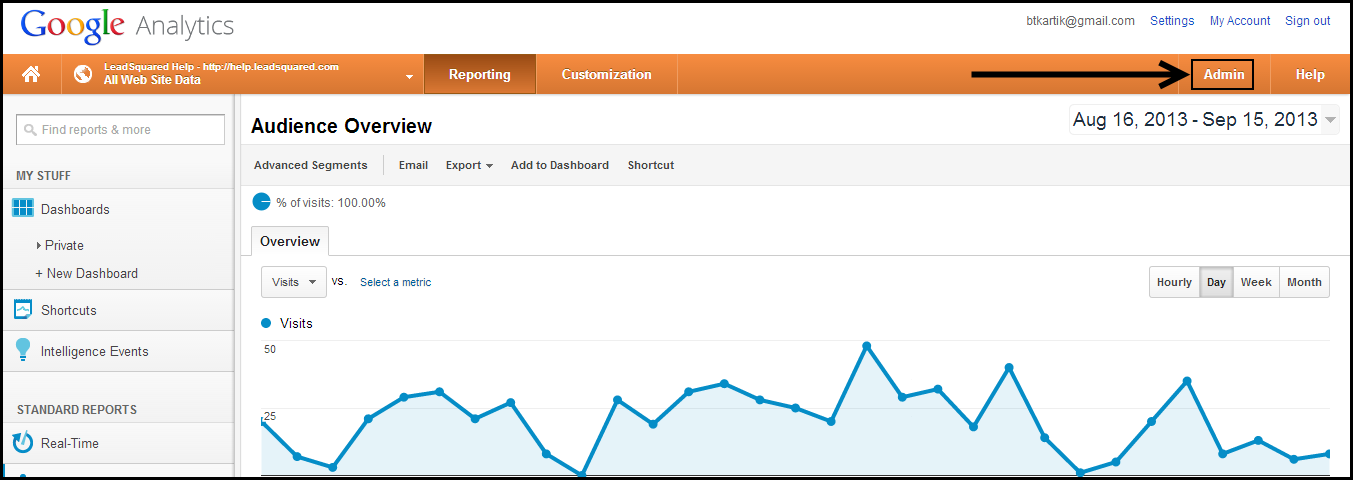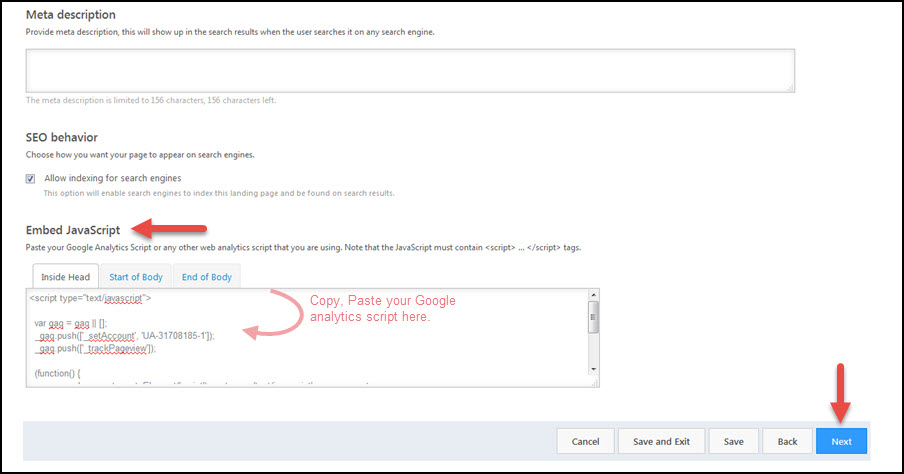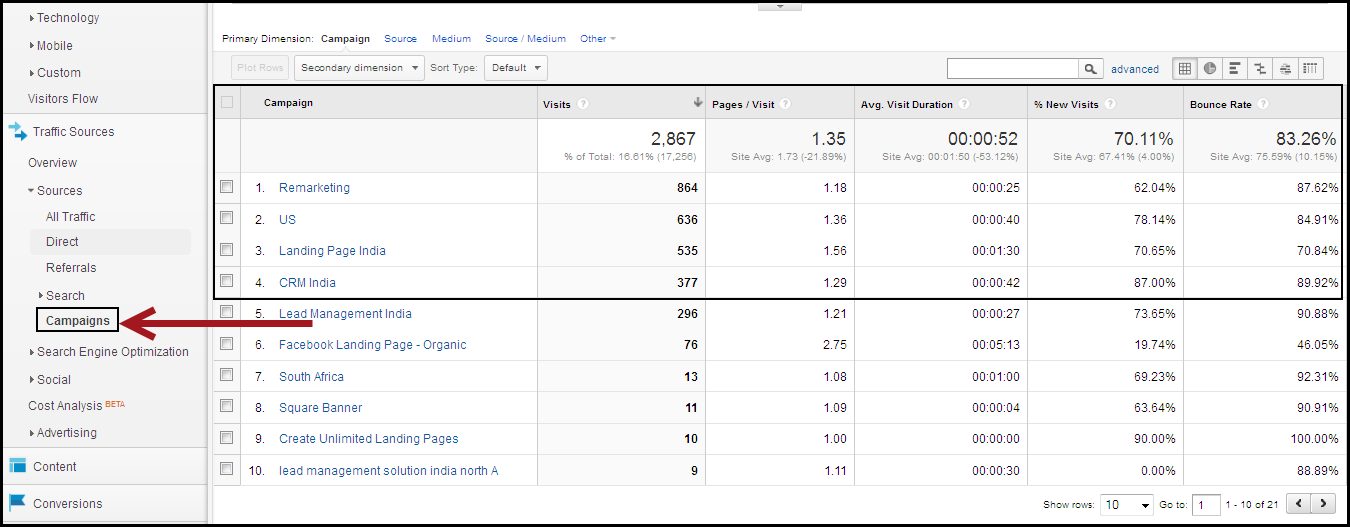Apart from analyzing the Landing Page Report, you can also track visitor trend using Google Analytics. To track the landing page visits in Google Analytics, you must paste the analytics code when you are creating the landing page in LeadSquared. You use this article to learn how to track landing page visits in Google Analytics.
Prerequisites
- You have completed Step 1 , Step 2 , and Step 3 of creating a landing page in LeadSquared.
- You have a Google Analytics account.
Procedure
1. Log in to your Google Analytics account. Navigate to relevant website data page. Click on the Admin tab.
2. In the Analytics Administration page, click on Tracking Info.
3. Copy the tracking code present in box. You have to paste this code in Step 4 of creating a landing page. In this step, space is provided to paste google analytics code. You must paste it in the Embed JavaScript box.
4. Now, you can track visits in Google Analytics.
5. In the Google Analytics home page, navigate to Traffic Sources > Search > Campaigns. Here you can see the various ad campaigns in which your landing page is present. In this page, you can view the Visits, Pages/ Visits and also the New Visits.