1. Feature Overview
SuperReceptionist by Knowlarity is a cloud-based VoIP (Voice over Internet Protocol) phone system. Once you integrate your Knowlarity account with LeadSquared through the Universal Telephony Connector Generic Instance, you can –
- Make calls and automatically track the calls in Lead Activity History.
- Utilize the Agent Popup to store or view lead information during phone calls.
- Automatically create new leads through incoming phone calls from unknown numbers.
- View your call logs as LeadSquared activities together with downloadable recordings.
- Manage your potential deals (upsells/cross-sells) through the Opportunities feature.
2. Prerequisites
- You must be an administrator user of your LeadSquared account.
- Your account plan must support Telephony integration.
- You must have an active admin account with Knowlarity.
- You must have a calling plan with Knowlarity.
- You must purchase an SR number (virtual number) through Knowlarity.
- Your Knowlarity account must be KYC verified (On SuperReceptionist, navigate to Account>Settings>KYC).
3. Configure SuperReceptionist
3.1 Add Agents on SuperReceptionist
Add Agent(s) to your SuperRecpetionist account who will receive and make calls –
- Navigate to Settings>Agents.
- Click on Add Agent.
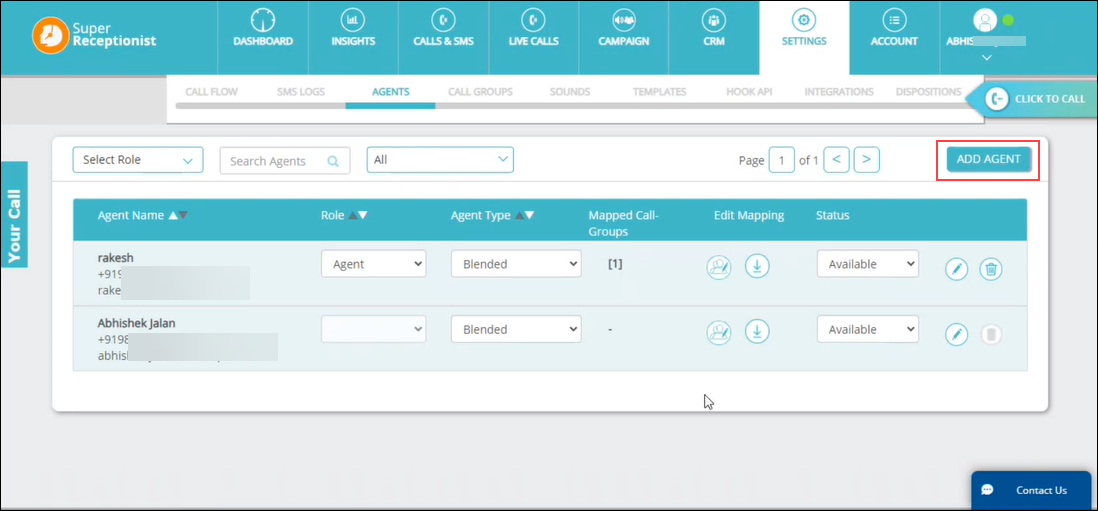
Fill in details about your Agent. Fields marked (*) are mandatory. Once done, click Save.
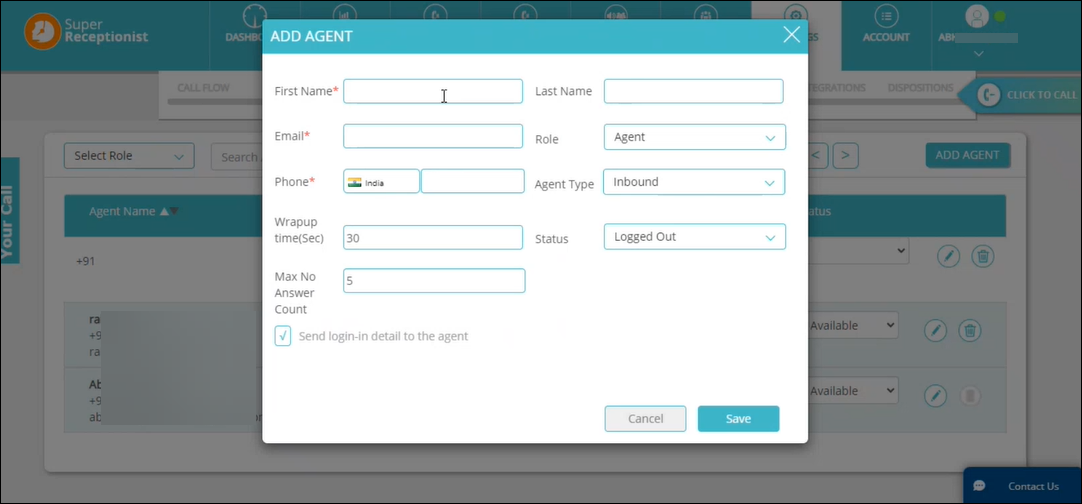
3.2 Create a Call Group.
Navigate to Settings>Call Groups and click Add Call Group.
If an Agent does not pick up an incoming call, then the call will be redirected to the available agents in the call group you have created –
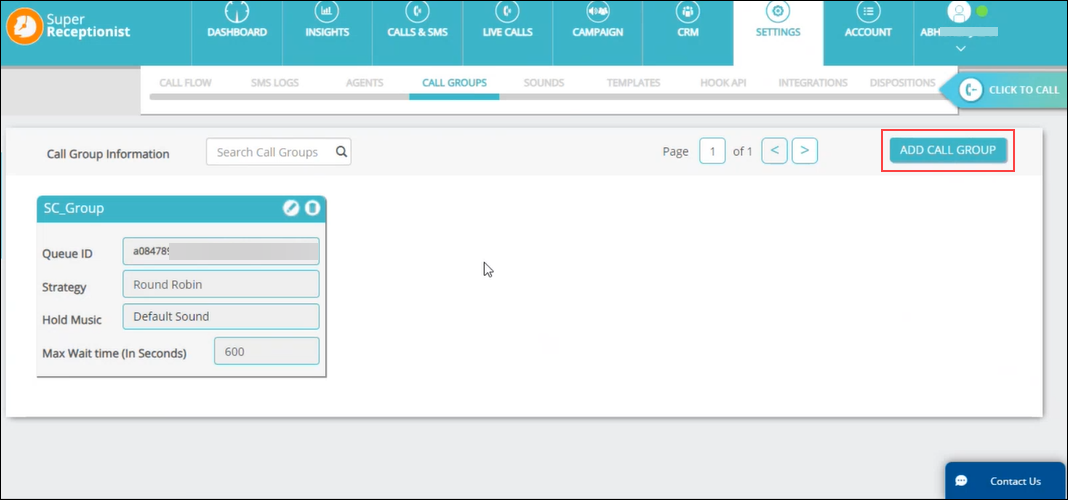
4. Enable and Configure LeadSquared on SuperReceptionist
Navigate to Settings>Integrations on SuperReceptionist and enable LeadSquared UTC. Next, Click on the ![]() icon on the plugin to configure LeadSquared.
icon on the plugin to configure LeadSquared.
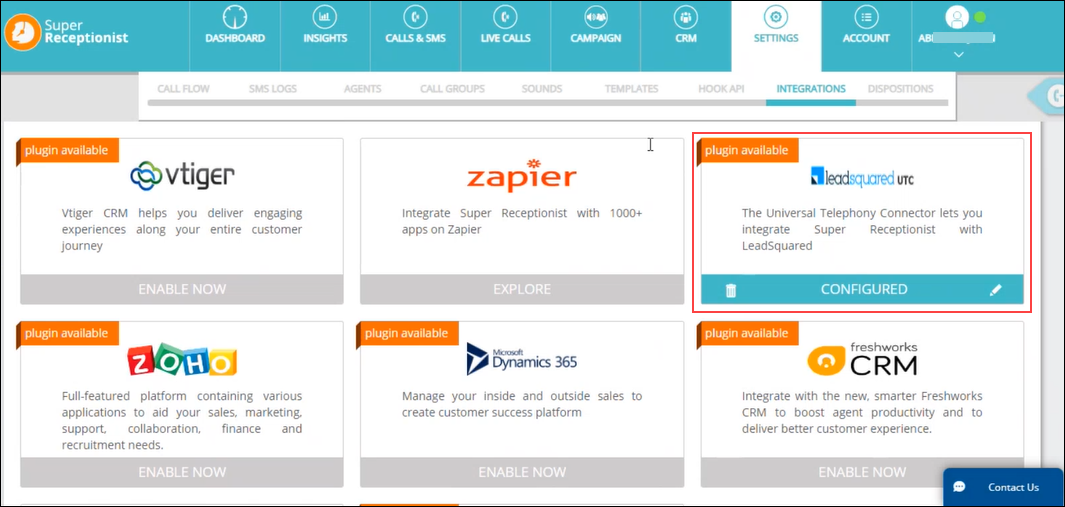
Here, you will need to enter LeadSquared’s Agent Popup URL and Call Log URL. Follow the steps in the next section of this article to find the URLs.
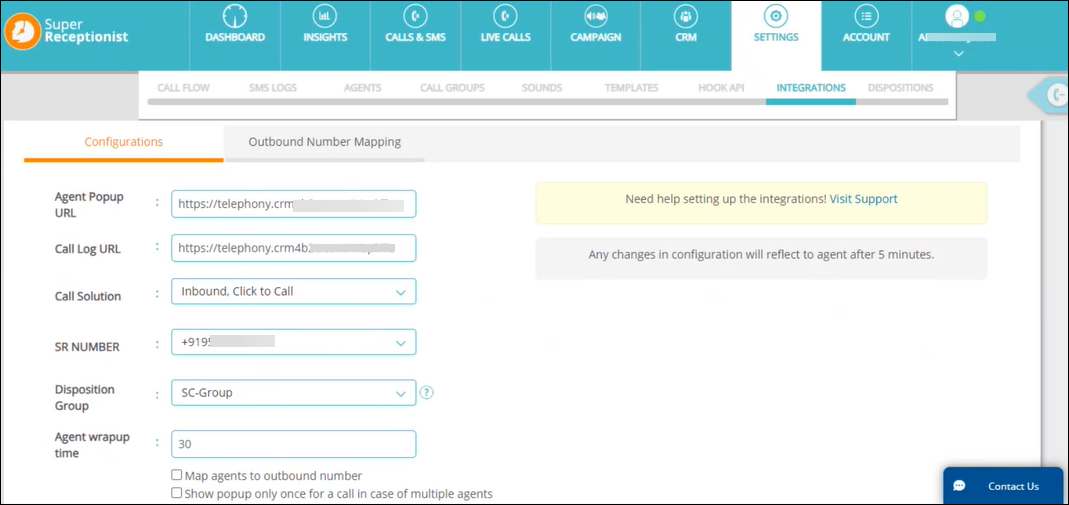
5. Install and Configure UTC
This section will show you how to install UTC and configure its features for SuperReceptionist.
5.1 Install UTC
On LeadSquared, navigate to Apps>Apps Marketplace, search for the Universal Telephony Connector, and click Install.
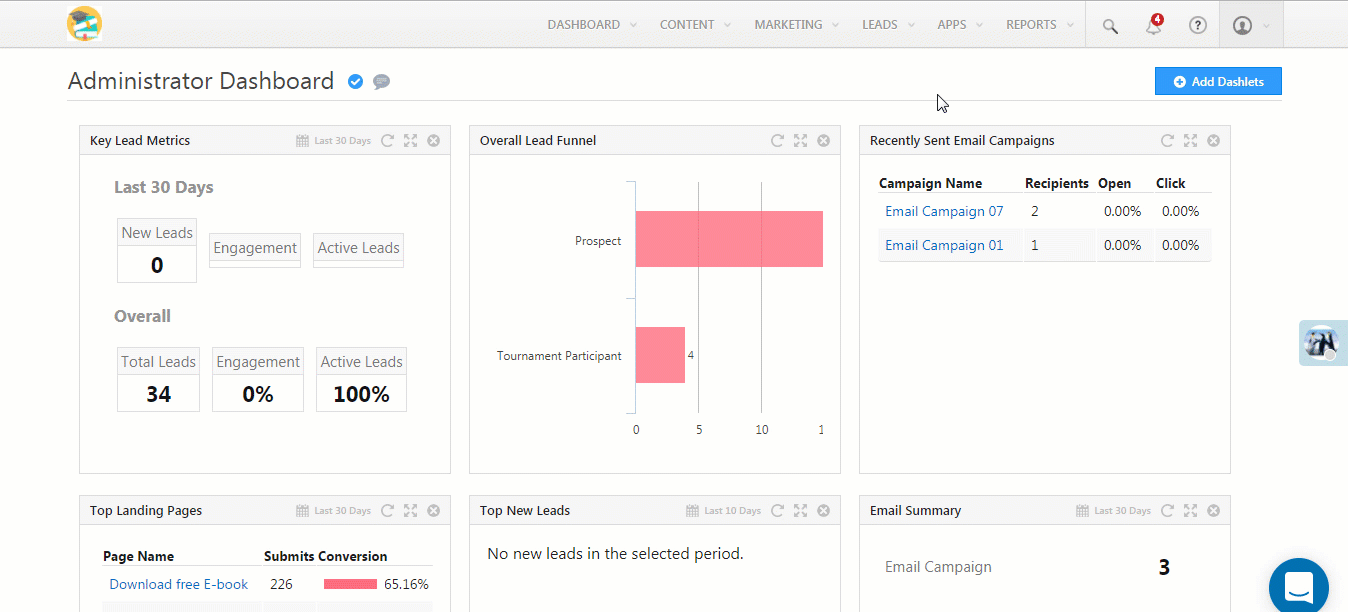
Next –
- Hover the cursor over the settings
 icon and click Configure.
icon and click Configure. - Click the
 icon to add a new connector.
icon to add a new connector. - Select LeadSquared Generic Telephony Connector as the Connector Type.
- Name the connector and click Add.
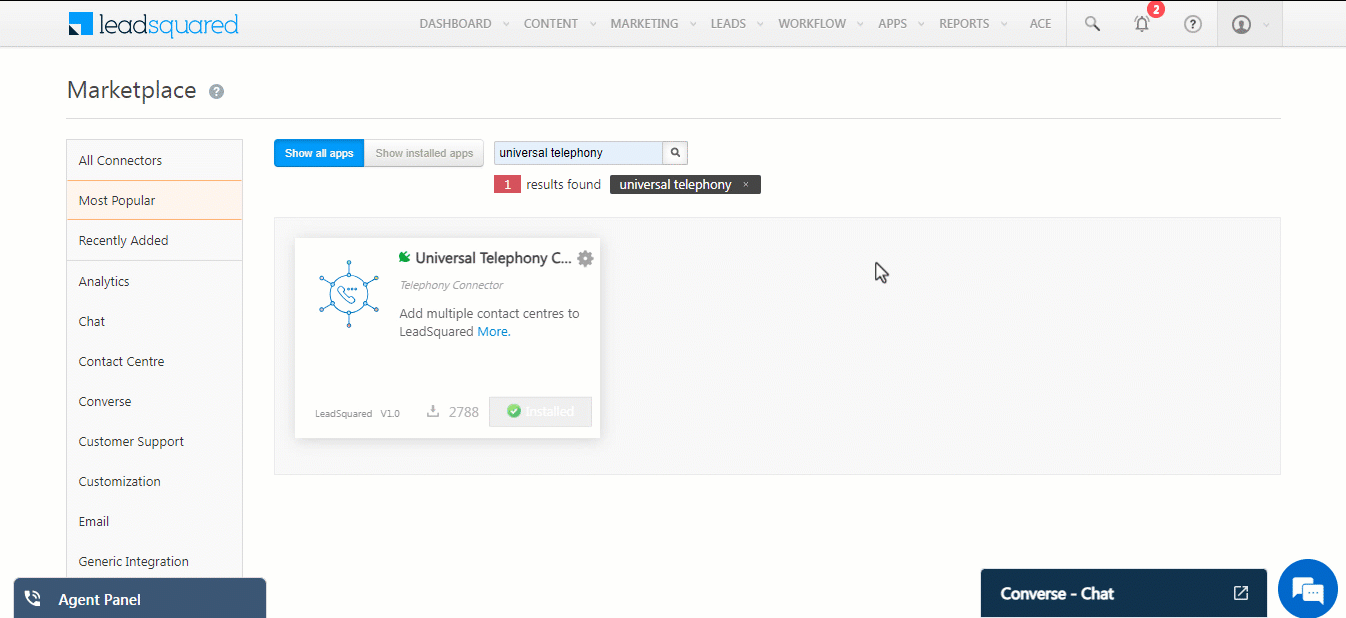
5.2 Agent Popup API and Call Log API URL
Now, you can navigate to the Agent Popup API and Call Log API tab to copy the URLs. Paste these URLs into the LeadSquared configuration page on SuperReceptionist.
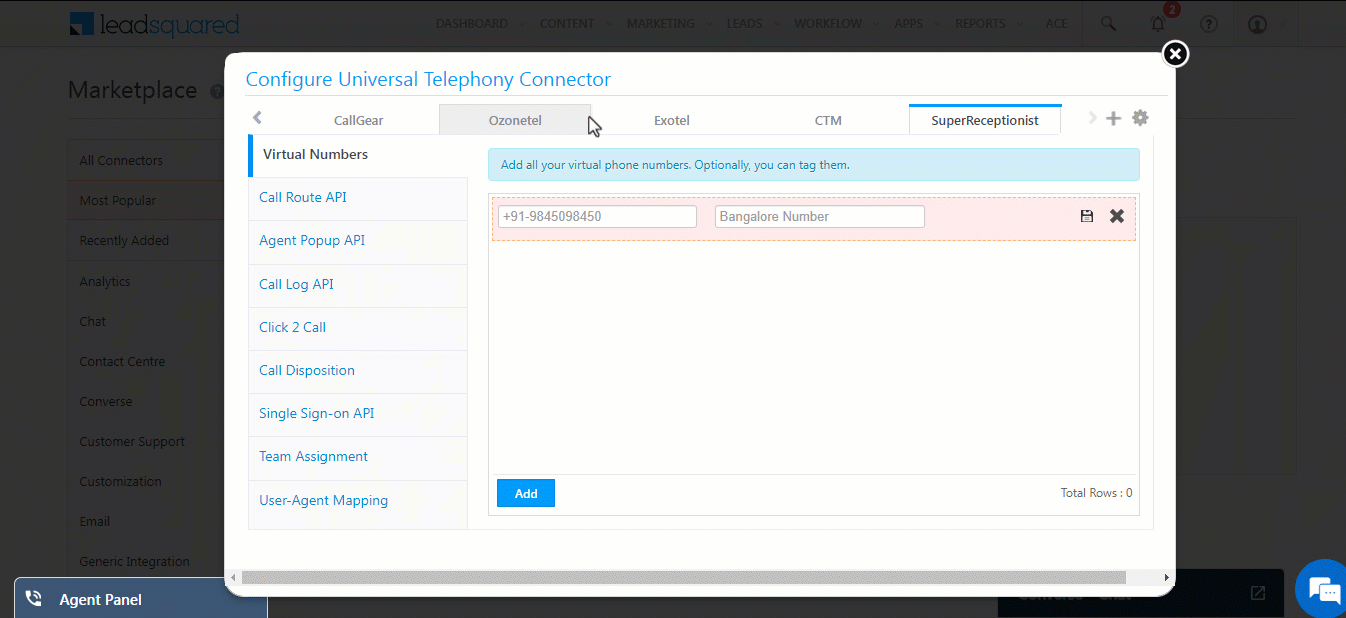
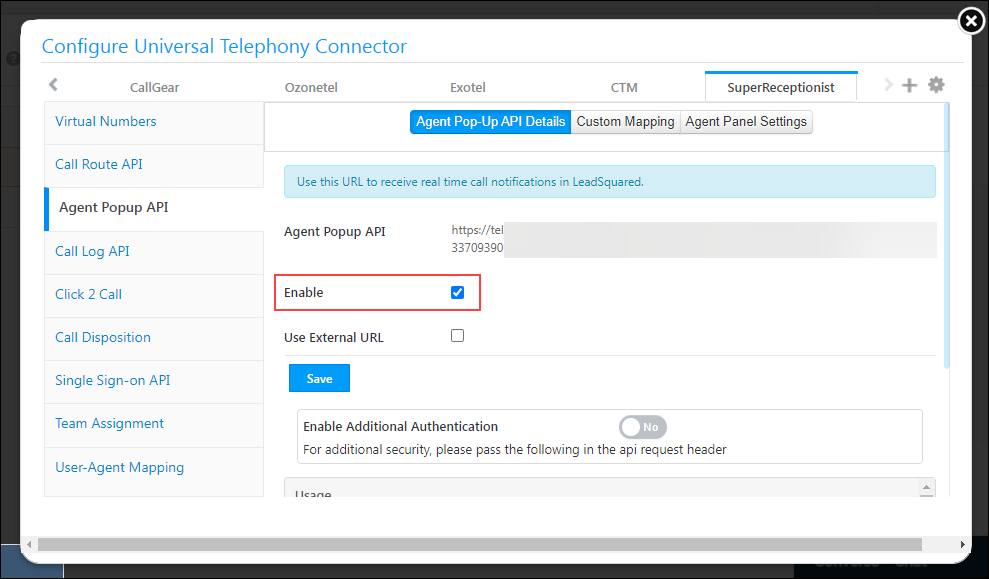
5.3 Configure Virtual Numbers
Navigate to the Virtual Numbers tab to add one or more virtual numbers (or SR numbers). You will need to purchase these numbers from Knowlarity.
Once done, click on the ![]() icon to save the numbers.
icon to save the numbers.
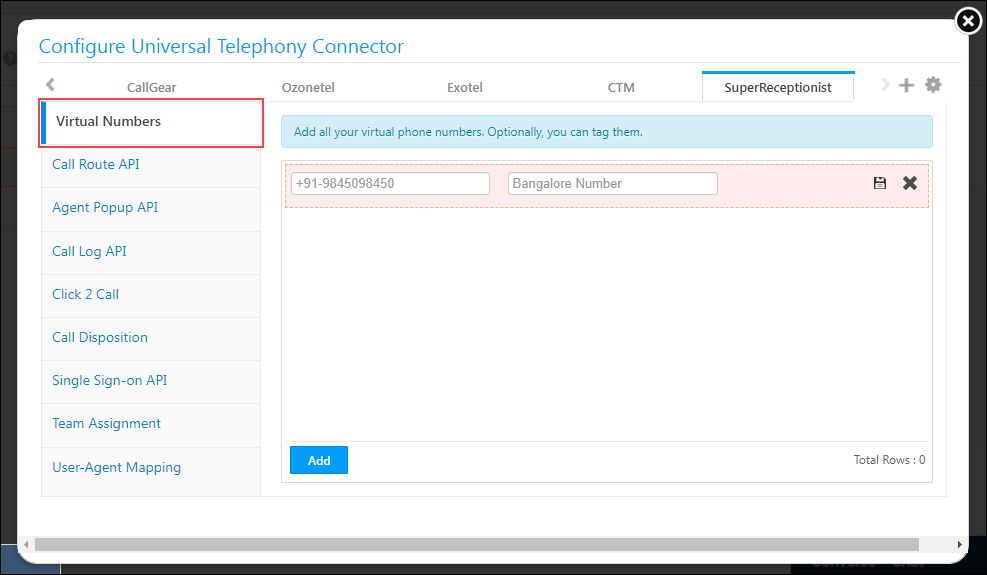
5.4 Configure Call Route API
The Call Route API automatically routes incoming calls from existing leads to the respective Lead Owner in your LeadSquared account. The API (Lead Route V2) must be configured as a hook on SuperReceptionist.
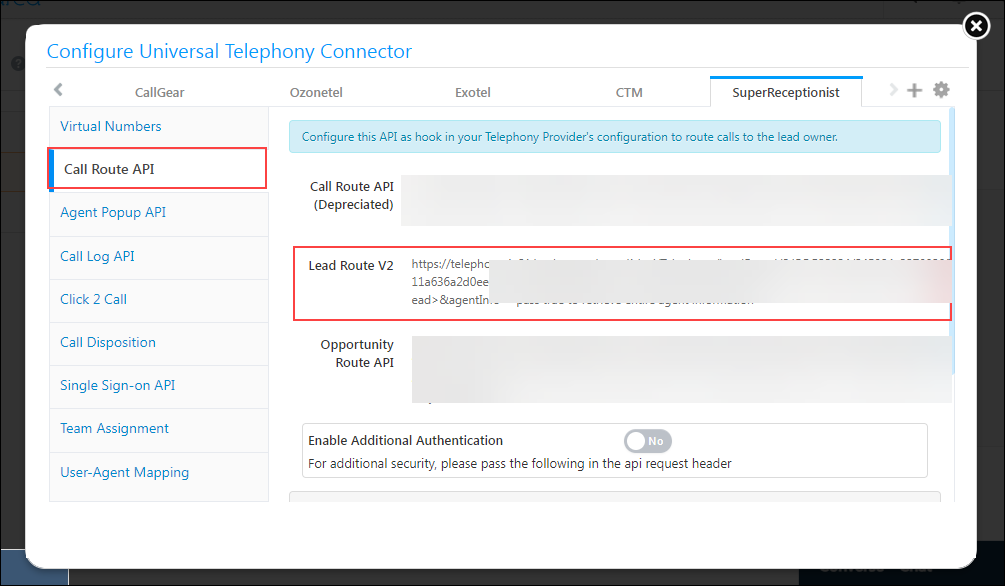
5.5 Configure Click 2 Call
Navigate to the Click 2 Call tab and configure the following settings –
| Parameter | Value |
| Method | Server Side API |
| URL | https://konnect.knowlarity.com/konnect/makecall/?knumber=@VirtualNumberWithCC&api_key={api_key}&customer=@PhoneNumberWithCountryCode&agent=@AgentNumberWithCC&integration=leadsquaredV2Note:
|
| HTTP Method | GET |
| Response Keyword | Success |
| Response Type | Text |
| Enable | Select this value to enable Click 2 Call |
Once done, click Save.
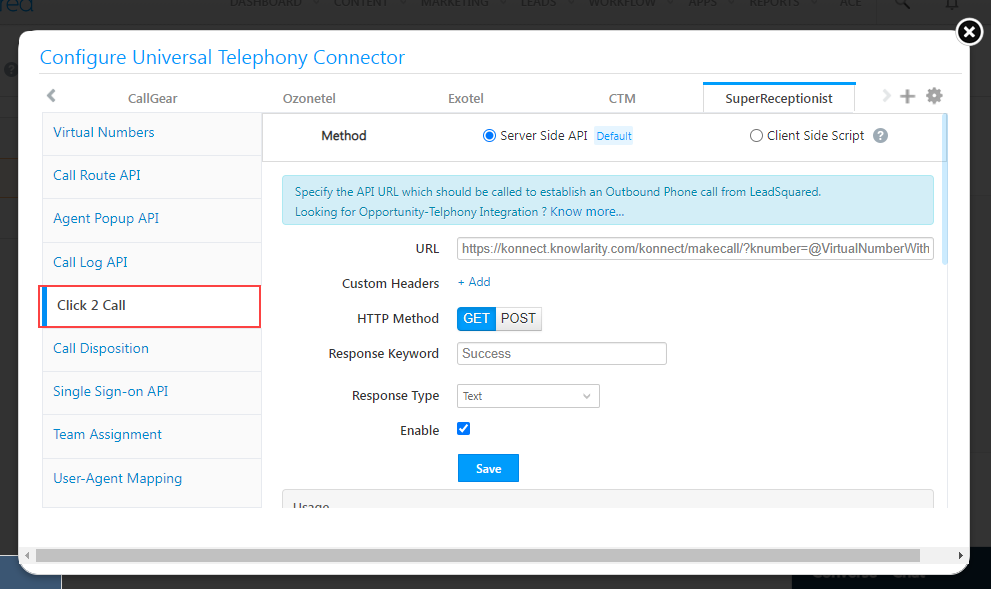
Any Questions?
Did you find this article helpful? Let us know your thoughts in the comments section below.






