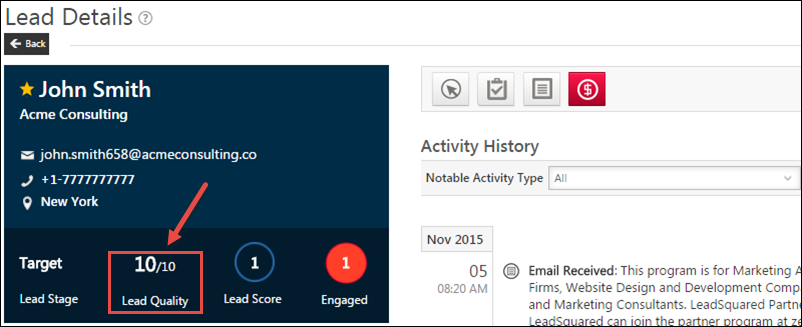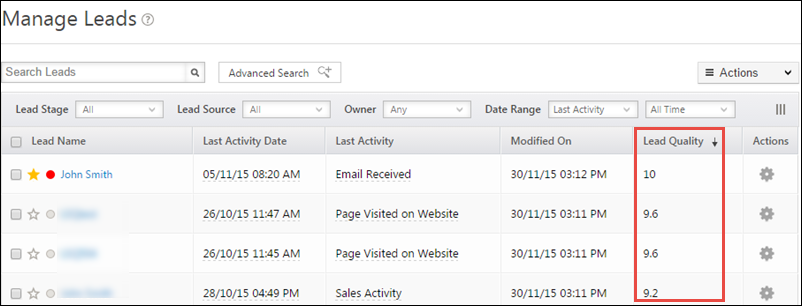1. Feature Overview
Lead Quality Criteria helps you set rules that would identify leads closest to your ideal customer persona. Leads are evaluated against these rules and assigned a score. This score can be used to filter leads that are best suited for lead-conversion.
Every business associates certain attributes of leads to its quality or grade, and this association helps in filtering the leads that meet the ideal customer persona. For example, for an undergraduate college, the ideal lead would be between the age of 17-30 and have at least a high school education. You can create similar rules, to identify and score high-quality leads. Based on these rules, leads are evaluated and assigned a score between 0 and 10. To know more about leads, please refer to Lead Management – Feature Guide.
2. Prerequisite
You must be an Admin or Marketing user to set-up the Lead Quality Criteria.
3. Process
To set-up the Lead Quality Criteria –
- From the main menu, navigate to My Profile>Settings>Lead Prioritization>Lead Quality Criteria.
- Under Lead Quality Criteria, click Create.
- On the Choose Lead Quality Attributes pop-up, select the lead fields (or attributes) on which you want to judge lead quality. Then, assign the necessary weightage to each attribute.
- Equal weightage is assigned to each attribute by default. You can choose to assign equal weight to each attribute by not making any further changes.
- Click Create, then select the lead fields (or attributes) to which you want to assign the lead quality score.
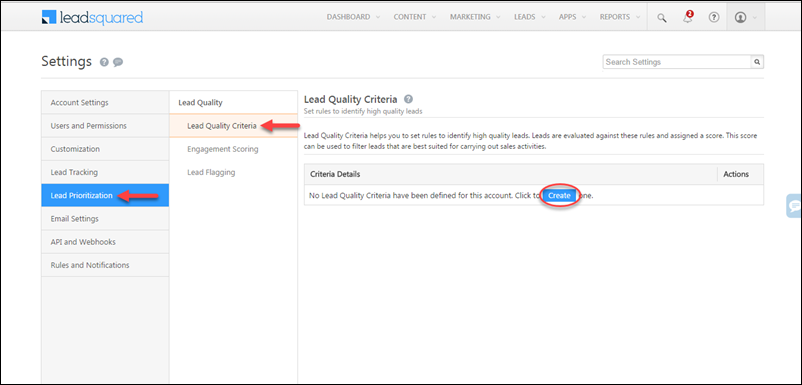
The lead quality rule works on a collection of lead attributes or lead fields. To understand this better, let’s look at the following example –
For a high school, let’s assume the lead quality depends on the following lead attributes –
- Location
- Age
- 12th Grade Results
The business can assign the following weightage to each attribute –
- City – 50% weightage
- 12th Grade Results – 30% weightage
- Age – 20% weightage
Then, the business can come up with the following permutations –
- If the City is ‘Bangalore’, then it’s a perfect match. This means that when a lead’s city is Bangalore, then the score assigned against the ‘City’ column is 10 (out of 10). For other cities, the criteria can be configured to assign a score of 5 out of 10.
- If the student’s ’12th Grade Results’ is between 85-99%, then it’s a perfect match. This means that when a student score 89% in their 12th grade results, then the score assigned in the ’12th Grade Results’ column is 10 (out of 10). For a score below between 75-84%, the criteria can be configured to assign a score of 6, and for a score below 75%, the criteria can be configured to assign a score of 4.
- If the lead’s age is between 18-21, then it’s a perfect match. This means that when the lead is 18 years old, then the score assigned against the ‘Age’ column is 10 (out of 10). If the lead’s age is greater than 21, then criteria can be configured to assign a score of 4. If the lead’s age is less than 18, then criteria can be configured to assign a score of 8.
In this case, the lead quality score should consider all the lead fields (attributes), their respective weights and specific rules around the values of each attribute.
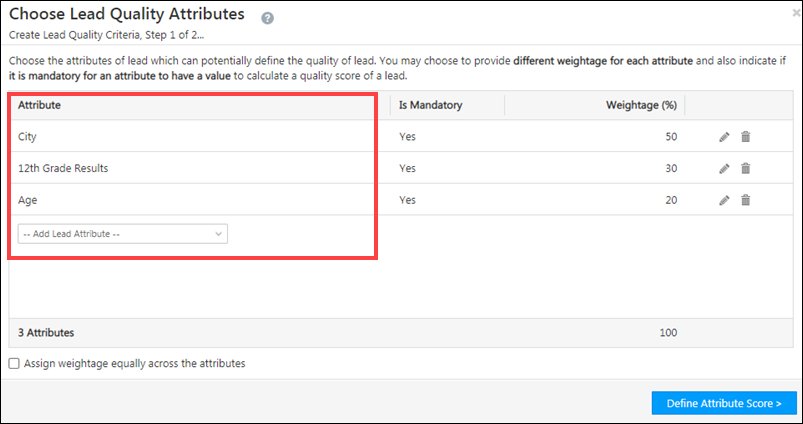
Similarly, you can define the value rules for each of your lead attributes.
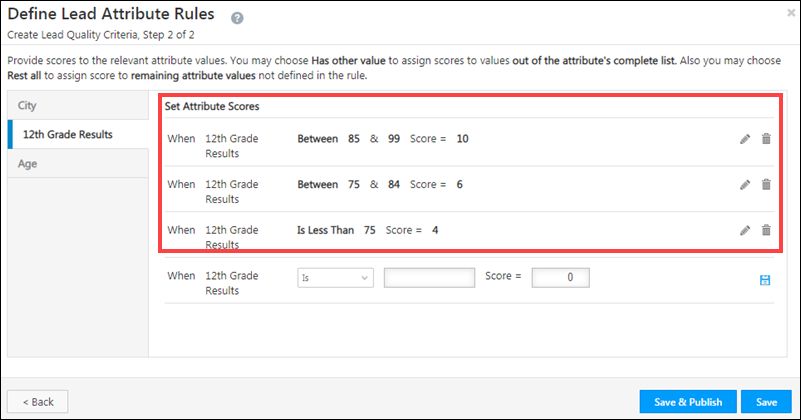
Once you’re done, click Save & Publish. If you want to continue defining the score for more lead attributes, then click Save.
Once the quality scores are available, you can view it on the lead’s Lead Details page.
You can also view the quality score on the Manage Leads page, under Lead Quality.
Any Questions?
Did you find this article helpful? Please let us know any feedback you may have in the comments section below. We’d love to hear from you and help you out!