1. Feature Overview
You can use the LeadSquared Reports feature to analyze your marketing and sales business processes. It helps you track and manage the activities performed by the lead and your users, across all LeadSquared features. The reports available to you will depend on your user role and the permissions enabled by your Administrator.
2. Reports
To view all your LeadSquared Reports, follow these steps –
- Navigate to Reports>Reports Home.
- Click All Reports.
- Scroll through the list to find your report, or use the search bar.
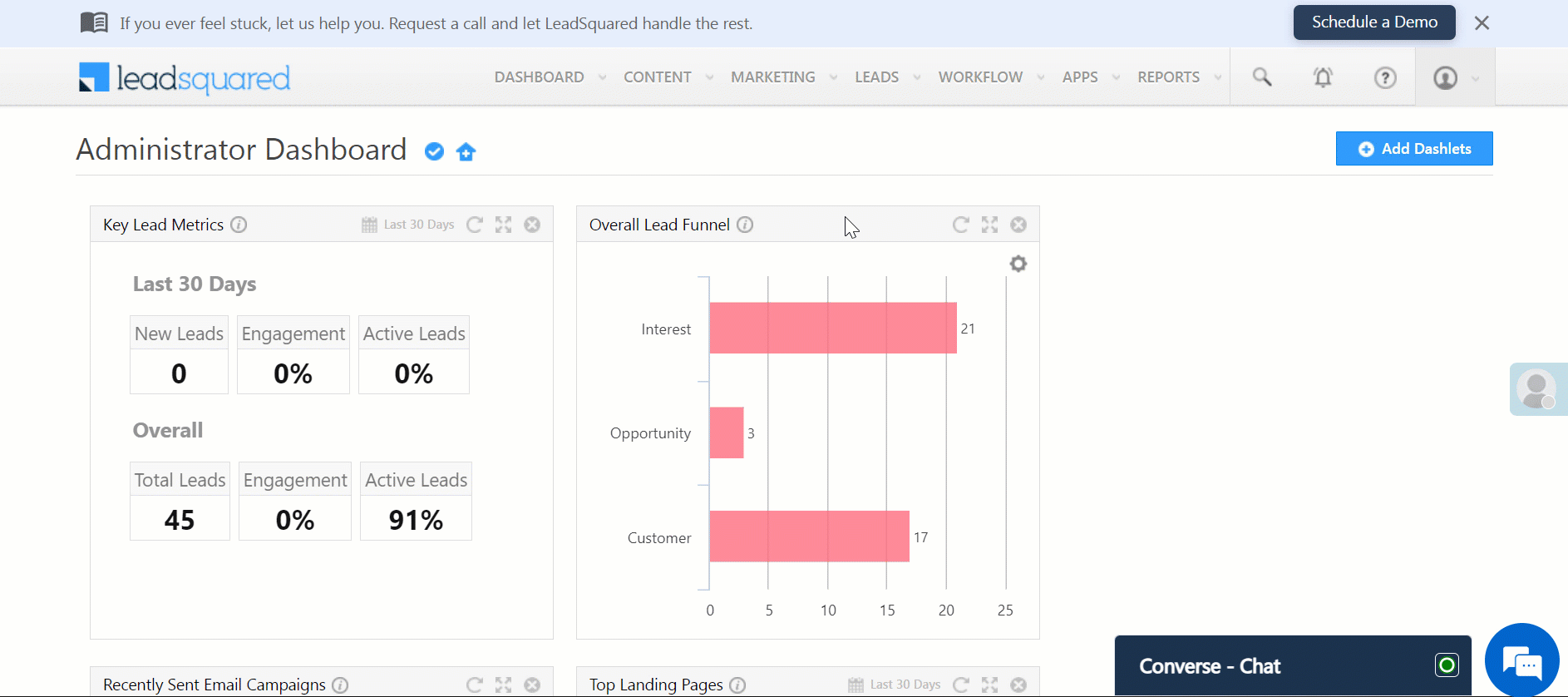
2.1 Pinned Reports
You can pin reports by clicking the ![]() icon. Pinned reports will appear in the Pinned Reports section.
icon. Pinned reports will appear in the Pinned Reports section.
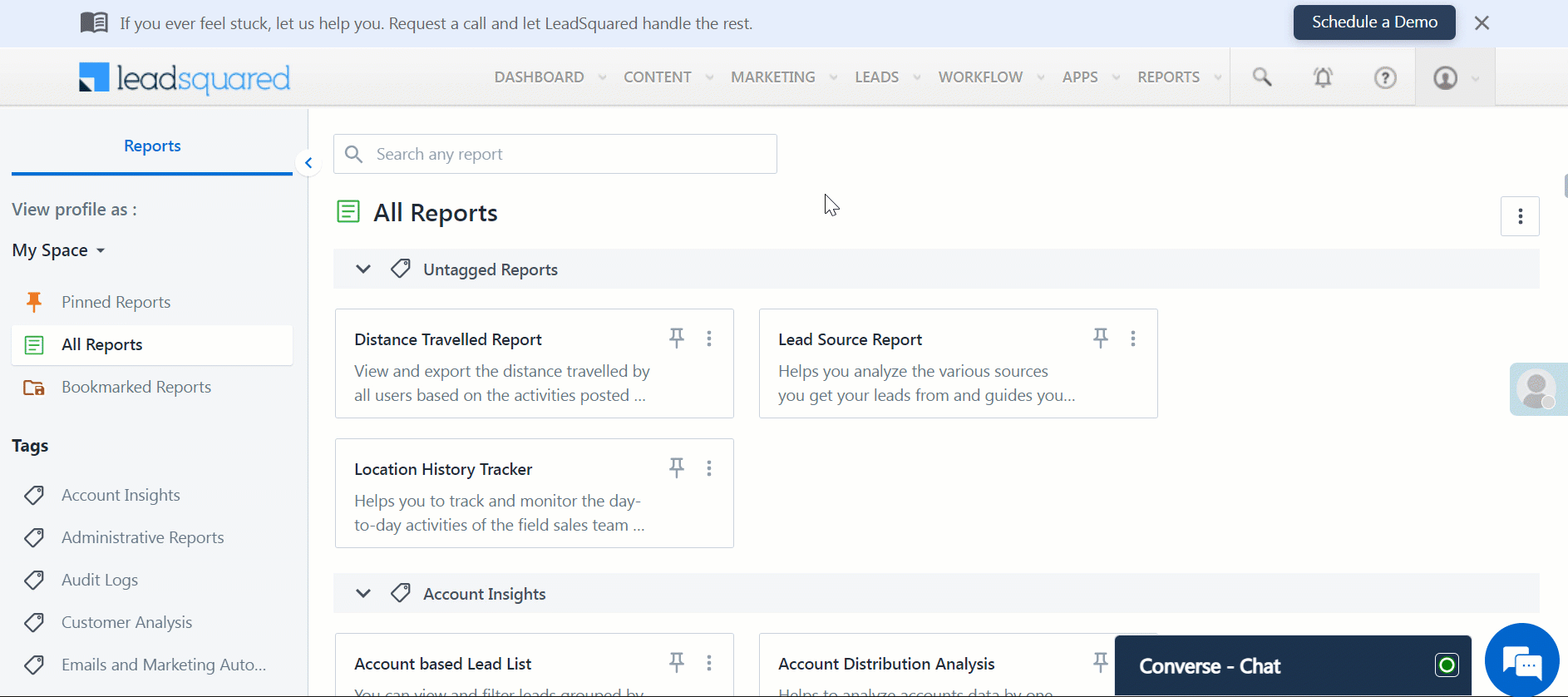
2.2 Report Tags
Additionally, you can organize and find your Reports through Tags. Reports can be tagged and re-tagged by Administrators –
- Click on the
 icon.
icon. - Select Edit Tag(s).
- Select your tag(s).
- Click Save.
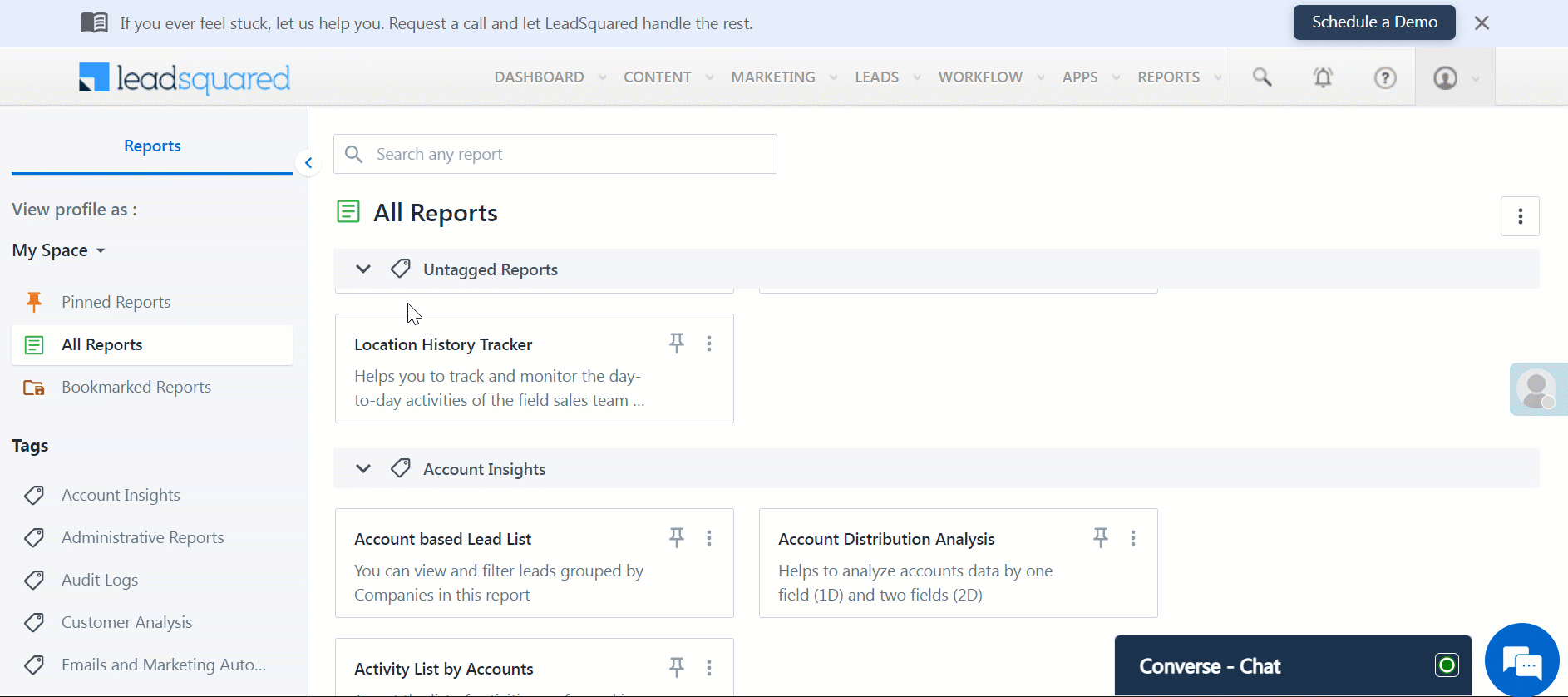
3. Save Reports and Schedule Delivery
You can save or bookmark a report and schedule its delivery at a later time –
- Navigate to Reports>Reports Home and select the required report.
- On the top right side of your window, click
 .
. - Enter the name of the bookmark and click Save.
- To view your saved reports, click
 .
.
- You can also view your saved reports by navigating to Reports>My Saved Reports.
- To schedule your report’s delivery, click
 .
. - Enter the relevant details and click Create Schedule.
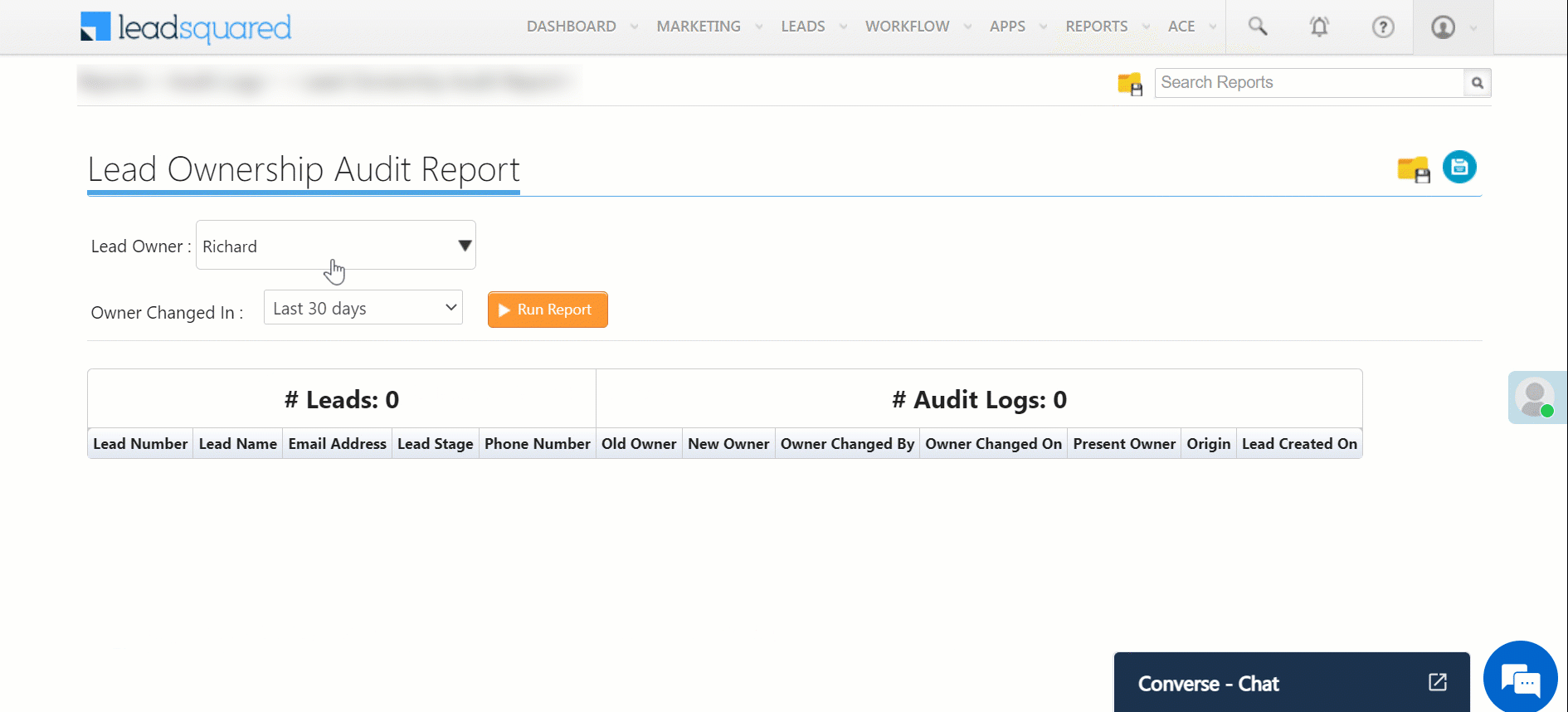
4. SIERA Reporting
LeadSquared SIERA is a new-gen reporting module that empowers users to generate custom reports and dashboards. If SIERA is enabled in your account, the listing page will comprise two sections: Reports and Dashboards. Additionally, you will have access to the Create Report and Create Dashboard modules within their respective sections. Reports created using SIERA will have a SIERA tag on the report card.
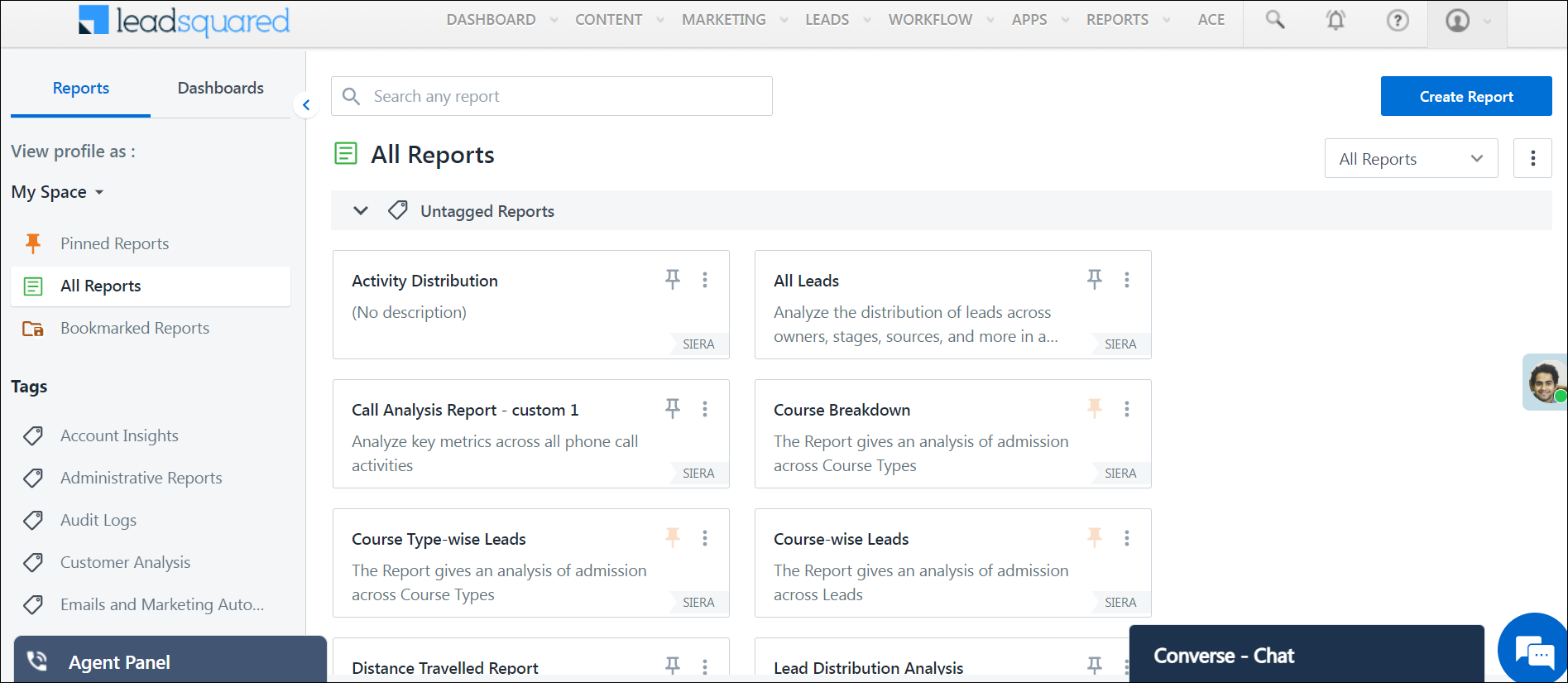
Moreover, the Report Builder in SIERA features the Expression Builder module, enabling users to create custom formulas for building reports.
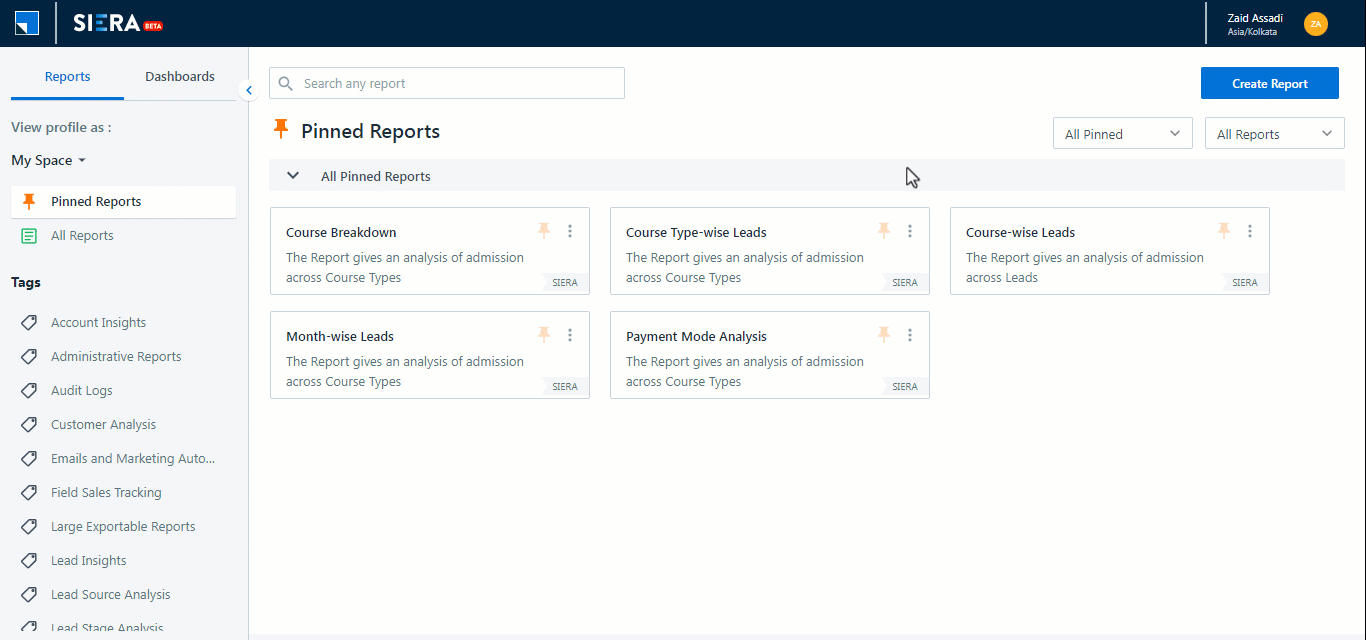
Note: This is a paid feature, to enable it contact support@leadsquared.com. Read the following articles for more details on SIERA Report Builder –
5. Report Management
LeadSquared’s Report Management is aimed to help admins configure appropriate reports for their users. Each team/group/individual has their respective requirements, goals, and KPIs to track.
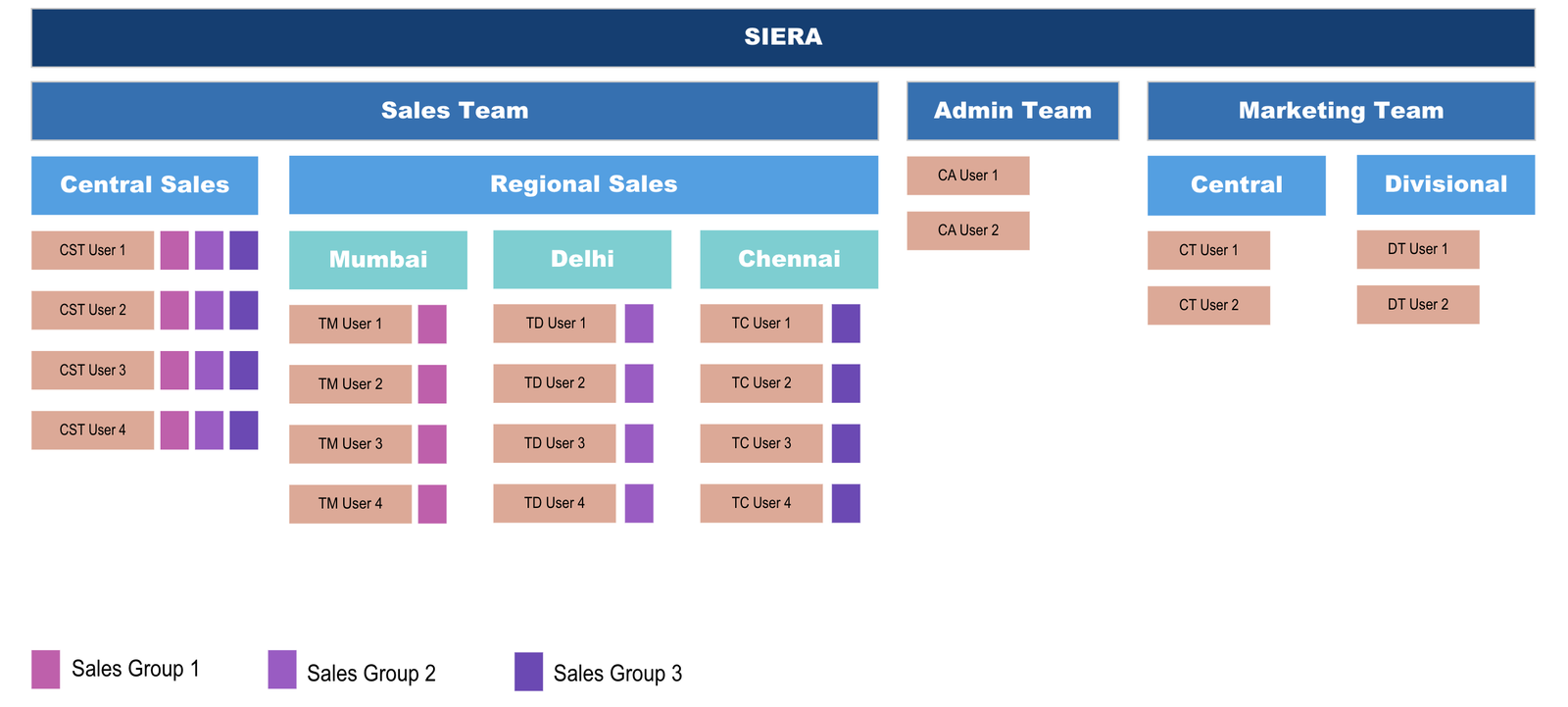
With LeadSquared Report Profiles you can manage report and dashboard access for your users. Using Profiles, you will be able to design the report listing page for all your users. While some reports may be common and may be available to all users, certain reports can be configured to be accessed by a select few.
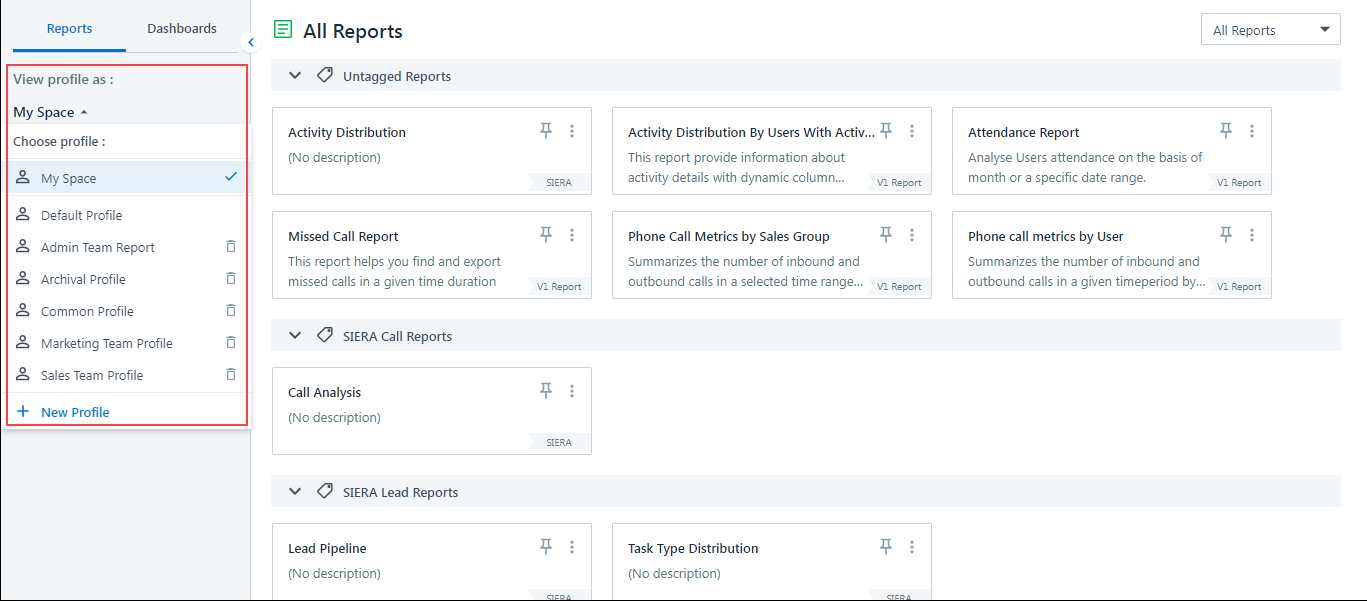
Any Questions?
Did you find this article helpful? Please let us know any feedback you may have in the comments section below. We’d love to hear from you and help you out!







I GET THIS ERROR : Sorry, Something Went Wrong
The report visualisation did not load correctly. Click on try again or choose another report from the listing page.
Hi. Please email support@leadsquared.com with a brief description of what you were trying to do. We’ll get back to you as soon as possible.
How can i schedule a report to another email id on Leadsquared Application?
Hi, Varun. At present, this isn’t possible.
How to create one custom report. Not dashboard
Hi, Elakkiya. You can embed your custom report in a LeadSquared Dashboard. Alternatively, you can use LeadSquared’s new-age reporting tool SIERA to build custom reports.