1. Feature Overview
This article describes how to send bulk Emails to any List in your LeadSquared account. Some other ways of sending emails include –
- Email Campaigns
- One-to-one Emails from the Manage Leads page etc.
You can either draft your own Emails or use the Email templates available on your LeadSquared account. You can learn more about List in this feature guide.
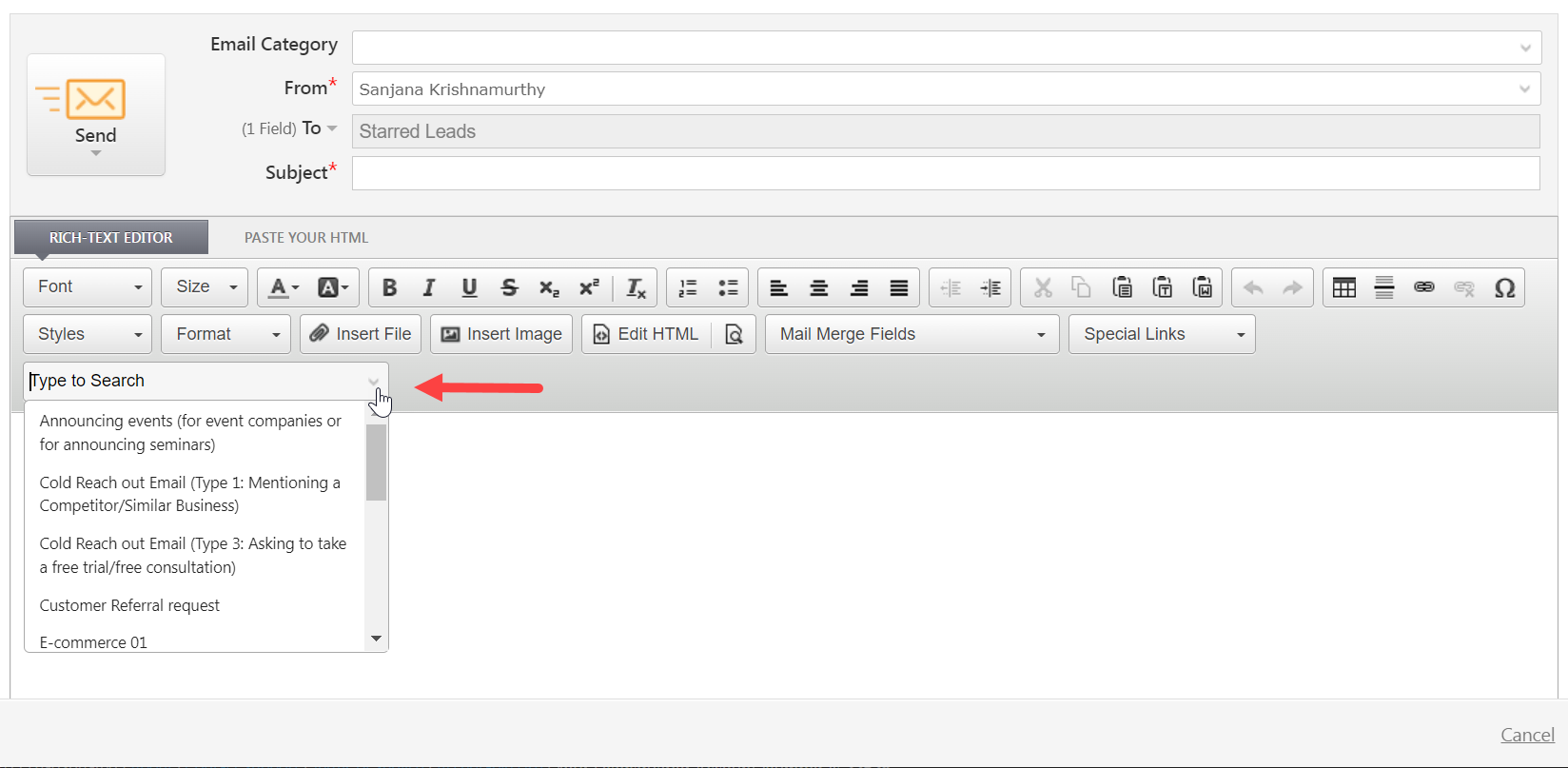
2. Process
- Navigate to Leads>Manage List. Select the list you want to send the email to.
- Hover your cursor over “settings” and click Send Email.
- A window opens up where you can fill in details like Email Category, From, To, and Subject.
- Compose your email and select Test your email.
- After you successfully send the test email you will get an option to either Send Now or Schedule for later.
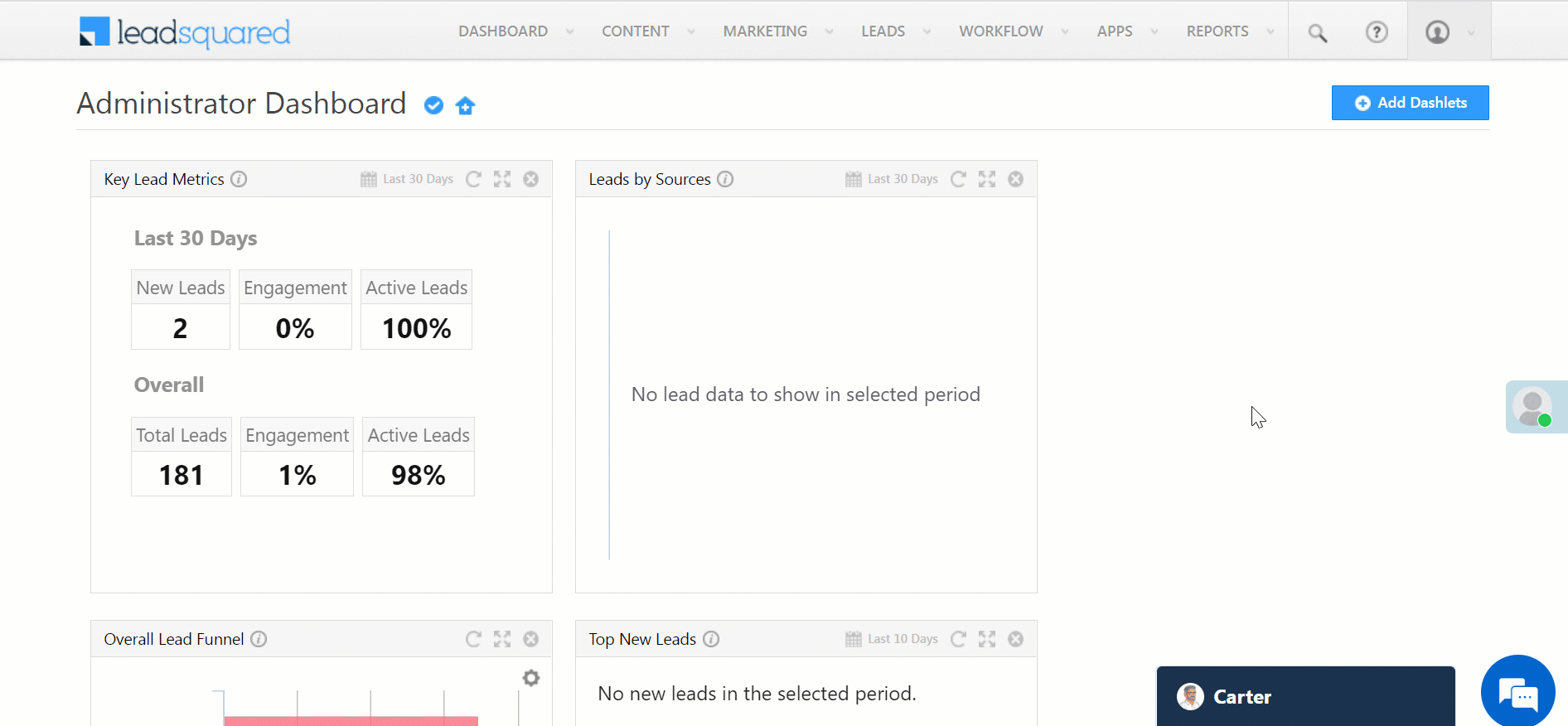
Alternatively you can also open the List Details page by clicking on the list name. Under List Actions dropdown select Send Email.
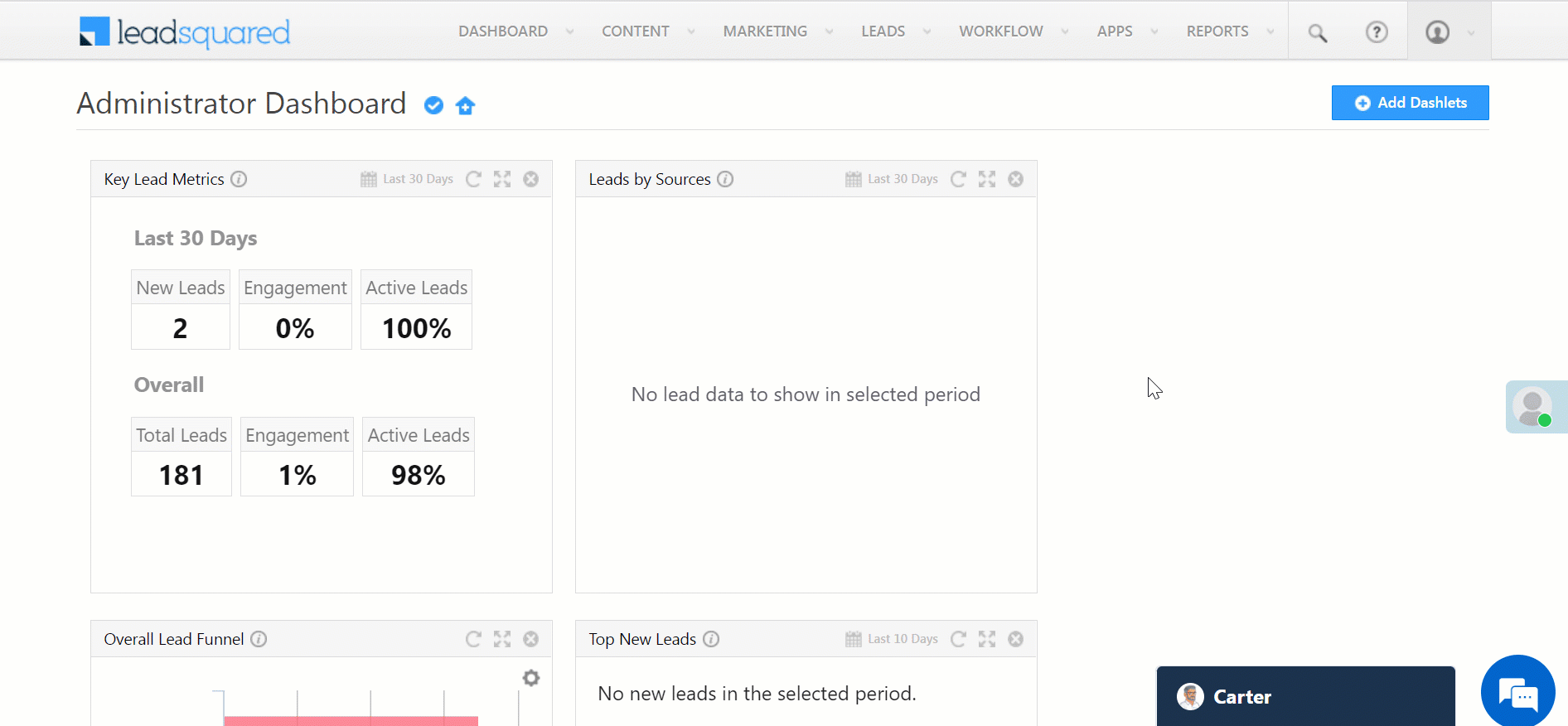
3. Send Now
To send the email immediately select Send Now from the Send option.
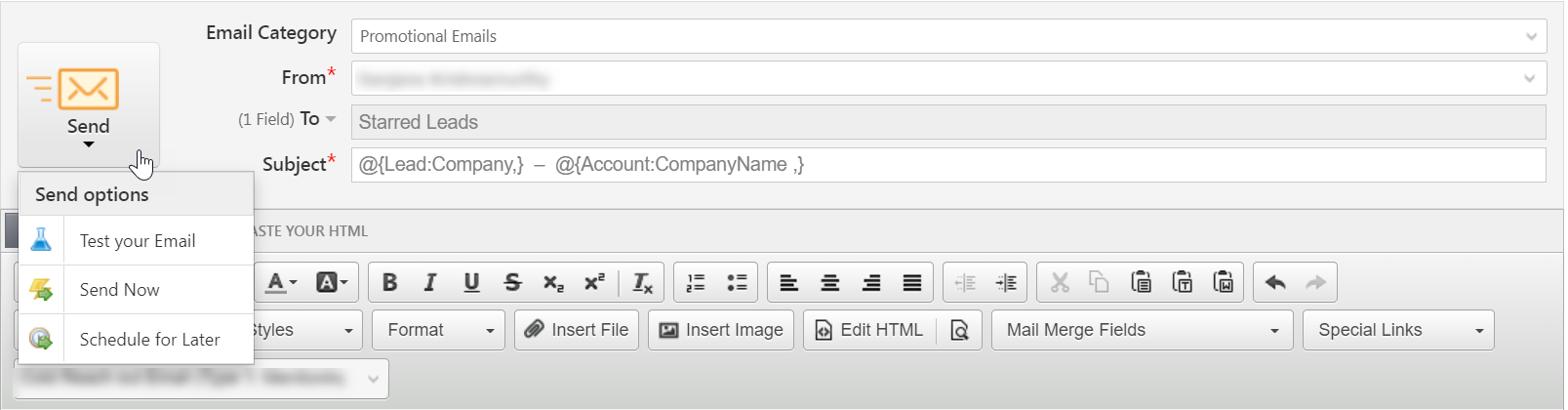
4. Schedule for Later
To schedule the email for later-
- Under Send options select Schedule for Later.
- Enter details like the date and time you want to schedule the email for.
- Click Schedule.
You will be able to view the email scheduled on the List Details page.
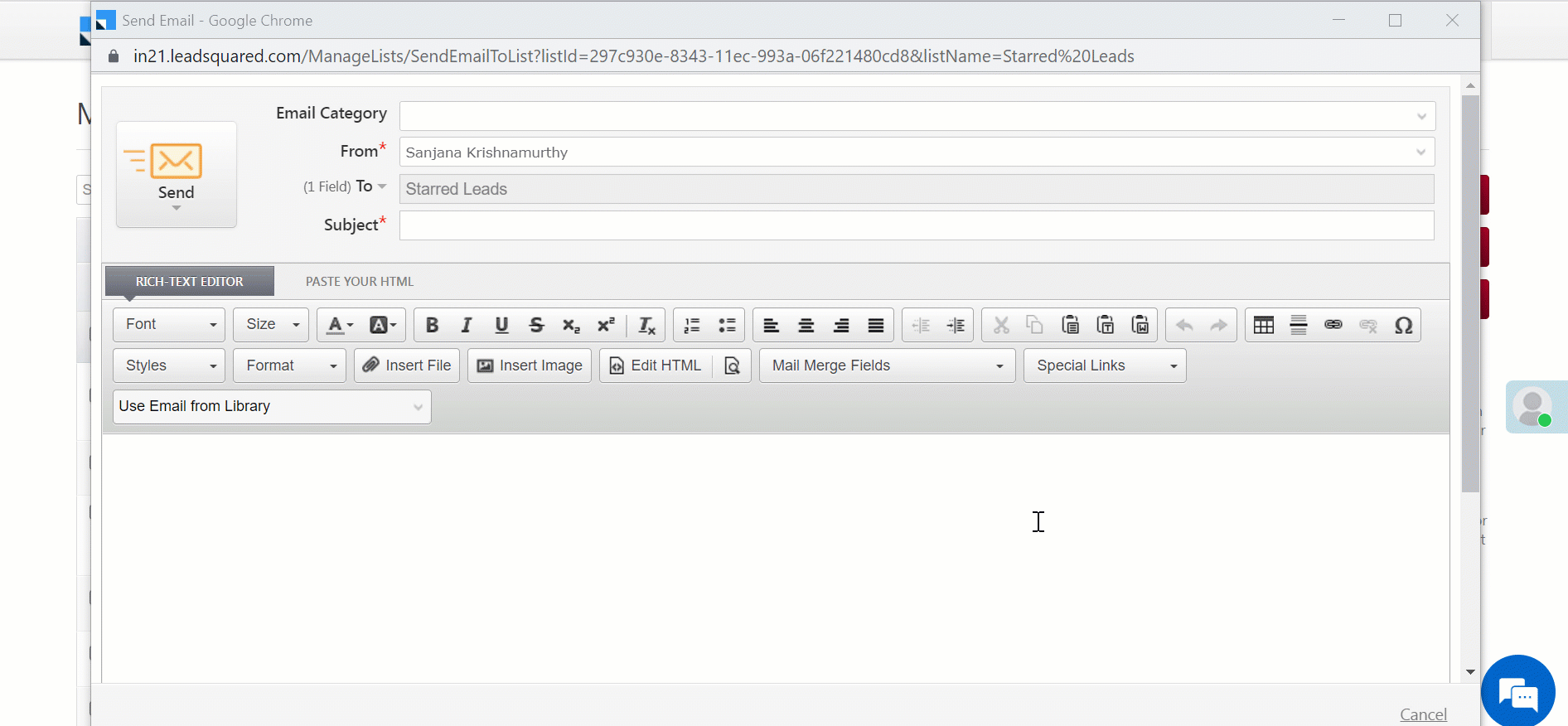
You cannot track individual delivery, open/click report for this type of email. If you want to track such type of metric use the Email Campaign feature.






