Important:
- This article presents the legacy view of the Reports homepage. We’ve released a revamped version of report management with new features and capabilities; for more information, read Report Management.
- We’ve also released a more advanced reporting framework called LeadSquared SIERA, with advanced analytics and the ability to create custom reports on the go. To learn more, see SIERA Feature Guide.
1. Feature Overview
You can use the LeadSquared Reports feature to analyze your marketing and sales business processes. It helps you track and manage the activities performed by the lead and your users, across all LeadSquared features. The reports available to you depend on your user role and the permissions enabled by your Administrator.
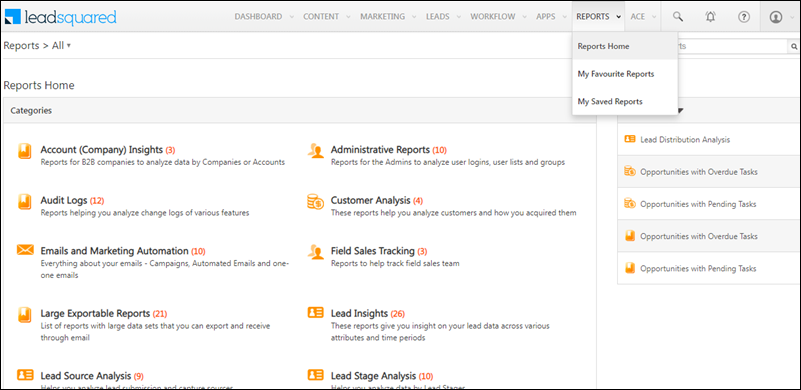
2. Reports
- Navigate to Reports>Reports Home.
- To view a report, click on a category and select the Report you need. Enter the specifications and click Show. Alternatively, you can also use the search bar to find a report.
- To add a report to your Favourites, alongside the report name, click
 .
.
- To view your Favourite Reports, navigate to Reports>My Favourite Reports.
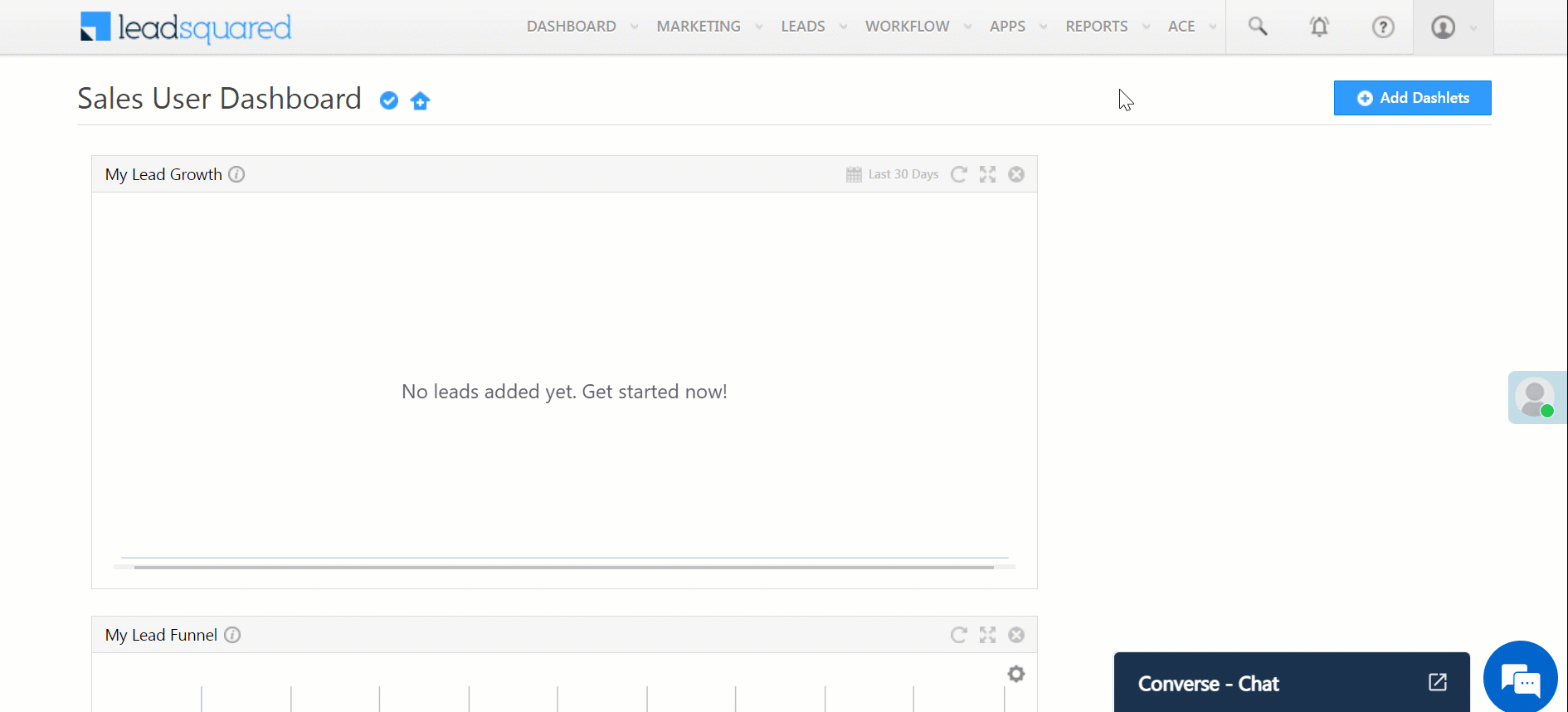
3. Save Reports & Schedule Delivery
You can save or bookmark a report and schedule its delivery at a later time –
- Navigate to Reports>Reports Home and select the required report.
- On the top right side of your window, click
 .
. - Enter the name of the bookmark and click Save.
- To view your saved reports, click
 .
.- You can also view your saved reports by navigating to Reports>My Saved Reports.
- To schedule your report’s delivery, click
 .
. - Enter the relevant details and click Create Schedule.
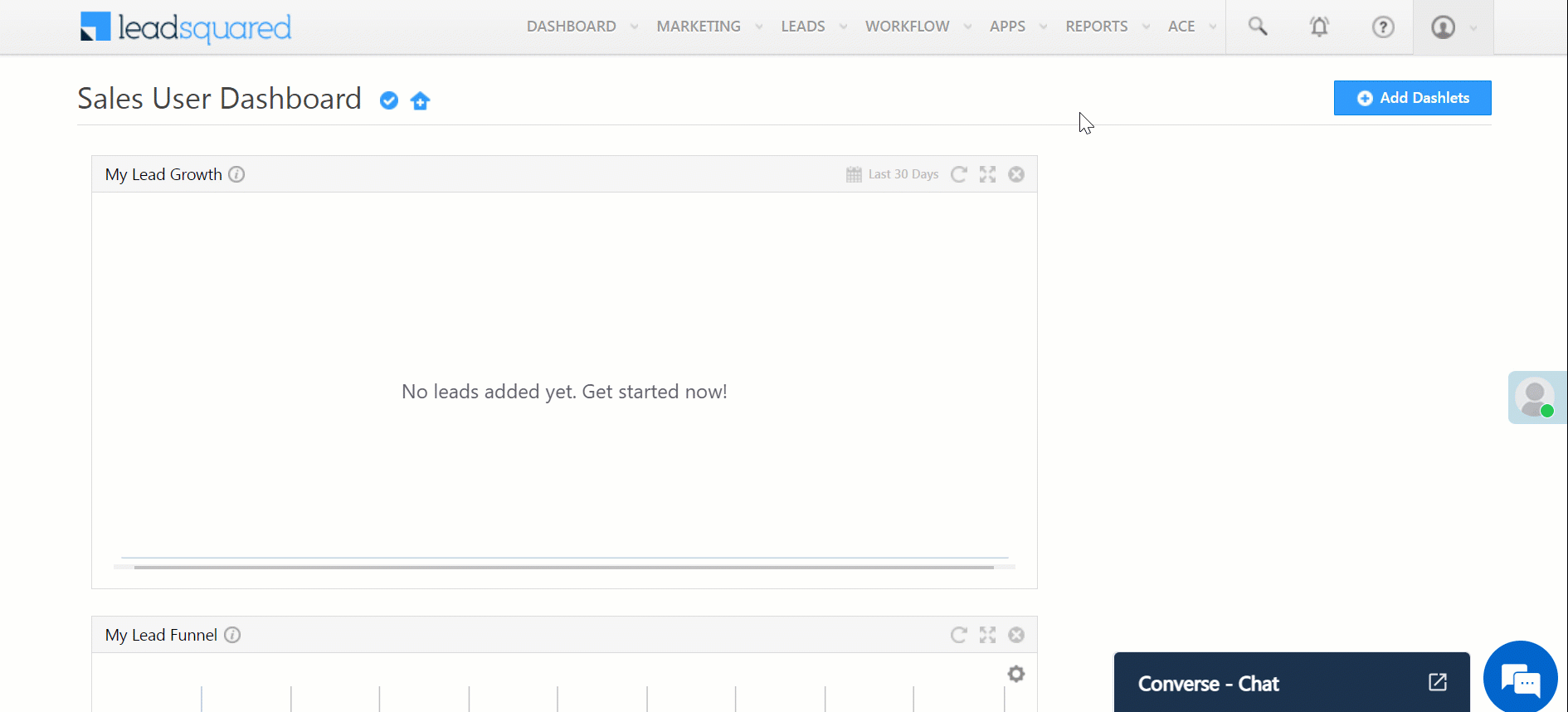
Any Questions?
Did you find this article helpful? Please let us know any feedback you may have in the comments section below. We’d love to hear from you and help you out!
Was this Helpful?
Let us know if you liked the post and help us improve.







How can i schedule a report to another email id on Leadsquared Application?
Hi, Varun. At present, this isn’t possible.
How to create one custom report. Not dashboard
Hi, Elakkiya. You can embed your custom report in a LeadSquared Dashboard. Alternatively, you can use LeadSquared’s new-age reporting tool SIERA to build custom reports.