LeadSquared’s WordPress Suite allows integration of your WordPress account in multiple ways such as:
Using LeadSquared forms in WordPress to capture leads.
Track website visit behavior of your leads by activating tracking script.
Capture your leads from WordPress post comments.
Capture your leads from Contact Form7.
Procedure
- Download the plugin. Click the download button to download a Zip file of the plugin.
- Log in to your WordPress account. Navigate to Plugins > Add New.
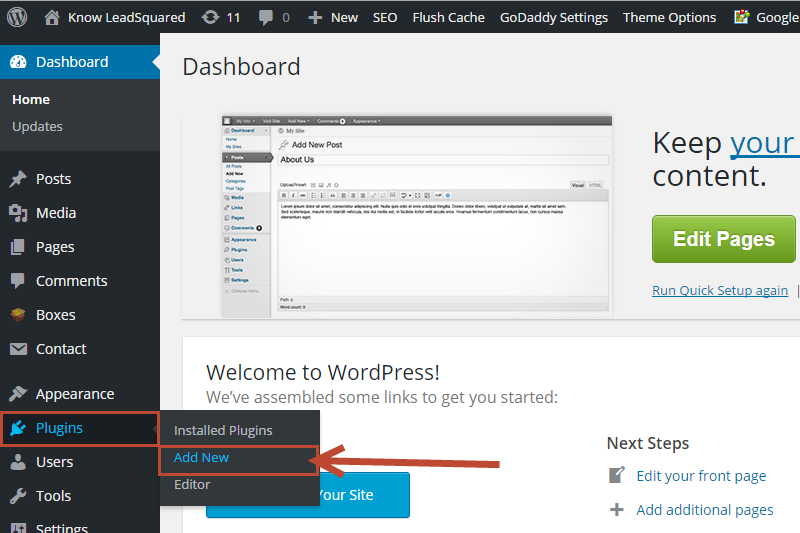
You will be re-directed to the Add Plugins page.
- Click on Upload Plugin.
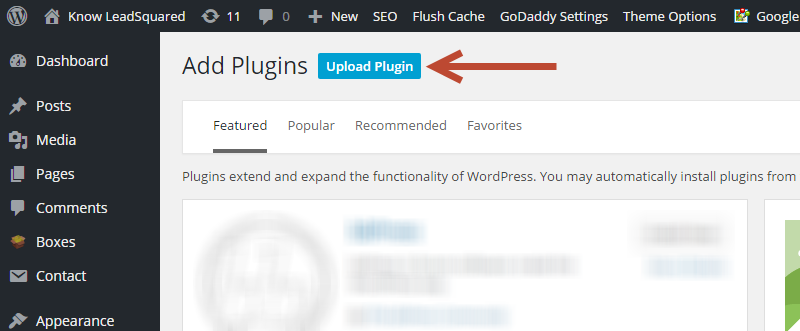
- Next, click on Choose file button to upload the Zip file. After you upload the file, click on Install Now button.
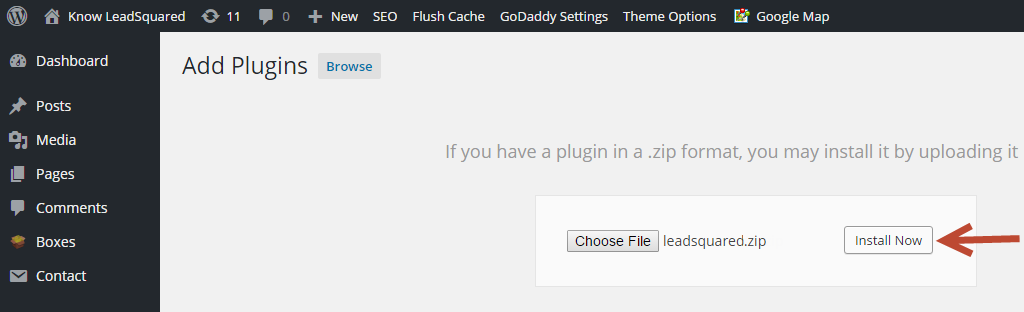
- Once the plugin is installed, you can see a link for activation. Click on Activate Plugin, and you are good to go. The plugin will be activated.
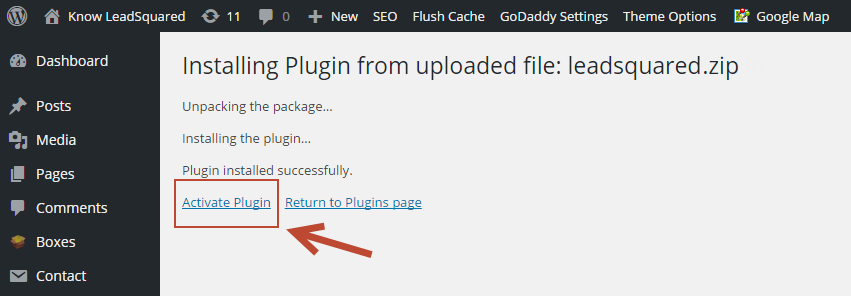
- In the panel to the left, you will see LeadSquared menu.
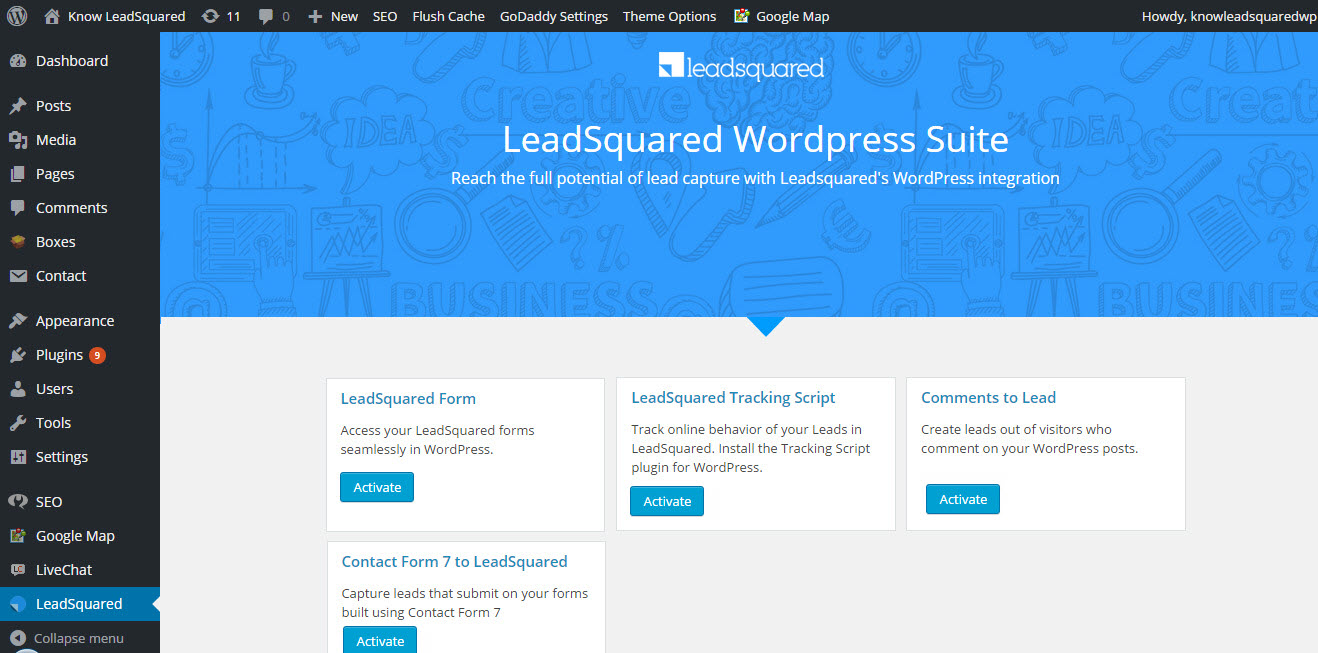
While activating any of the LeadSquared modules , it asks for Security Credentials.
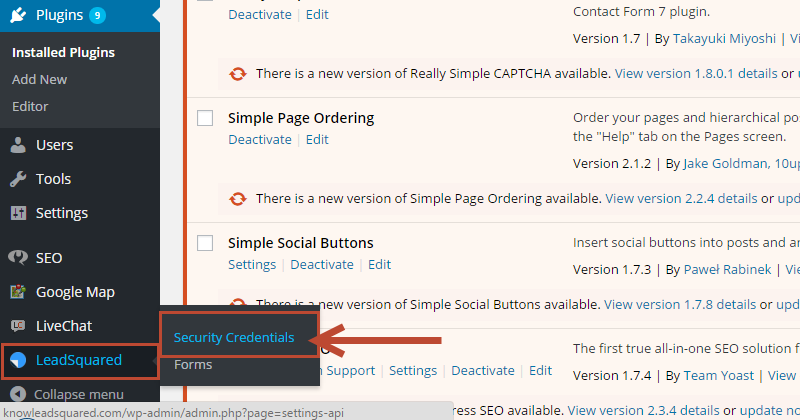 Configure Security Credentials:
Configure Security Credentials:
On clicking Security Credentials you will see LeadSquared API Security Credentials page.
Enter the API Access Key, Secret Key specific to your LeadSquared account in corresponding fields.
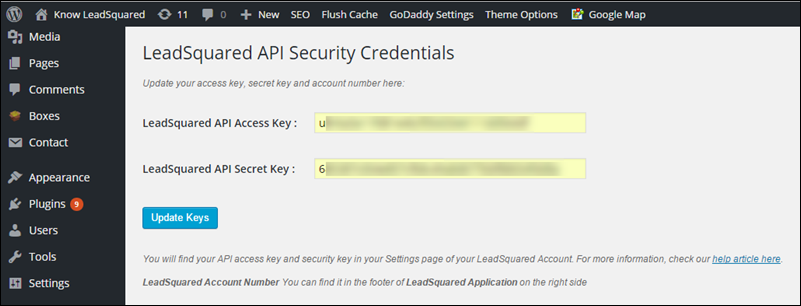
You will find your API Access Key and Secret Key in the Settings page of your LeadSquared Account.
For more information, see
- How do I obtain API Access keys in LeadSquared?
- How to use a LeadSquared Form
- How to Deploy the LeadSquared Tracking Script
- How to use Comments to LeadSquared
- How to use Contact Form 7 to LeadSquared







Can we integrate multiple lead squared account at my different wordpress page?
Hello, Chandrashekher.
We have deprecated the WordPress Suite plugin. However, we are working on an alternative for this plugin which will be updated on the helpsite soon.
Can we integrate multiple WordPress websites through this connector?
Hi, this is currently not possible through the WordPress connector. If this changes in the future, we’ll let you know.