1. Feature Overview
Leads go through different stages as they progress from being prospects to becoming your customers.
For example, here’s a sample sales funnel with a number of different lead stages –
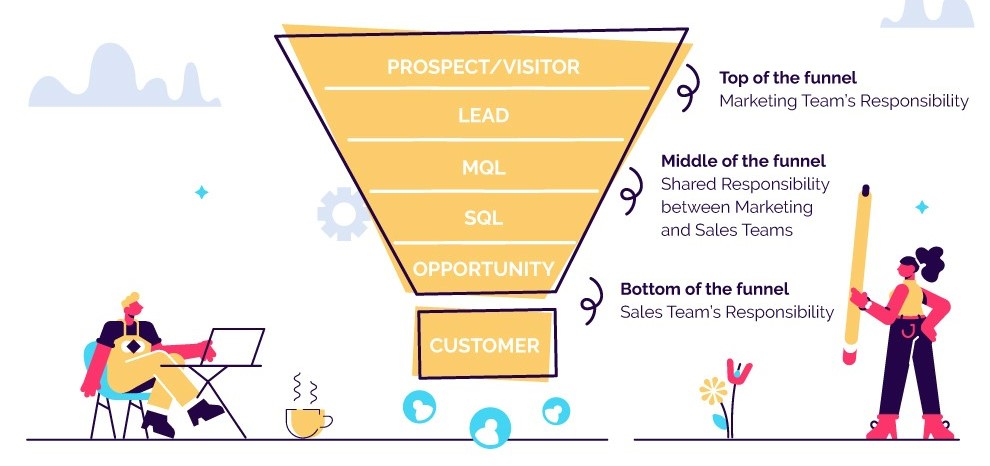
In a nutshell, the Lead Stages feature helps you create and track your sales funnel within LeadSquared. It gives the Sales User information about where a lead is in the funnel and helps them perform relevant activities and tasks to convert leads into customers.
LeadSquared is configured with three default Lead Stages –
- Prospect
- Opportunity
- Customer
You can create new stages, and edit existing ones to suit your preference. Once you’ve configured it, you can leverage other LeadSquared features like Automations based on the Lead Stage for a streamlined workflow.
2. Prerequisites
- You must be the administrator of your LeadSquared account.
- You should have a clear idea of the different stages in your sales funnel.
3. Active and Inactive Stages
Qualified Leads that have the potential to become customers can be categorised under Active Stages like Prospect or Opportunity.
Disqualified Leads that do not show any promise of becoming successful customers can be categorised under Inactive Stages like Invalid or Not Interested.
4. Creating and Configuring Lead Stages
Follow the steps below to add and arrange a new Lead Stage –
- Navigate to My Account>Settings>Leads>Lead Stages
- Under Active Lead Stages or Inactive Lead Stages, click Add.
- Click
 to save the newly created Lead Stage.
to save the newly created Lead Stage. - Under the lick the checkbox

- Under Other Properties, click any of checkboxes
 to add the available characteristics to the Lead Stage.
to add the available characteristics to the Lead Stage.
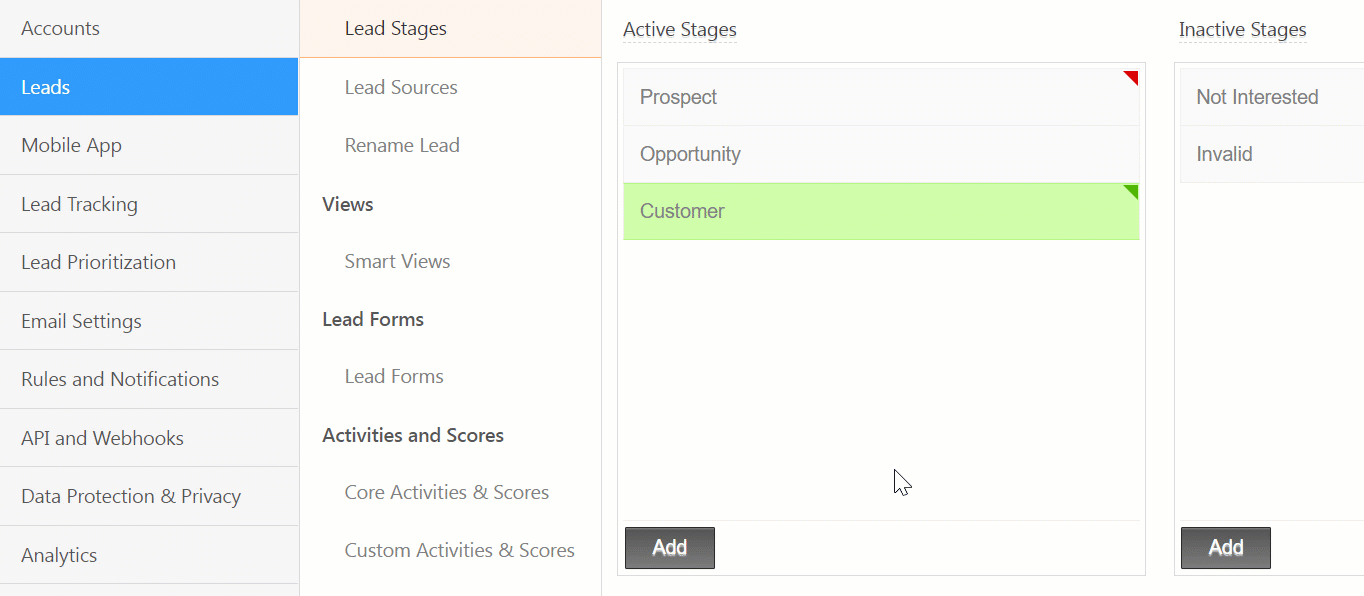
5. Other Actions
- To edit/rename the Lead Stage, click
 .
. - To delete the Lead Stage, click
 .
. - To arrange the Lead Stages, in a sequential order, click
 .
.
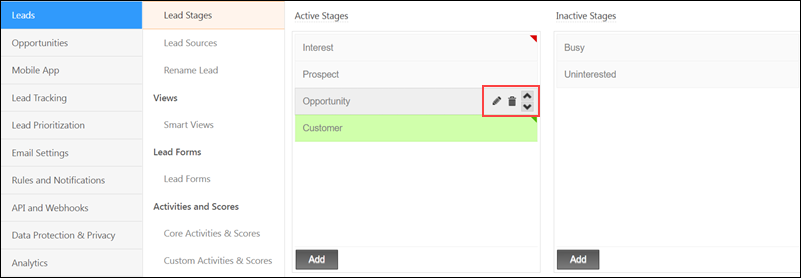
6. Next Steps
Once you are done creating and configuring Lead Stages, you can view them on your Manage Leads or Smart Views page. You can also view the Lead Stage of a specific lead on the Lead Details page.
The Automation feature helps automatically push your leads through your sales funnel based on your sales workflows. To know more, see Automation – Feature Guide.
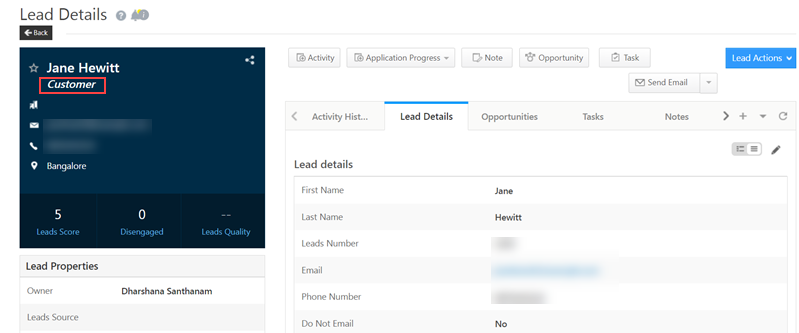
Any Questions?
Did you find this article helpful? Please let us know any feedback you may have in the comments section below. We’d love to hear from you and help you out!







What do you mean by default stage?
Why it’s not letting me to unmark it?
Hello, Jogender.
Please write an email to support@leadsquared.com explaining your issue.