1. Feature Overview
On emails sent to your leads and opportunities using the Send Email action, the If Email Open/Click condition lets you set up Yes/No criteria based on the lead/opportunity’s engagement with the email.
2. Example Use Cases
- If the lead opens the email, then distribute the lead to your users.
- If the lead clicks on a link within the email, then add the lead to a list, or send them an offer.
- If the lead opens the email, notify the opportunity owner (user) by SMS/WhatsApp.
3. Set up If Email Open/Click
First, on any lead/opportunity trigger, add the Send Email action.

Then, click ![]() . Under Conditions, click If Email Open/Click.
. Under Conditions, click If Email Open/Click.
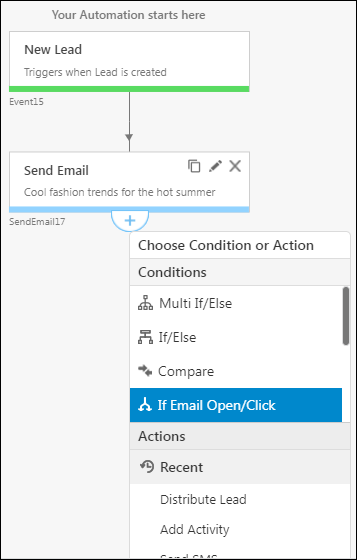
On the If Email Open/Click pop-up, set the conditions based on email open and/or link click. To add more than one condition, click Add another condition. Once you’re done, click Save.
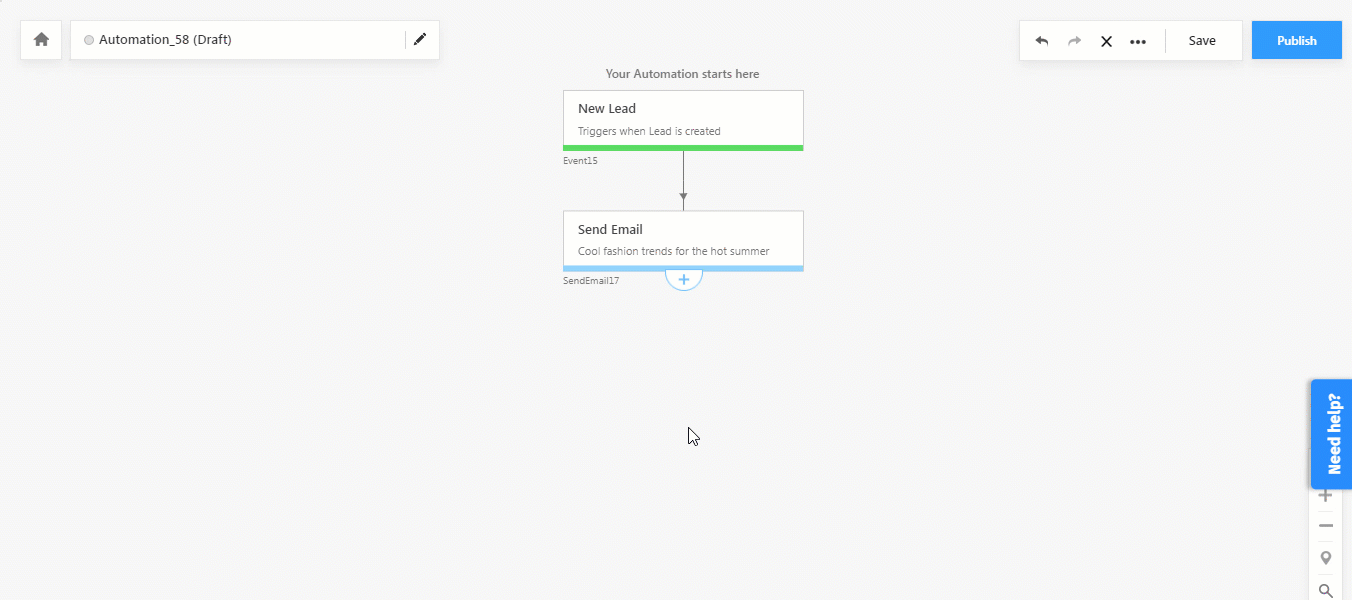
Then, add different outcomes if the email is opened/if the email link is clicked. Once you’re done, Save and Publish the automation.
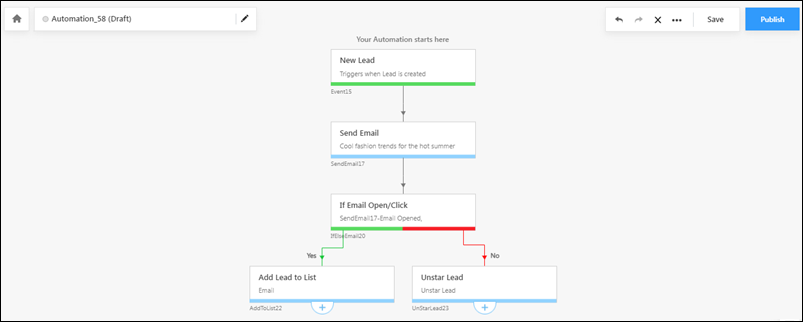
Any Questions?
Did you find this article helpful? Please let us know any feedback you may have in the comments section below. We’d love to hear from you and help you out!







How many is the card limit for automation? I mean how many total cards in 1 automation can be used?
Hi Resham,
The card limit per automation is 50. You can use sub-automations to work around this limit. For more information on limits, see Access Limits of LeadSquared Features. Hope this helps!