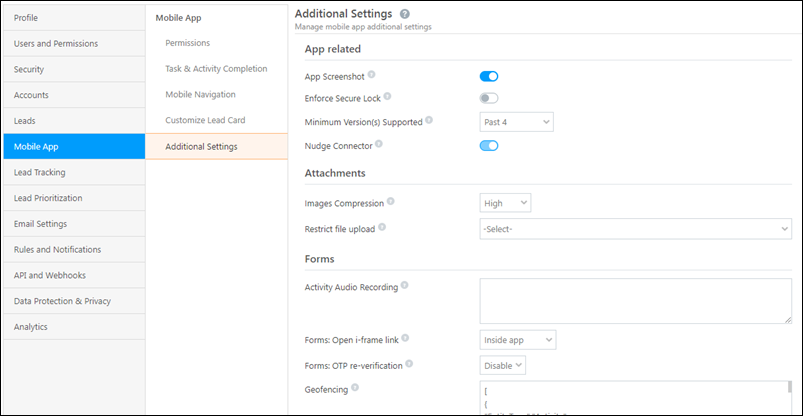Here’s what’s available with v15.7 of the LeadSquared Mobile App for Android –
Filter ‘Leads Near Me’ by Dropdown Fields
You can now filter leads on the ‘Near Me’ map based on any system or custom dropdown field, including searchable dropdowns, large option sets, multi-select dropdowns, dropdowns with others –
- Navigate to My Profile>Settings>Mobile App>Additional Settings.
- Under Near Me,
- Enable
 Lead – Switch to V2.
Lead – Switch to V2. - Alongside Lead – Custom Filter, select the dropdown fields you wish to include. You can select a maximum of 5 options.
- Enable
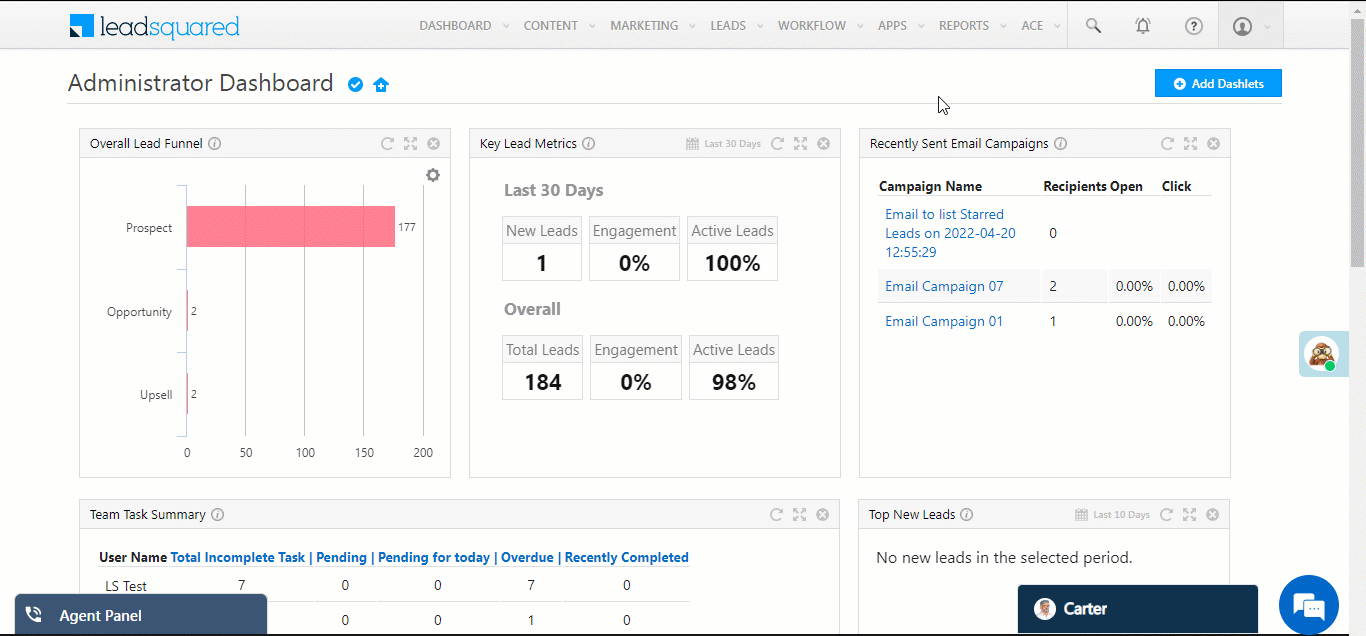
The filters will now be available on the mobile app –
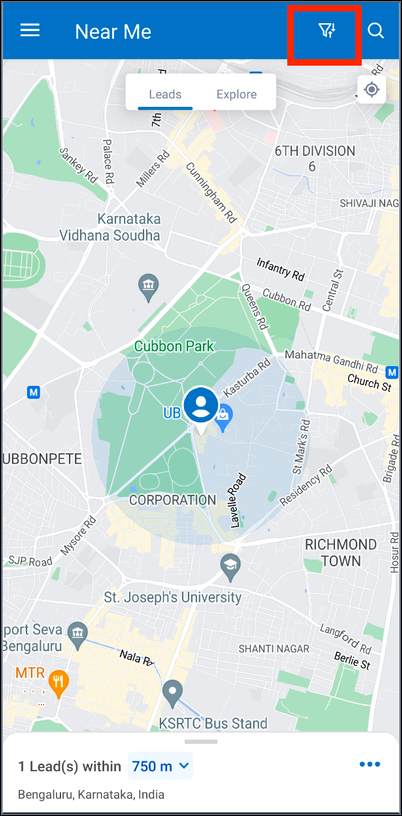
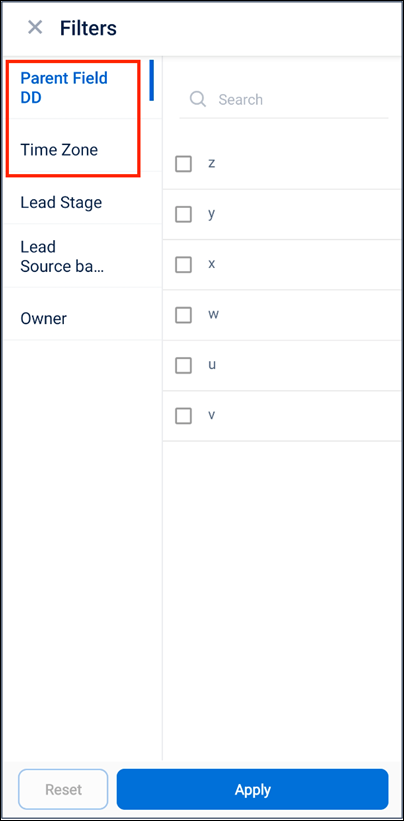
Okta SSO Integration Support
The mobile app now supports Single Sign-on (SSO) through Okta. For more information, see Authentication Provider Settings.
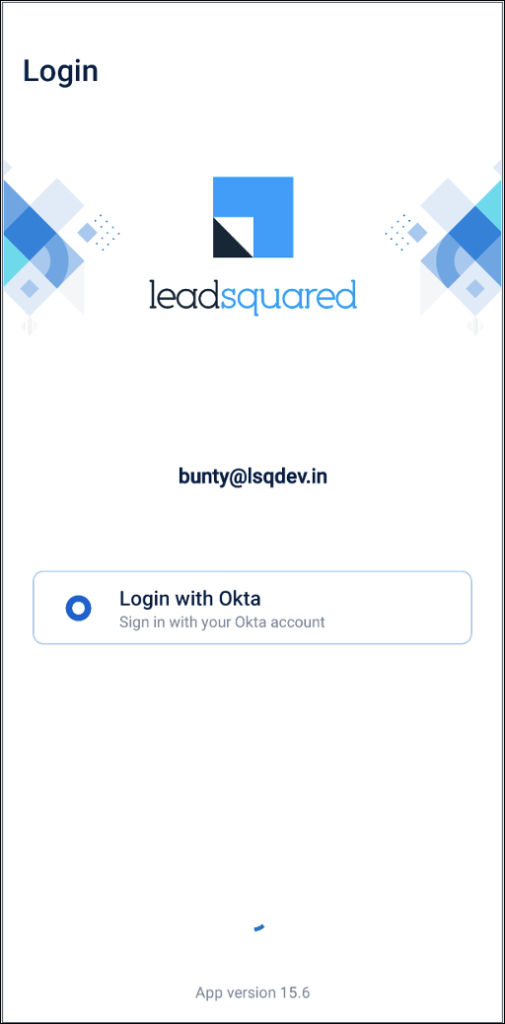
Activity Audio Recording OTP Enhancements
For OTP verifications on the Activity Audio Recording feature, you can now control –
- The number of times users can attempt to resend OTPs.
- The time between attempts the resend OTP button gets activated (to avoid sending multiple OTPs).
- The custom message displayed to the user triggering the OTP.
This can be set up using a Lapp, and passing the following parameters within the Lapp –
{"RemainingRetryCount":n,
"RetryTimeInterval":n,
"DisplayMessage":"enter custom message"}
If these parameters are not passed, the default configuration (system message, no counter, no timer) will apply.
To know more, see Activity Audio Recording – Send OTP via Lapps.
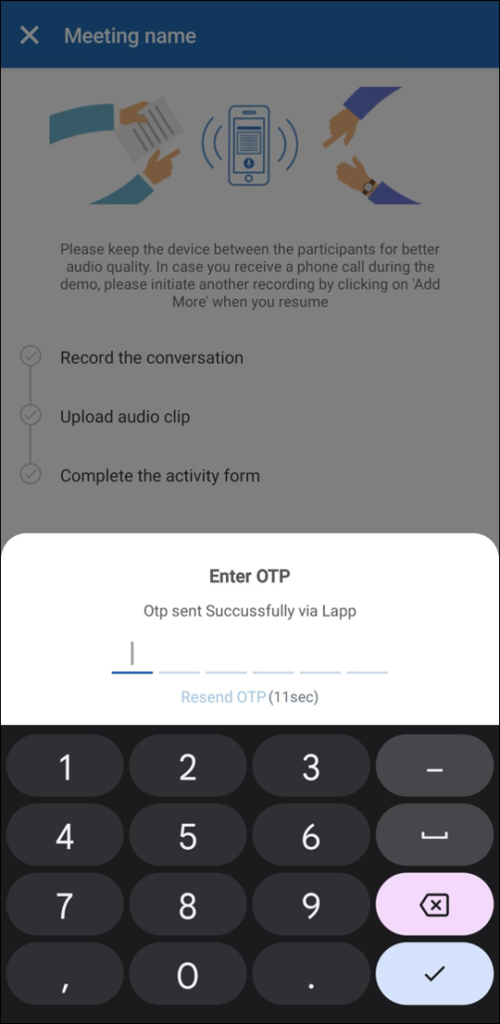
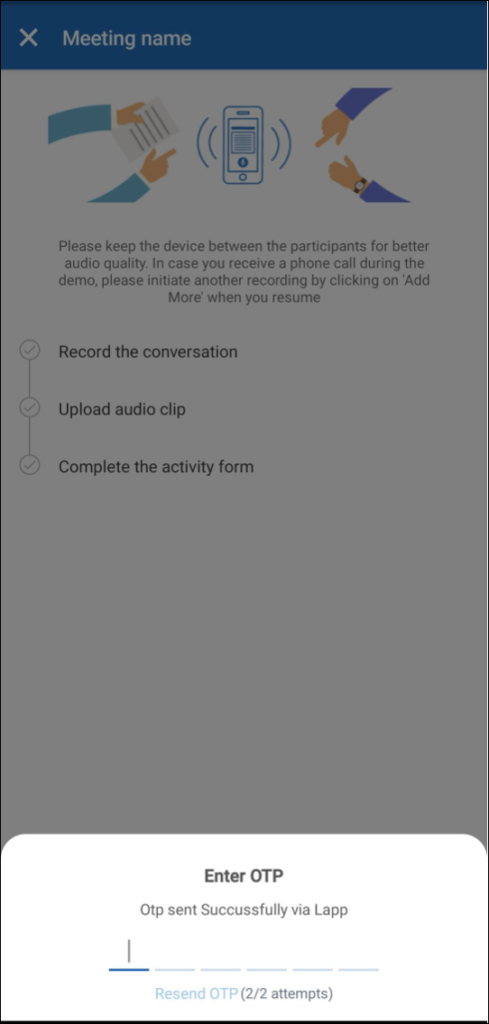
Decimal Values Included in Lead Quality Score
To help you distinguish and prioritize leads with similar scores, we now display the lead quality score with decimal values.
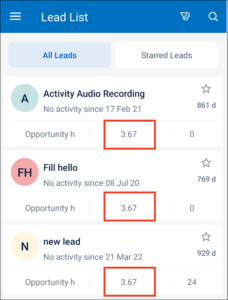
Revamped Additional Settings
We’ve improved the user interface on the Mobile App – Additional Settings page (My Profile>Settings>Mobile App>Additional Settings) to give you a smoother experience. To learn more about these settings, see the Additional Settings article.