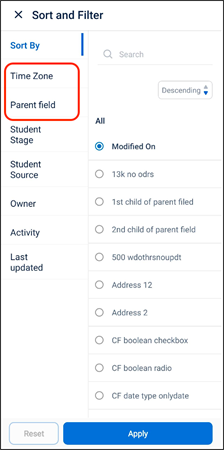Forms and Processes
You can now add Grid fields in your forms to add the following actions within a dynamic form.
- Open form
- Open URL
- Open deep link
Multi-level forms can be created with Grids configured to open other forms. This will help the user navigate through all the forms they need to fill after the current one. You can access Grids in the Special Fields section in the form designer.
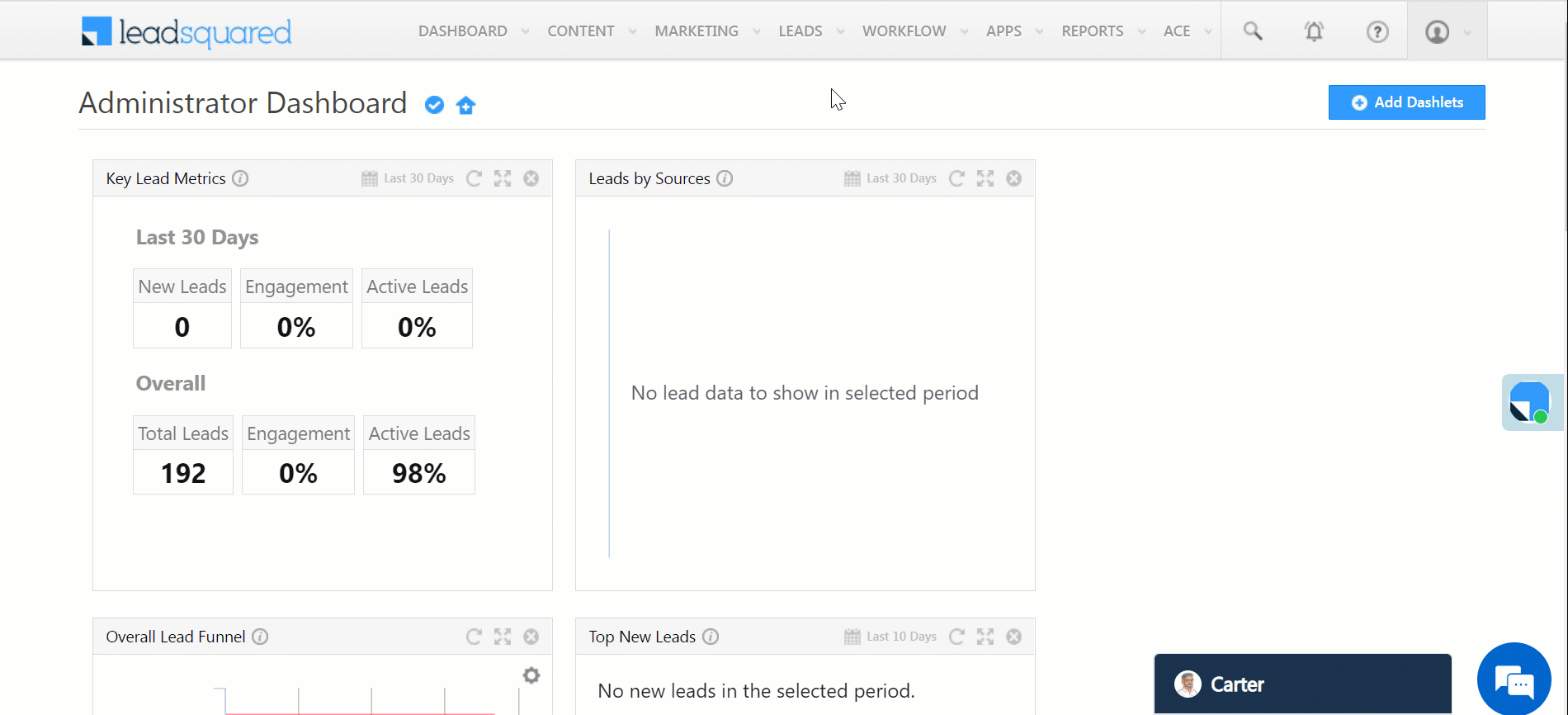
You can add up to 10 tiles in your grids in either Stack or Slit layout –
Slit View in Mobile
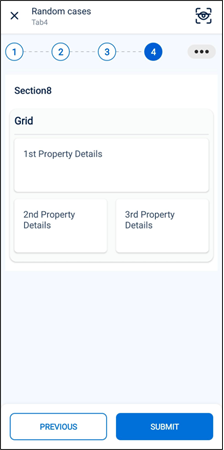
Stack View in Mobile
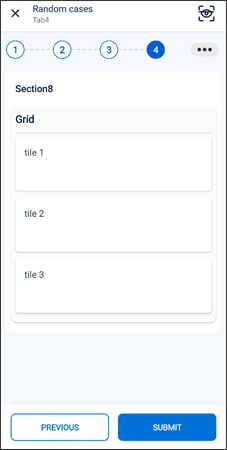
- New Work Areas are available while creating a Process to configure the relevant forms in these areas –
- Lead Stage Edit.
- Opportunity Status Edit.
Lead Work Areas in Process Designer
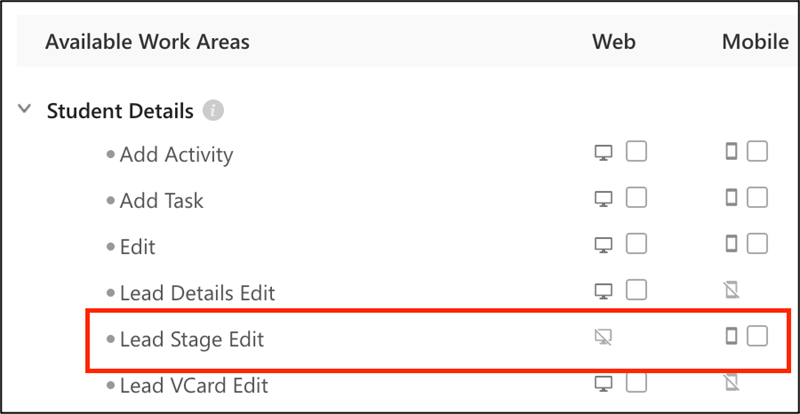
Edit Lead Stage on Mobile App
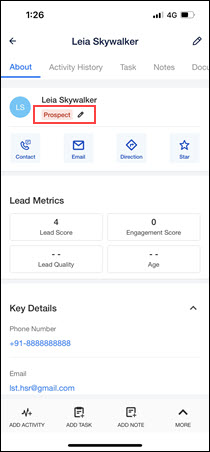
Opportunity Work Areas in Process Designer
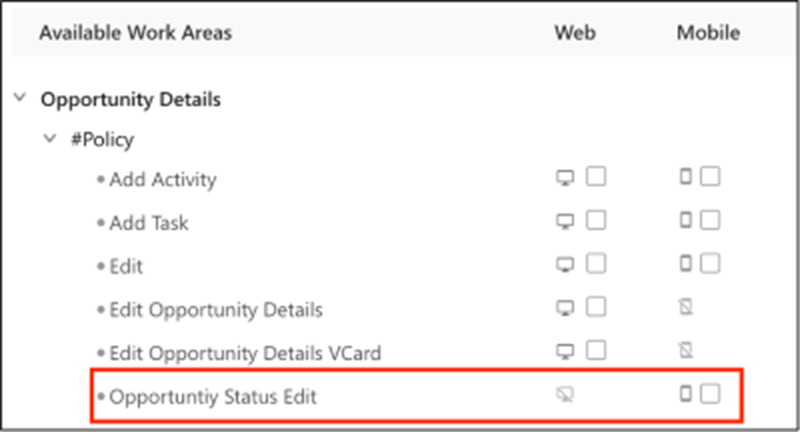
Edit Opportunity Status on Mobile App
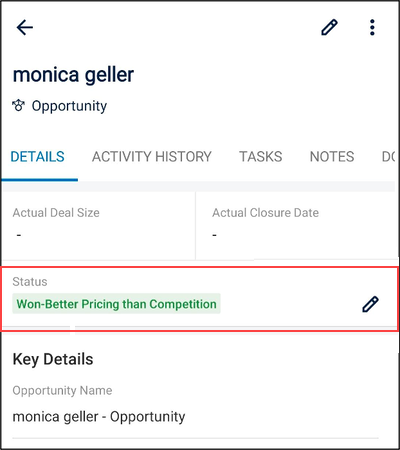
Mobile Home Builder – Banner Widgets
You can now add banner widgets to your mobile app homepage using the Mobile Home Builder. You can use these widgets to display announcements, navigations, and more.
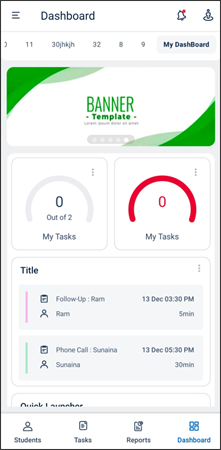
Lead List
You can now add or remove custom filters on the Lead List page. This can be done via tenant settings under Lead – Custom Filter in Settings>Mobile App>Additional Settings>Near Me. Before you enable the Lead – Custom Filter setting, enable Lead – Switch to V2. You can select a maximum of 5 filters.
Lead – Custom Filter and Lead – Switch to V2 settings
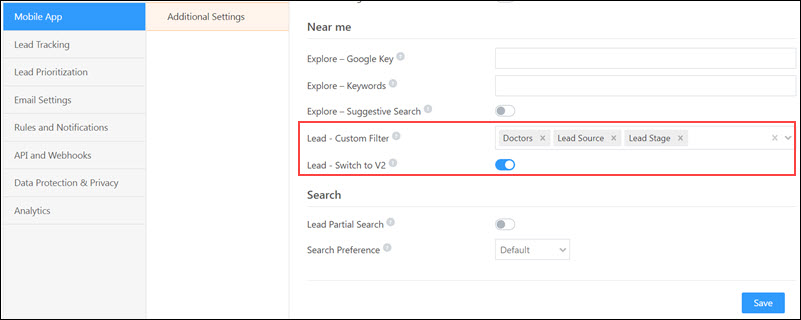
Custom Filters in Lead List