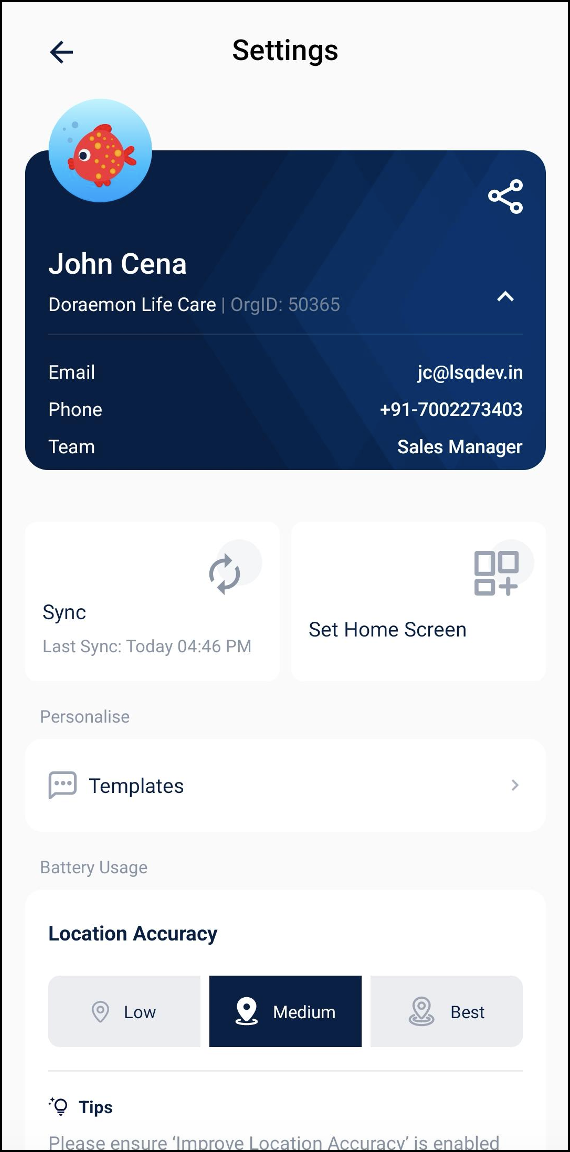Manage Templates
Admins can now create and manage message templates. Users can then use these predefined templates to send emails or messages to leads. If the user already has personalized templates in their account, they will be reflected on the app as well. However, these user-defined templates will not be retained if they delete them manually or log out from the app.
Manage Templates setting on the platform –
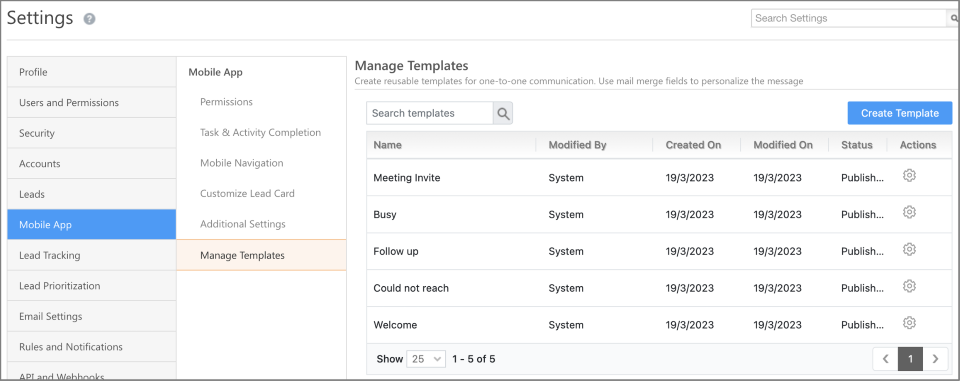
Templates displayed on the Mobile App –

Casa – Mobile Home Builder
- Opportunity Widget – The opportunity widget lets users view the number of opportunities they’ve won, lost, or are still communicating with. Users can also view the opportunities that are in different lead stages to get a clear picture of their sales progress.
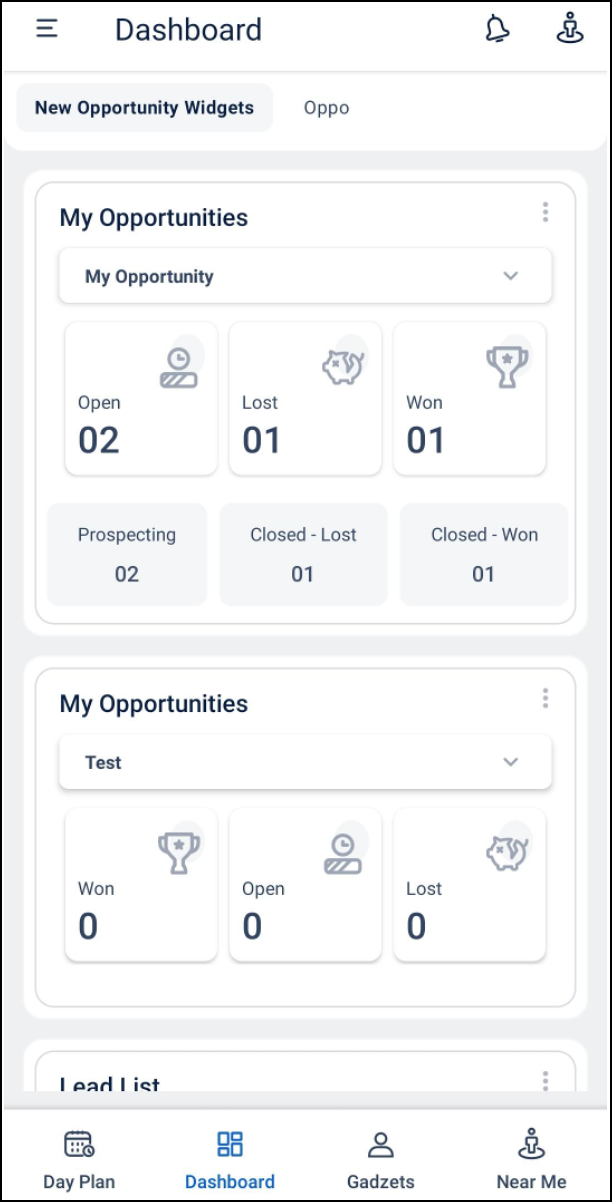
- Default forms – These default forms are now supported in Quick Launcher as well as Banner widgets –
- Lead.
- Task.
- Opportunity.
- Accounts.
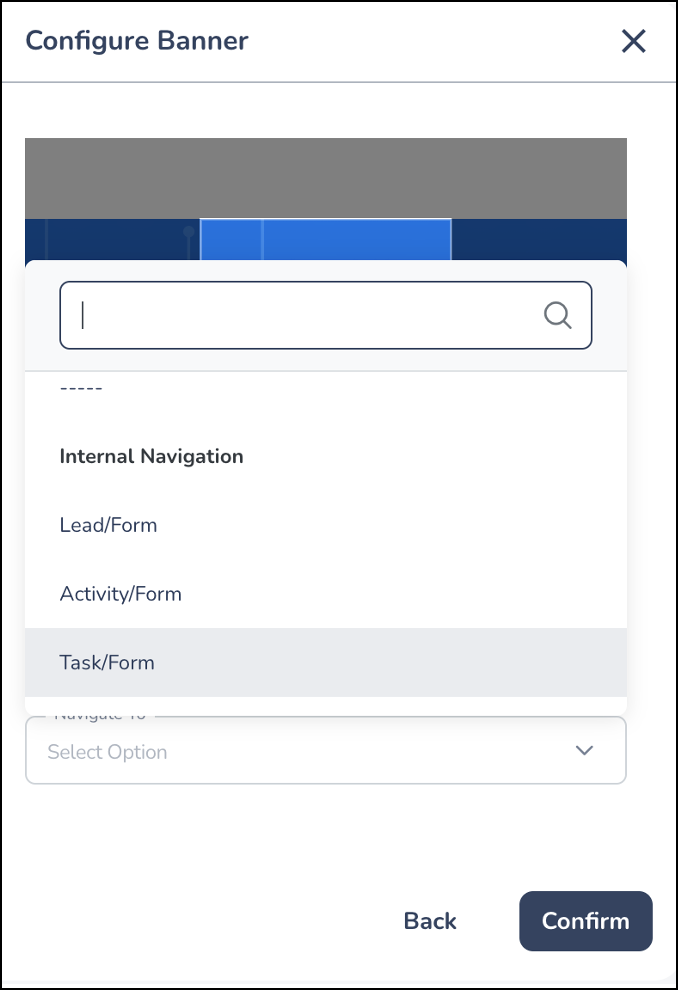
Field Sales Territories
Admins can now restrict users from adding or updating leads if they are not present in the users’ assigned territories.
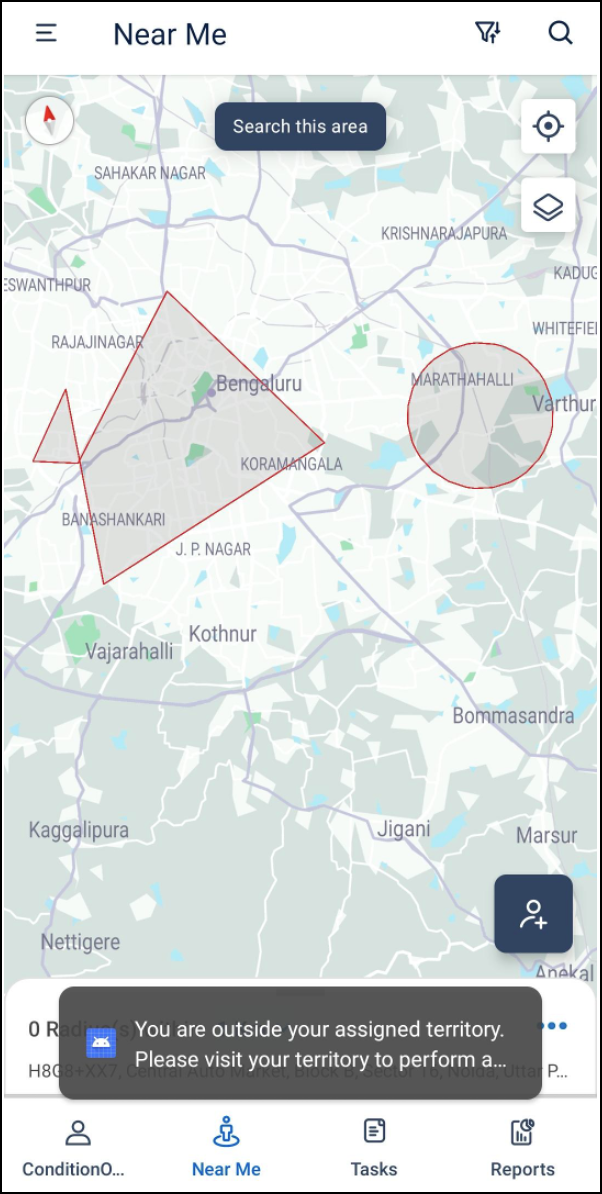
Mavis DB
Mavis Smart Views are now supported in the mobile app. On the app, each row of the Mavis DB table will be displayed as a card. Admins can configure the columns to be displayed on the cards. The values of the top 5 columns will be displayed on the card. Users can tap the card to view the Lead Details page with the values of all the selected columns. Currently, users can only view the data in the Mavis DB.
Check-in/Check-out
Admins can now disable the check-in/check-out feature using the platform settings (My Profile>Settings>Users and Permissions>User Check-in). The changes made here will be reflected on both mobile and the web platform.
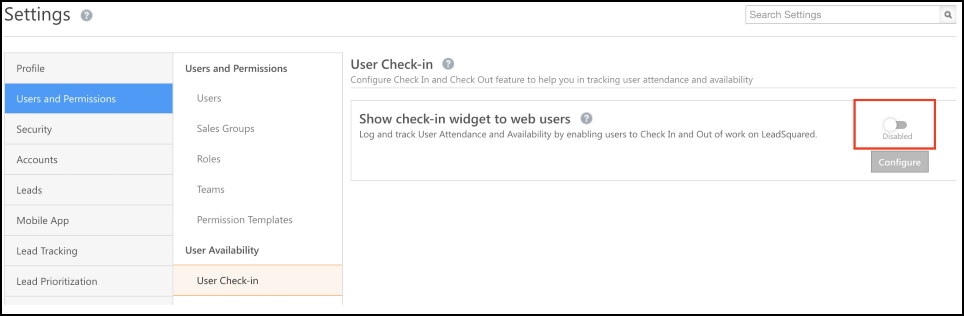
Forms
Previously, the Import Contact option was displayed in all forms by default. Admins can now disable this setting on the Mobile App Additional Settings page. To know more about these settings, refer to Mobile App Additional Settings.
- When Import Contact is enabled –
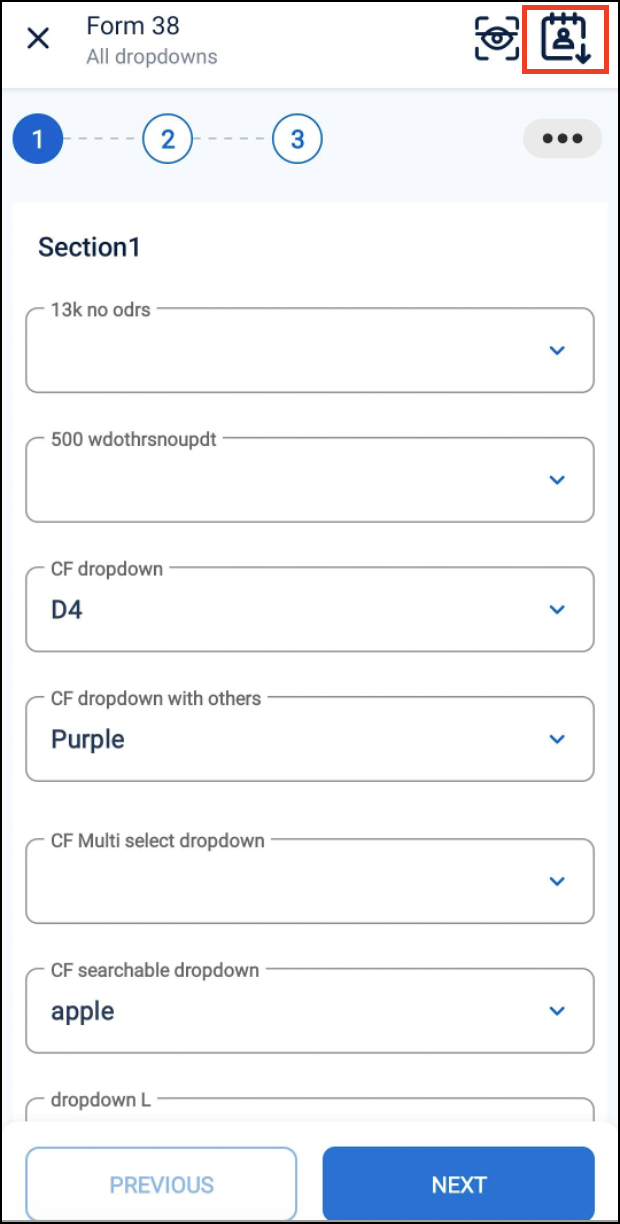
- When Import Contact is disabled –

Location Accuracy
Previously, the location was displayed to users only if its accuracy was less than 100m and if its recency was less than or equal to 20 seconds. Now, the accuracy and recency values for different levels have been updated. This will reduce the time taken to fetch the location and the failures encountered while capturing the location.
Admins can set the location accuracy level for users on the Mobile App Additional Settings page. By default, the location accuracy level is set to Low.
| Level | Accuracy | Recency |
| Low | 300 | 5 |
| Medium | 150 | 3 |
| High | 75 | 1 |
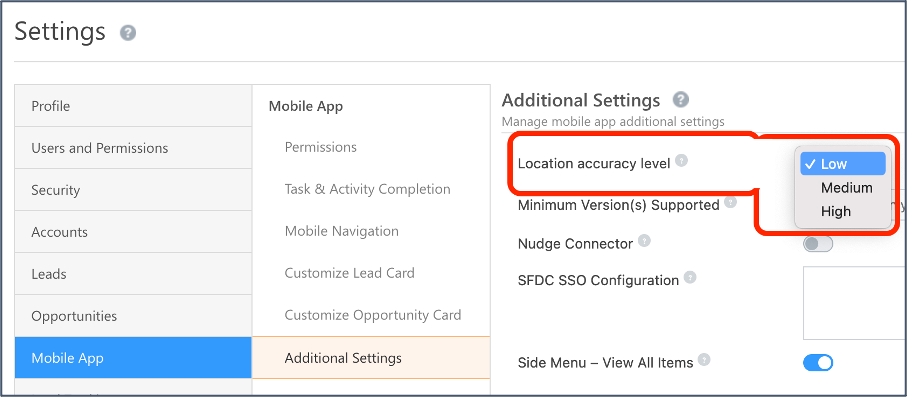
UI Improvements
- The LeadSquared app now displays help tips in error notification if location cannot be obtained.
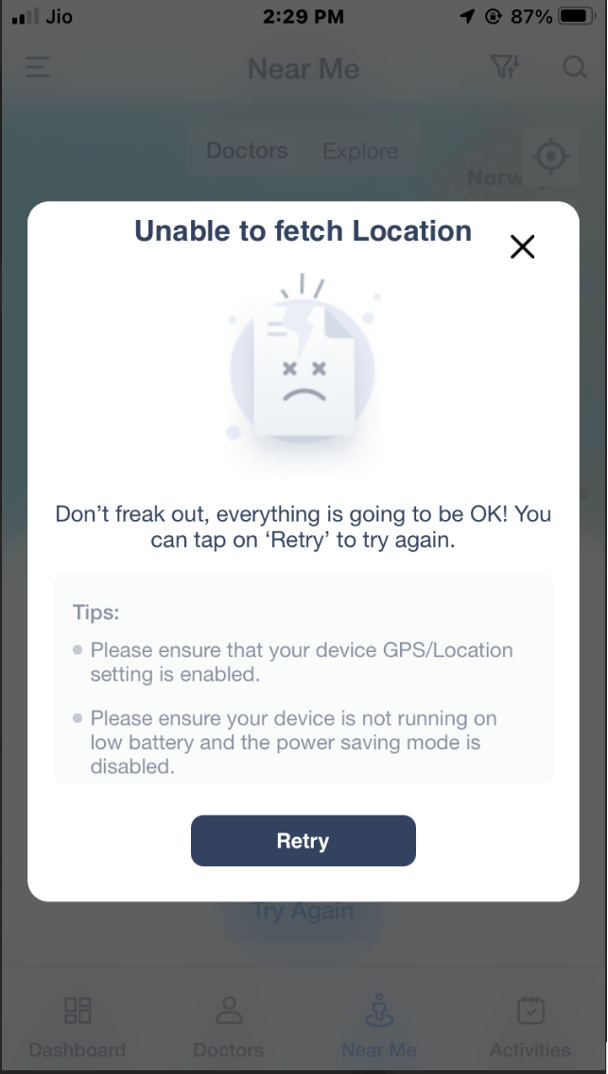
- The settings page has been revamped with additional features –
- User contact card is now introduced on the settings page.
- User details can be shared via messaging apps.