Overwrite Lead Fields Through Dynamic Forms
When a Lead Owner is filling a LeadSquared Dynamic Form, and if the lead already exists, the owner will now have the option to auto-populate the Form with the existing Lead Field details. The owner can also overwrite (or update) the existing Lead Field details through the Form submission. A unique identifier field (e.g., an email or phone number) on the Form will be used to check if the lead exists.
To configure this feature, you can read the documentation on Overwrite Lead Fields Through Dynamic Forms.
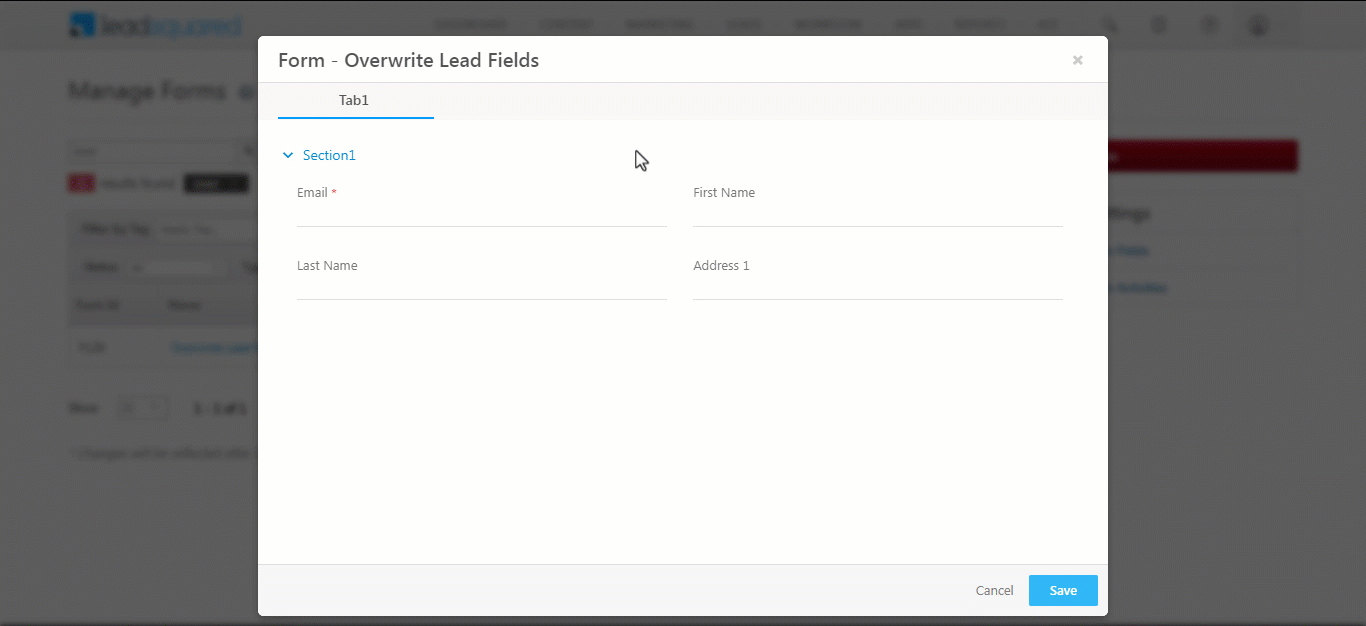
Create Opportunities as a Non-Lead Owner
Previously, If a Sales User had to create an Opportunity on a Lead using Dynamic Forms, they had to be Lead Owners. But, there are cases where the existing lead might be reaching out to a different Sales User to enquire about a different product. So now, a Sales User who is not the lead owner can create an Opportunity on the existing lead, through the dynamic form.
To configure this feature, you can read the documentation on Non-lead Owners Can Create Opportunities Through Dynamic Forms.
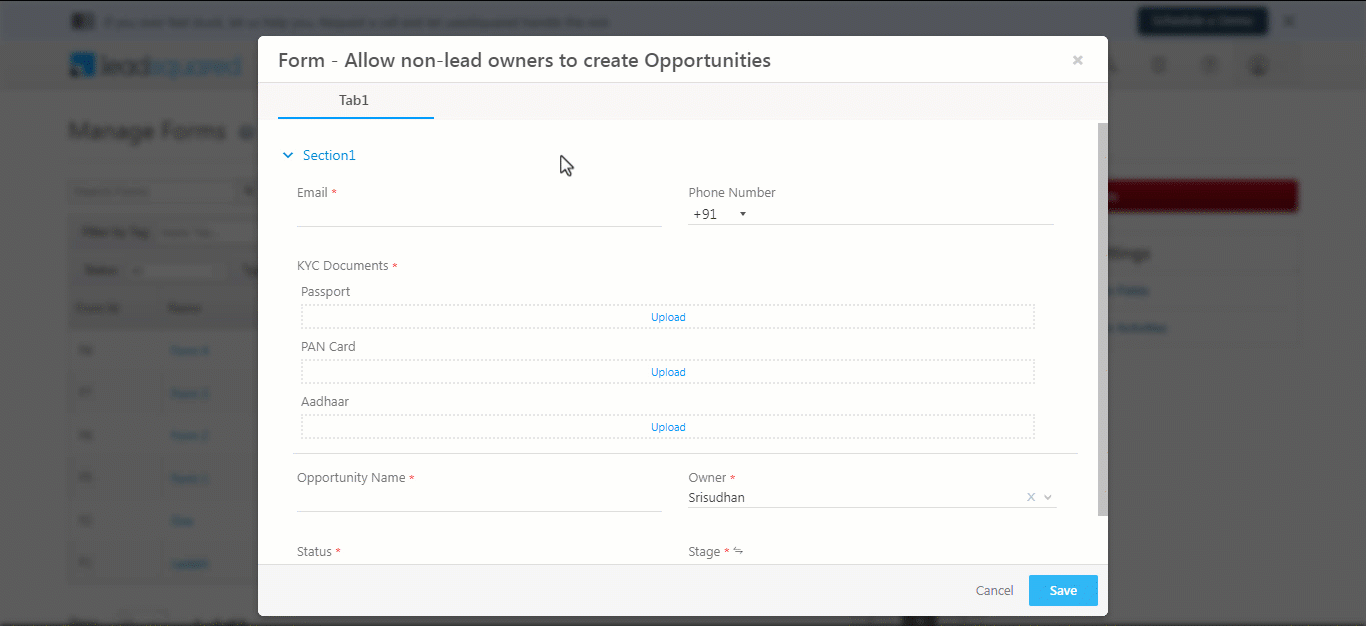
Personalize Meeting Invites with Custom Fields
Admins can now insert Custom Task Fields in the calendar invite content by clicking Insert Task variables. This will provide a more personalized experience to leads when sending meeting invitations.
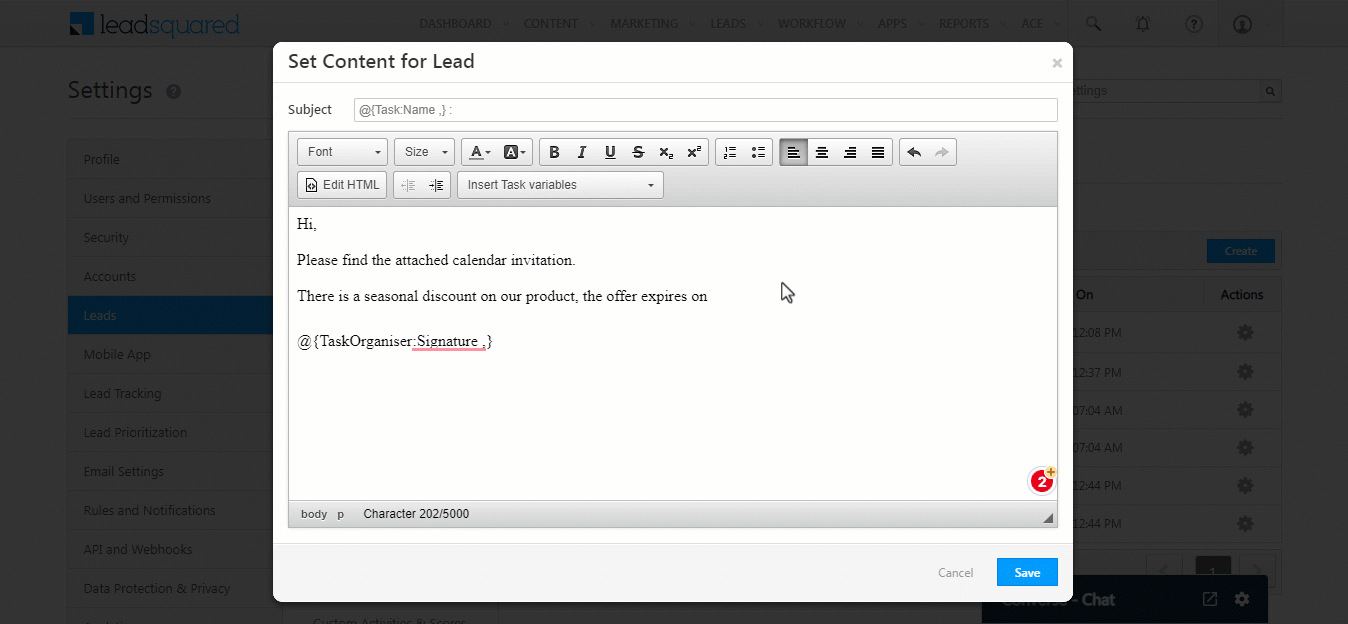
Share Entities Through Telephony Settings UI
When configuring the Telephony Agent pop-up, you may want to grant access to lead and opportunity details to users that are not lead/opportunity owners. This allows them to have the relevant information available on the pop-up while conversing with leads.
Telephony Settings now includes a new sub-menu called Entity Share via popup that allows admins to configure the lead and opportunity share via agent popup features.
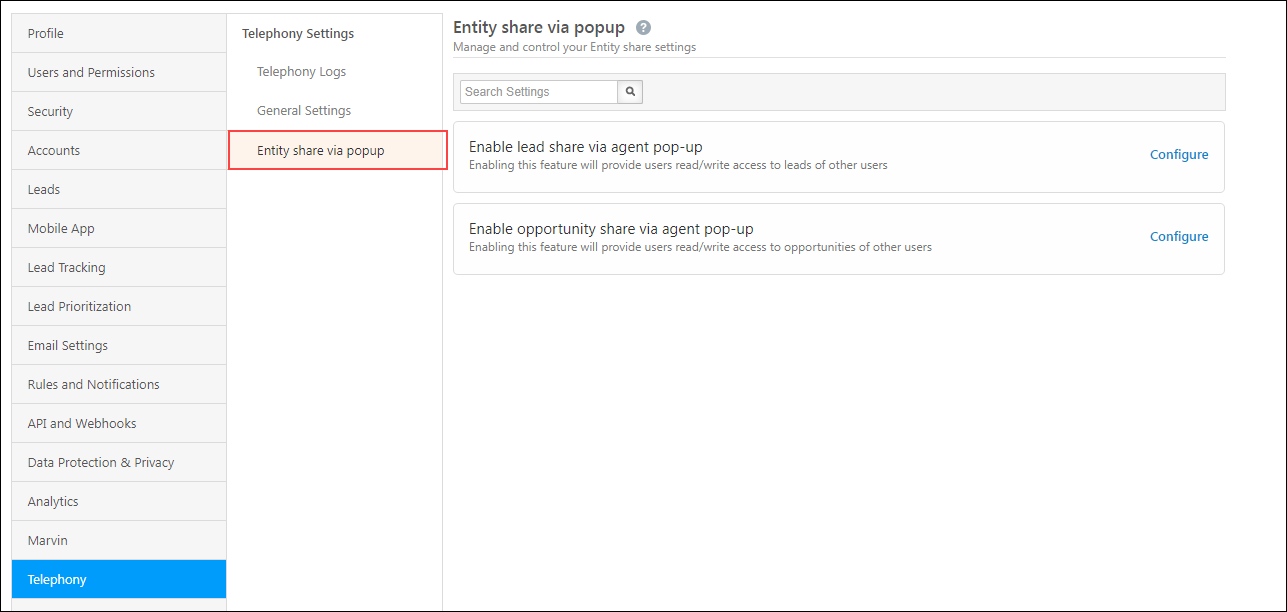
All Telephony Settings in One Place
Advanced configurations for Telephony can now be configured through the General Settings sub-menu under Telephony Settings.
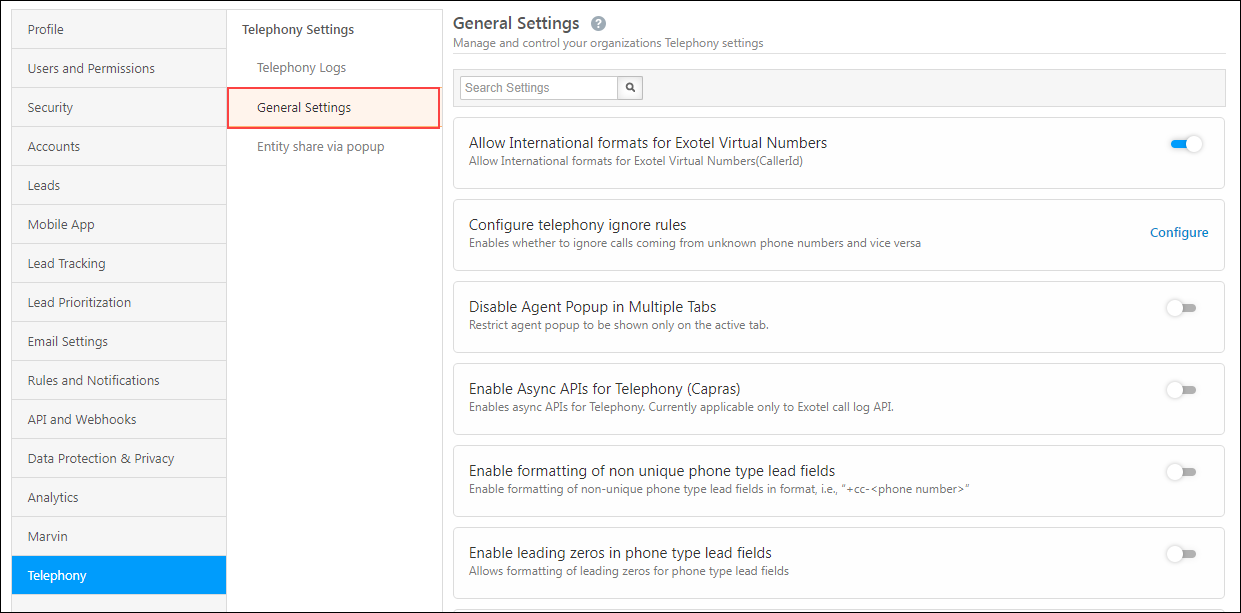
View User’s Name and Email Address
The user’s name and email address will now be displayed together throughout the application by default. This is applicable for all the accounts created on or after April 4th, 2023.
For example, when you hover your mouse over the owner’s name, it will display their email address.
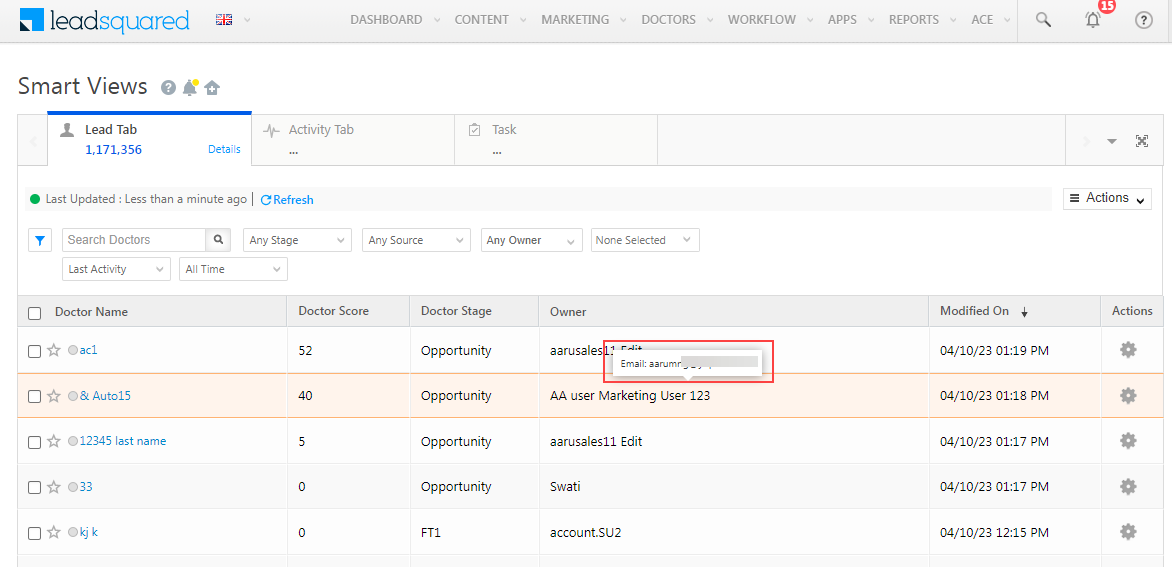
Rename Opportunity
Users can now rename “Opportunity” as per their business needs. For example, an insurance company can rename “Opportunities” as “Policies” and an education organisation can rename them as “Courses” for better adoption among users. To enable this feature, navigate to Advanced Configurations and slide the Enable Opportunity Rename toggle. To know more, see Rename the Opportunity Entity to Reflect Your Business Terminology.
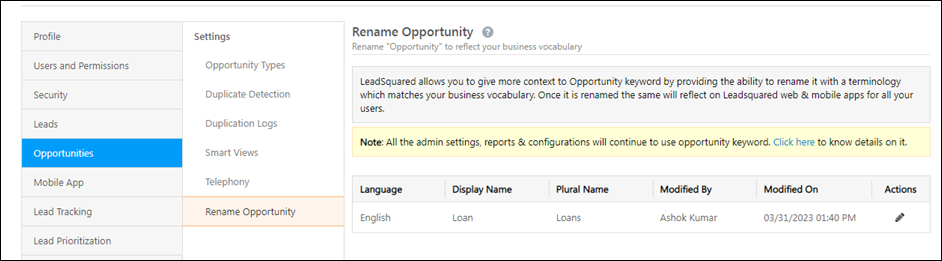
Configure Webhooks on Opportunity Events
Admin users can now configure webhooks for opportunity events (e.g., opportunity create, opportunity delete, etc.) using the Enable Webhooks for Opportunity setting on the Advanced Configuration page. To know more, see How Can I Use Webhooks in Leadsquared?
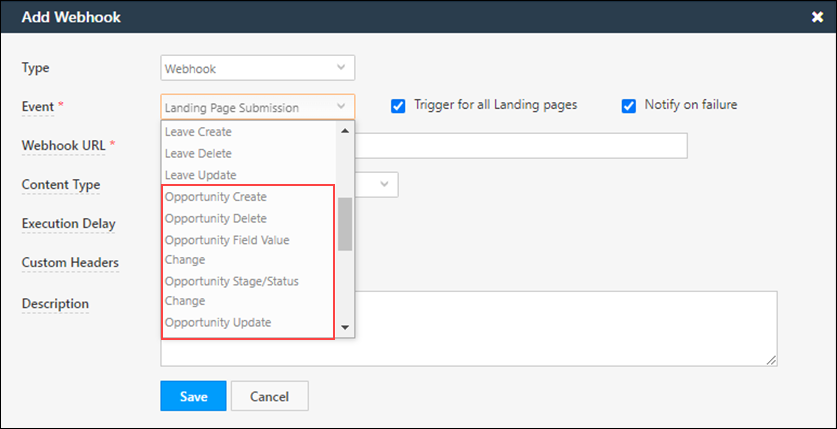
Change Sender’s Name in Emails
Users can now edit the sender’s name while sending emails to leads to add special characters in the name, personalise the email, etc. This feature is currently available in one-to-one emails, Multi-Recipient Emails, Email to Lists and Email Campaigns. To enable this feature, contact your account manager or reach out to support@leadsquared.com.
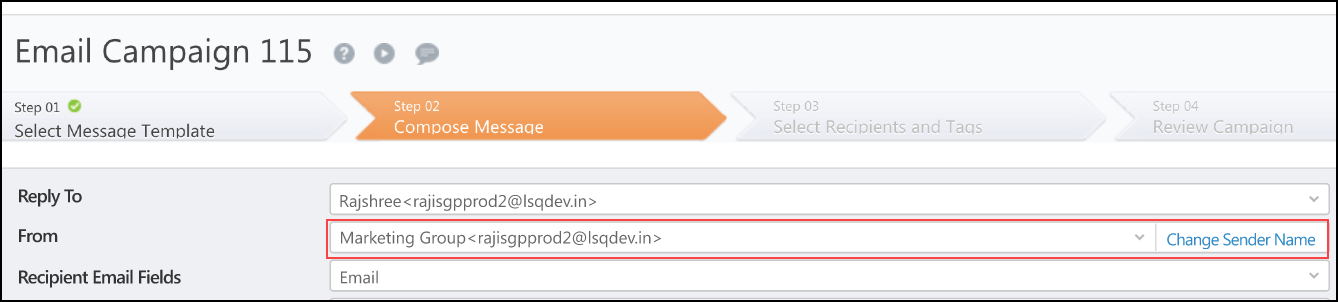
Select Multiple Lists In Email Campaigns
You can now select multiple lists as the recipients of an email campaign. This setting is now enabled by default in your account.
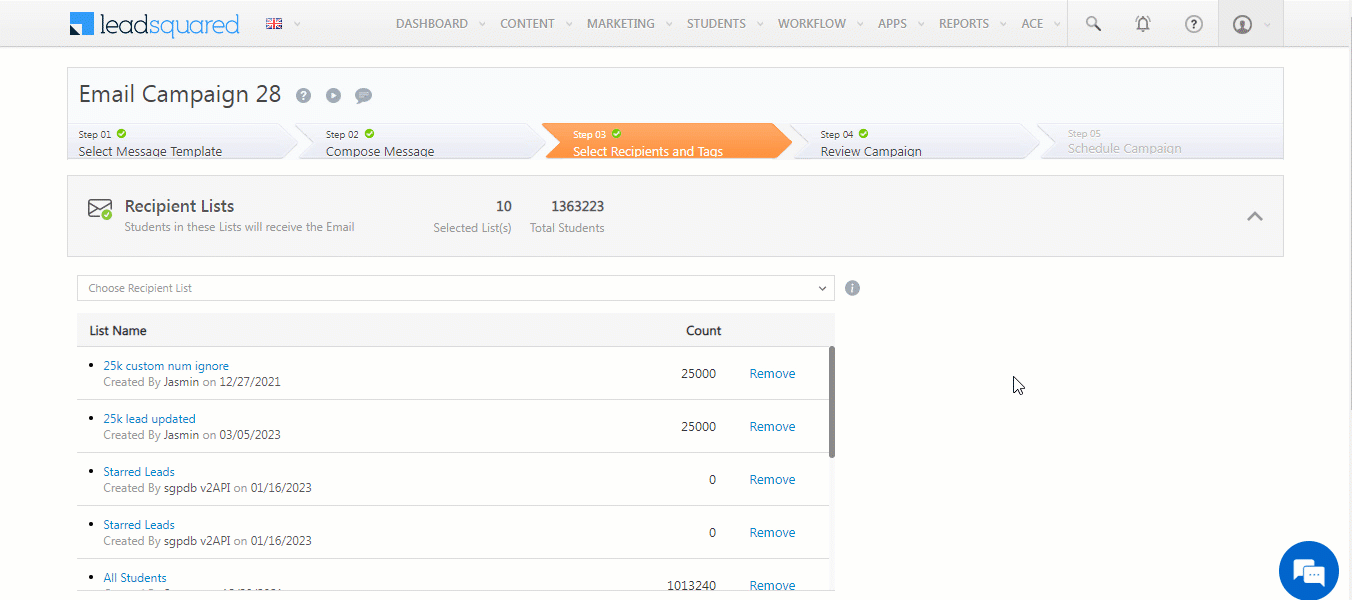
Update Activity Fields of Opportunities in Automations
Users can now update the activity fields added to an opportunity using a new action card for these triggers – New Activity on Opportunity and Activity Update on Opportunity. The card allows users to update all the available fields of the activity configured in the trigger. For example, users can update the activity owner of an opportunity a few days after it was assigned if the status is still open. It will be displayed under the ‘Opportunity Actions’ section in the Automation Designer page. To enable this card, reach out to your account manager or write to support@leadsquared.com.
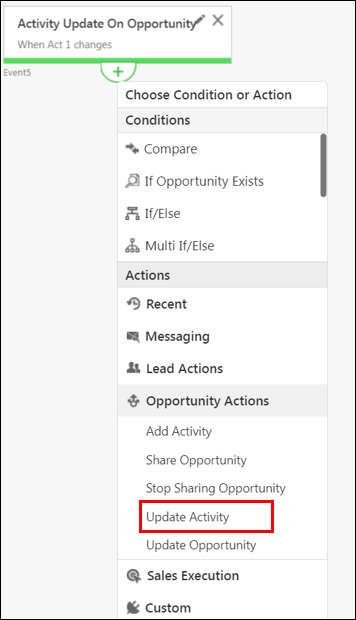
Trigger Automations on Specific Dates
On Specific Date trigger is now supported for Opportunities. The user can select the opportunity type and the date/datetime fields based on which the automation should trigger. This feature can be used to send emails on special occasions like birthdays or holidays, set up a customer retention process on renewal dates, etc. To enable this trigger, reach out to your account manager or write to support@leadsquared.com. To know more, refer to Triggers in Lead, Opportunity, Activity and Task Automations.
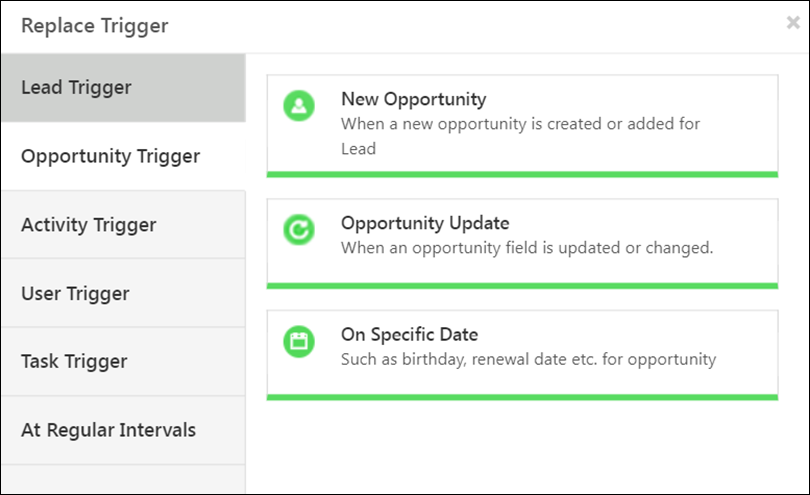
Attach Files in Emails Sent Through Automation
Previously, attaching files was not supported when configuring the email in an automation’s Send Email card. Now the Send Email card’s templates support a button to ‘Attach Files’. On execution of the automation, the files are sent to the lead. A maximum of 5 files and 10 MB of size is available by default. To enable this setting, contact your account manager or write to support@leadsquared.com.
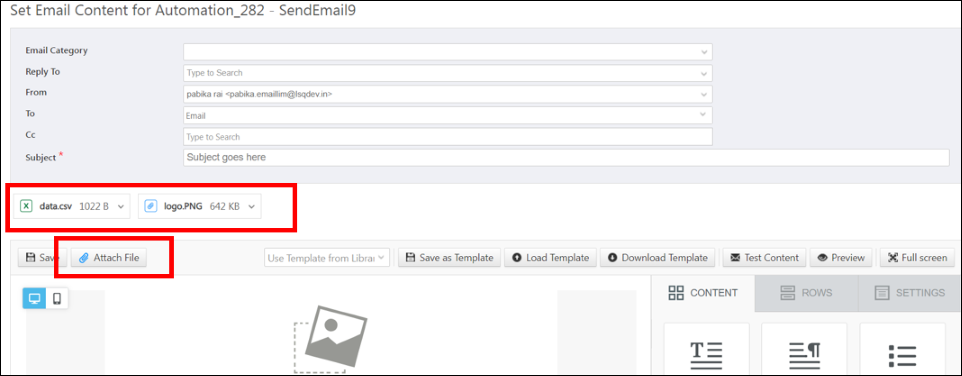
Mail Merge Opportunity Owner Manager in Automation
Previously, the Opportunity Owner Manager mail merge tag was not supported in ‘From’, ‘Reply To’ and ‘CC’ fields of the Send Email card in an automation. Now, we support it for the following triggers:
- New Opportunity
- Opportunity Update
- New Activity On Opportunity
- Activity Update On Opportunity
- Task Created On Opportunity
- Task Reminder On Opportunity
- Task Completed On Opportunity
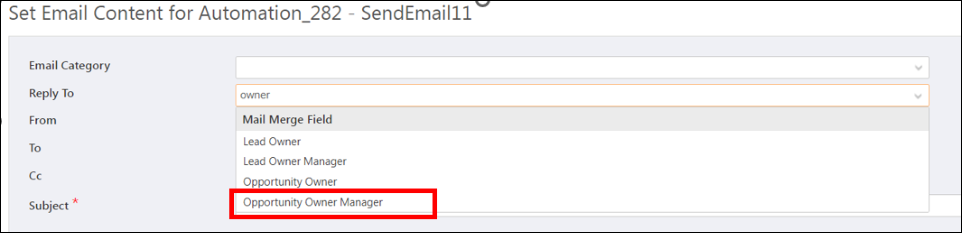
Mail Merge Activity Location Fields in Automation
Users can now mail merge Activity Location Fields in an automation’s Send Email and Notify User cards. This mail merge tag will display a google map link to the location captured via the mobile app. This is supported for the following triggers:
- New Activity On Lead
- Activity Update On Lead
- New Activity On Opportunity
- Activity Update On Opportunity
- New Activity On Activity
- Activity Update On Activity
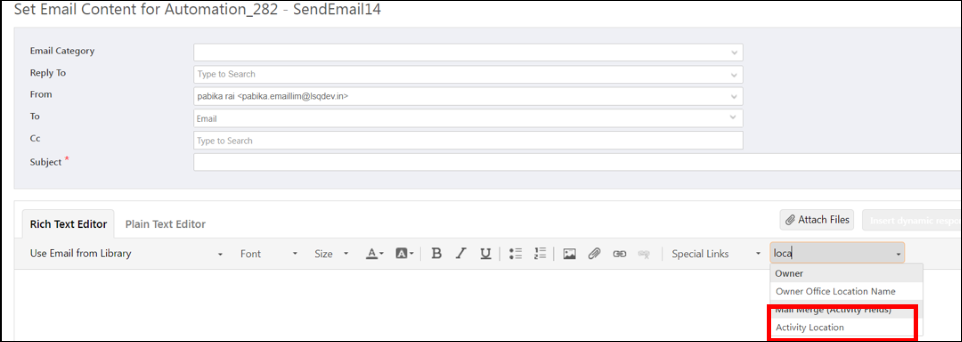
Lead CFS Fields in Call Lapp Post Data
Previously, the Lead CFS fields data in Call Lapp Post data was only supported for Lead type triggers. Now the same is supported for all triggers.






