1. Feature Overview
When a Lead Owner is filling a LeadSquared Dynamic Form, and if the lead already exists, the owner will now have the option to auto-populate the Form with the existing Lead Field details. The owner can also overwrite (or update) the existing Lead Field details through the Form submission. A unique identifier field (for example, an email or phone number) on the Form will be used to check if the lead exists.
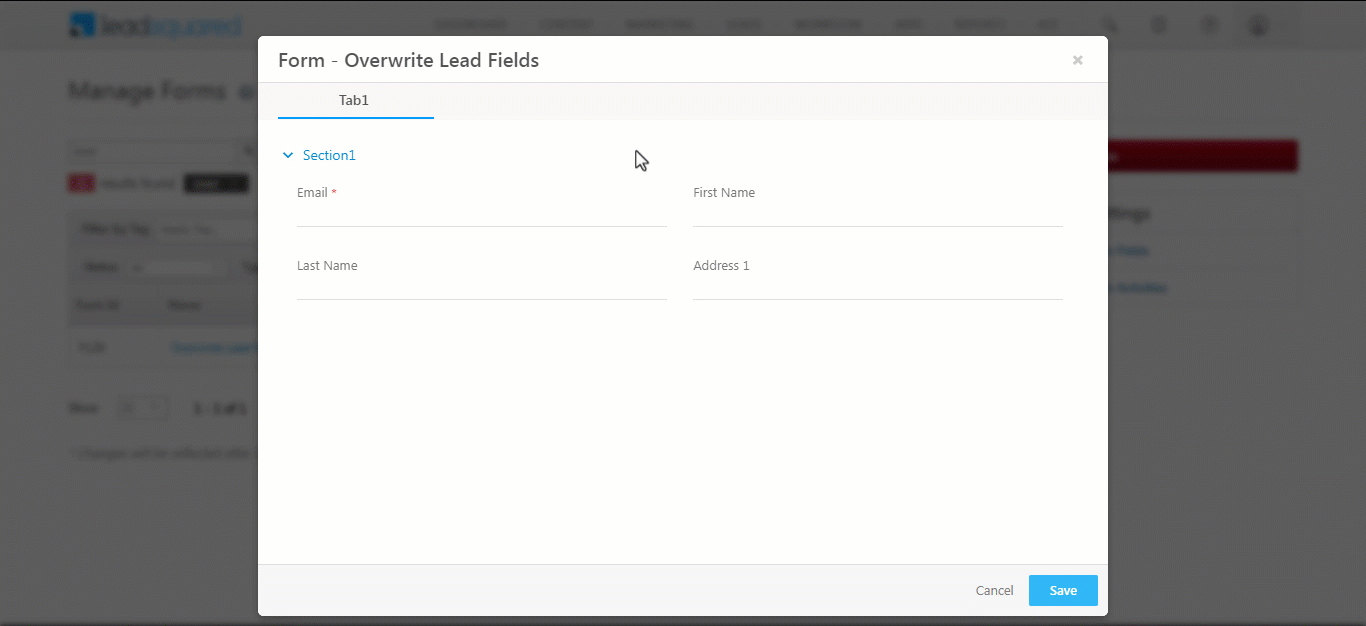
2. Prerequisites
- You must be the Administrator of your LeadSquared account.
- You must know How to Create a Form.
3. Lead Owners Can Overwrite Existing Lead Fields Values
Navigate to Form Settings>Additional Settings and enable Overwrite lead field based on unique field by toggling![]() . You will be presented with three overwrite mechanisms for the Lead Fields on Form submission –
. You will be presented with three overwrite mechanisms for the Lead Fields on Form submission –
- Update All Fields – This will update all the Lead Field values that are present in the Form post the Form submission.
- Do Not Update – This will not update any Lead Field values post the Form submission.
- Update If Empty – This will update Lead Field values that were empty before the Form submission and the user has now added values for.
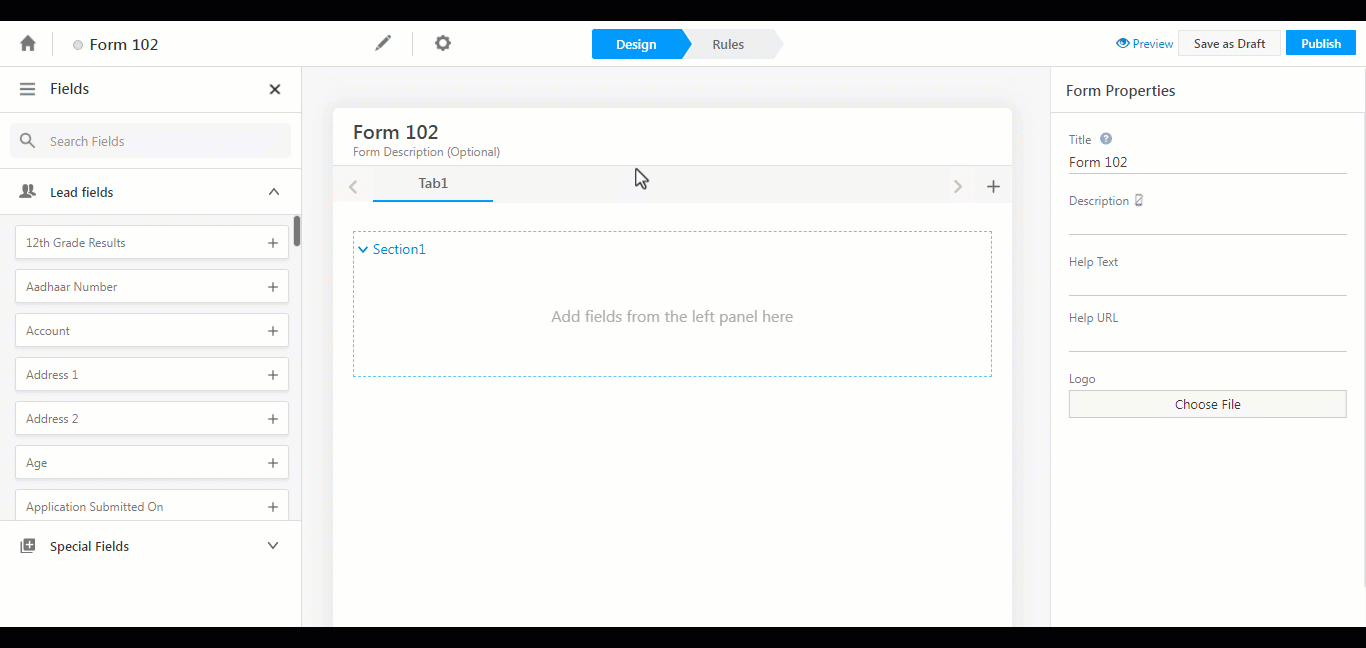
When an existing lead is recognized on the Form through the unique identifier, you will be presented with an option – Would you like to fill field values? Yes | No. You can hover your mouse over View Details to preview the lead details. Click Yes to auto-populate the fields. On successful Form submission, the Lead Field details will be updated according to the overwrite mechanism you have specified.
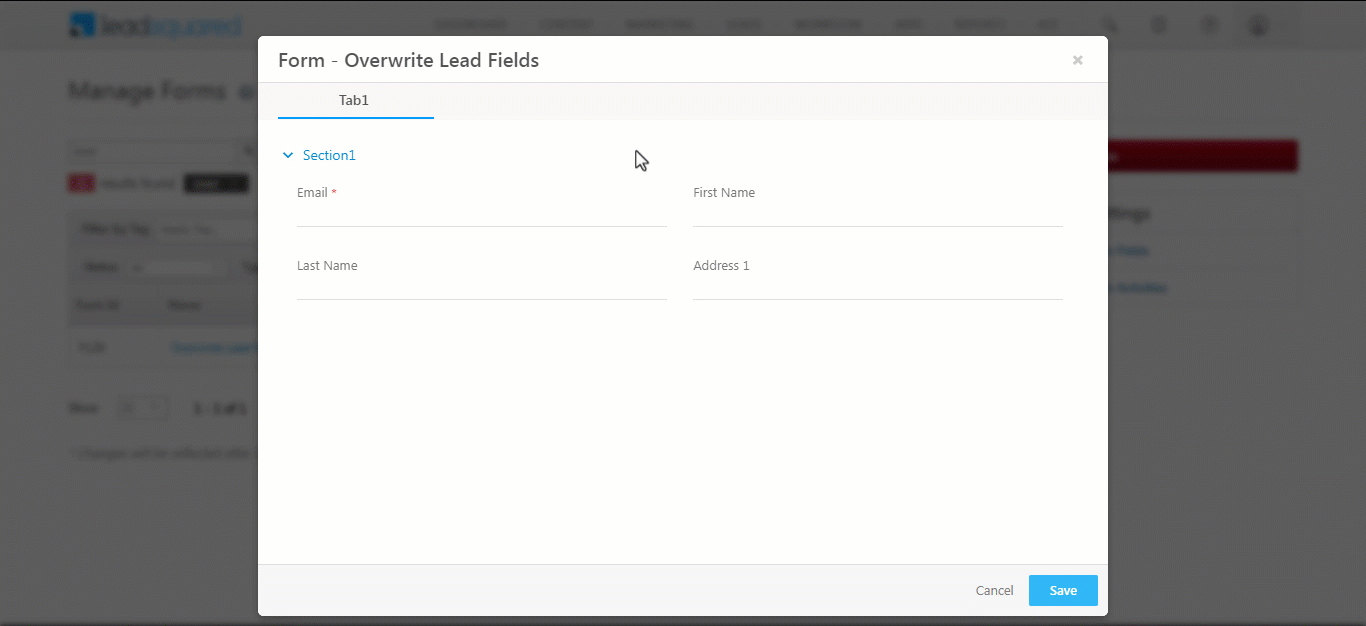
Any Questions?
If you have any questions related to forms that weren’t answered here, please leave comments below. We’ll be happy to help!







Is the behaviour Same across Mobile App Dynamic forms as well?
Hi, Abhishek. Yes, the Mobile App supports the setting, Overwrite lead field based on unique field and its 3 mechanisms.