1. Feature Overview
Schedule your automations to be triggered at regular intervals. You can set up an automation to run every morning and distribute leads based on user availability. You can trigger automations for leads, users, opportunities and non-entities like Lapps. To know more about creating automations, refer to Automation – Feature Guide.
2. Prerequisite
You must be the Administrator of your LeadSquared account.
3. Schedule Automations At Regular Intervals
- Navigate to Workflow>Automation and click Create Automation.
- Select a blank template and then select At Regular Intervals.
- On the Automation starts at regular intervals pop-up window, enter the following data –
- Triggers for: Select the entity you want to trigger the automation for – Leads, Users, Opportunities or No Entities.
- Schedule: Select how you want to schedule the automation – hourly, daily, weekly, or monthly. You can then select how often you want the automation to be triggered. For example, you can schedule it to be triggered every 2 days at 11 am.
- Inclusion criteria: Click Add Conditions to select the criteria required to include the relevant entities. The criteria will differ based on the entity you’ve selected. The gif below uses the example of triggering an automation for all leads in India.
- Notify on failure: Select the user you wish to notify if the automation does not get triggered.
Click Save and build your automation.
Note:
- There is an entity limit for the inclusion criteria you set. If you’ve selected the automation to be triggered for Leads, the number of leads that satisfy the inclusion criteria must be within the limit. If not, the automation will not get triggered. Be default the limits are: Hourly- 2500, Daily – 25000, Weekly – 25000, Monthly – 25000. To change this limit, contact your account manager or reach out to support@leadsquared.com.
- If there no leads that satisfy the inclusion criteria, the automation will not get triggered.
- Only the Triggers for and Schedule field will be available for non entities.
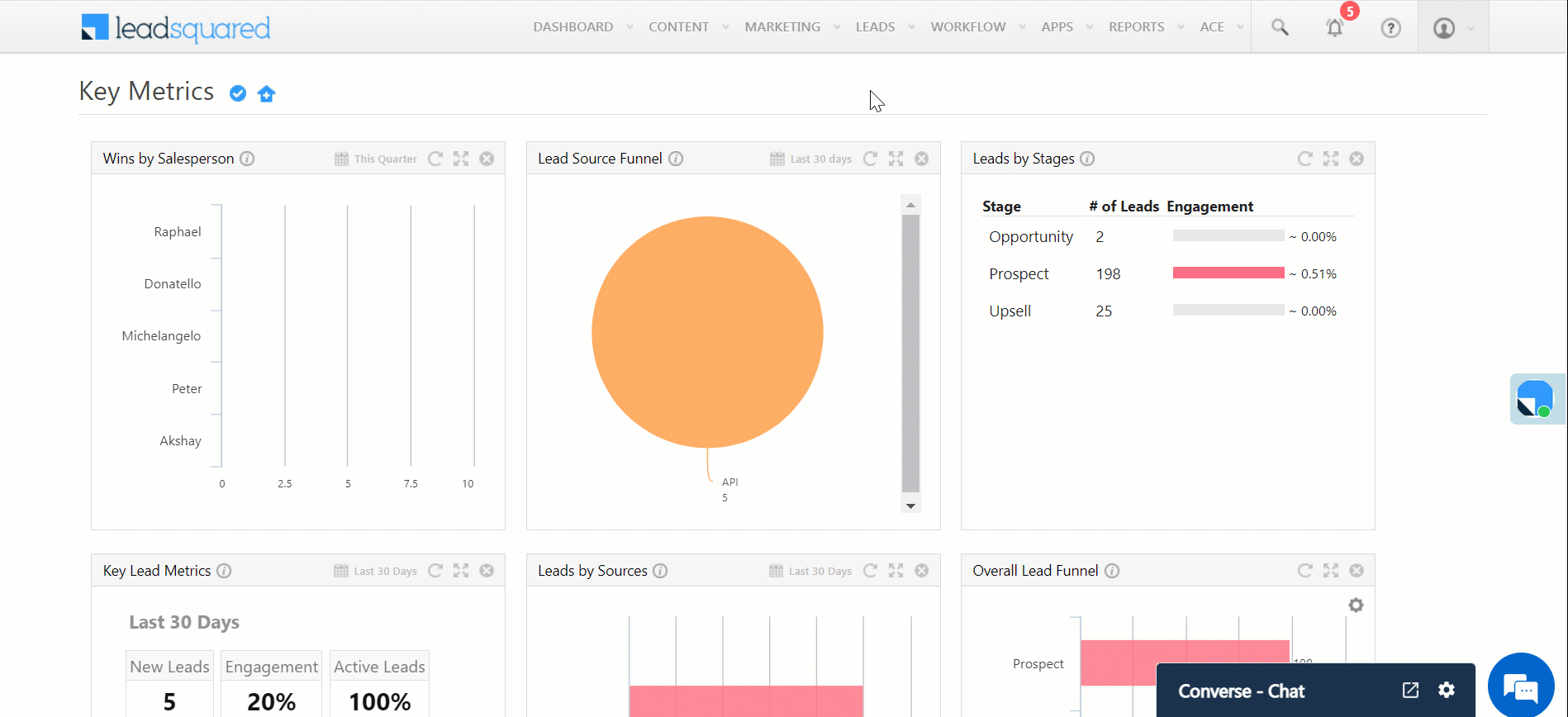
4. Troubleshooting
Issue: The At Regular Interval (CRON) Automation did not trigger on any leads
Issue Description: The automation did not trigger over any leads with the trigger action set to “At Regular Interval,” even though the leads satisfy the inclusion criteria set in the trigger card.
Root Cause: The automation’s trigger action, “At Regular Interval,” has a lead limit of 25,000. If the number of leads satisfying the inclusion criteria exceeds 25,000 at the set interval, the automation will not trigger on any leads.
Solution: Reach out to your account manager to see if a workaround is possible or write to us at support@leadsquared.com.
Any Questions?
Did you find this article helpful? Please let us know any feedback you may have in the comments section below. We’d love to hear from you and help you out!







Will this tigger for opportunity as well ?
Hi, Neel. Yes, the automations can be triggered at regular intervals for opportunities as well.