1. Feature Overview
In LeadSquared, dashboards are set as the default home page for all teams and users. Administrators can also create smart views and set them as the home-page for different teams as well as individual users. With this feature, you can show specific users/teams the accounts, leads, opportunities, activities, and tasks relevant to them, on the home page.
If you’re unfamiliar with the smart views feature, see LeadSquared Smart Views. To learn more about teams, see LeadSquared teams.
2. Assign Home Page to Teams
To assign a smart view that you’ve created as a team’s home page –
- Navigate to My Profile>Settings>Users and Permissions>Teams.
- Hover your cursor over the
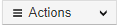 , and click Apply Home Page.
, and click Apply Home Page. - On the Apply Home Page pop-up, alongside the team you want to assign the smart view to, Configure.
- On the Configure Home Page pop-up, from the Select Page dropdown, select Smart Views, and click Save. This will assign the smart view as the home page to that particular team.
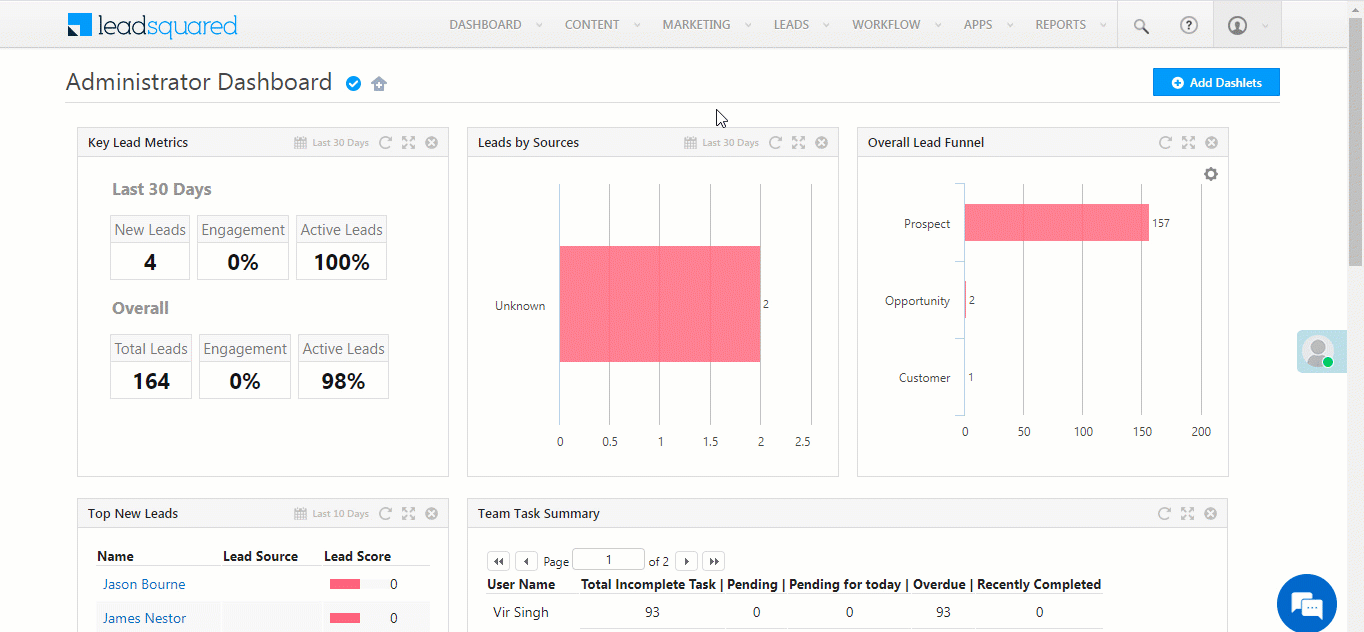
3. Assign Home Page to Users
To assign a smart view that you’ve created as an individual user’s home page –
- Navigate to My Profile>Settings>Manage Users.
- Select the users you want to assign the smart view to by clicking the
 box against their names.
box against their names. - Hover your cursor over the
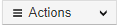 , and click Configure Home Page.
, and click Configure Home Page. - On the Configure Home Page pop-up, from the Select Page dropdown, select Smart Views, and click Save. This will assign the smart view as the home page to those specific users.
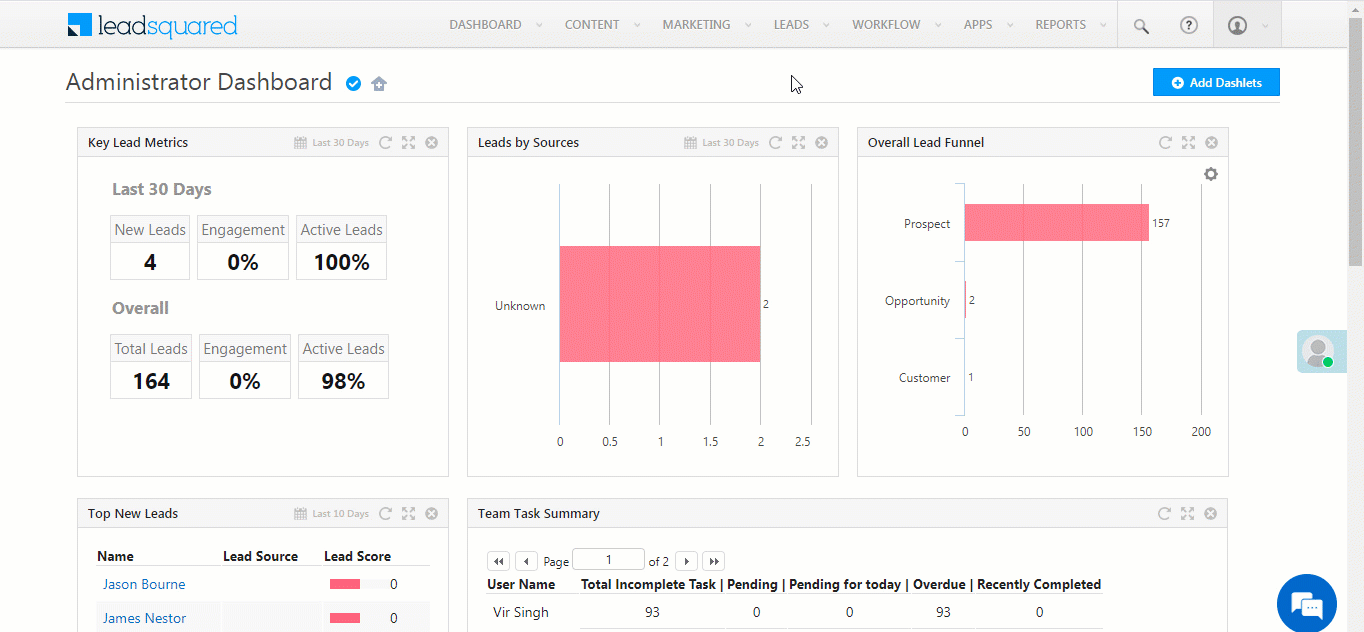
Any Questions?
Did you find this article helpful? Please let us know any feedback you may have in the comments section below. We’d love to hear from you and help you out!







My smart view option is Refreshing since yesterday and i am not able to use.
Hi, Amir. Can you please elaborate on this issue and send a mail to support@leadsquared.com. We’ll help you resolve.