Feature Overview
All events related to your telephony integration are logged and stored in the Telephony Logs section of your account settings.
For more details on Telephony integrations, see –
1. Search and Filter Logs
To navigate to the telephony logs section, from the main menu, go to My Profile>Settings>API & Webhooks>Telephony Logs.
You can filter based on
- Events (Agent Popup, Click 2 Call, Call Log, Call Disposition, etc.)
- Status (Success, Failure, etc.)
- Caller (Universal Telephony Connector, Ozonetel, RingCentral, etc.)
- Date Range (Today, Yesterday, Last 7 Days, Custom Range – can be set to any 7 day period)
Note:
- Customers on the new ESS version (v2) can search the API payloads for data (email, phone numbers, etc.).
- Logs are maintained for the past 60 days.
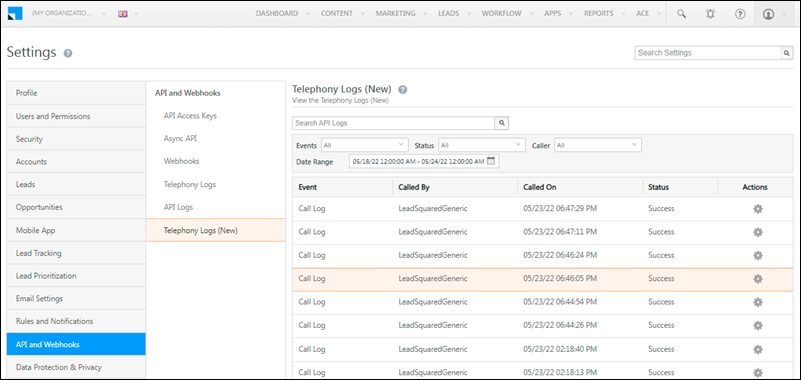
2. View Data
To view the data received for any event, hover your cursor over the settings ![]() icon, and click View Data.
icon, and click View Data.
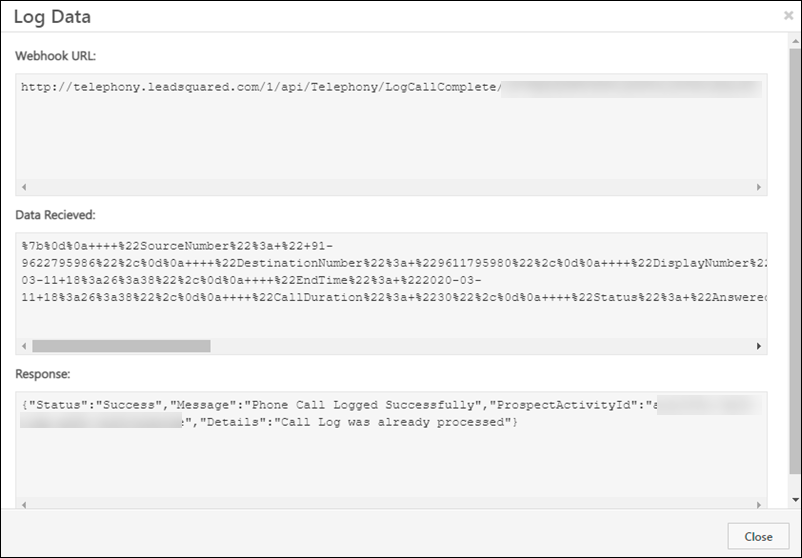
Any Questions?
Leave a comment below if you have more questions. We’ll be happy to answer them.
Was this Helpful?
Let us know if you liked the post and help us improve.






