This automation action enables you to update account fields. You can directly choose a value or use the mail merge option. For example, you can automatically change the stage of an account (from say, ‘Prospect’ to ‘Customer’) when a lead’s stage changes.
Prerequisites
- You must be the Administrator of your LeadSquared account.
- Account actions are only available when the automation is set up on lead and account based triggers.
Set Up Account Action
You can either set up the trigger on a new automation, or on an existing one.
- From the main menu, navigate to Workflow>Automation.
- Click an existing automation, or click the Create Automation button.
- Select a Lead based trigger (new lead, update lead, etc.). To know more, see How to Create a Lead Automation.
- Once you’re done, click Save.
- Click the Yes
 path icon under the automation, click Account Actions, and then click Update Account.
path icon under the automation, click Account Actions, and then click Update Account.
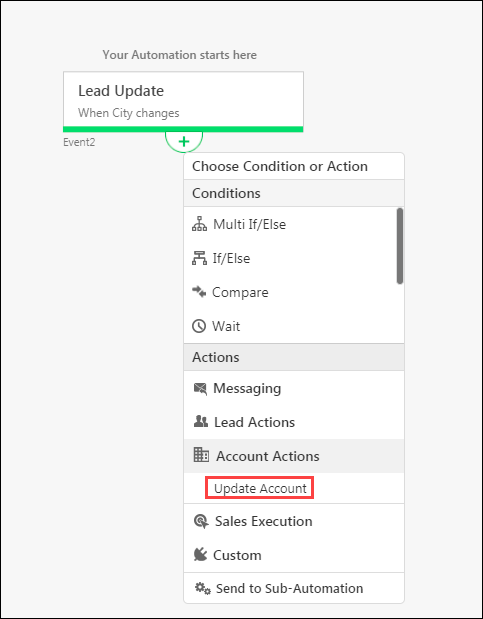
6. Under Account Type, select the account type from the list. To know more, refer to Account Settings.
7. Under Account Field, select the field you want to update.
8. Under Value, you can directly choose a value, or use the mail merge option to dynamically merge a value at run-time.
9. Click Save once you’re done.
10. Publish the automation to make it live on your account.
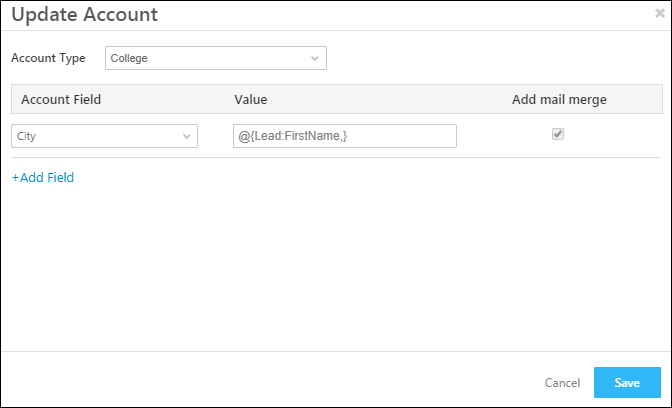
Any Questions?
Did you find this article helpful? Please let us know any feedback you may have in the comments section below. We’d love to hear from you and help you out!






