If you’ve used the New Account or Update Account triggers (see How to Create an Account Automation) in your automation, the following actions are available to you –
- Account Actions
- Notify Account Owner
- Update Account
- Custom
- Call Lapp
- Webhook
Note: If you’re new to the automation feature, visit Automation Home.
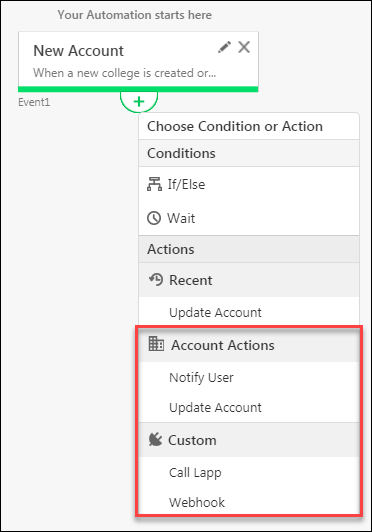
Use cases for these actions include –
- Account Actions
- Notifying an account owner when a new account is added.
- Notifying an account owner to take action when the account stage changes from say ‘Prospect’ to ‘Opportunity’.
- Updating an account field when a new account is added.
- Updating an account field when a related account field gets updated. For example, you could update the account owner when the account stage changes.
- Custom Actions
- Calling a Lapp to perform calculations on account fields.
- Creating a webhook to update an external system with data of an account.
Notify Account Owner
This action lets you send a notification email to the account owner.
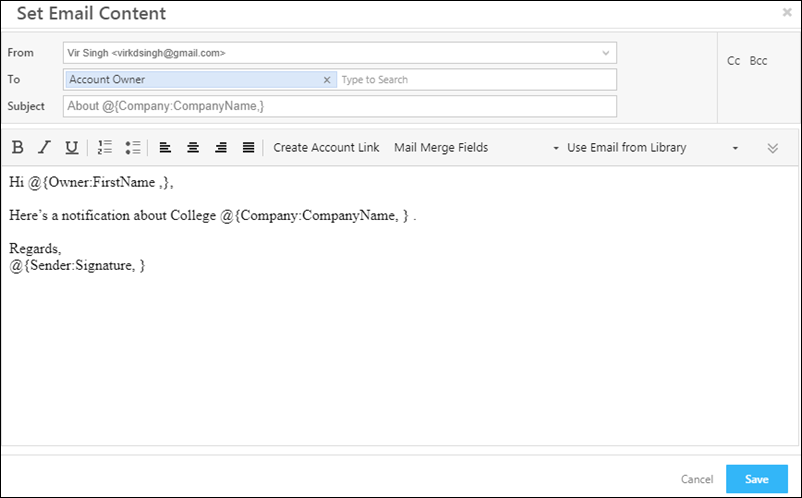
By default, the notification is directed to the account owner. You can add more LeadSquared users to the ‘To‘ field. You can also direct the notification to other users in the ‘Cc‘ or ‘Bcc‘ fields.
You can also mail merge lead fields, owner fields and sender fields into your email content using the mail merge option highlighted below.
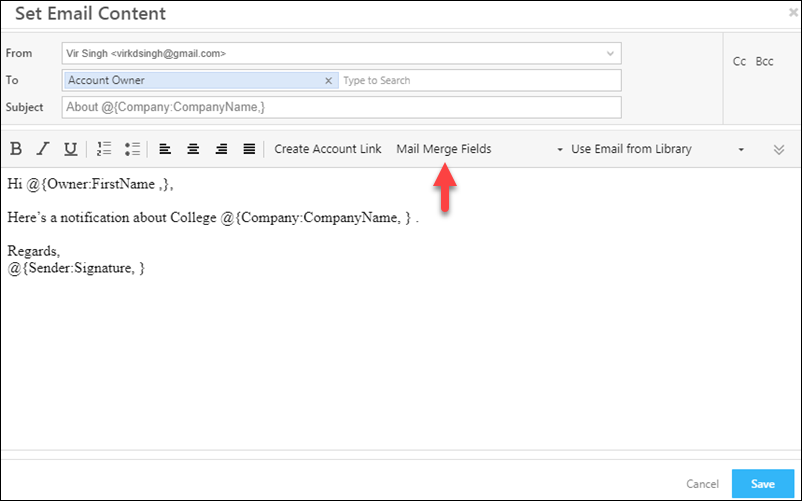
Update Account
This action lets you update an account field. You can directly choose a value or use the mail merge option.
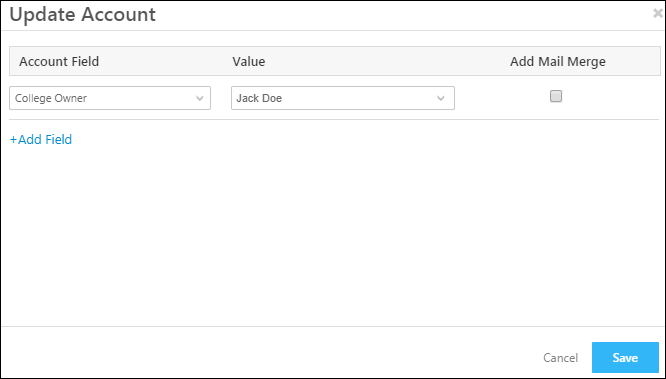
Call Lapp
If you’ve created a Lapp, you can call it in your automation. For more information, see Calling a Lapp from Automation.
Webhook
You can create a webhook and post data to a custom URL.
Under Custom, click Webhook
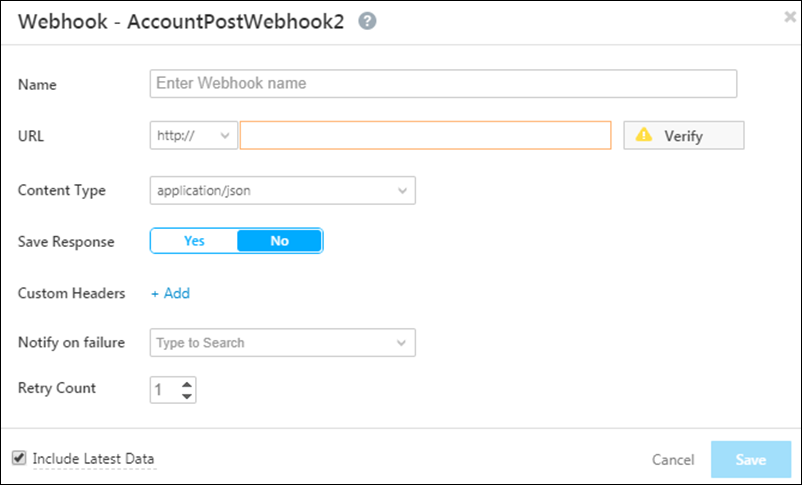
Enter the following details, then click Save.
| Attribute | Description |
| Name | Enter any name for the webhook. |
| URL | Enter the URL you want to post the data to. |
| Content Type | Choose the format you want the data to be posted in. |
| Save Response | Allows you to save the response from a webhook and use it to send dynamic email content or in other automation actions. |
| Custom Headers | For security purposes, you can choose to enter a custom name-value pair in the webhook header and then reject all webhook calls where this header isn’t present. |
| Notify on Failure | Get notified everytime a webhook fails. |
| Retry Count | The number of times you want to retry on failure. |
Any Questions?
Did you find what you were looking for? Leave a comment below if you still have doubts.






