1. Feature Overview
This feature enables you to add a signature field to your form and collect online signatures from your users. It can be used to collect signatures on forms for applications, registrations, terms of service agreements, etc.
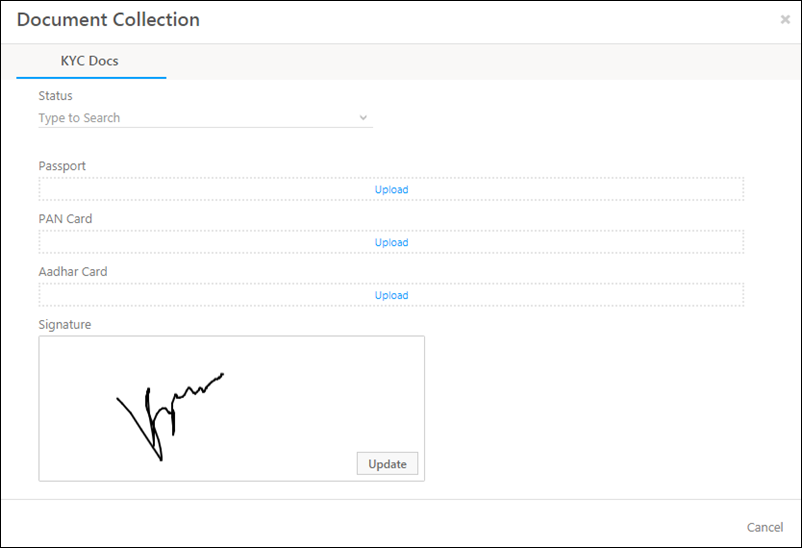
To know more about LeadSquared forms, see How to Create a Form.
2. Prerequisite
You must be an Administrator user of your LeadSquared account.
3. How It Works
Fields where the data type is file/image, can be used as signature fields in the form builder.
- First, create a custom field set with an image type field.
- Next, associate the custom field set with an activity or lead.
- Add the custom field set to your form, and configure the image type field as a signature field.
3.1 Create a Custom Field Set with an Image Type Field
Create a custom fieldset with at least one field of type file/image. For details, see Custom Field Set.
3.2 Associate the Custom Field Set with a Lead or Activity
For more information, see
3.3 Add the Custom Field Set to Your Form and Configure the Image Field
- Create a new form or edit an existing one (for more information, see How to Create a Form). If you associated the custom field set to an activity, be sure to include the relevant activity type in your form.
- Add the custom field set to your form.
- Select the field (image type) you want to use to collect signatures. On the Configure Field properties pane on the right, click Special Properties.
- Click
 to enable Use As Signature.
to enable Use As Signature. - On the top right of the page, click Preview. Click the signature field to input a signature. End users can –
- Click Clear to erase the signature.
- Click Confirm to save the signature.
- Click Update to sign again.
- Click Publish when you’re done.
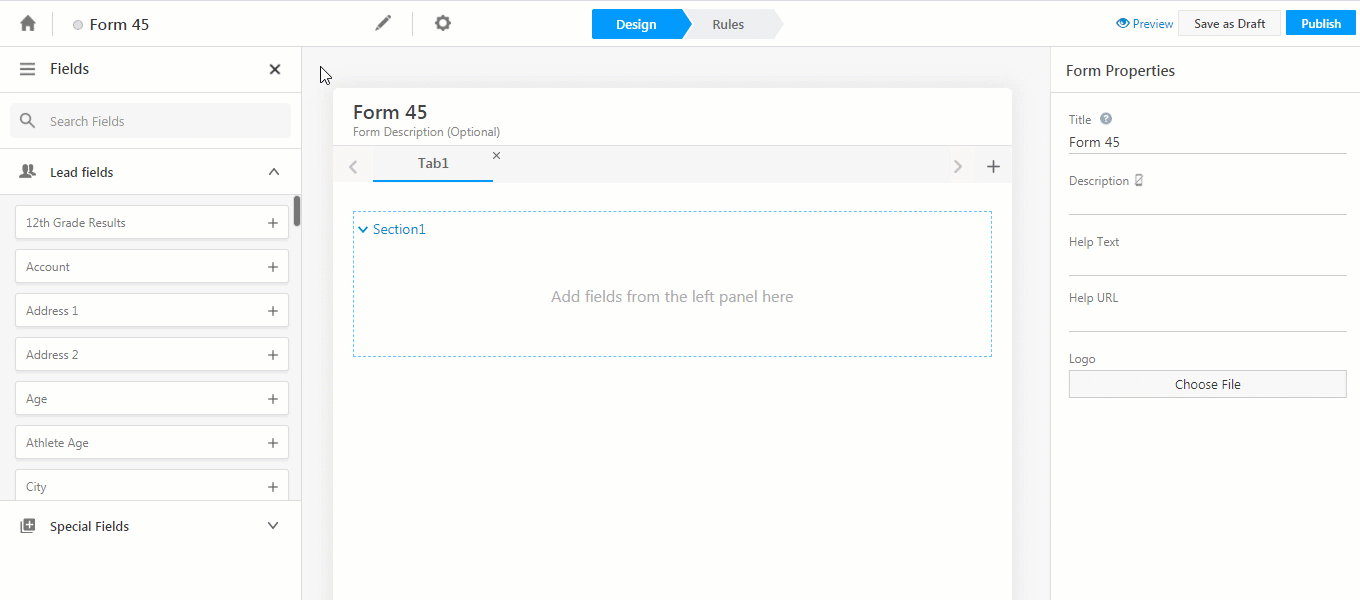
Any Questions?
If you have any questions related to this feature, please leave a comment below. We’ll be happy to help.






