You can now give your leads the choice to opt-out of being tracked by LeadSquared. This is possible through the ‘Do Not Track’ system lead field.
The functionality is part of a list of other settings* aimed at helping you remain compliant with GDPR.
*See Data Protection and Privacy Settings.
Default Behaviour
The ‘Do Not Email’ field is empty (contains no value) by default for all leads.
Since the data type is Boolean, the field can have 2 possible values –
| True | Web and email activities for the lead will not be tracked.
|
| False | Web and email activities are tracked and posted on the respective leads. |
Updating the ‘Do Not Track’ Value
Whenever the ‘Do Not Track’ field gets updated, an activity will be posted. This will reflect in the activity history on the lead details page.
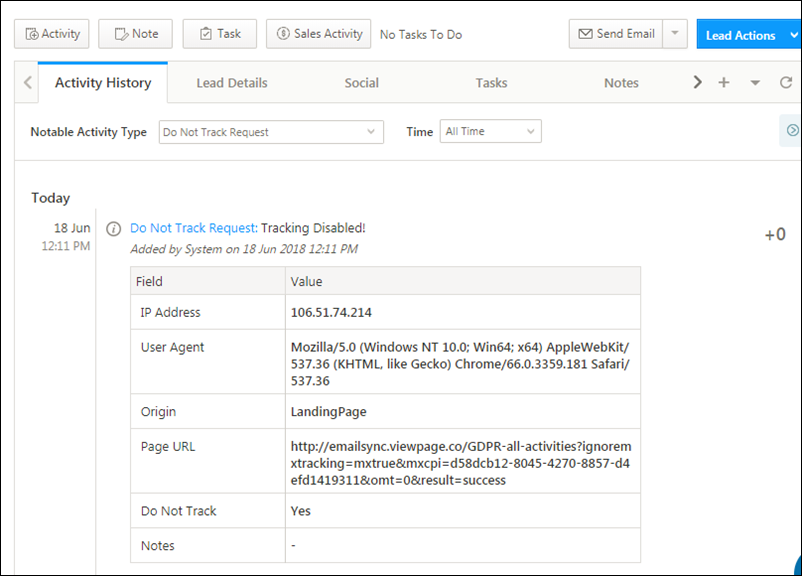
There are a few ways you can update the ‘Do Not Track’ field –
1. Lead add and edit forms
By default, the ‘Do Not Track’ field will be in the hidden section. You can drag and drop it into your forms by navigating to My Account>Settings>Leads>Lead Forms. For more information, see Lead Form Customization.
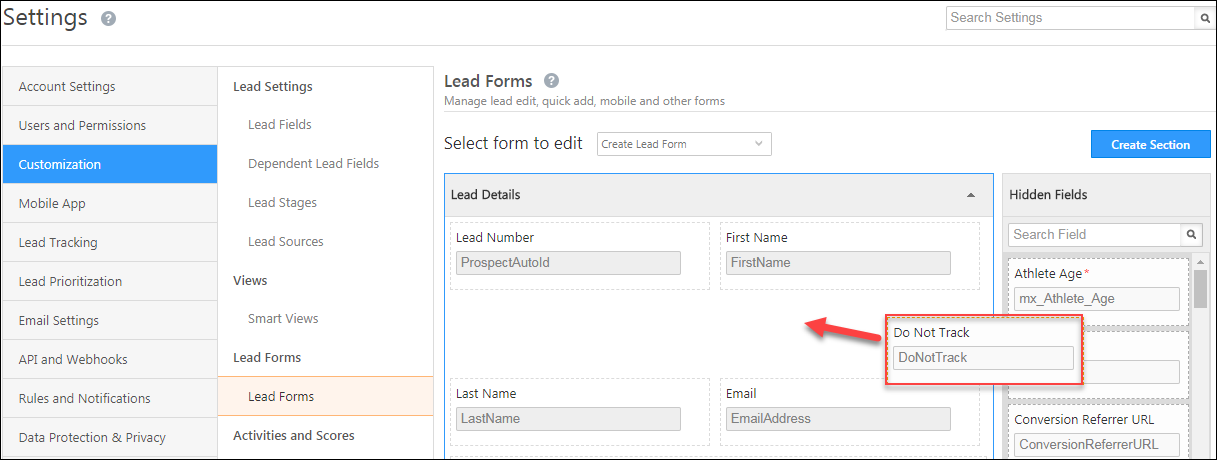
Once you add the field to a form and create or edit a lead, the field will automatically be marked ‘False’.
2. APIs, lead import, landing pages, automation and rules
Like other lead fields, the ‘Do Not Track’ field can be updated in any of these ways.
3. Cookie consent banner
The cookie consent banner will only be shown to leads with the ‘Do Not Track’ field empty.
- When a lead clicks the ‘Accept Cookies’ option on the banner, the ‘Do Not Track’ field will be updated to ‘False’ and web and email activities will be tracked.
- The ‘Deny Cookies’ option will update ‘Do Not Track’ to ‘True’, in which case web and email activities won’t be tracked for that lead.
4. When a lead submits a personal data protection request
You can configure personal data protection settings by navigating to My Account>Settings>Data Protection & Privacy>Personal Data Protection. This setting creates a landing page in your account through which leads can choose to view, edit or delete their personal information. They can also choose a ‘Do Not Track” option on the landing page form – this option automatically updates the ‘Do Not Track’ lead fields to ‘Yes’.
For more information, see the personal data protection section of Data Protection and Privacy Settings.






