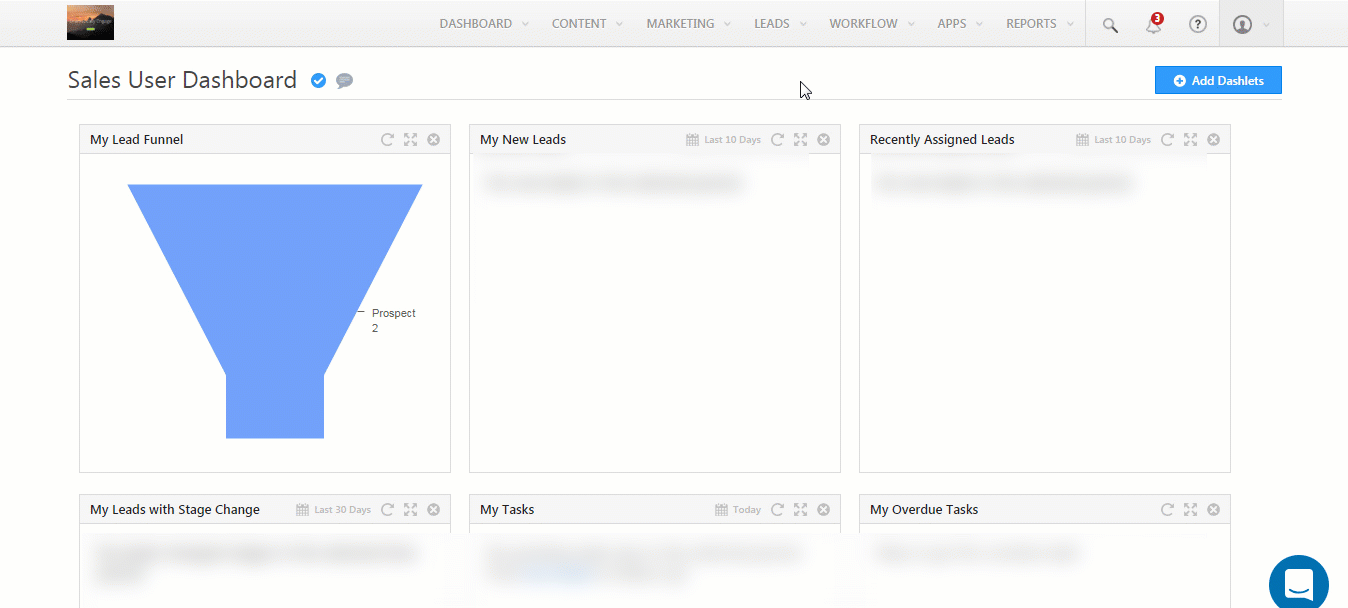Group managers can create lead automations for their own sales groups. This is beneficial for organizations that want their managers to create automations as well, instead of reserving the permission solely for admins.
If you’re new to the new automation feature, Automation Home is the best place to start.
Note: This feature is available on demand. If you want to enable it for your LeadSquared account, contact support@leadsquared.com.
Example Use Case
Let’s say you create a sales group consisting of a group manager and a number of sales users. You want to create an automation that sends notifications to users in the group everytime a new lead is created and assigned to them.
With the group level automation feature, you can now give the group manager permission to directly create this automation, as appose to asking your administrator user to set it up.
Prerequisites
1. Send a request for this feature to support@leadsquared.com.
2. Enable the Create Automation permission for the group manager (this feature can be configured by Administrator users only).
- Navigate to My Account>Settings>Users and Permissions>Sales Groups.
- Click Create if you want to create a new sales group or Edit (under the settings
 wheel) alongside an existing sales group.
wheel) alongside an existing sales group. - On the pop-up, navigate to the Managers tab and mark the Create Automation* permission as Yes.
- Click Save.
*The ‘Create Automation’ permission can only be enabled when both ‘View all leads of a group’ and ‘Modify all leads of a group’ permissions are enabled.
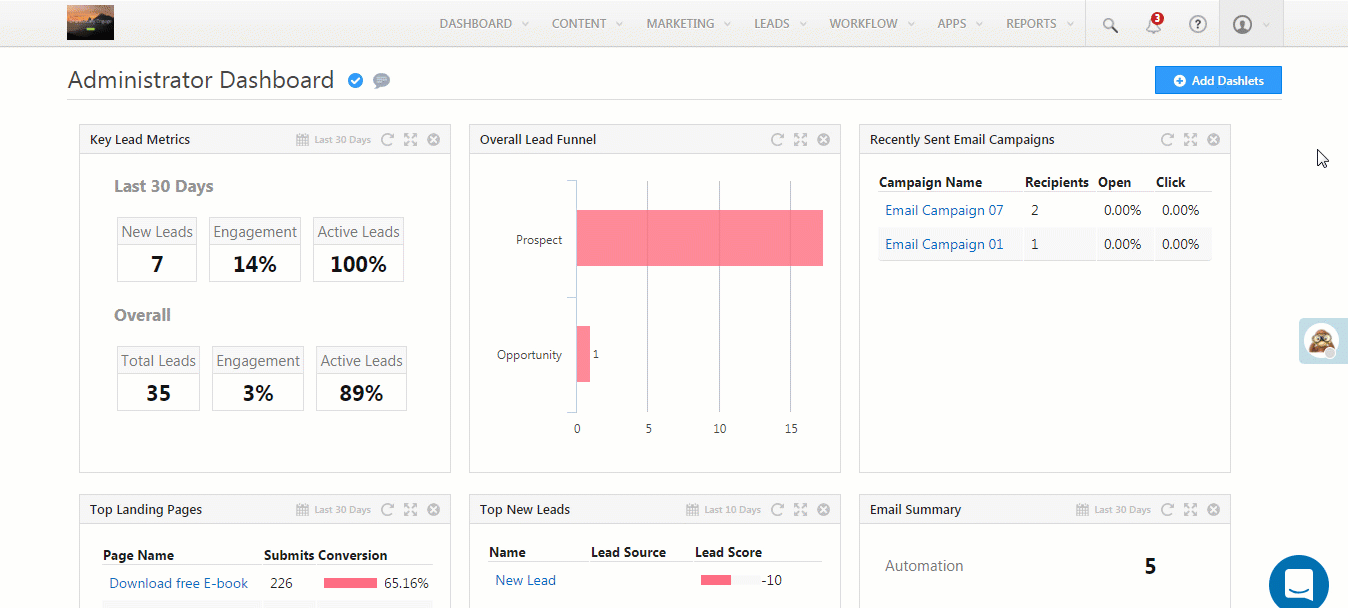
Once enabled, sales group managers will see the Automation option appear on the main menu of their accounts (WorkFlow>Automation).
How It Works
Once the prerequisites are met –
- While selecting an automation trigger, Administrator users will see the option of creating automations for all leads or for sales groups only.
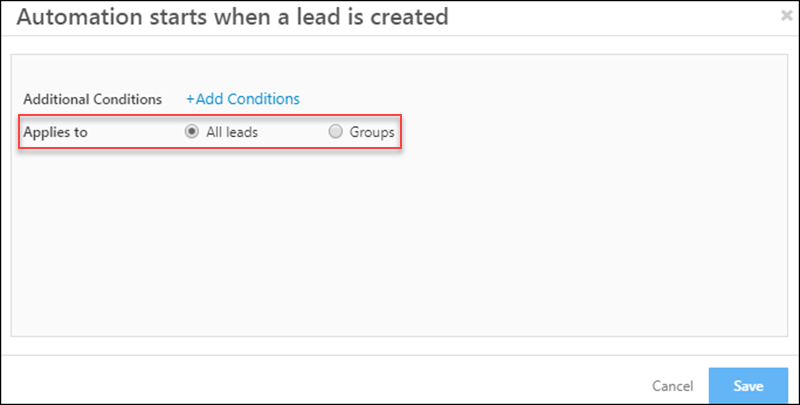
- On selecting a trigger, sales group managers will only be allowed to create automations at the group level for the groups where –
- They are managers
- They have ‘Create Automation’ permissions.
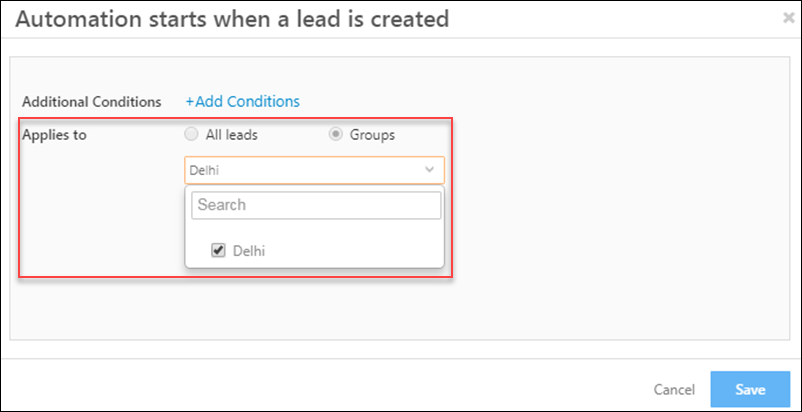
Note:
- Once set up, a group automation will only trigger for leads where the lead owner is part of the sales group the automation was created for.
- Group managers can only create automations using lead automation triggers (lead create, lead added to list, etc.) and not on user automation triggers.
How to Create a Group-Level Automation
Assuming you’re the manager of a sales group –
- Navigate to WorkFlow>Automation.
- Choose an automation template or build an automation from scratch.
- Select the sales group(s) you want to create the automation for.
- Create the automation using the appropriate trigger, conditions and actions.
- Publish the automation.
This example shows the group level automation described in the example use case above (users in the group are notified when new leads are created).