1. Feature Overview
Field Intelligence provides tools for real-time reporting and visual analytics to help admins and managers monitor their field users’ productivity and movement throughout the day from the LeadSquared web app or mobile app. It includes the following key tools:
- Distance Travelled Report – Track how far users travel each day using GPS-based calculations.
- Field Force Insights – Get a breakdown of your users’ check-in/out status, working hours, routes, and device details directly from your LeadSquared Web and Mobile App.
- My Teams – Monitor your team’s individual activity directly from your LeadSquared Mobile App and connect with them instantly via call, SMS, or WhatsApp.
- Device Binding – Secure app access by binding each user to a single approved device.
With Field Intelligence, you can:
- Visualize users’ daily routes, distance travelled, check-ins, tasks, activities and customer visits.
- Understand how users’ work hours are spent: on travel, customer interaction, or idle time.
- Contact the user directly from the LeadSquared Mobile App.
- View user activity on an interactive map for better field oversight.
- Ensure data security by binding a user to one device.
| Distance Travelled Report | Field Force Insights | My Teams | Device Binding | |
| Availability | Web Only | Web & Mobile | Mobile Only | Web Only |
| Enablement | Enabled automatically along with Field Intelligence | Enabled automatically along with Field Intelligence | Must be enabled separately after enabling Field Intelligence | Must be enabled separately after enabling Field Intelligence |
| Access | Admins, Sales Managers, Sales Group Managers / Reporting Managers, Sales Users (determined by the user’s role) | Admins, Sales Managers, Sales Group Managers / Reporting Managers, Sales Users (determined by the user’s role) | Sales Group Managers / Reporting Managers | Admins |
2. Prerequisites
- Users must have the LeadSquared Mobile App installed on their device, and location permission access must be enabled. To know more, please refer to Location Tracking on LeadSquared Mobile.
- Admins must enable location tracking permissions for their users:
- Navigate to Settings>Mobile App>Permissions.
- Under Location Tracking, enable all the permissions.
- To get data with highest location accuracy, refer to
- Ensure that Track Location is enabled for relevant Custom Activities.
- Navigate to Settings>Leads>Custom Activities & Scores.
- Click the edit icon alongside the relevant activity and ensure that the Track Location box is checked.
- On the mobile devices, users must have Notifications turned on for the LeadSquared Mobile App.
- Enable user check-in in your account for location tracking and distance calculation:
- Navigate to Settings>Users and Permissions>User Check-in.
- Enable the Show check-in widget to web users setting.
- All mobile users must Check-In/Check-Out daily for the system to effectively track their location and calculate the distance travelled during the day. Distance calculation will not be initiated for the day if the mobile user has not checked in.
- Admins must set up an automation that automatically checks out users at the end of the day if they haven’t done it manually. Refer Auto Check-In/Check-Out for Mobile.
- To post an activity on completing a task, associate an activity to a task type. To learn more, refer Task and Activity Completion.
3. Distance Travelled Report
The Distance Travelled Report helps you monitor the daily travel of your field users through GPS data captured by the LeadSquared Mobile App. Displayed in a tabular format, it consolidates travel information across users, enabling better estimation of travel expenses and reimbursements.
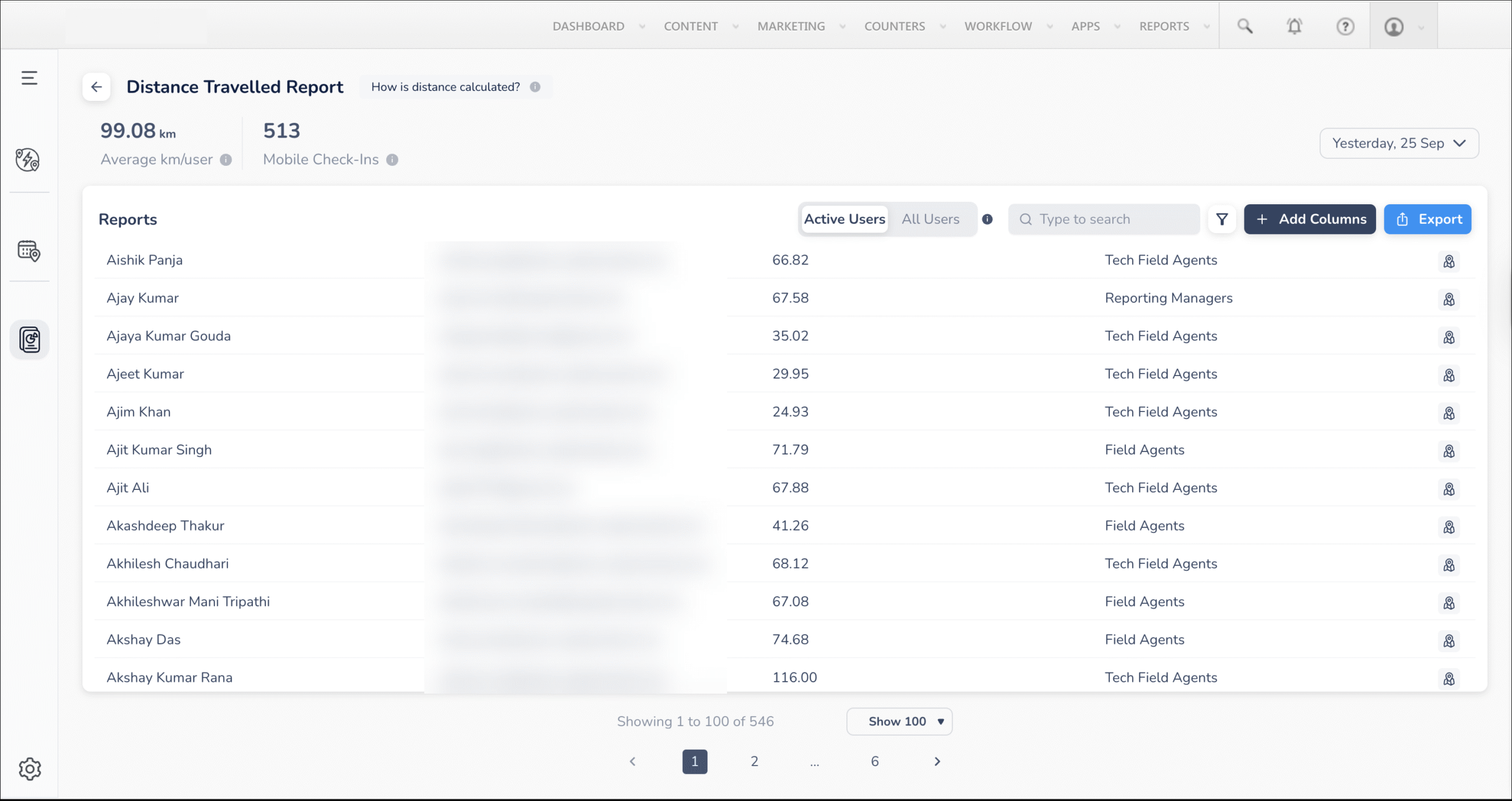
4. Field Force Insights
When Field Intelligence is not enabled, the Location History Tracker Report lets you monitor your field sales users’ daily activities. With Field Intelligence, Field Force Insights provides admins and managers a detailed, real-time view of each user’s day on the LeadSquared Web and Mobile App.
It enables tracking of check-ins and check-outs, viewing live route maps and total distance travelled, monitoring time spent working, traveling, or on breaks, exporting user data, and accessing device details.
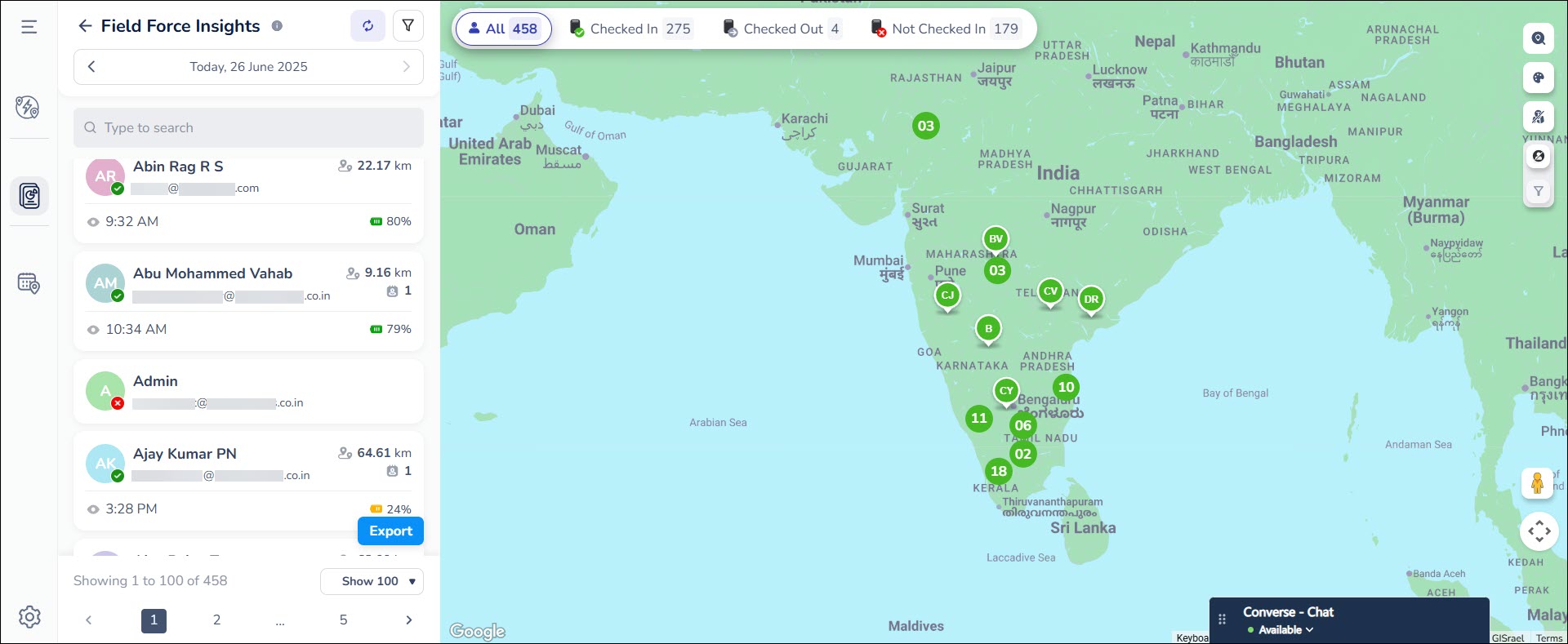
5. My Teams
The My Teams feature on the LeadSquared Mobile App empowers sales group managers or reporting managers to monitor team performance in real time, right from their mobile device. With My Teams enabled, you can —
- View check-in/check-out status and travel summaries of the users directly reporting to you.
- Track KPIs of users such as leads added, tasks completed, and opportunities created.
- Instantly contact the users via call, SMS, or WhatsApp.
This mobile-only feature is especially useful for managers on the move, offering a quick snapshot of team activity and availability throughout the day.
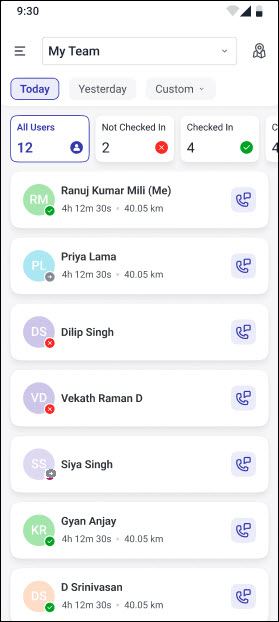
6. Device Binding
Device Binding is a mobile security feature that locks each LeadSquared Mobile App login to a single, registered device. It safeguards sensitive business data, ensures accurate location tracking, and blocks unauthorized access. When a user logs in, their first device is automatically bound; any attempt to log in from another device is blocked until an admin approves or resets the binding.

Any Questions?
We’d love to answer your questions or hear your own unique use cases. Feel free to share your experiences in the comments section below.






