1. Feature Overview
The lead score is a qualification metric that tells you how active/engaged your leads are. It helps your sales team determine which leads are most interested in buying your product or service.
The lead score is calculated by assigning points to your lead’s actions/activities (e.g., responding to your email campaigns, visiting your website/landing pages, etc.). It’s the sum of all the activity points throughout the lead’s history.
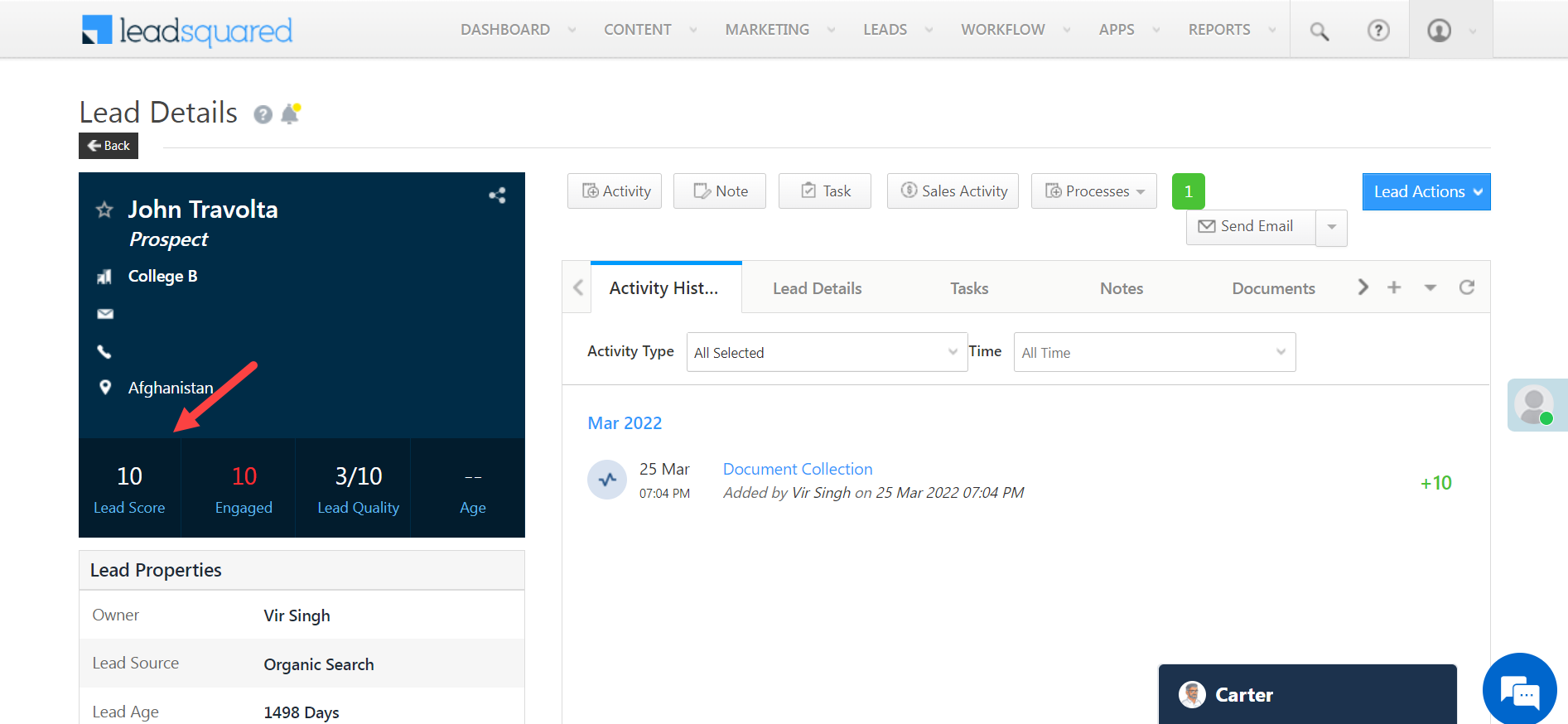
2. How It Works
Some activities are available by default on your LeadSquared account. These activities are common across industries. E.g., Emails – Bounced/Link Clicked/Opened, Phone Calls, Website Visits, etc.
You can also add custom activities to your LeadSquared account. This allows you to create and assign scores to new activities specific to your industry. For example, if you’re in the education industry your custom activities may be attending a seminar, completing a payment, campus visit, etc. If you’re in the finance industry your activities may include updating KYC documents, submitting cheques, accepting payments, etc. To know more, see Custom Activities and Scores.
For example, suppose you have configured your LeadSquared account with the following Lead Scores –
| Email Open | 02 |
| Email Link Click | 05 |
| Webpage Visit | 02 |
| Landing Page Visit | 05 |
| Landing Page Submission | 10 |
| Unsubscribed Email | -20 |
When activities are posted on leads, the Lead Score is updated automatically on the Lead Details page. You can view the activity performed by the lead on the Lead Details page.
Now, if your lead has opened your email(02), has clicked the link in your email(05), visited your webpage (02), and visited the landing page (05), the lead score will be 2+5+2+5=14.
3. How to Edit Scores
Follow these steps to edit activity scores –
- From the LeadSquared Dashboard hover your cursor over to My Account. Click on Settings>Leads>Core Activities and Scores. A window containing core activities and the scores assigned against each of them will appear.
- On the top right corner, click Edit.
- Make the required changes and then click Save.
To know more, see Custom Activities and Scores.
When activities are posted on leads, the lead score will be computed based on the scores you’ve assigned.
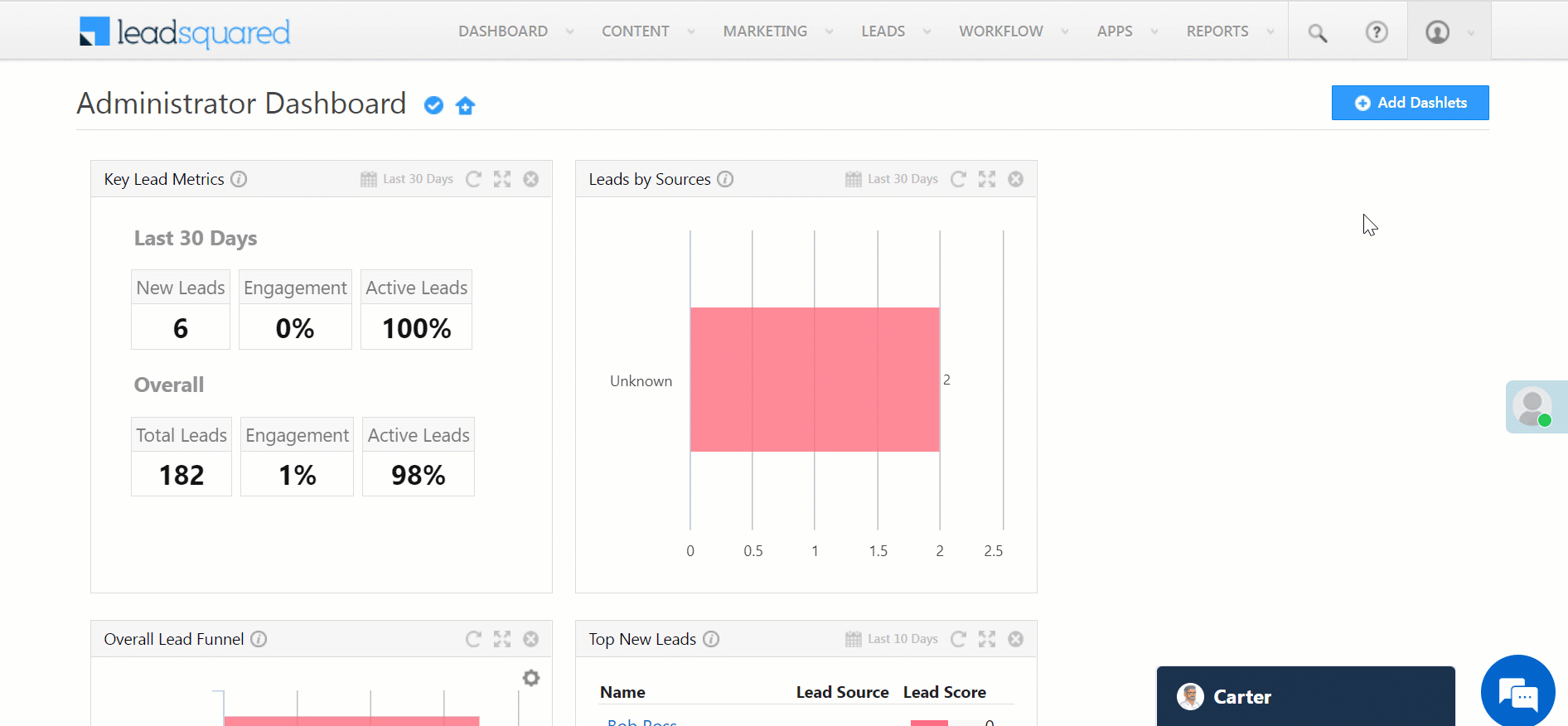
4. Next Steps
You can use the Lead Score as a filter to categorize leads using the Advance Search option. You can then easily transfer these leads into a list using Manage Lists. This way you can send out respective email campaigns, perform tasks and manage activity based on how engaged your leads are.
Smart Views allows you to view your leads, activities, and tasks on one page. You can customize Smart Views to include the Lead Score.
Any Questions?
Do you have questions or issues with the content in this article? Let us know in the comments section.







Is there a way to reset lead score to zero on previous year leads to start reworking on them?
Hi, Mansi.
You can reset the lead score to zero using a Lead Reset API. However, all the activities posted on the lead will also be deleted.
Will manual import with attribute value as ‘0’ wont work?
Hi, Mansi.
You cannot import lead score values. As a workaround, you can create a custom field with the updated lead score values.