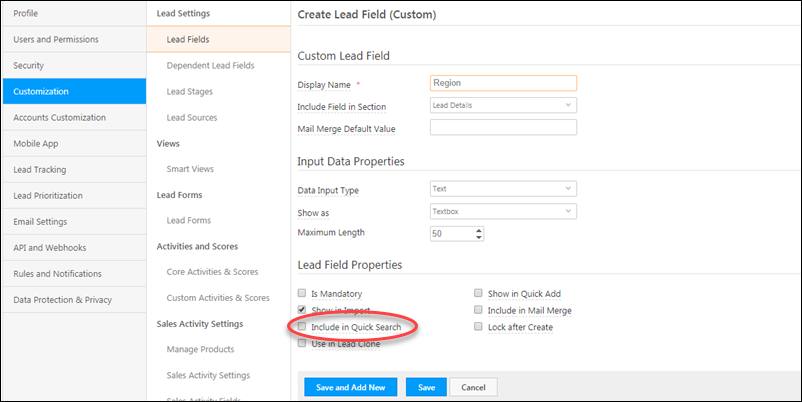We’re out with new features and enhancements across the web platform. Here are some highlights –
- Custom field sets can now be used in lead fields.
- Dropdown type fields now support a large number of values.
- You can now create recurring tasks and custom actions on tasks.
- We’ve updated the account import summary report with the status of each record.
- We also made a few other notable enhancements detailed in the release notes below.
Custom Field Sets and Lead Management
1. You can now associate custom field sets directly with lead fields. So for example, instead of attaching a lead’s identification documents to a document collection activity, you can upload them directly to a lead field.
For more information, see Adding Custom Fields Sets to Leads.
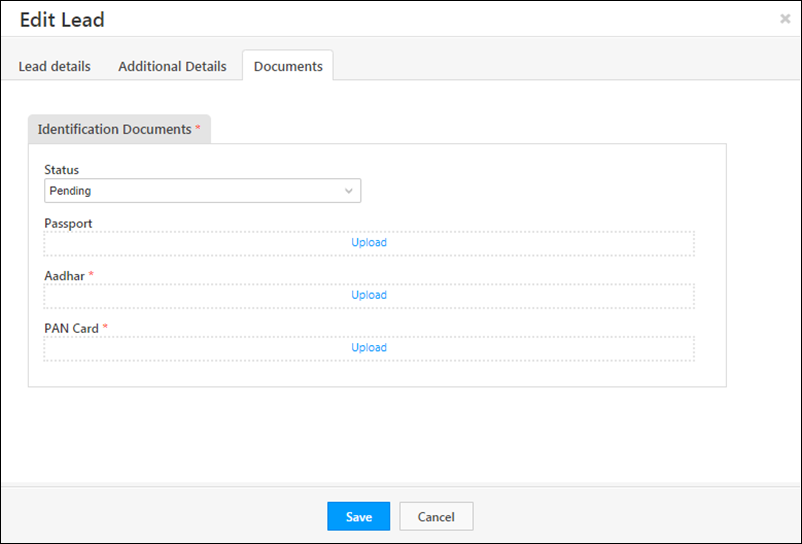
2. Dropdown type fields for leads and activities now support up to 1,00,000 values. So you can now import (via CSV) a large list of schools, locations, banks, etc. as values for your dropdowns. See Large Options Set for details.
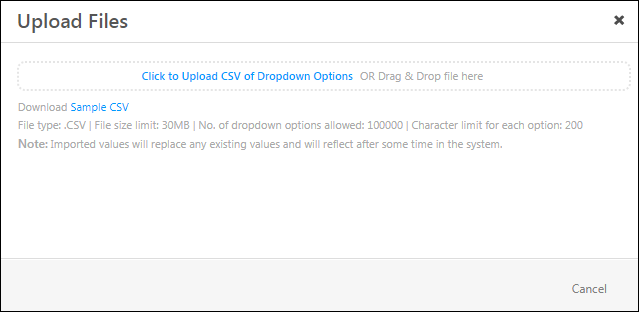
3. New date filters have been added to advanced search to support future date ranges –
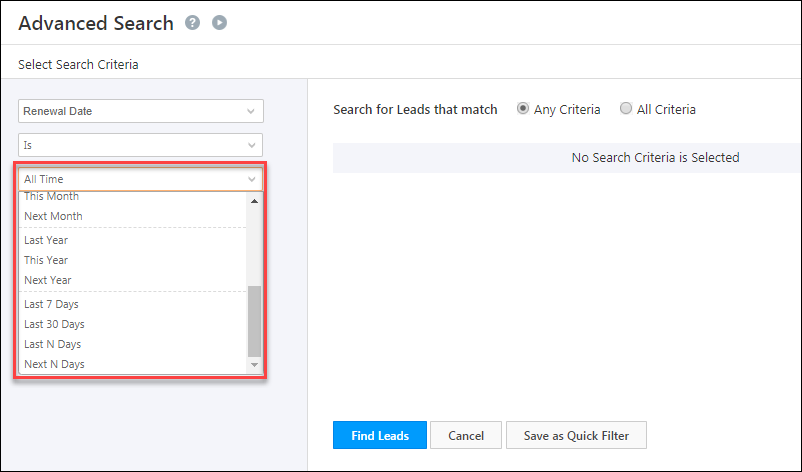
4. Two new data types have been added to activity fields – Multi-select dropdown and Product.
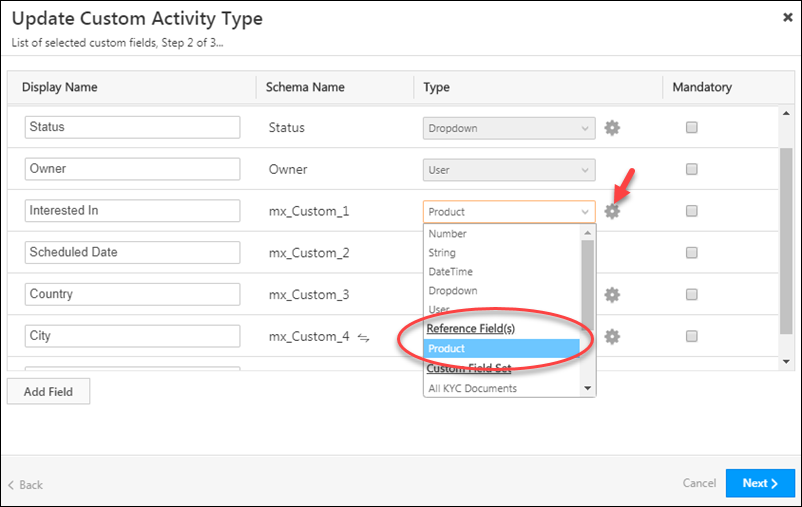
Tasks
1. Now set up recurring tasks for tasks you perform daily, monthly or at any regular interval.
For more details, see the ‘Recurring Tasks’ section of How to Create Tasks.

2. There’s a new connector available in the Apps Marketplace (under UI customization) that helps you create custom actions for your tasks.
For details, see Custom Task Actions Connector.
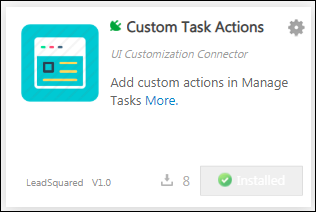
3. Now drag and drop tasks across users in different timezones. This feature requires you to navigate to Manage Tasks>Calendar View>Day View>Enable calendar for multiple users. For more information, see How to Create Tasks.
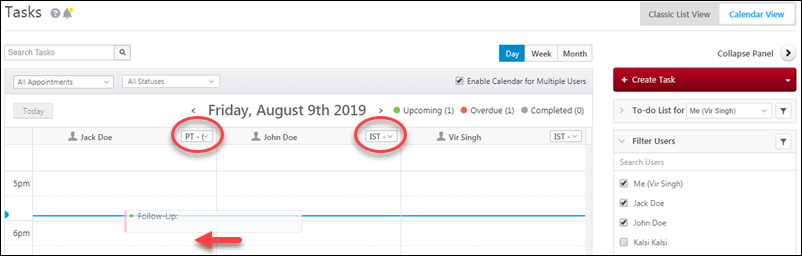
4. We added new time-based filters to the grid on the Manage Tasks page to help you find tasks quicker.
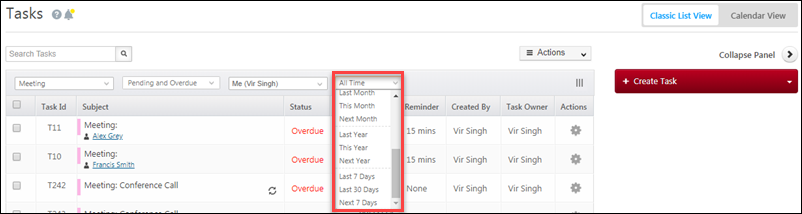
5. You can now customize the tasks grid in Smart Views to display lead fields alongside task fields. On a Smart Views task tab, hover your cursor over the Actions menu, then click Select Columns.
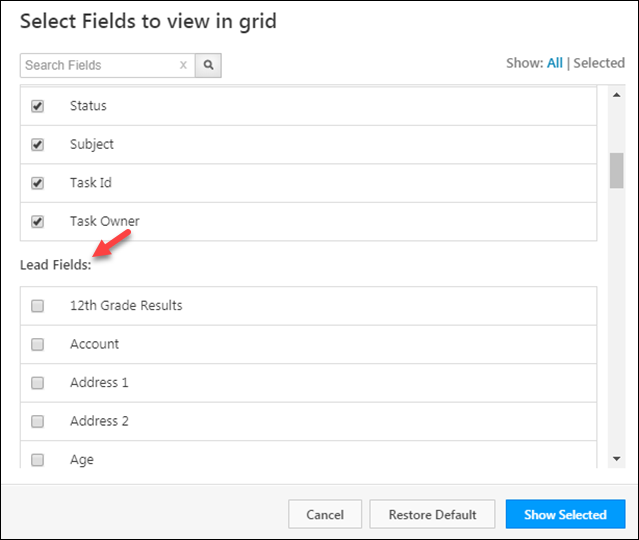
Accounts
We’ve added two new columns, ‘Import Status’ and ‘Import Message’, to help you discern how each record was processed.

Enhancements on ESS Accounts
1. Advanced Search is available on the Manage Accounts page.
2. Account-based tabs can be created in Smart Views.
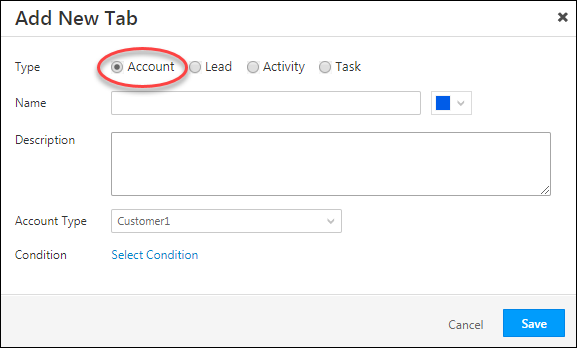
3. Now customize the lead fields you want to include in quick search on the Manage Leads page. Navigate to My Profile>Settings>Customization>Lead Fields, and when you create or edit a lead field, click the Include in Quick Search checkbox.
Note: This feature is only valid for text type fields.