We’ve added a new security setting, enhanced dynamic forms with a custom success message and made some changes across tasks, telephony and lead import.
1. Force Logout All Users
You may want to force logout users from your account for a number of possible reasons –
- LeadSquared may have added new features/enhancements or you may have opted for additional features or a change of plan. Sometimes, this requires users to log back in.
- If you suspect that your account has been compromised, you can force log-out all users as the first safety precaution.
- Some users prefer not to log out of their accounts which may pose security risks.
The option is available under security settings. For details, see LeadSquared Security Settings – Login Settings.
2. Forms and Processes
Let’s suppose you’re creating an activity or task through a form, and you want to set the activity location as the user’s city. For this and similar use cases, you can now mail merge user fields with lead, task and activity fields. The option is available under form rules.
For more information, see How to Create a Form.
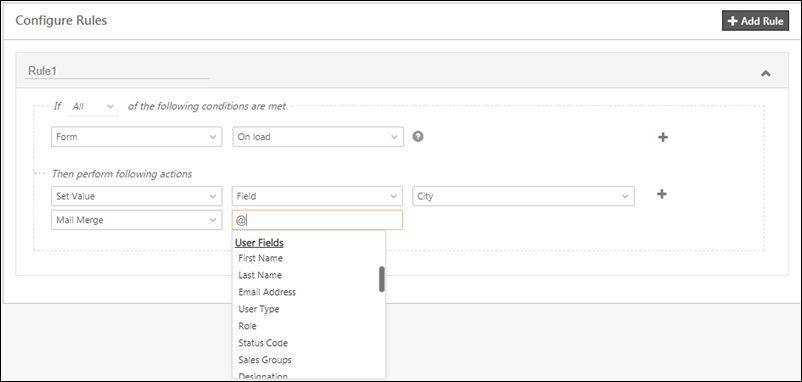
We’ve introduced a new option that lets you display a customized message on form submission. The option is available in the Show Form action in the process designer.
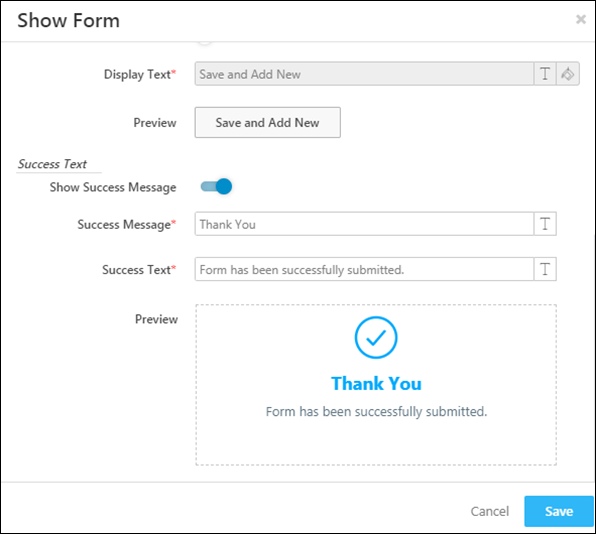
3. Telephony
Users who’ve configured the Agent Panel through any telephony connector can now enable/disable the softphone from the user profile page.
- Navigate to My Profile and click Edit.
- Scroll down the page and select/de-select the checkbox alongside Is Softphone Enabled.
- Click Save.
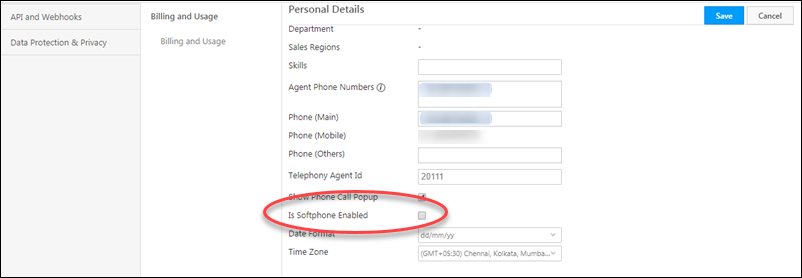
The agent pop-up can be configured to take you directly to the lead details page when you receive calls from a lead’s number. If the lead doesn’t exist, the create lead form will automatically appear. This feature isn’t available by default. Contact us at support@leadsquared.com to enable it for your account.
4. Tasks
Group managers can now modify tasks for all users within their sales groups. If you want this functionality enabled for your account, contact us at support@leadsquared.com.
5. Lead Import
The lead import report has been enhanced to show additional details under the ‘import status message’ column. It will include information on whether the lead was created or modified during the import. If you want this enhancement to reflect for your lead imports, contact us at support@leadsquared.com.






