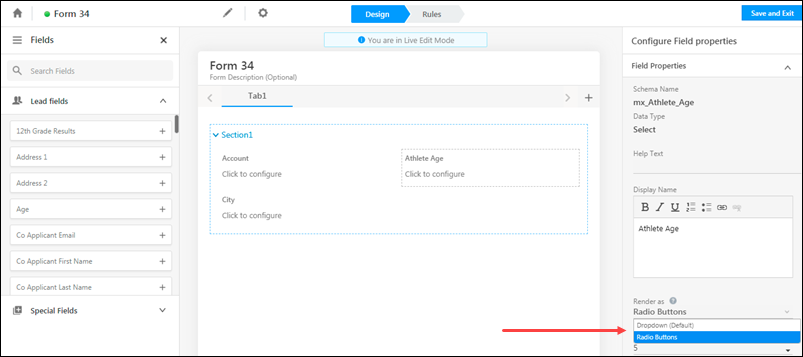The latest updates for our app, which is available on the Apple AppStore.
Nudge Connector
The LeadSquared Nudge Connector sends nudges (push notifications) to your user’s mobile devices for various events, such as Lead Create, Upcoming Tasks, New Opportunity Creation, Activity Completion, etc. You can also create nudge templates for custom events.
Through this connector, you can –
- Close More Leads – Help your users achieve their goals by sending reminders and important updates as nudges.
- Engage Your Team – Help your team prioritize key tasks with custom messages, program highlights and policy updates.
- Personalize Notifications – You can customize nudges with templates that include text as well as images.
To know more, please refer to Nudges Connector.
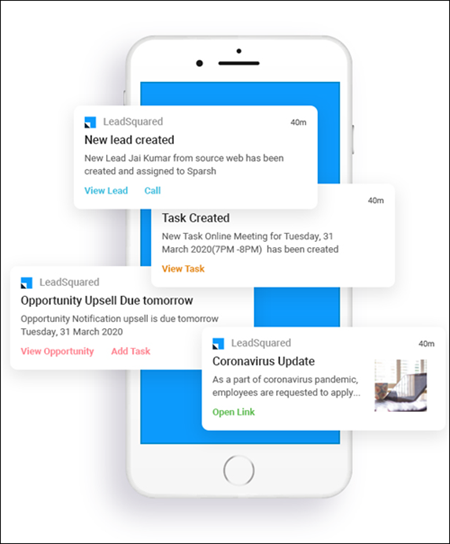
Mobile Screen Quick Actions
You can now perform up to four quick actions from your mobile screen, without having to open the LeadSquared app. To do this –
- Long tap the LeadSquared App on your mobile screen.
- Then, from the following actions, you can see the top four most performed actions on your app –
- Add Lead
- Add Task
- Add Activity
- Opportunities
- Accounts
- Leads Near Me
- From the list of actions, tap on the action you want to perform.
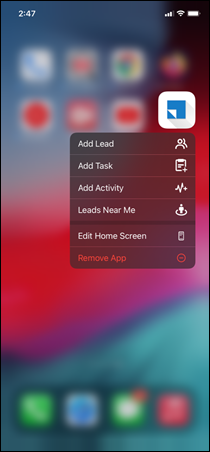
Sign-up Users Without Access to Email Inboxes
You can now enable users who don’t have access to email inboxes, to log in to your LeadSquared account. This will help you sign-up external vendors, delivery partners, or third-party service providers. To know more, please refer to Sign-up Users Without Access to Email Inboxes.
Opportunity
The URLs entered in a string/text type opportunity field will automatically be displayed as a hyperlink on the Opportunity Details screen.
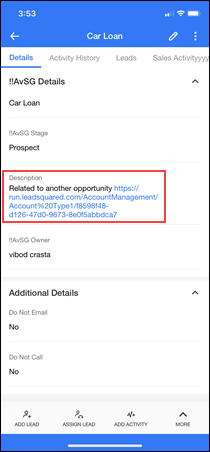
Dynamic Forms
- Duplicate Lead Detection – When entering duplicate lead details, you will now be able to view the lead details of the original lead on the same screen.
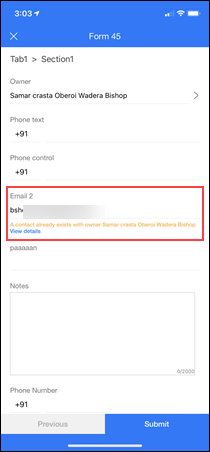
- Dropdowns – You can now render dropdown options as radio buttons. To do this…
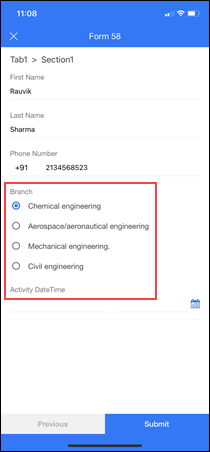
To renders dropdown options as Radio Buttons, from the web app –
- Navigate to Workflow>Manage Forms.
- Against the form you’re looking to edit, hover your cursor over the
 icon, and click Live Edit.
icon, and click Live Edit. - From the right panel, click Field Properties.
- From the Render As dropdown, choose Radio Buttons.
- Then, click Save and Exit.