1. Feature Overview
Send simple messages using the plain-text editor in your email campaigns for high deliverability – plain text emails get higher click and open rates because they’re spam filter friendly and also work better for non-traditional email inboxes.
Plain-text emails do not contain any graphic elements or files in them. You can add mail merge fields in your emails to make them personalized. Plain text emails will reach the recipient without getting filtered out as junk emails. To know more about the best practices while creating LeadSquared email campaigns, see
Note:
- While sending email campaigns using the HTML editor, create a text message along with the HTML. This is a mandatory requirement to meet the CAN-SPAM guidelines. If the HTML message is not delivered for any reason, the text email is sent to the inbox of the recipient. To know more, see HTML Editor.
- To know more about creating email campaigns, see Create and Schedule Email Campaigns.
- To know more about the email campaign editor, see BEE Editor.
2. Prerequisite
You must be the Administrator or the Marketing User of your account.
3. Send Plain Text Emails
- Navigate to Marketing>Email Campaigns.
- Click Create Email Campaign.
- Under How would you like to create Email?, select Use Plain-Text Editor.
- Click Next.
- Once you can view the plain-text editor, enter the relevant text message.
- Customise your emails by inserting the mail merge fields under Email Personalization.
- Before proceeding to the next step, you must first send this email for review to another email address. To do so, under Send Test Emails, enter the email ID.
Note:
- The plain-text email editor does not support any images, links, or files in the email.
- Sending test emails is mandatory.
- You can also add mail merge fields in the email’s subject.
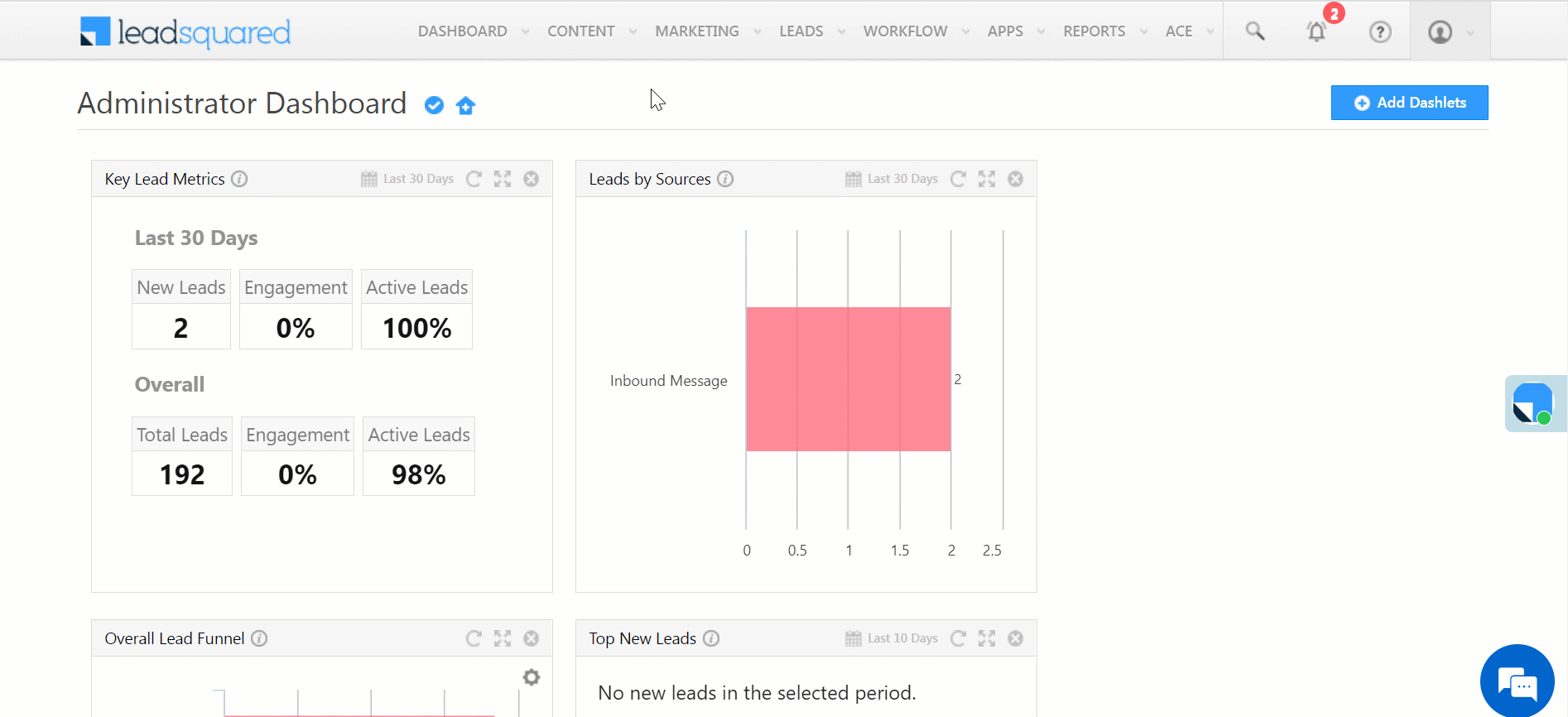
Any Questions?
Leave a comment below if you have more questions. We’ll be happy to answer them.






