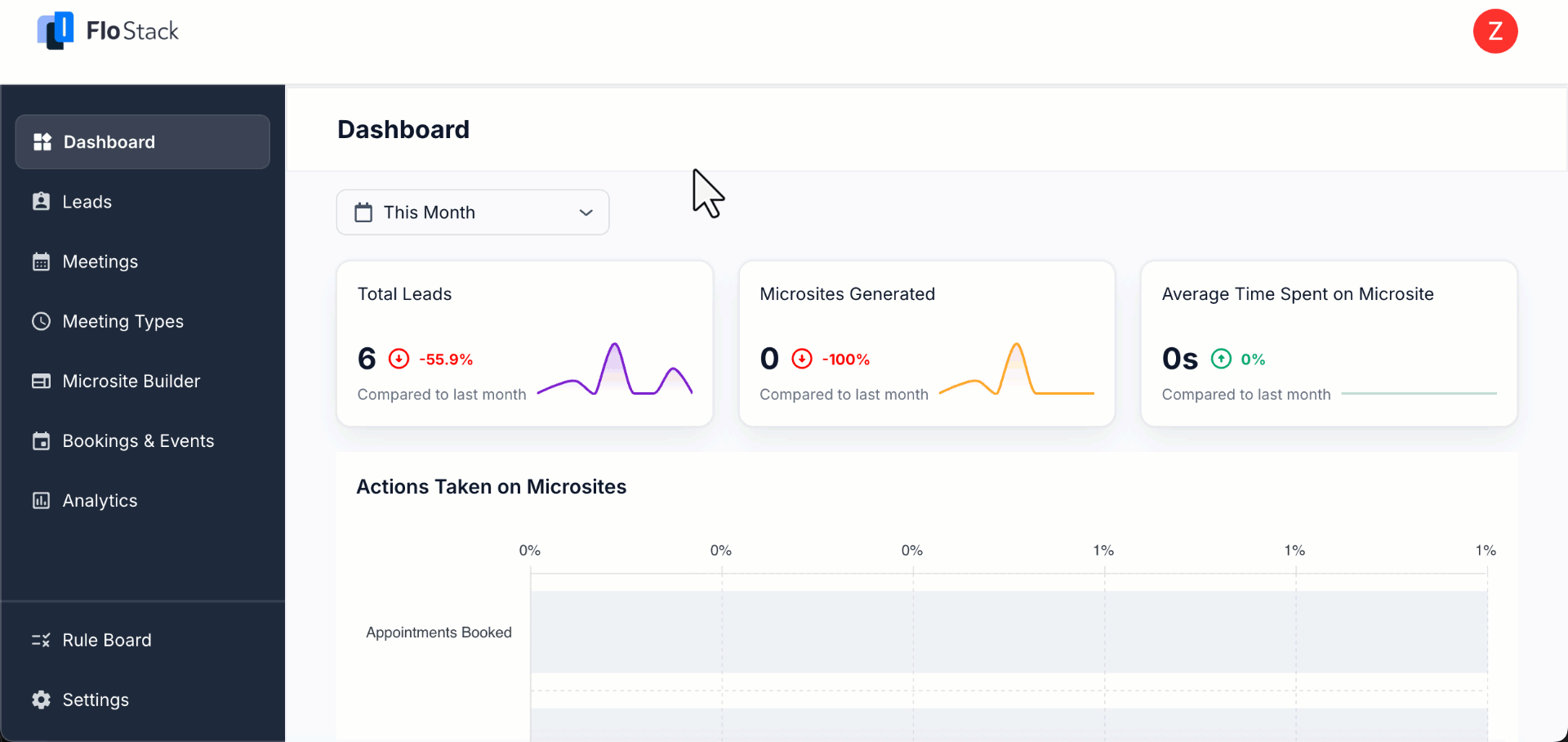1. Feature Overview
FloStack is a lead-qualification and routing layer that connects multiple lead intake channels to the appropriate conversion paths—such as personalized microsites, event microsites, and booking links—and applies routing and prioritization logic to ensure the right leads reach the right advisor at the right time.
It addresses the routing gap in acquisition workflows, where prospects arrive with intent, but neither they nor the organization can always determine the correct next step. Using lead context and decision rules, FloStack automatically guides each visitor to the appropriate content and action surface—whether that means speaking with an advisor, attending an event, or booking a meeting directly. This enables teams to scale qualified conversions without manual triaging or fragmented handoffs.
Usecase
In a typical customer-acquisition funnel, say for example, admissions:
- Visitors do not always know whether they should request counselling, register for an event, or directly book a meeting.
- Organizations struggle to direct leads to the correct next step without manual intervention.
- Teams often lack visibility into which leads have high intent and which ones require nurturing.
FloStack addresses this by using a decision-based architecture that automatically routes each lead to the correct experience. The goal is to eliminate ambiguity for both the prospect and the internal teams handling them.
Lead Intake Sources
FloStack currently accepts lead data from website forms. All incoming submissions are passed to a central routing unit for evaluation.
After capture, FloStack can automatically send an email containing the relevant microsite link, regardless of where the lead originated.
Rule Board (Decision Layer)
The Rule Board is responsible for determining the next step for every lead. It evaluates attributes such as:
- Lead source
- Program or course interest
- Location preferences
- Request for counselling vs self-service
- Intent to visit the campus or participate in an event
- Previous interactions
Based on rules and conditions, the Rule Board selects one of several conversion experiences.
Conversion Experiences
|
Experience Type |
Ideal Scenario |
Action Outcome |
|
Personalized Microsite |
Lead is exploring and requires information before speaking to an advisor |
Meeting booking via calendar |
|
Event Microsite / Events Listing Page |
Lead prefers attending an event or campus visit rather than requesting a call |
Event registration |
|
Direct Booking Links |
Lead is ready to speak immediately and does not require additional content |
Calendar booking |
Each experience provides structured information and CTAs suited to that specific stage of decision-making.
Post-Booking Workflow
Once the lead completes a booking or event registration:
- A Meeting booked status is generated.
- The booking is synced with downstream systems (CRM, LMS, payment systems, etc.).
- Post-booking steps can be triggered, including:
- Orientation information
- Details/document upload
- Payment or enrollment procedures
This ensures that the conversion journey continues after the initial booking.
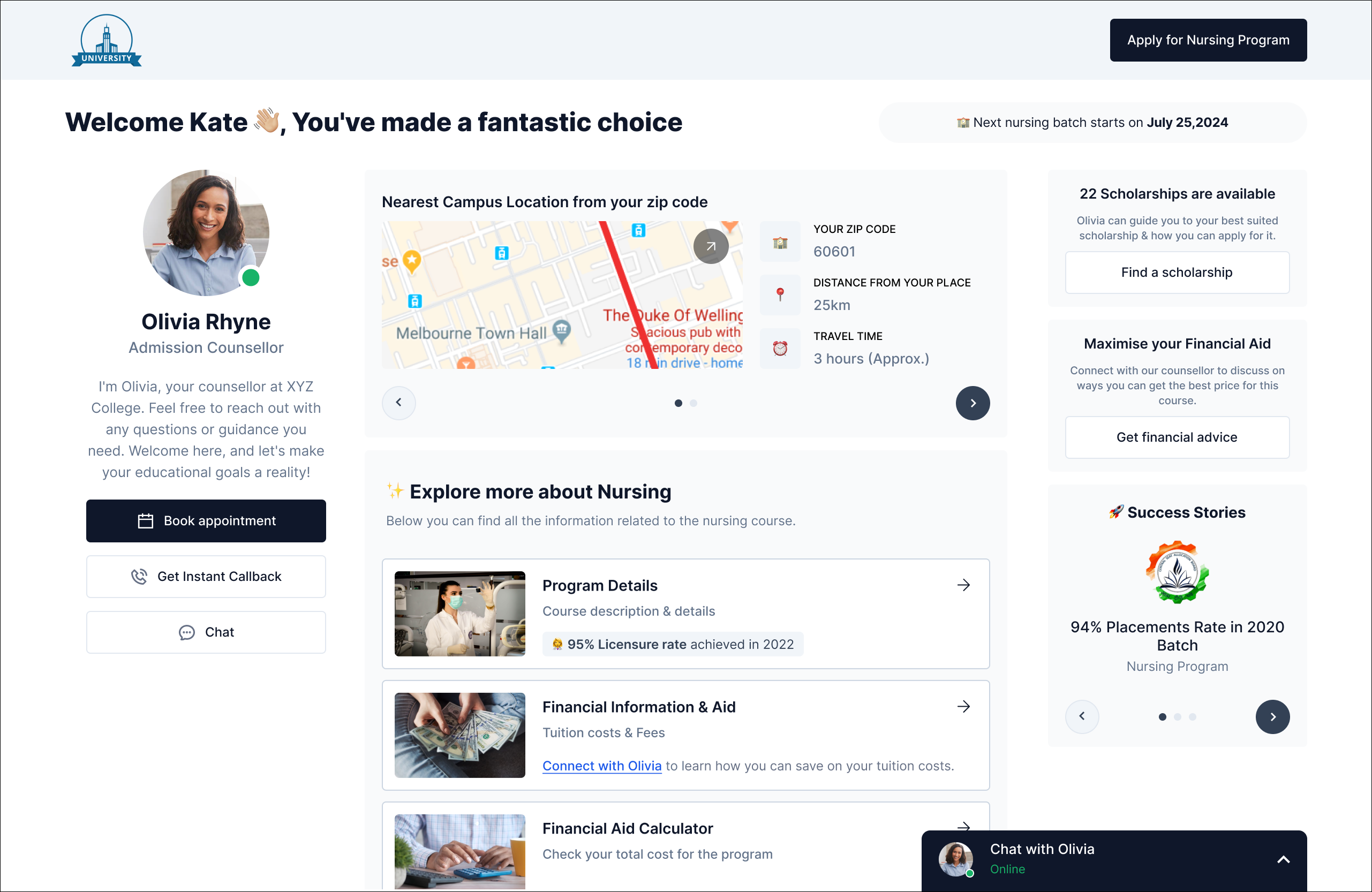
2. Set Up Your Workspace on FloStack
3. Set Up Your Profile and Calendar on Flostack
Setting up your profile and calendar in FloStack helps establish credibility, enhances your professional presence, and ensures seamless lead assignment.
- My Profile – Upload a profile photo, bio, and welcome video for leads.
- My Integrations – Sync your preferred calendar with FloStack.
- Manage Availability – Define your working hours, time zone, buffer times, and advance booking rules.
For detailed setup instructions, refer to this article: Set Up Your Profile and Calendar on FloStack.
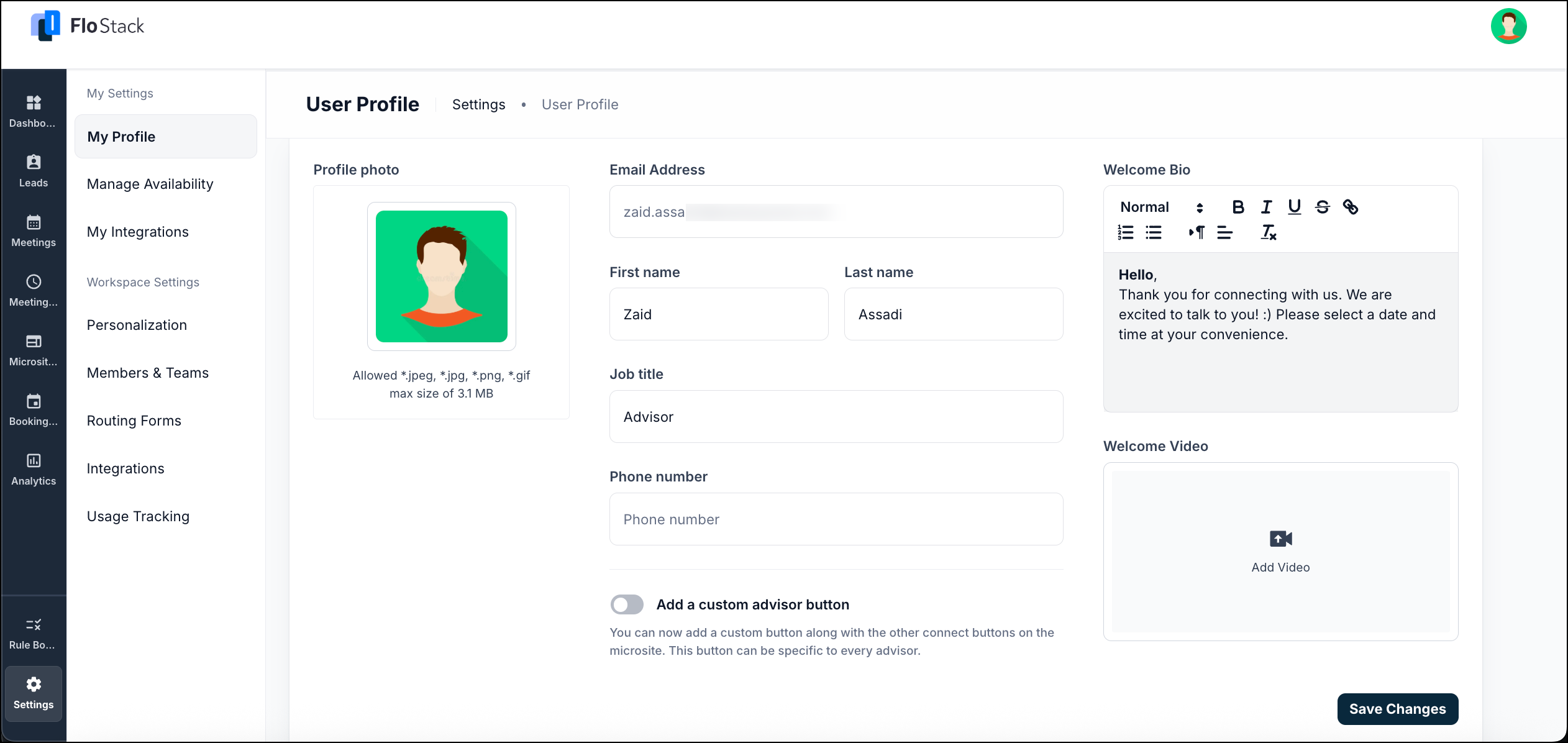
4. Create Meeting Types
The Meetings Type feature in Flostack enables users to define and manage different categories of meetings with tailored scheduling rules. It supports instant scheduling, allowing users to specify availability for specific purposes, while controlling duration, time slots, visibility, and participant capacity.
Meeting types can be one-on-one or group meetings, and can be virtual (with calendar integration) or in-person. This ensures smooth scheduling, prevents conflicts, and improves the overall attendee experience.
For detailed setup instructions, refer to this article: Flostack Meeting Types.

5. Bookings and Events
The Bookings & Events module is the central hub for publishing, managing, and sharing all scheduling experiences created in Flostack. Whether you’re hosting personal consultations, running large-scale webinars, or offering multiple types of sessions to leads and customers, this module brings everything together in one place.
It consists of three core components:
- Booking Links – Personalized one-on-one scheduling pages that let individuals book time directly with an advisor, counselor, or team member.
- Events – group sessions such as webinars, orientations, demos, or training programs with configurable capacity, presenters, and landing pages.
- Listing Pages – A single, public-facing catalog displaying all your booking links and events, making it easy for users to browse and register.
For detailed setup instructions, refer to this article: Flostack Bookings and Events.

6. Create Microsites
The FloStack Library lets you create custom Microsites to dramatically improve speed-to-lead and conversion rates. You can showcase your services, host documents and videos, and engage leads through callbacks, appointments, and chat. You can upload content, add interactive components like carousels and CTA buttons, and customize templates to build a tailored experience.
Once your Microsite is ready, use the Rule Board to display it to relevant leads. For a step-by-step guide, check out the full articles linked below.
For detailed setup instructions, refer to this article: Flostack Microsite Builder.
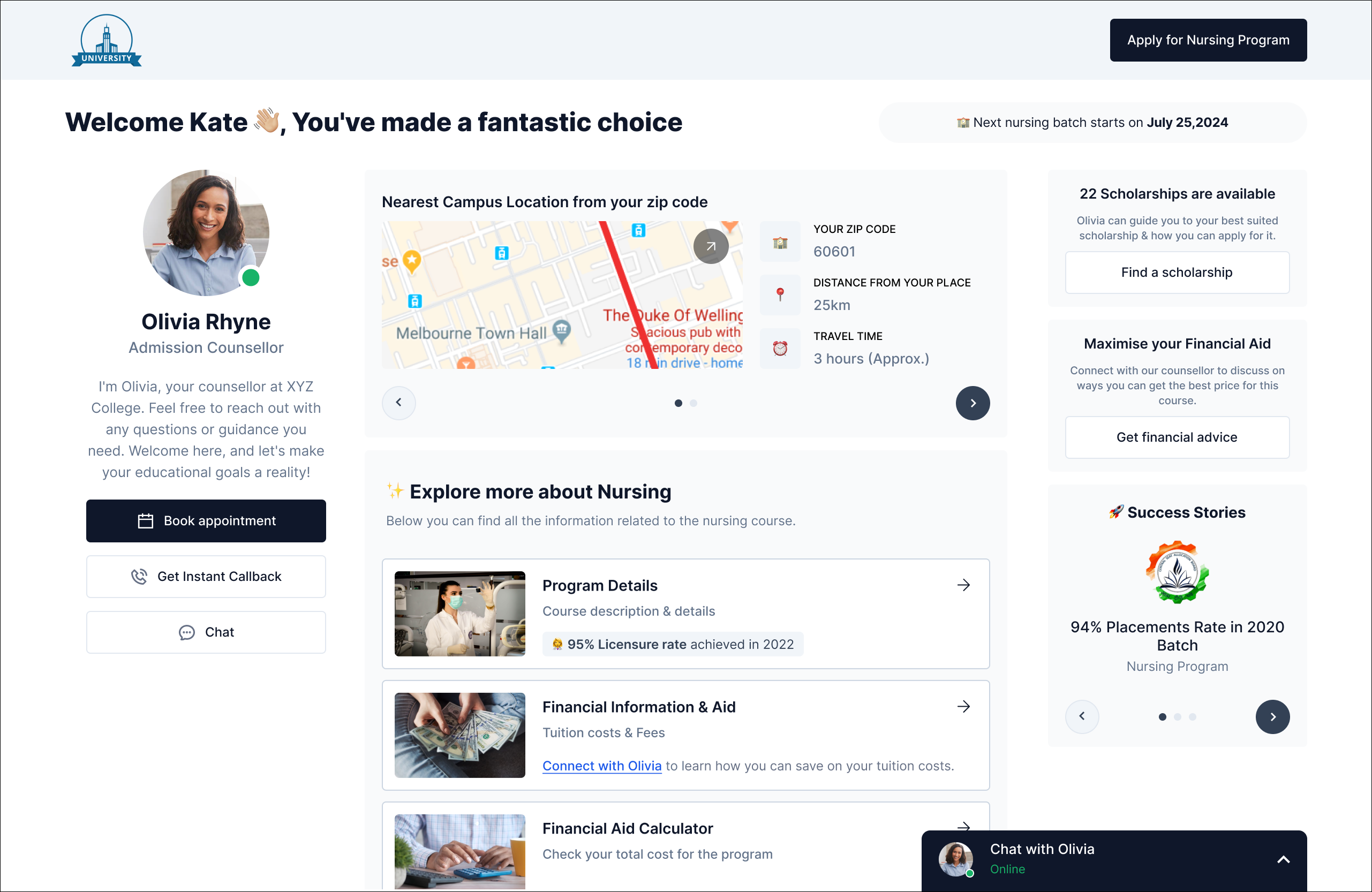
7. Configure Rule Board
The Rule Board feature in FloStack enables businesses to streamline their sales process by implementing structured automation rules. By leveraging these rules, sales teams can create a tailored journey for every lead entering their system, ensuring the most efficient and personalized engagement. The Rule Board allows you to define:
- Prioritization Rules – Assign priority levels to leads based on specific criteria.
- Lead Routing & Distribution Rules – Automatically route leads to the right reps.
- Meeting Type Rules – Automatically map a meeting type to the right reps.
- Microsite Rules – Control which microsites are shown to leads based on their attributes.
For detailed setup instructions, refer to this article: Configure Rule Board on FloStack.

8. Manage Your Leads On Flostack
FloStack provides detailed lead insights through the Lead Dashboard and Leads Page. The Lead Dashboard offers key statistics on captured leads, while the Leads Page provides a breakdown of each lead’s details, status, and interactions with the Microsite. You can filter leads, track engagement, and take actions such as responding to chats, reviewing analytics, and managing lead details.
For detailed setup instructions, refer to this article: Manage Your Leads On Flostack.

Any Questions?
We’d love to hear your feedback to help improve this article. Feel free to enter your questions or in the comments section below.