1. Feature Overview
Permission templates let you configure access rights for your users. They let you control who sees what and which users can edit, delete, export or import your data.
You can set up access control in 2 quick steps –
- Create a permission template to control access to features and actions.
- Apply that template at the user, role, or sales group level.
Also see –
Example Use Cases
With permission templates, you can restrict users from –
- Viewing, creating, editing, deleting, exporting and importing leads
- Viewing, creating, editing, deleting, exporting and importing opportunities
- Viewing, creating, editing, deleting, exporting and importing accounts*
- Creating, activating, editing and deactivating users#
- Viewing, creating, editing, deleting and exporting activities
- Viewing, creating, editing and deleting tasks
- Accessing accounts, dashboards, reports, custom apps and APIs
You can also configure partial access and allow users to view/edit only certain lead fields/activity fields/tasks.
Note:
- *To set permission templates for Accounts, you must enable the Enable Permission Templates for Account Management Advanced Configuration.
- #To restrict access for Create, Activate and Deactivate Users through Permission Templates, contact your account manager, or write to support@leadsquared.com.
2. Prerequisites
- You should be an administrator user.
- The permission template feature is available on select plans. For more information, contact sales@leadsquared.com.
- To enable opportunities on your account, please write to support@leadsquared.com.
3. How to Access Permission Templates
From your dashboard, navigate to My Profile>Settings>Users and Permissions>Permission Templates.
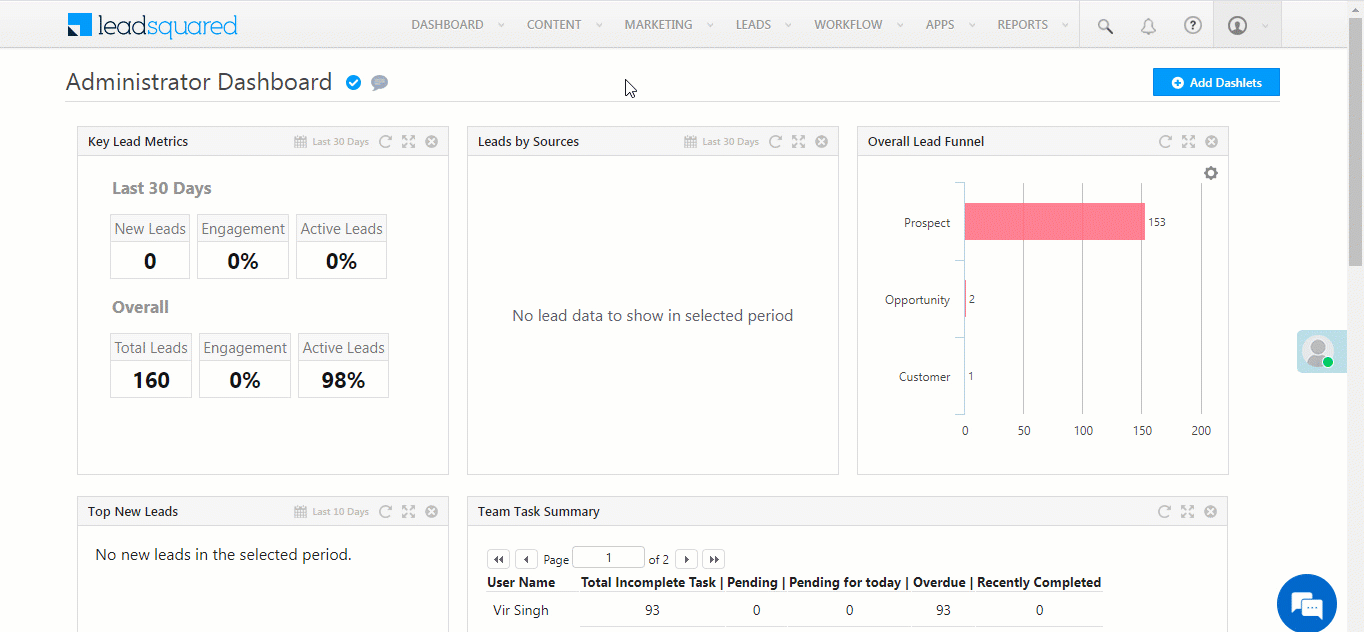
Related Articles
Any Questions?
Did you find this article helpful? Please let us know any feedback you may have in the comments section below. We’d love to hear from you and help you out!






