Activities are notable events in the lead life-cycle. LeadSquared comes built in with certain activities but also lets you create custom activities according to your business requirements.
For more information on activities and how to create them, see How to add Activity to Leads and Manage Activities.
With this release, you can update activities in bulk. This feature will make life a lot easier if your users work more on activities rather than leads.
For example, a user has sold your product to 5 leads today. Now he wants to update the activity field ‘Sales Date’ to today’s date. Instead of going to each and manually changing the activity fields one at a time, he can now simply use the bulk update option and be done in a flash.
Follow these steps to perform bulk update on activities:
- Navigate to the Manage Activities page.
- Select the check-boxes alongside the leads you want to update activities for.
- Hover the mouse over the Actions menu, then click Bulk Update.
- On the Bulk Update pop-up, select the Activity Field and the New Value for this field.
- Click Update.
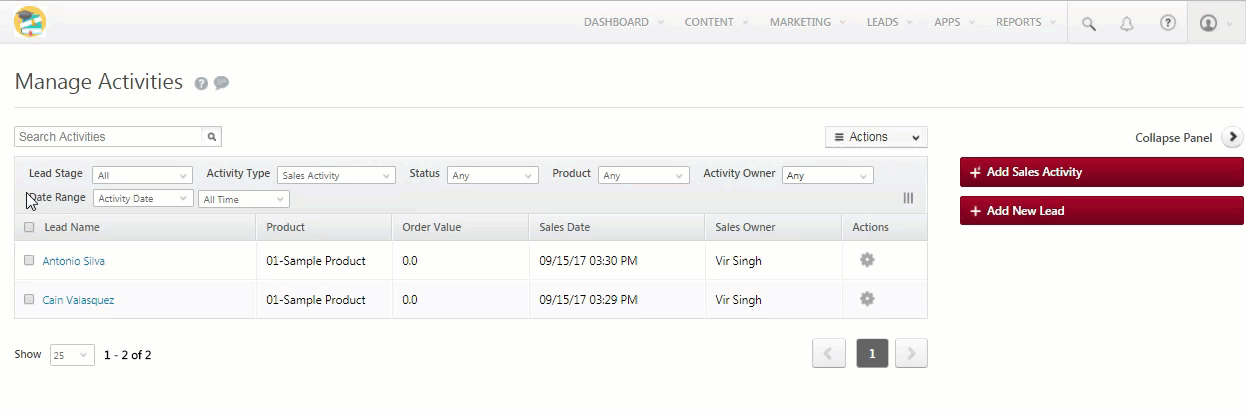







Hi,
After updating the details for multiple people in bulk, the system still indicates they are not updated or contacted.
Hello, Sagaya.
Please contact your account manager, or write to support@leadsquared.com, and someone will reach out to you ASAP.
This is very useful feature. Also, I want to know how to change the date of the task to previous date for example from October to September
Hey Asmita,
I’m assuming you’re asking about changing the date of an activity (not a task). Unfortunately, there’s no way to change the activity date once the activity is already posted on a lead.
However, you can allow users to post pre-dated activities. Your admin needs to enable the “Allow pre-dated activities” setting while creating the activity type.
Hope this answered your question!
Thank you for helping with this. However, I had assigned a few tasks for quiet a number of leads for the month of October and I wanted to move all of them to September. Since I didn’t find any option, hence, the question.
Sorry Asmita, you can’t change the date of the assigned tasks or activities to a previous month. However, as mentioned earlier, the workaround solution is to just post new activities on the leads and set the activity date to the previous month. For this, your admin needs to enable the “Allow pre-dated activities” setting while creating or editing the activity type.